On the Fuse 4 mobile app, you can upload files such as documents, spreadsheets, images, videos, PDFs, and SCORM courses to Fuse and share them with users and communities.
Notes:
-
Fuse supports all of the most common file types, including documents, videos, and images. For a complete list of supported file formats, see Supported formats.
Uploading a file
To upload a file:
-
Do one of the following:
-
On the navigation, tap Create.
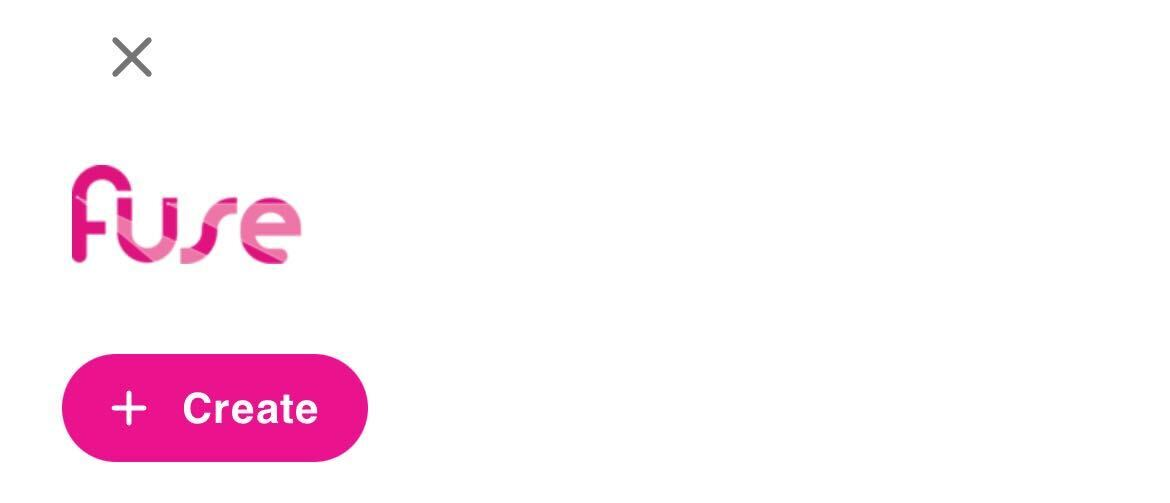
-
In the top-right corner, tap the + icon:

-
-
On the menu, tap Upload.
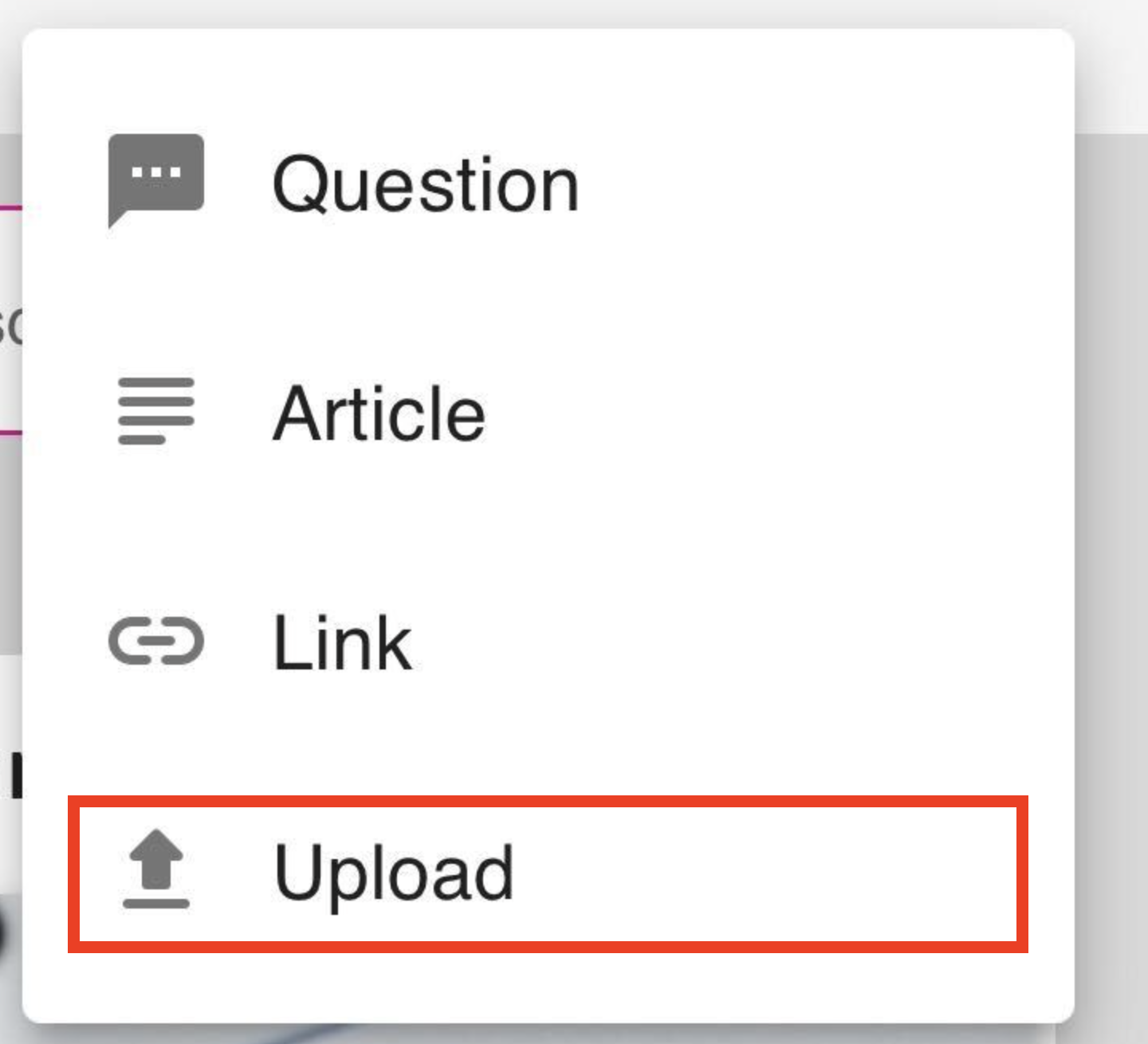
The Upload screen appears.
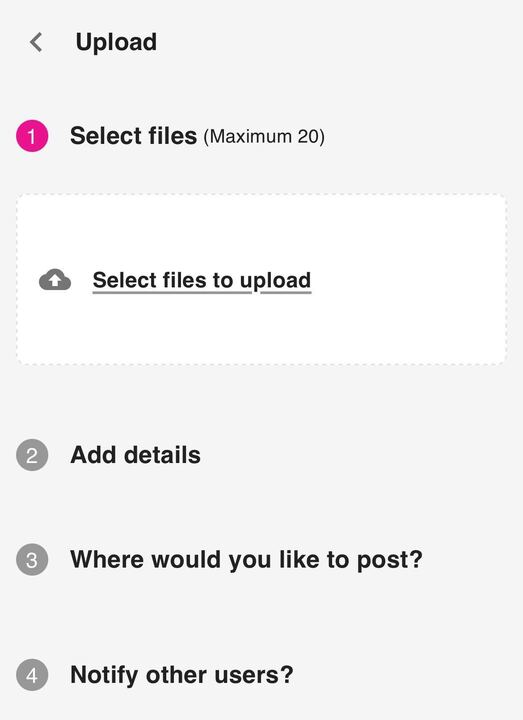
-
Tap Select files to upload and select the files you would like to upload.
The files are processed.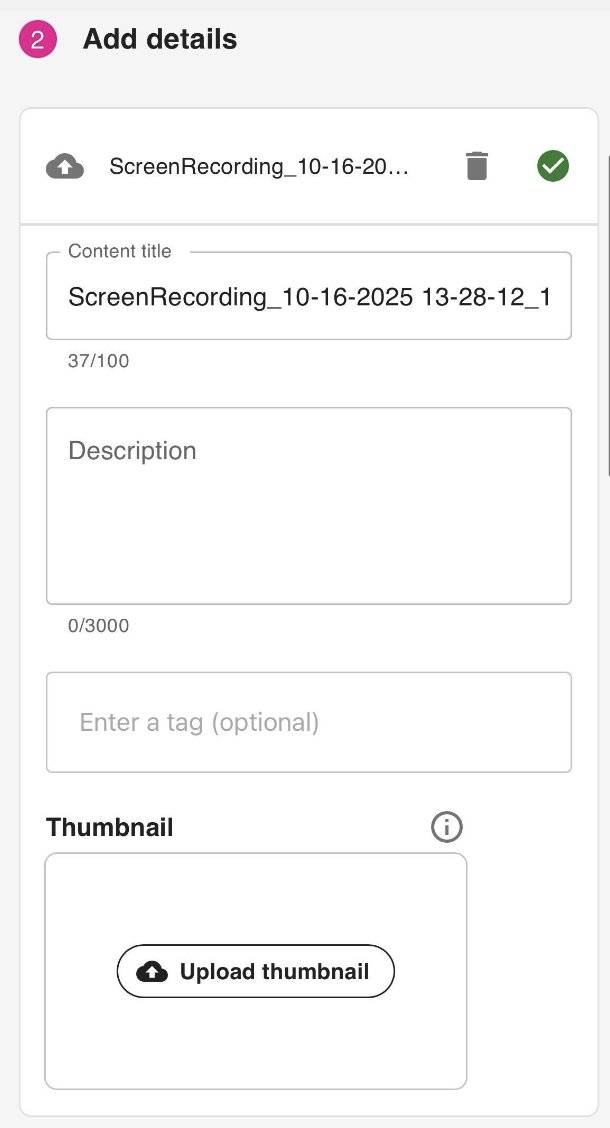
-
In the Content title field, the platform automatically takes the file name as the title. If necessary, you can adjust the title.
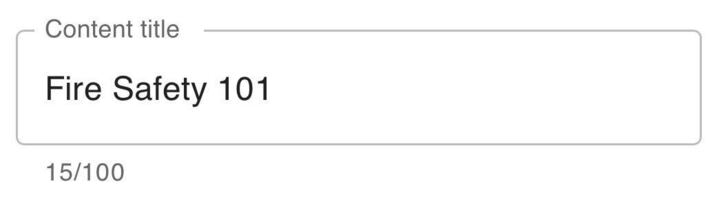
-
In the Description field, enter a description.
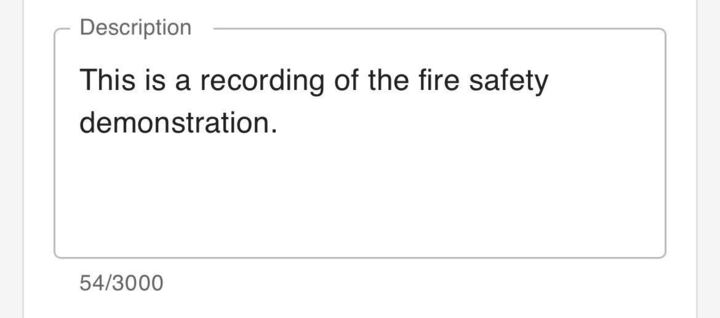
-
In the Enter a tag field, enter one or more tags to make the file easier to find in searches. For example, if the file is a video about fire safety procedures, you might enter tags for “Fire Safety”, “Fire”, and “Safety”.
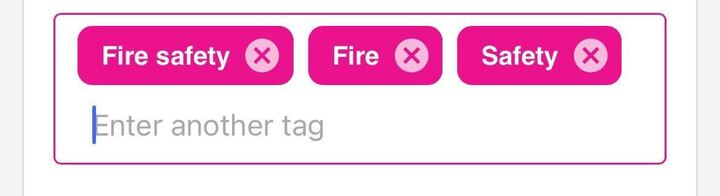
-
In the Thumbnail section, upload a thumbnail image for the file so that it stands out in feeds, in search results, and on widgets in the platform.
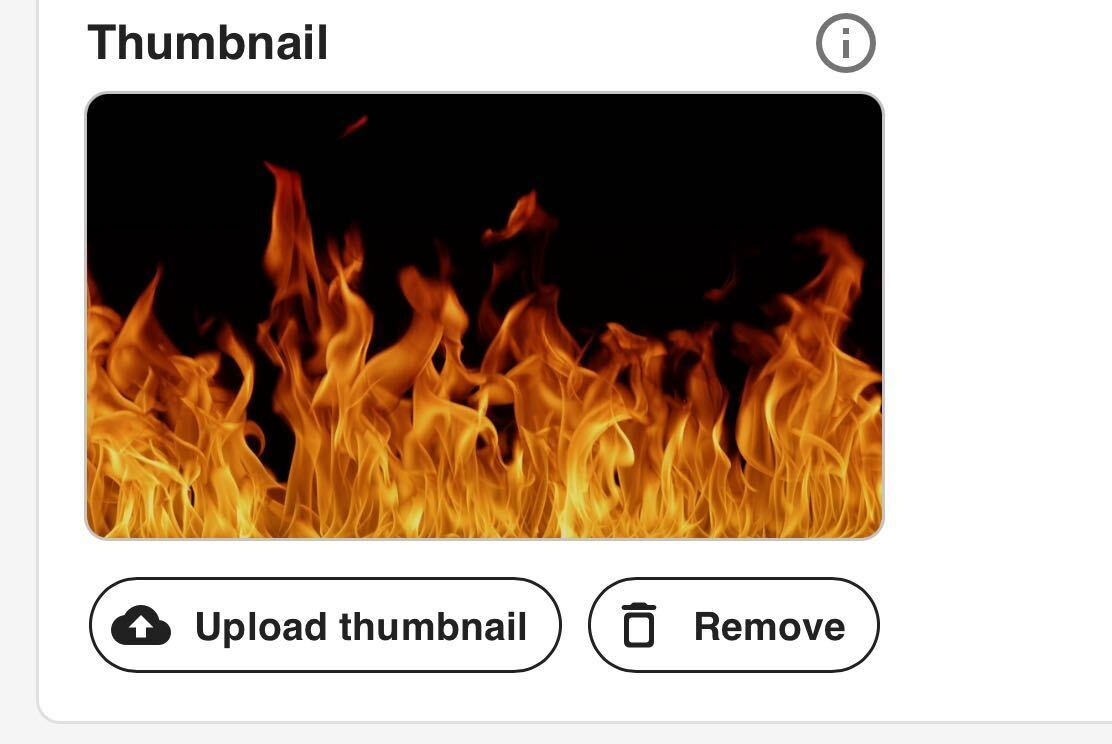
-
In the Where would you like to post? section, select where you’d like to post the file.
You can select one of the following:-
Post to a community: If selected, allows you to select one or more communities. Select the checkbox next to each community where you’d like to post the file.
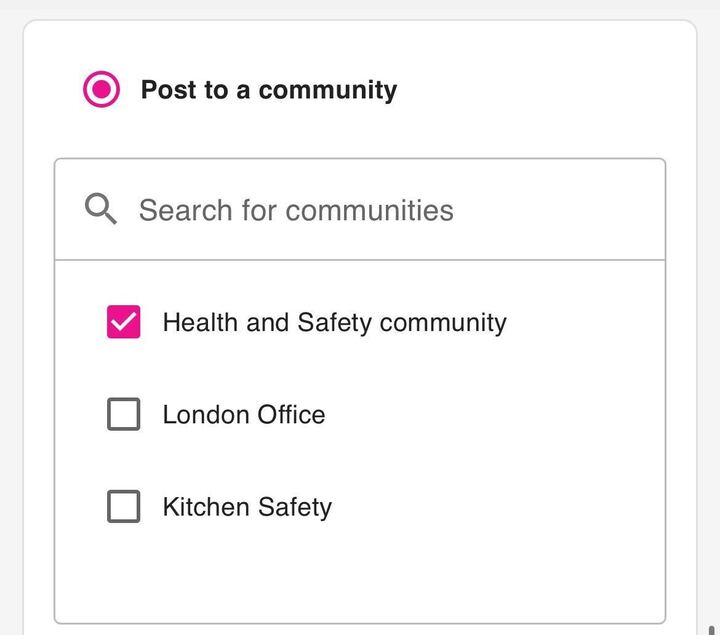
With this option, you can also choose to post it to a topic within the community, if necessary. For example, you might want to add it to a chapter within a standalone topic or a topic that is part of a learning plan:
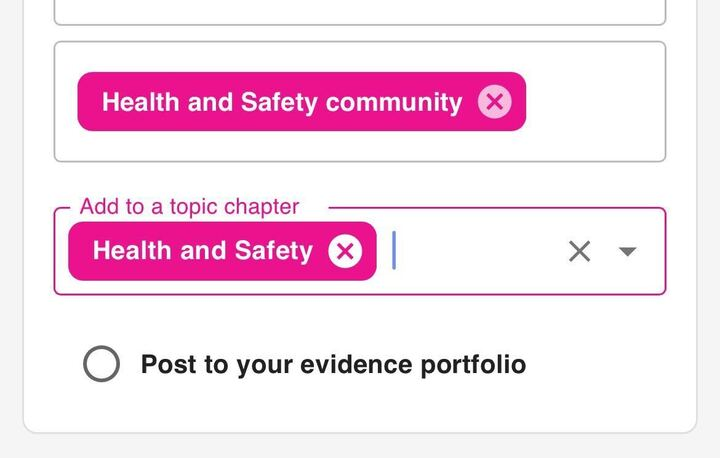
-
Post to your evidence portfolio: Select this option of you want to post the file to your evidence portfolio. You might do this if you only want your manager to be able to see it first, perhaps because you would like them to review it first before re-uploading it to the platform later on for others to consume. The evidence portfolio is a space in your profile which allows you to share content with your manager(s). If an item of content exists in the evidence portfolio, it is only visible to you reportee and your manager(s).

-
-
In the Notify other users? section, select whether or not to notify selected users.
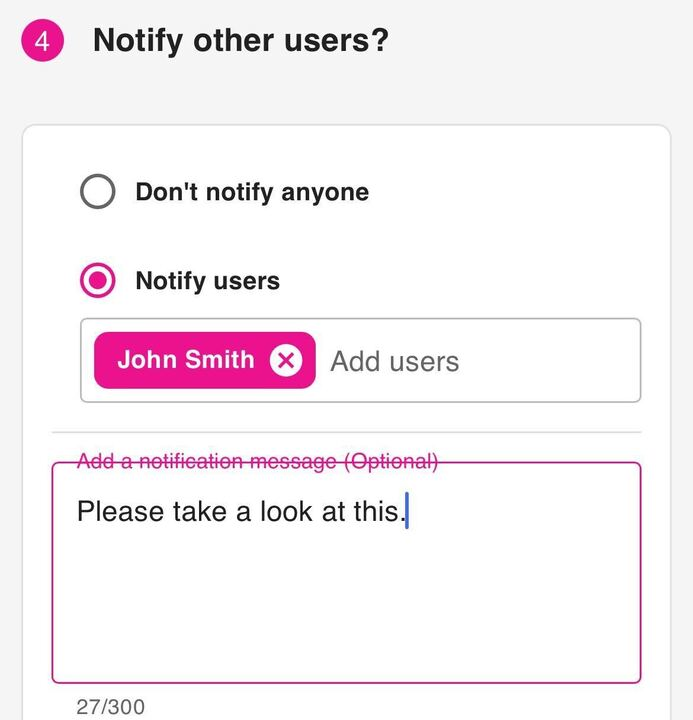
If you have selected Post to a community, you can select one of the following:
You can select one of the following:-
Don’t notify anyone: If this option is selected, no users will be notified that the files has been posted to the platform.
-
Notify users: If this option is selected, you can search for specific users in the selected communities and they will notified that the file has been posted. You can also enter a message to those users.
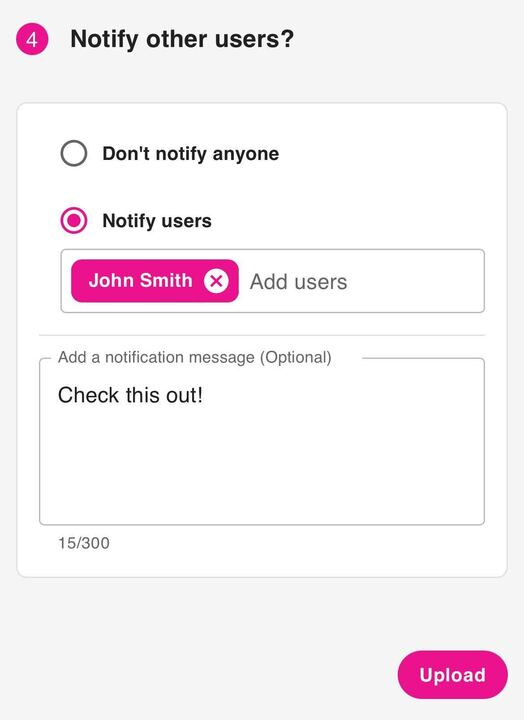
-
-
Tap Upload.

The file is uploaded to the platform.
