The User activities widget shows a list of comments and likes posted on items of content, with the latest comment or like at the top of the list. This widget is an excellent way to surface conversations and drive social engagement between users.
Only comments and likes posted by other users are shown. Likes and comments that you have personally posted are not shown on the User activities widget.
The User activities widget can be added to the Default homepage, Audience Specific Homepage, Default Manager Dashboard, Manager Specific Dashboard, and Community specific pages.
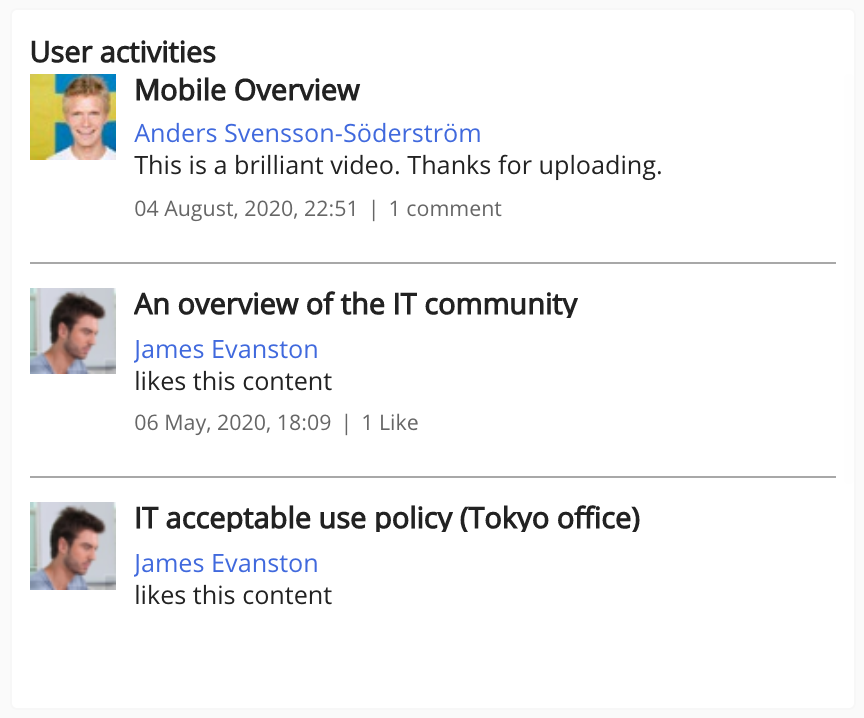
The title of the content that was liked or commented on is displayed at the top of the card.
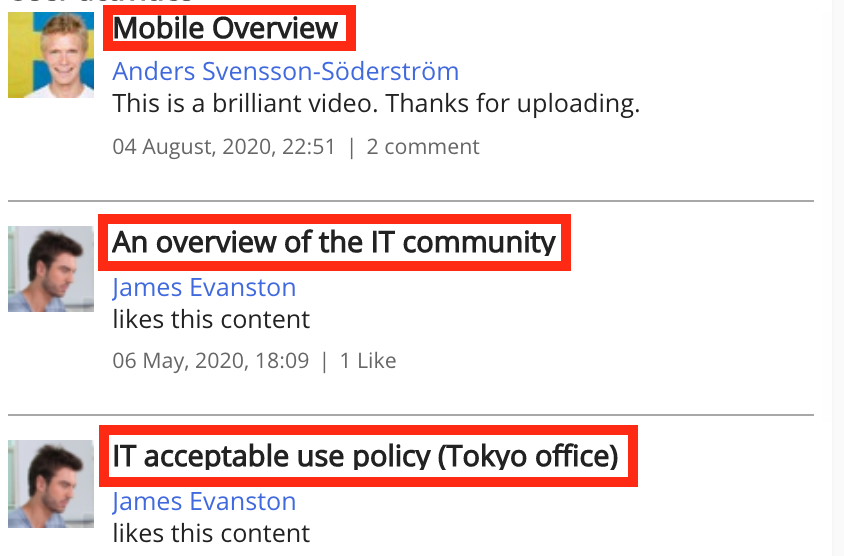
The name of the user who liked or commented on the content is displayed underneath the content title. Clicking the user's name takes you to their profile.
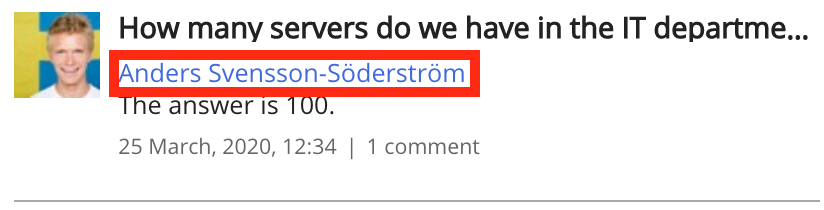
The date and time a comment or like was posted is displayed at the bottom of the card.
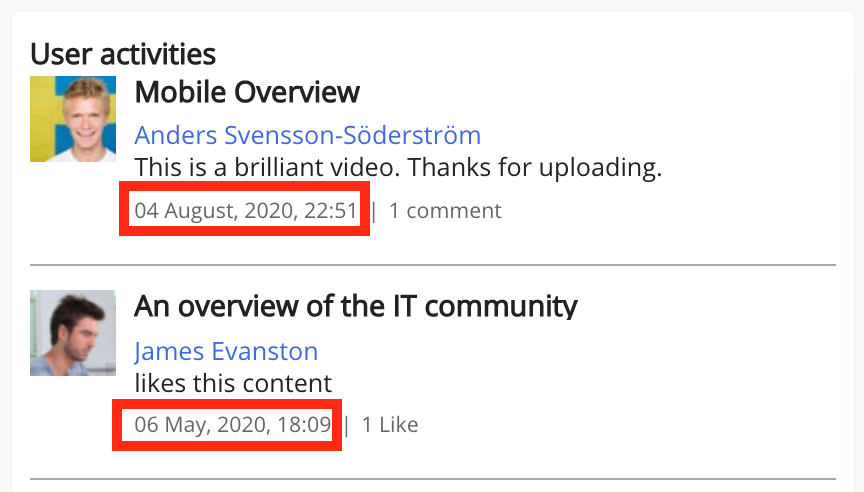
If a comment is part of a thread, you will see how many comments are in that thread. For example, if the comment is part of a thread containing 3 comments, you will see 3 comments.
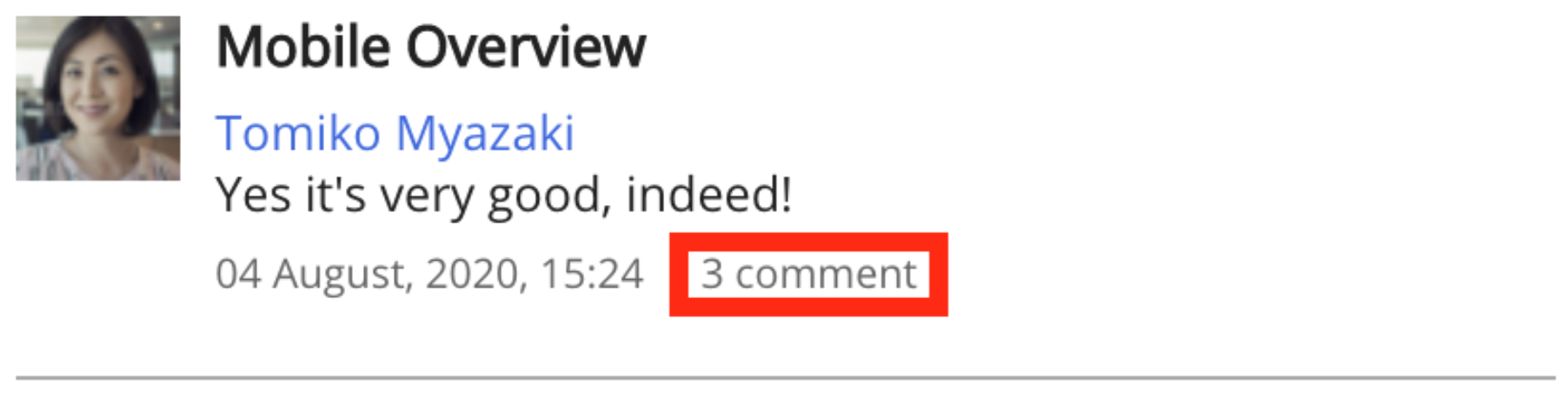
Configuring the User activities widget
If you are a Fuse admin, you can add the widget to a page, adjust the width, and change the positioning.
To configure the User activities widget:
-
In the Admin Panel, click Design Studio.
Design Studio opens. -
Click one of the following tabs:
-
Default homepage: Homepage viewable to users who do not have access to an audience-specific homepage
-
Audience Specific Homepage: Homepage specific to certain roles, such as Sales and new starters
-
Default Manager Dashboard: Used to configure the default layout for the Manager/Reportee screen, viewable to all managers who do not have access to a manager-specific dashboard.
-
Manager Specific Dashboard: Used to configure a manager-specific layout for the Manager/Reportee screen, based on custom profile fields.
-
Community Specific: Homepage for a specific community, such as the IT, Sales, or Marketing communities

The User activities widget cannot be added to the User Dashboard page.
-
-
If you have clicked the Audience Specific Homepage, Manager Specific Dashboard, or Community Specific tabs:
-
From the Edit Layout for dropdown, select a layout.

-
Select either the default or custom layout.
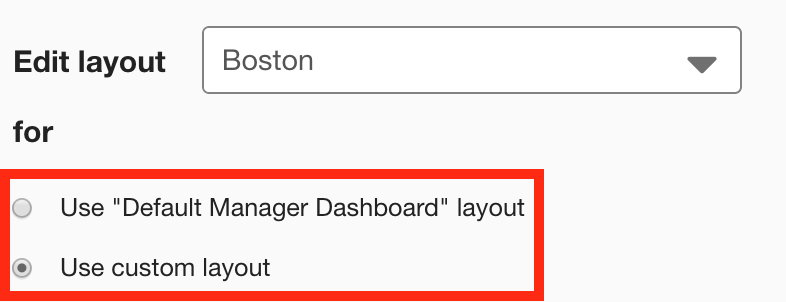
-
-
On the Widgets menu, select User activities.
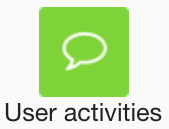
The User activities widget appears on the layout grid.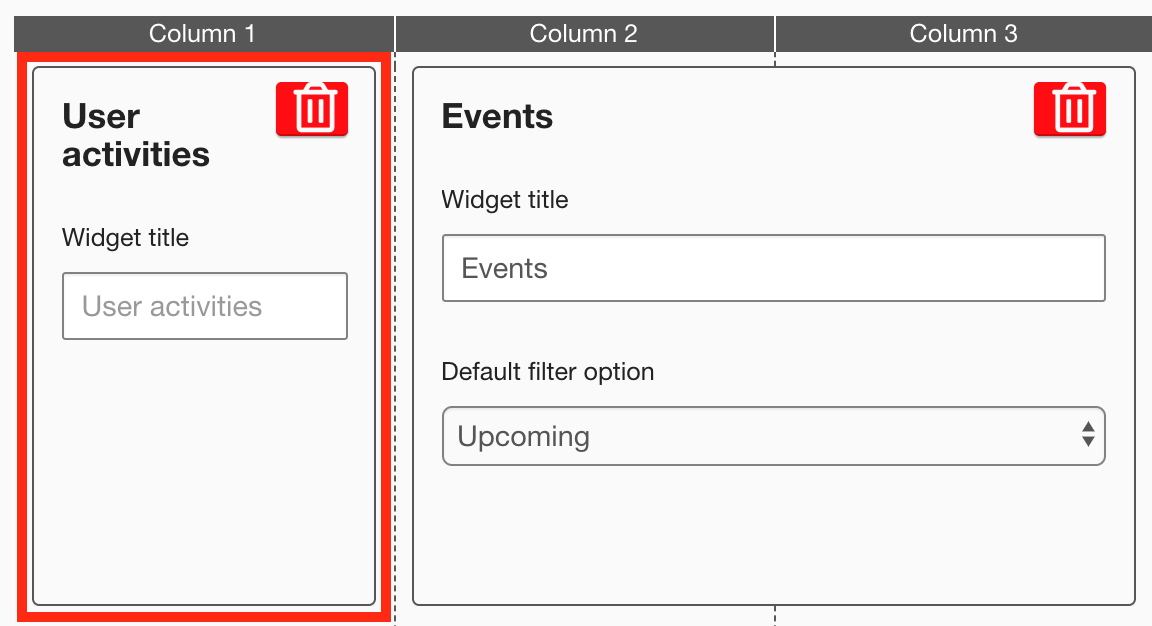
-
[Optional] In the Widget title field, enter a custom title that will be displayed on the widget.
-
If a custom title is not entered, the default User activities title is displayed.
-
Custom titles in widgets are not translated in the Fuse UI.
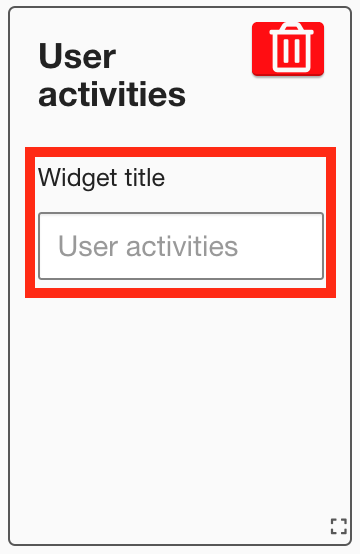
-
-
[Optional] Click and drag the widget to a new position on the layout grid.
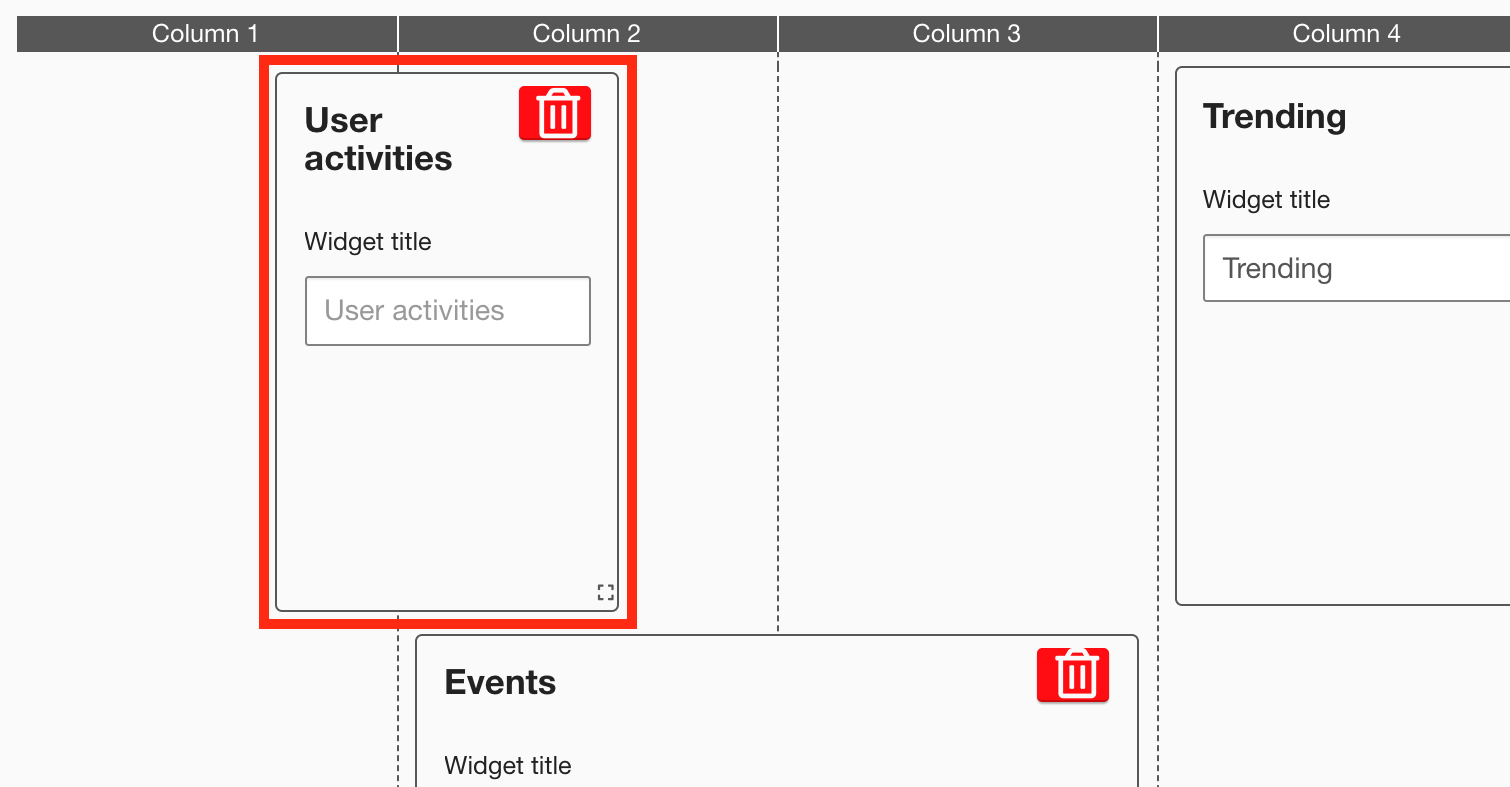
Other widgets on the layout grid adjust their positions accordingly. -
[Optional] Click and drag the square in the bottom-right corner to resize the widget.
-
The recommended width for this widget is 2-4 columns wide.
-
It is not possible to change the height of this widget.
Other widgets on the layout grid adjust their positions accordingly.
-
-
Click Publish.
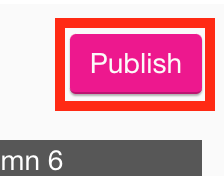
To remove the widget from the layout grid, click the delete button.
