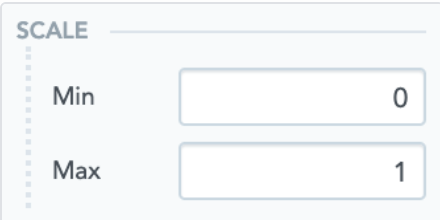You can customise the Y-Axis of an insight in the Analyzer tool.
The ability to customise the Y-Axis depends on the insight type you have selected.
The following customisations can be made:
Showing/hiding the Y-Axis name
You can show or hide the name of the Y-Axis, using the NAME toggle.

Changing the positioning of the name
You can change the alignment of the Y-Axis name.
Select one of the following:
-
auto (default): The name is positioned in the middle of the Y-Axis on the insight by default.
-
top: The name is positioned at the top of the Y-Axis on the insight.
-
middle: The name is positioned in the middle of the Y-Axis on the insight.
-
bottom: The name is positioned at the bottom of the Y-Axis on the insight.
For example, if you select top, the name is positioned at the top of the Y-Axis.
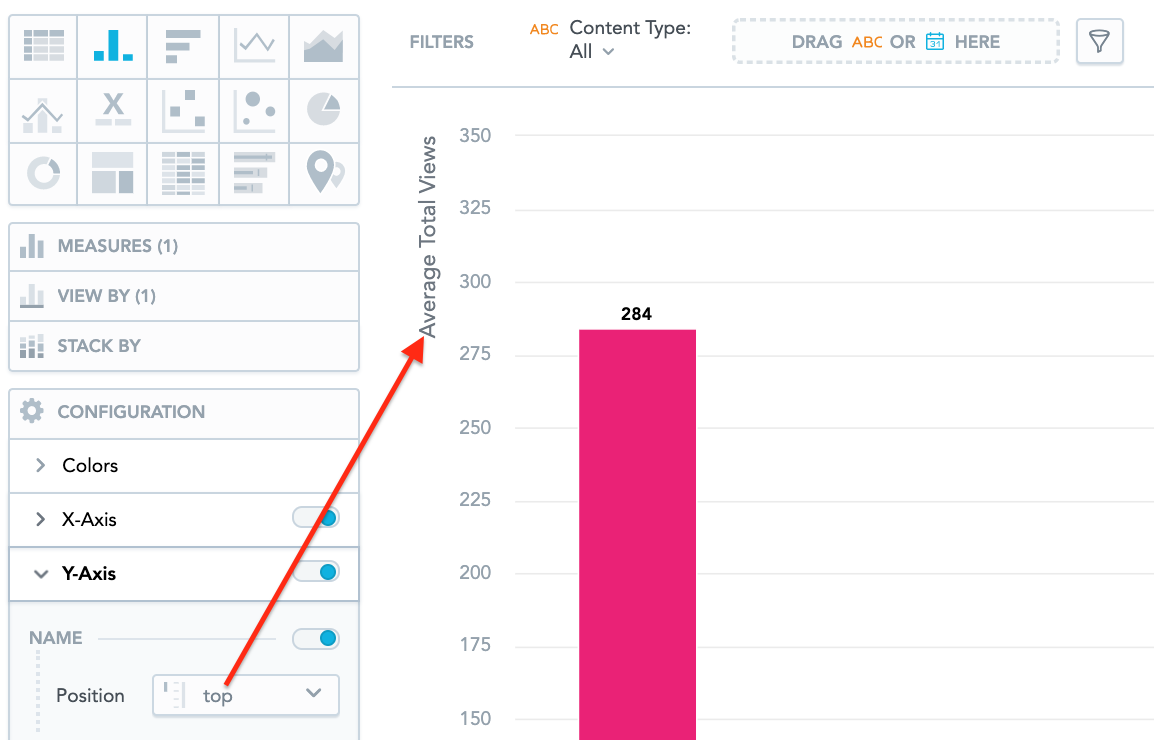
Changing the rotation
You can change the rotation of the data displayed on the Y-Axis.
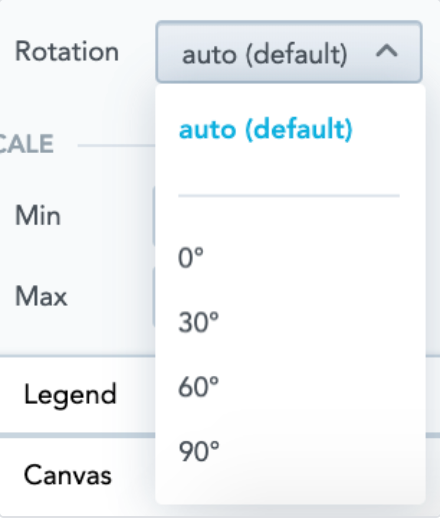
For example, if you select 30 degrees, the data will be displayed at a 30 degree angle.
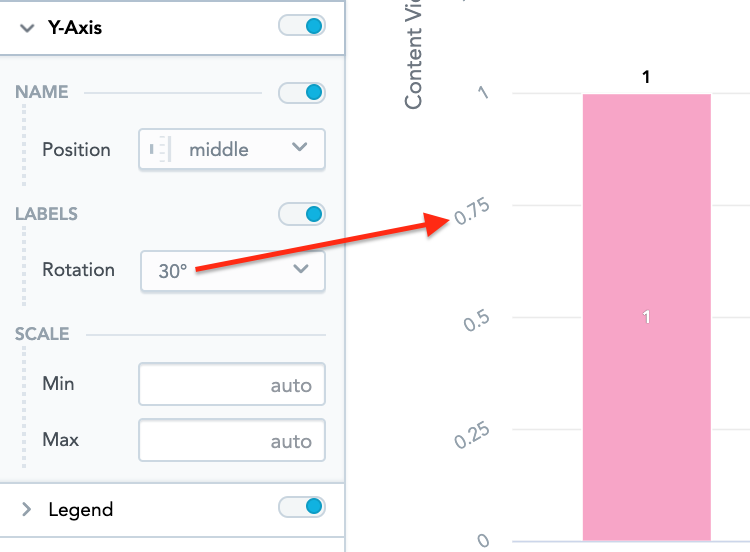
You can change the minimum and maximum numbers displayed on the Y-Axis.