You can sign in to Fuse Flow for Microsoft Teams using your Fuse account username and password.
This feature is currently in Beta and may be subject to change. This documentation is for customers who are currently part of the pilot.
Signing in with username and password
To sign in using your username and password:
-
Open the app.
The Home tab appears.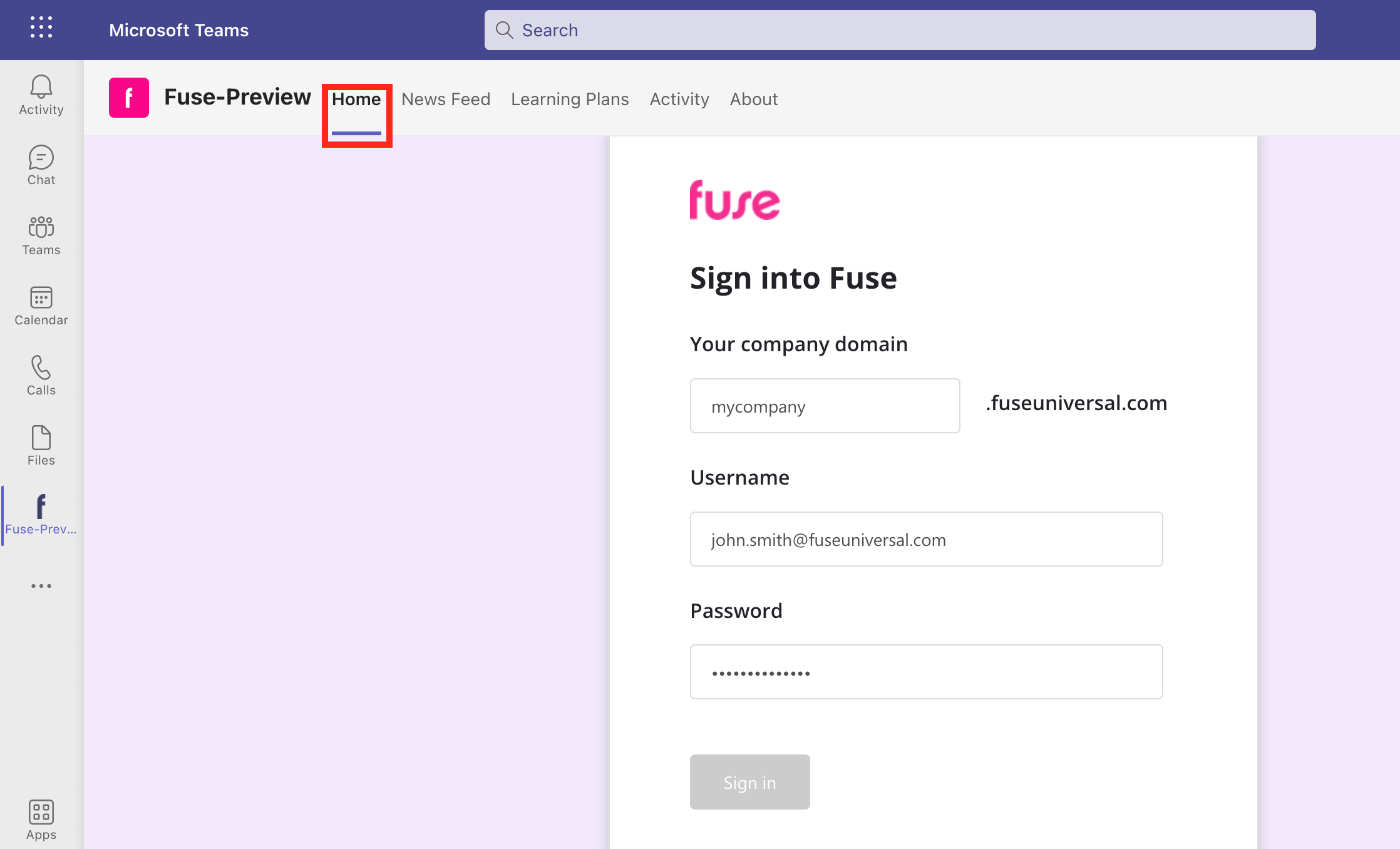
-
On the Sign into Fuse screen, enter the following details:
-
Company domain: The domain name of your organisation’s Fuse instance. For example, if the URL of your organisation's Fuse instance is mycompany.fuseuniversal.com, enter ‘mycompany’.
-
Username: Enter the email address used when signing in to your Fuse account. For example, john.smith@fuseuniversal.com
-
Password: Enter the password used when signing in to your Fuse account.
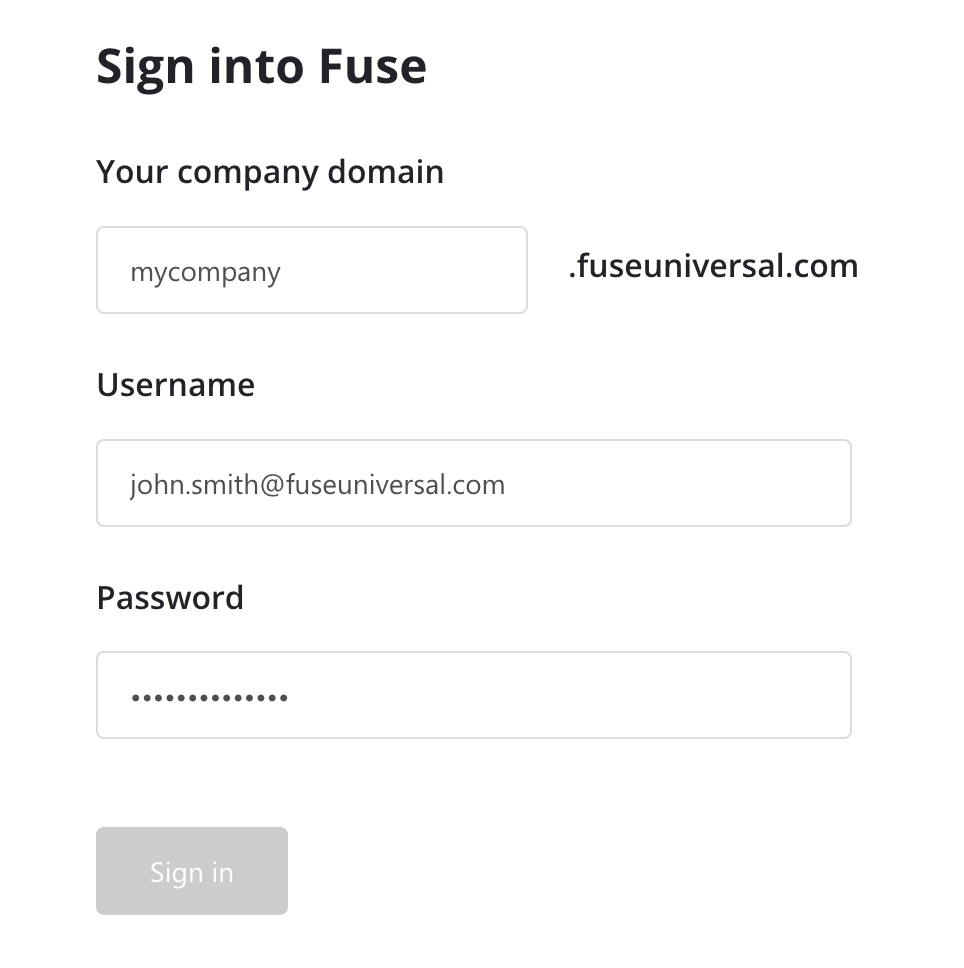
-
-
Click Sign in.
The Home tab appears showing a preview feed of your content news feed and learning plans.
