The Knowledge experts widget displays a list of knowledge experts on the homepage of a community and allows users to post a question to the community/send a notification to the knowledge expert of their choice. For example, a user might want to ask a specific expert a question related to a particular subject area, as they might have more knowledge or expertise than the other experts or users in the community. If your community has experts who are willing to be active in answering users’ questions, this is a powerful tool to drive engagement.
The Knowledge experts widget can only be added to the Community Specific page in Design Studio.
Community admins can add knowledge experts to a community using the Knowledge experts field, in the General section of the Community admin screen.
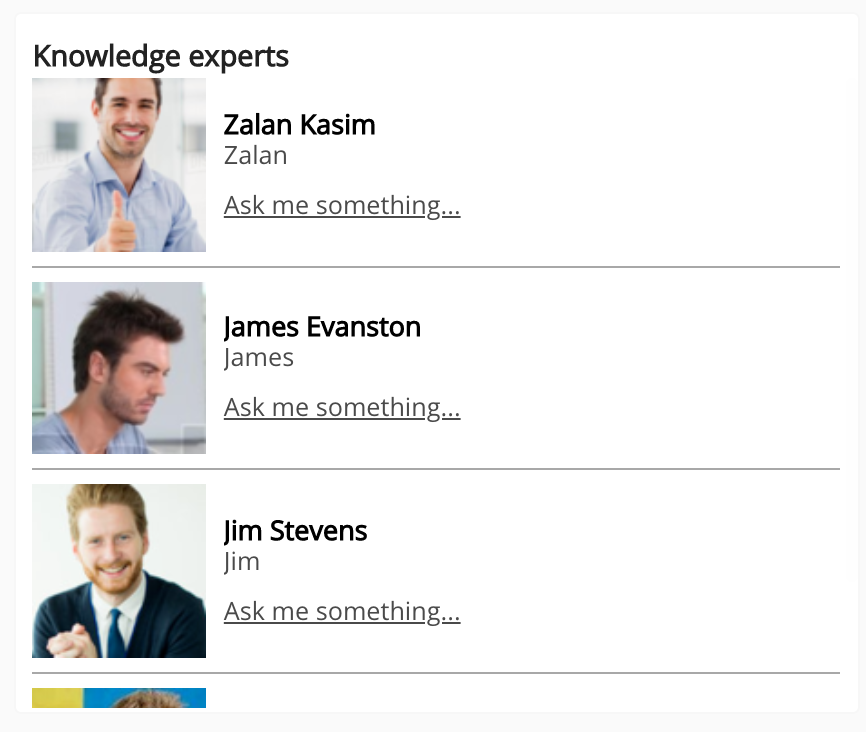
Asking a knowledge expert a question
To ask a knowledge expert a question:
-
Click the Ask me something... link next to the relevant knowledge expert.
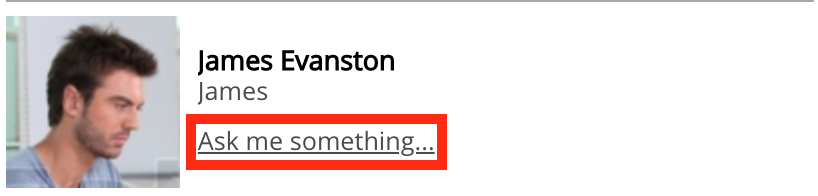
The New content screen appears and the Question tab is automatically opened.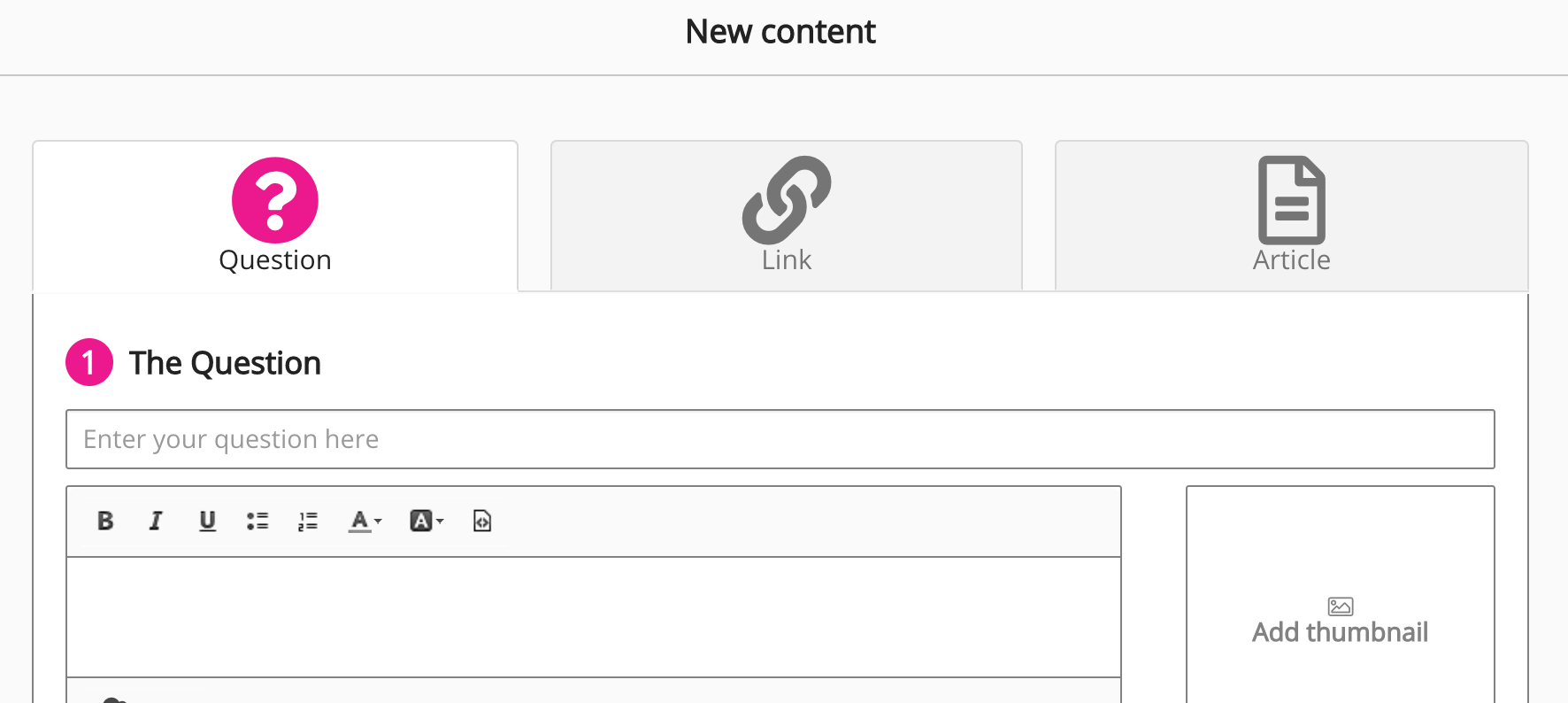
-
In the The Question section, enter the text of the question. You can also do the following if necessary:
-
Enter a description
-
Add a thumbnail
-
Add tags
-
Click Upload to upload files related to the question
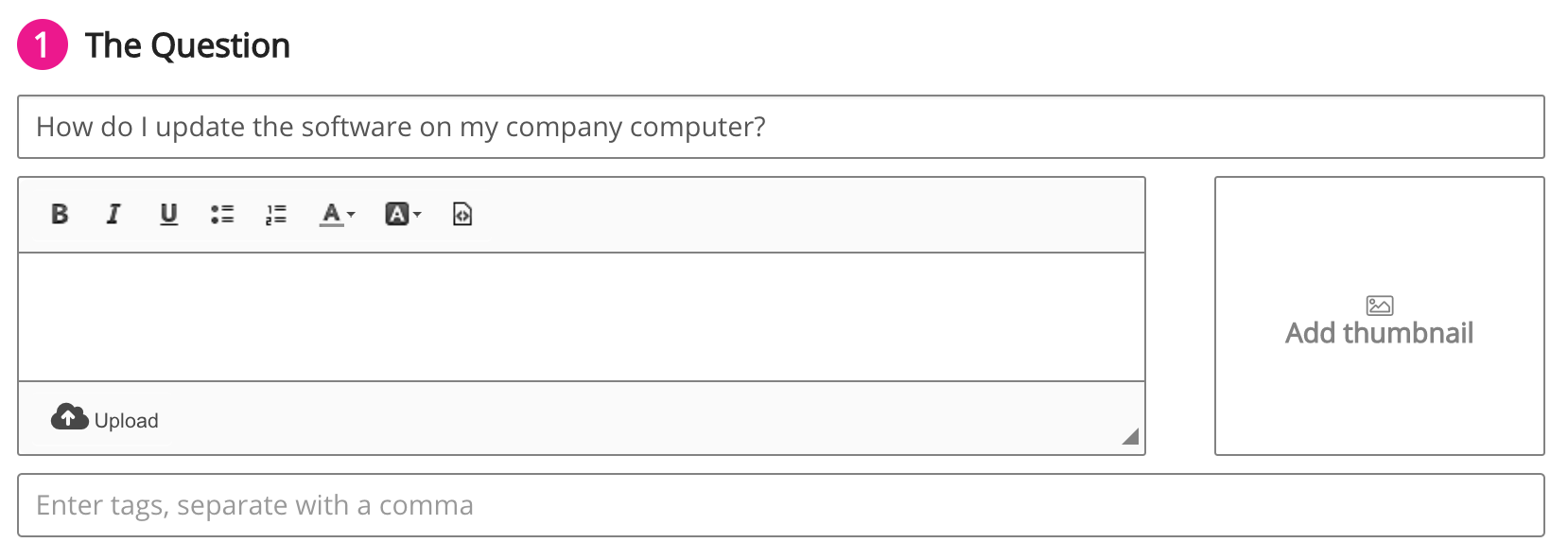
-
-
In the Where would you like to upload it to? section, the relevant community is automatically selected. If necessary, you can select additional communities to share the question with.

-
In the Notifications section, the relevant knowledge expert is automatically selected. If necessary, you can select additional users to notify.
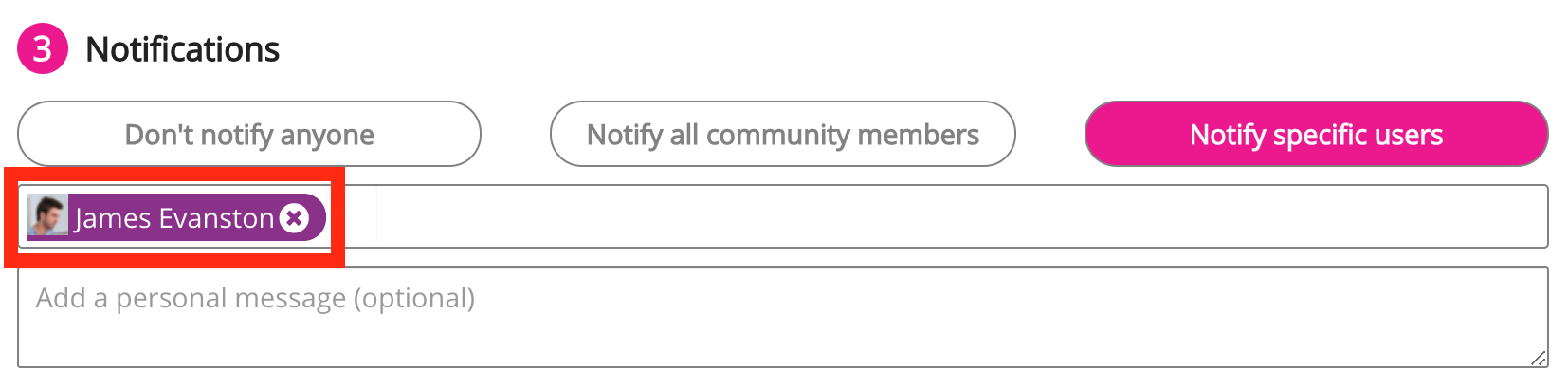
-
Click Post.
The question is posted to the community and the selected knowledge expert is notified.
Configuring the Knowledge experts widget
If you are a Fuse admin, you can add the widget to a community's homepage, adjust the width, change the positioning, and select a profile field that displays additional information for each knowledge expert.
To configure the Knowledge experts widget:
-
In the Admin Panel, click Design Studio.
Design Studio opens. -
Click Community Specific.

-
From the Edit Layout for dropdown, select the layout for the relevant community homepage.

-
Select either the default or custom layout.
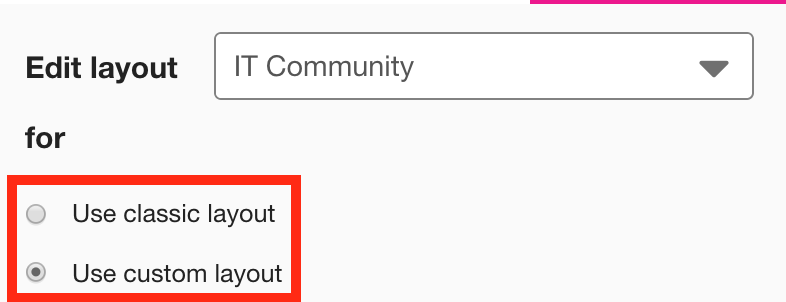
-
On the Widgets menu, select Knowledge experts.
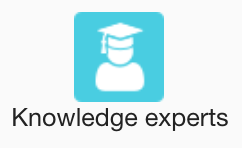
The Knowledge experts widget appears on the layout grid.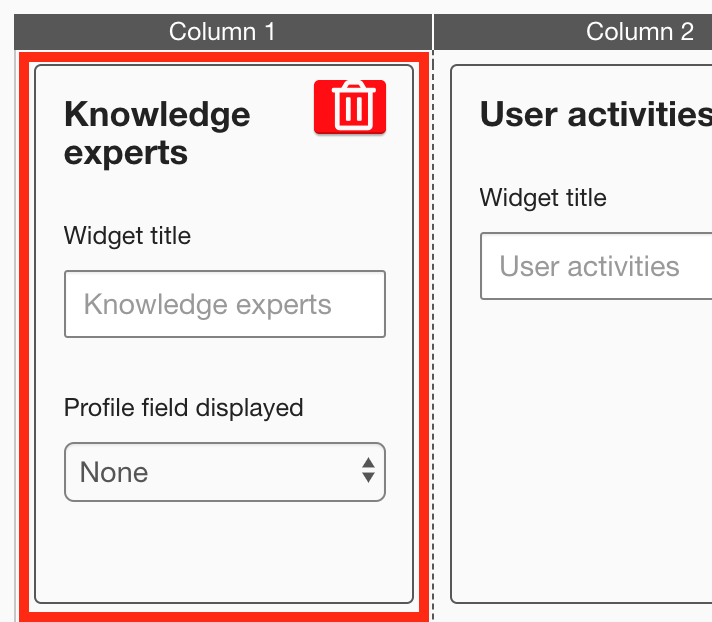
-
[Optional] In the Widget title field, enter a custom title that will be displayed on the widget.
-
If a custom title is not entered, the default Knowledge experts title is displayed.
-
Custom titles in widgets are not translated in the Fuse UI.
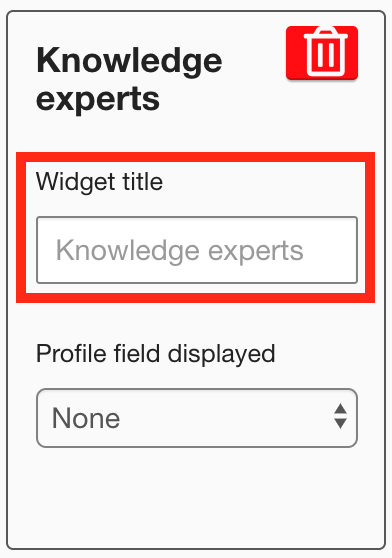
-
-
[Optional] From the Profile field displayed dropdown, you can select one user profile field. Selecting a profile field allows you to display a single piece of additional information about each knowledge expert displayed on the widget. None is selected by default. If None is selected, only the knowledge expert's first name and surname are displayed.

For example, if you select select Location, each Knowledge expert's location will be displayed under their name.
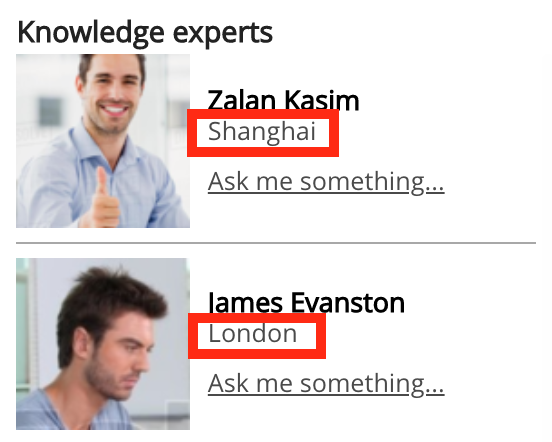
It is only possible to select and display one profile field at a time. -
[Optional] Click and drag the widget to a new position on the layout grid.
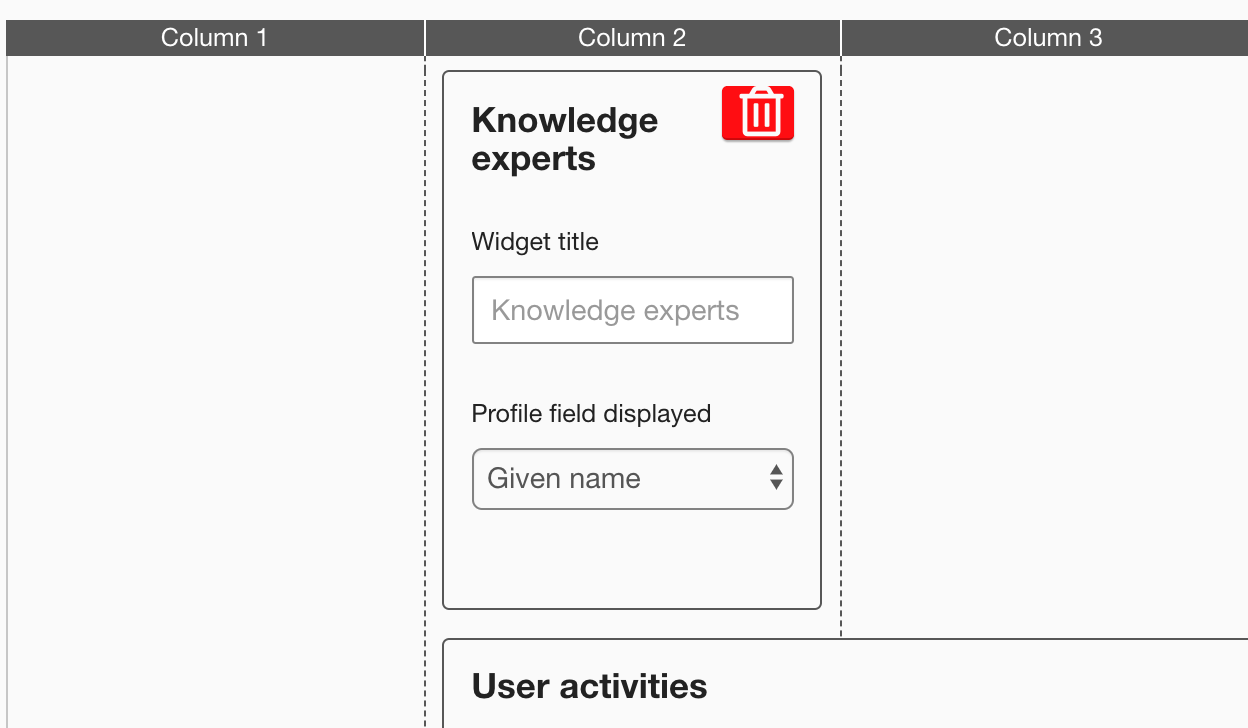
Other widgets on the layout grid adjust their positions accordingly. -
[Optional] Click and drag the square in the bottom-right corner to resize the widget.
-
The recommended width for this widget is 2-3 columns wide.
Other widgets on the layout grid adjust their positions accordingly.
-
-
Click Publish.
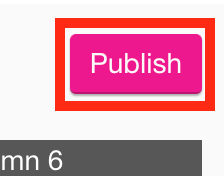
To remove the widget from the layout grid, click the delete button.
