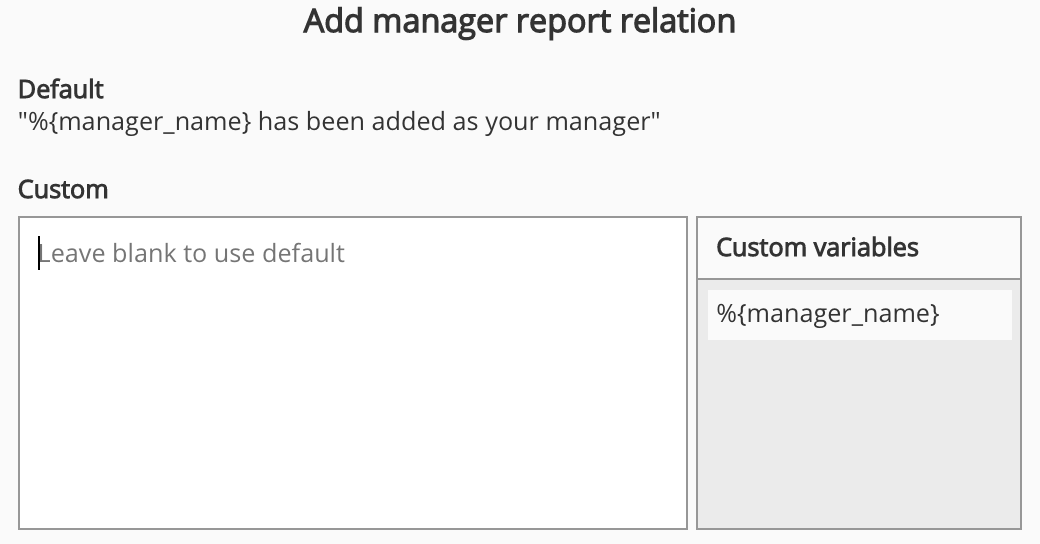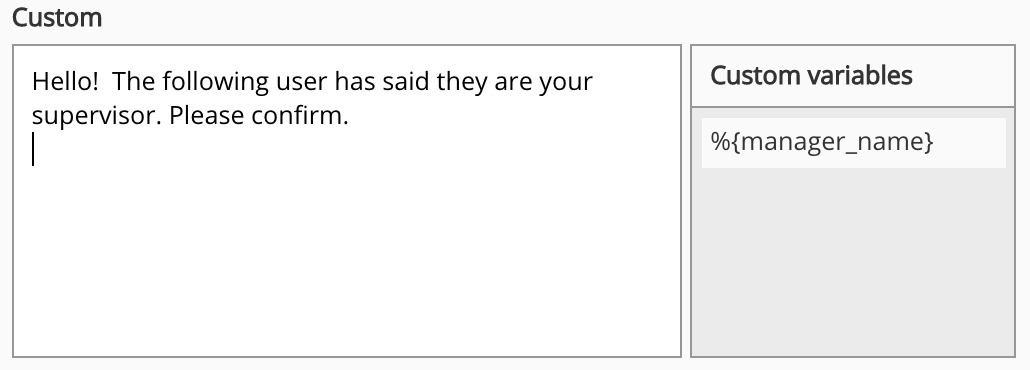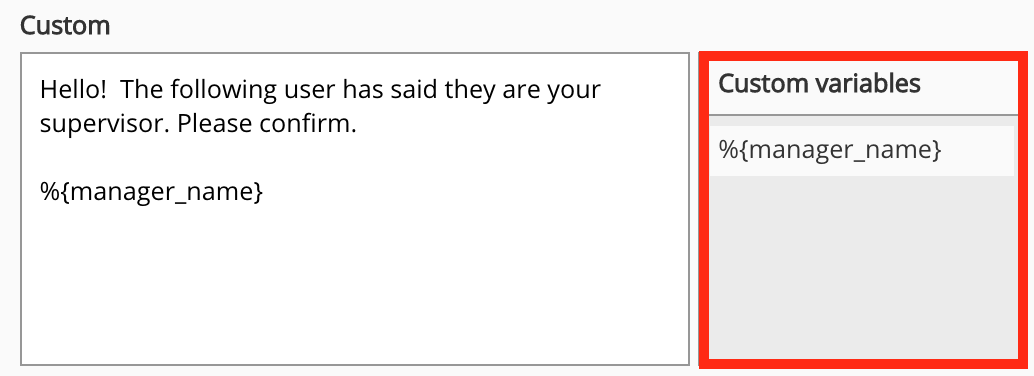The Notifications screen in the Admin Panel allows admins to customise the text of notifications to align with their organisation’s tone of voice, as well as enable VIP users (such as the site admin) to bypass users' notification settings when posting to Fuse.
Customised notification messages cannot be translated. If you change the system language, the original notification message is translated and viewable to users accessing Fuse in other languages.
Text tab
The Text tab allows you to edit the wording of each Fuse notification.
The list of notifications in the Text tab updates automatically when new notification types are added to Fuse.
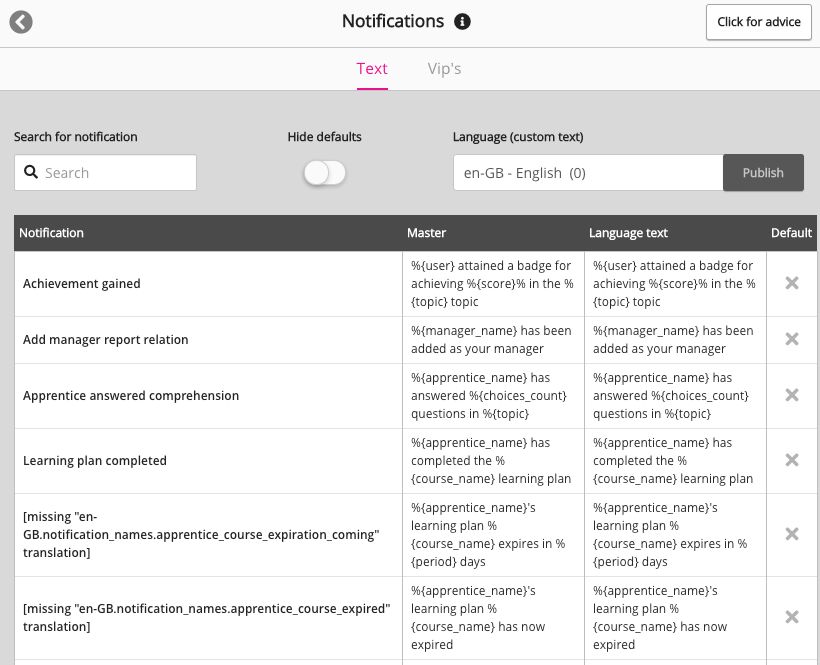
The following settings are available:
|
Setting |
Description |
|---|---|
|
Search for notification |
Use the Search for notification field to filter the list of notifications. For example, if you enter "assessment", the list will narrow down to only display notifications containing that word. 
|
|
Hide defaults |
Click the Hide defaults toggle to hide all the notifications that do not contain custom text. 
|
|
Language (custom text) |
Use the Language (Custom text) dropdown to select the language of the notification you want to customise. Notifications customised in one language only apply to that language. 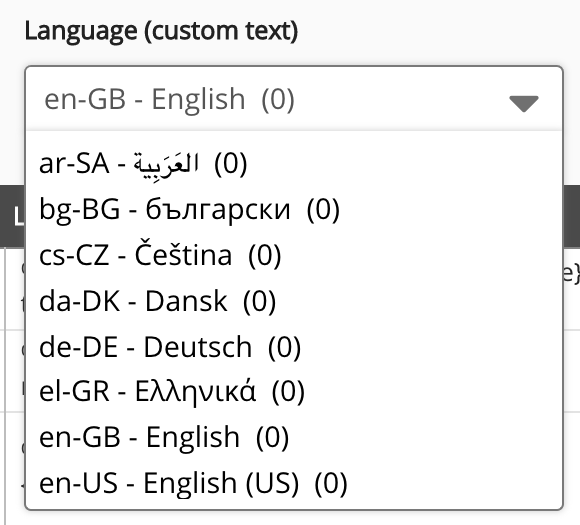
The number displayed in the brackets is the total number of customised notifications for each language. For example, if the Danish translation of the Fuse UI has 5 notifications containing custom text, (5) will be displayed next to it in the dropdown. 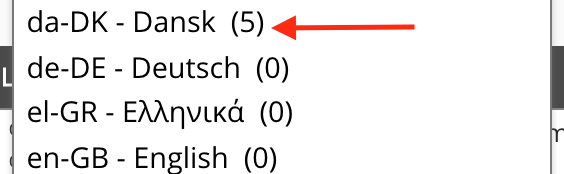
|
|
Publish |
Click Publish to apply notification customisations. |
The following columns are available on the table:
|
Column |
Details |
|---|---|
|
Notification |
Description detailing the purpose of the notification. |
|
Master |
The default system wording of the notification, including HTML variables. |
|
Language text |
Allows you to provide custom notification text for a notification for the selected language. Custom notification text will only be displayed for the currently selected language in the Language (custom text). For example, if da-DK - Dansk is selected, the custom text for the notification will only appear on Danish versions of the Fuse UI. To add custom text to a notification:
|
|
Default |
Click the X in the Default column to revert back to the default text for a notification. 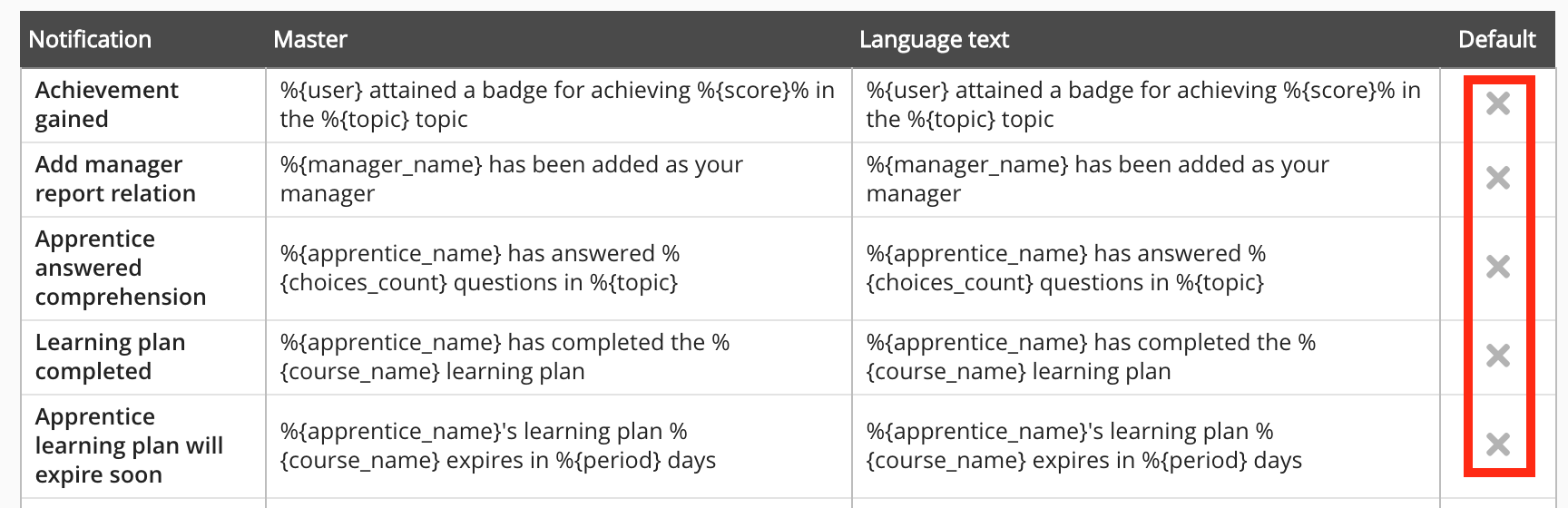
|
Vip's tab
The Vip's tab allows you to specify VIP users. VIP users are capable of bypassing the personal notification settings of all users when posting to Fuse. Shares and notifications sent by users in the VIP users list cannot be ignored and all users will receive these notifications regardless of their personal settings in the Notifications tab in the Edit profile screen.
Example: If you want all users on a company instance to receive notifications when the site admin or CEO posts to Fuse, you can add them to the Vip users list.
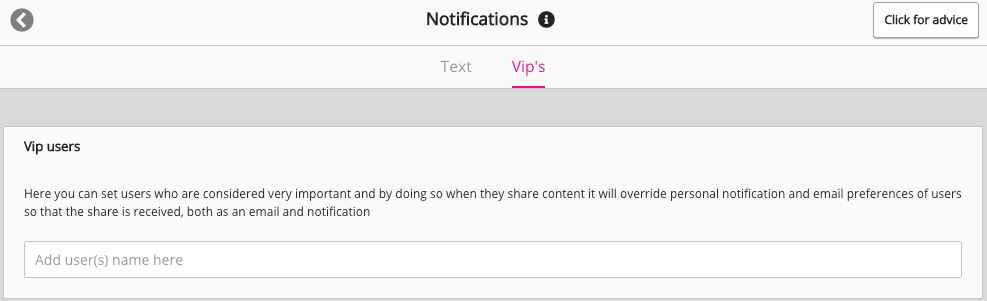
Adding VIP users
To add VIP users:
-
In the Add user(s) name here field, begin typing the user's name.
A filtered users list appears.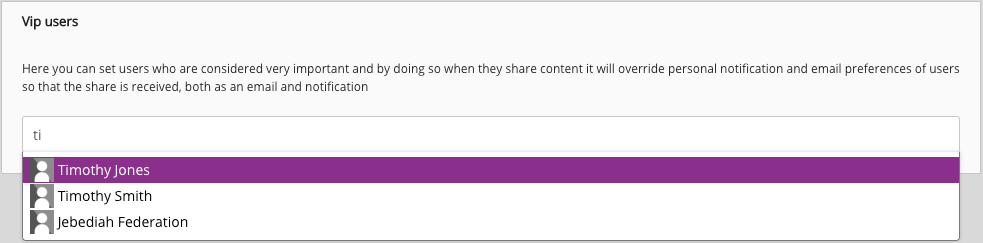
-
Select a user.
The user is added as a VIP user.