The Events screen on the Fuse mobile app, allows users to view all past, present, upcoming, and pending events they have access to, as well as register to attend upcoming events.
An event can be a face-to-face class or workshop held in a physical location, or an online class or workshop held in a virtual meeting room, such as Google Meet, Zoom, or Microsoft Teams. An event might be as simple as a department away day or as complex as a company-wide training seminar, with occurrences in different offices across multiple timezones. For example, an event called "Company update" might have a unique occurrence for each regional office ( e.g. London, San Francisco, Tokyo), with agendas specifically tailored to each one.
Notes:
-
For information on how to manage events in the browser as an admin, see Events admin screen.
-
For information on how to create events in the browser as an admin, see Creating a new event.
.jpg?cb=79a80477985da00d21a3c2673d789708)
The following options are available in the All Events section, at the top of the Events page:
|
Button |
Description |
|---|---|
|
Search for an event |
Enter an event name or location to search for an existing event. |
|
Upcoming |
Tap to display all upcoming events on the company instance, including events you are not registered to attend. |
|
Attending |
Tap to display all upcoming events on the company instance you are registered to attend. |
|
Past |
Tap to display all past events on the company instance, including events you did not attend. |
|
Pending |
Tap to display all upcoming events on the company instance you are awaiting confirmation to attend. |
Viewing an event
You can view the details of a particular event, including the thumbnail image, description, and a list of occurrences, by tapping on the event tile.
.jpg?cb=054efc68d84a7d79a4ae9d6e89874d94)
If the event is upcoming, you can see the number of spaces available for each occurrence, the date and time each occurrence takes place, and the location.
For example, if there is only one space remaining at an event occurrence, Only 1 spaces left is displayed. If all spaces are still available, you will see Be the first to apply.
.jpg?cb=78ef687dba19eb7cd6616af88df957e4)
If a particular occurrence has no spaces available, Only 0 spaces left is displayed.
.jpeg?cb=332b2ff1f13455fd63745757d30d5729)
Registering for an upcoming event
If an event is upcoming and still has available spaces, you can register to attend.
To register to attend an event occurrence:
-
Tap the event tile.
.jpg?cb=9e3f91a82e513d036e3453710c8acdb5)
The event opens. -
Tap the occurrence you want to attend.
.jpg?cb=af88641ff99cbdca8ee8245ff34fa8c8)
The occurrence opens. -
Tap Register.
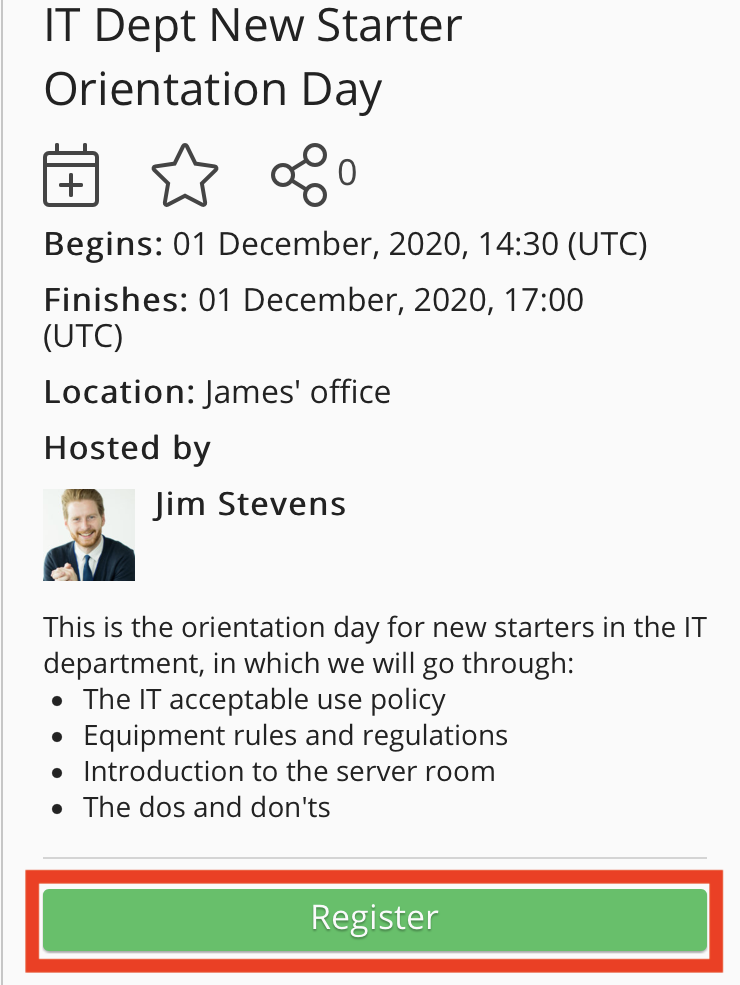
If you no longer wish to attend the event occurrence, tap Withdraw.
.png?cb=dca308cc83ab747ebc4cec480266e509)
Filtering occurrences
You can filter the list of occurrences within an event, by status and location.
Filtering by status
You can show event occurrences which have a particular status, by selecting one of the available options above the list of occurrences.
.jpg?cb=399752d6b4eaa8466dc2c51d5fb14c34)
The following can be selected:
|
Filter |
Description |
|---|---|
|
Upcoming |
Select to only show occurrences taking place on a future date. |
|
Attending |
Select to only show occurrences you are registered to attend. |
|
Past |
Select to only show occurrences that have occurred in the past. |
|
Pending |
Select to only show occurrences you have applied to attend but are currently awaiting approval from the event creator, your manager, or another specified user. |
Filtering by location
You can filter the list of occurrences, by entering the name of a location in the Filter by location search bar. For example, you might want to filter the list so that it only shows an event occurrence you are registered to attend, which takes place in a particular location.
In the Filter by location search bar, enter the name of a location and the list will narrow down to only show events taking place at that location.
.jpg?cb=9f766d507338e3ca6cae949da21a679c)
