Overview
You can download data related to each tab on the Universal Analytics dashboard in the form of reports, so that you can share it with other people in your organisation who do not have access to Universal Analytics. Reports can be downloaded in different file formats, including PDF, XLSX, and CSV (raw and formatted).
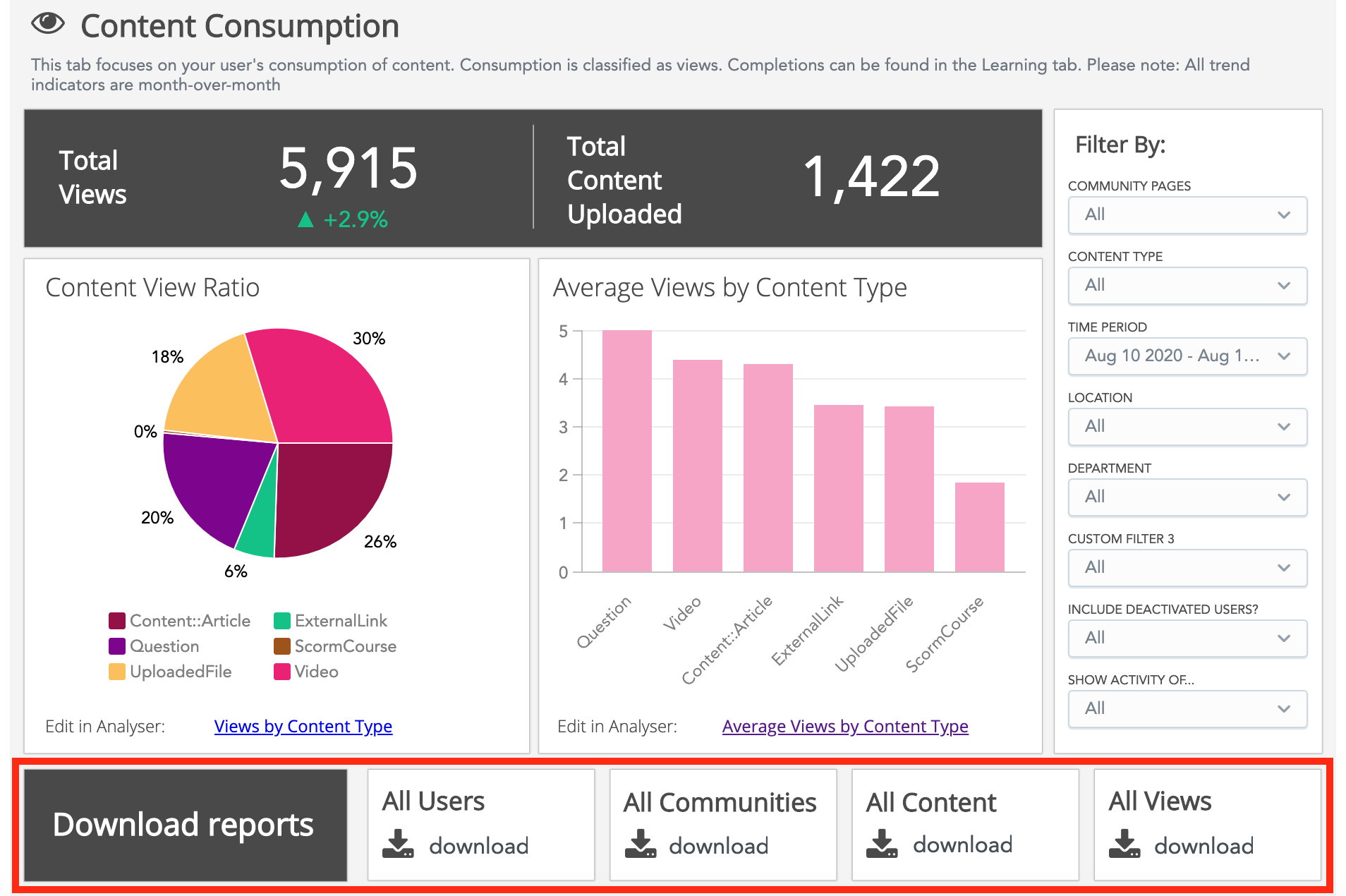
Each tab on the Universal Analytics dashboard houses data related to a specific area of Fuse. This means the reports available in each tab specifically relate to that tab. For example, if you are in the Engagement tab, you can download reports related to content engagement, such as the All Likes, All Comments, All Shares, and Transactional reports.

Filtering a report
You can filter reports so that only certain data is included, using the Filter By section on the right-hand side of each tab.
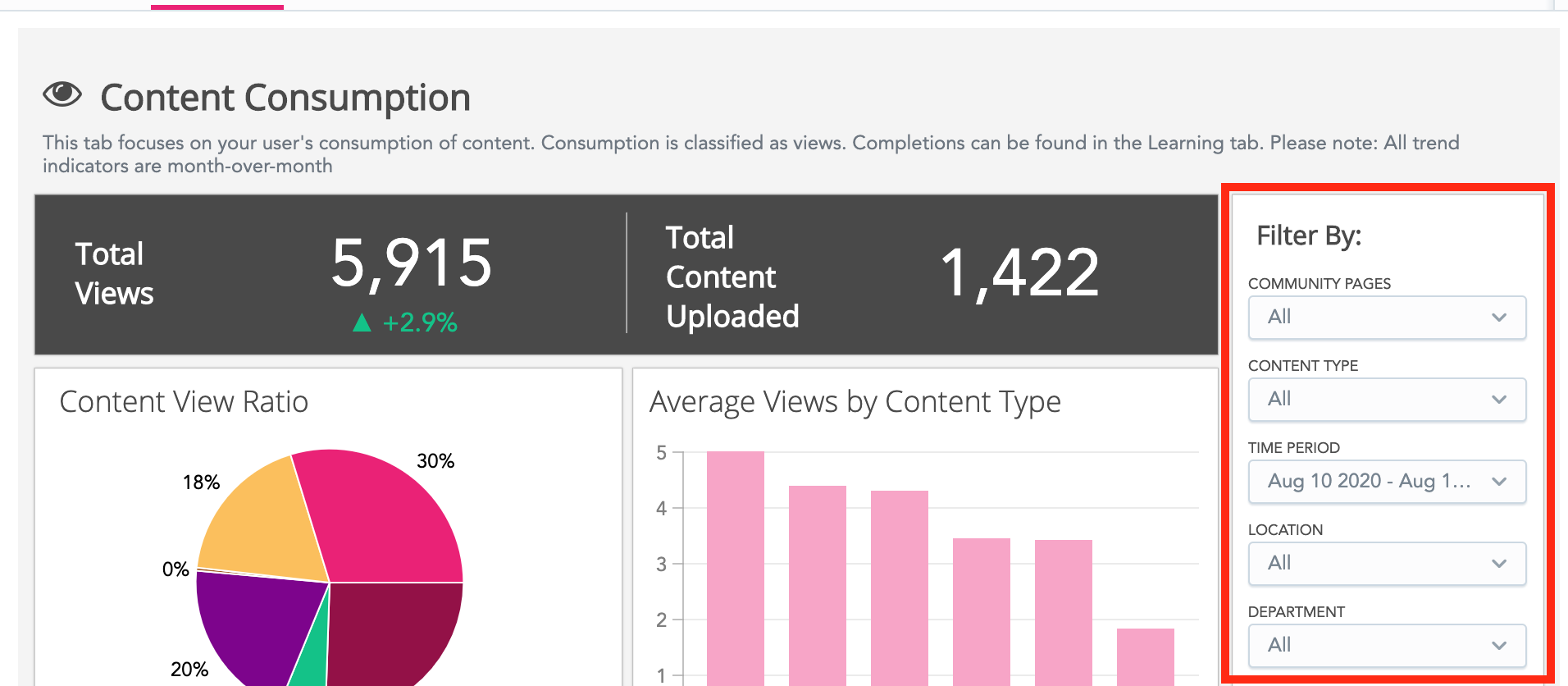
Example: If you are in the Events tab and you select a specific time period from the TIME PERIOD filter, the data shown in all reports downloaded from the Events tab will be from that time period only.
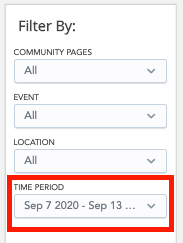
For information about filters in Universal Analytics, see Filtering in Universal Analytics.
Downloading a report
To download a report:
-
Navigate to the correct tab in the Universal Analytics dashboard.
-
Click the Download link on the applicable report tile, to download the report.
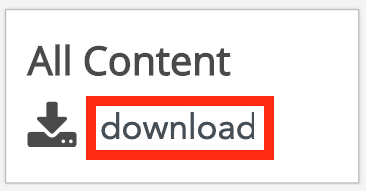
A window appears displaying a preview of the report.
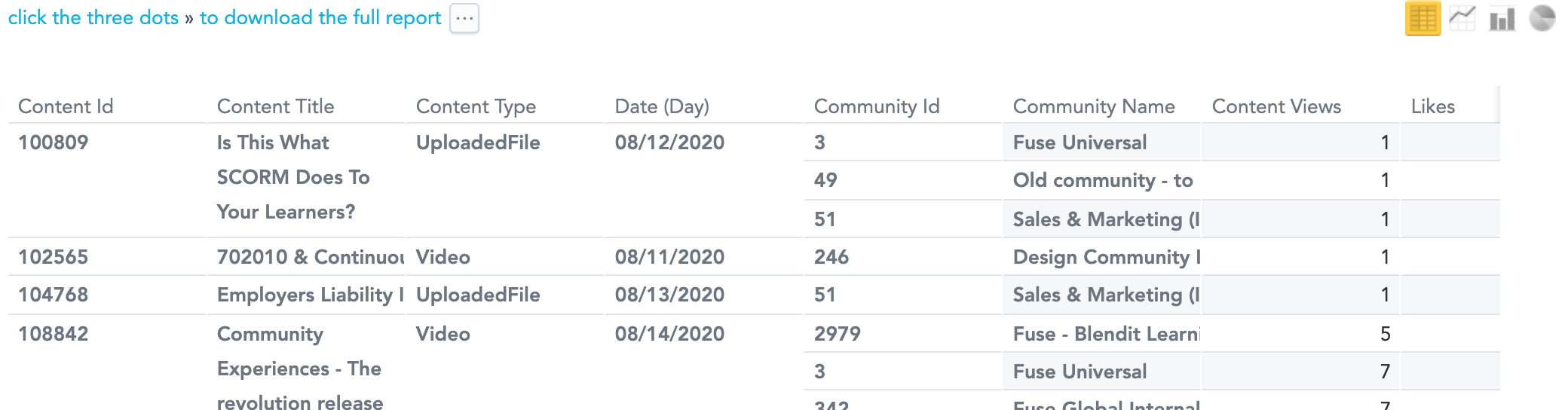
In some cases, a report may be too large to preview or download (because it contains an unusually large number of records). If this is the case, you will see a message stating "Report too large to display" and you must click the Export Raw Data link, to download the data in a raw CSV format.
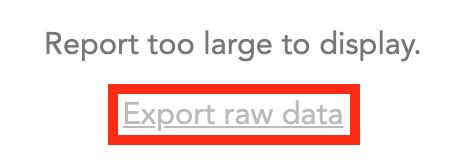
-
Click the ellipsis.
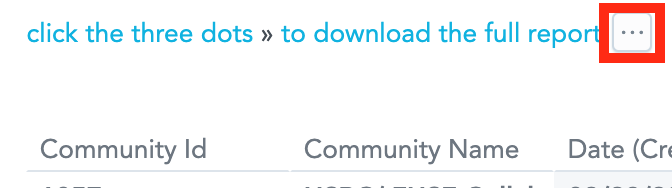
-
From the Download As dropdown, select the file format for the report.
Reports can be downloaded in the following formats:-
PDF (Portrait): Report is downloadable as a PDF and the data is displayed in portrait layout.
-
PDF (Landscape): The report is downloadable as a PDF and the data is displayed in landscape layout.
-
XLSX: The report is downloadable as an XLSX (Microsoft Excel Open XML Format Spreadsheet file). If you wish to apply a pivot table to this data, download the report as an XLSX file. If you are only able to download the report as a CSV file, you must save it as an XLSX before applying a pivot table, otherwise the data will be incorrect.
-
CSV (formatted): The report is downloadable as a formatted CSV (Comma separated values) file.
-
CSV (Raw): The report is downloadable as a raw CSV (Comma separated values) file.
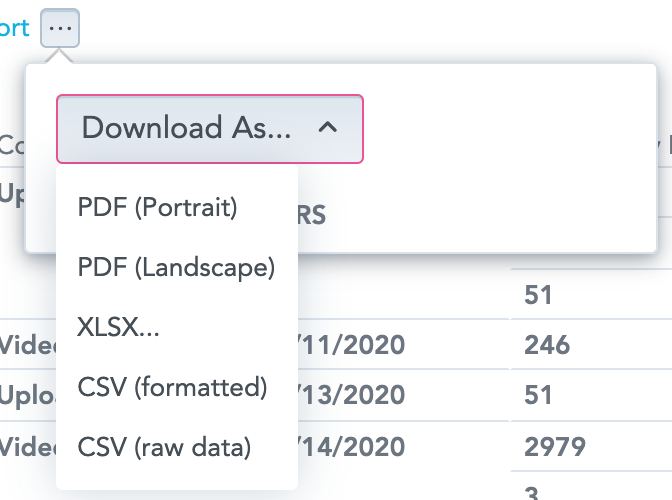
-
Sharing a report with external users
You cannot automatically share reports with external users directly from Universal Analytics, however, once a report has been downloaded, you can share it manually via other means such as email.
Available reports
The following reports can be downloaded in each tab:
Reports are not available in the Overview, Active Users, and Engaged Users Overview tabs.
