You can download data from the Consumption tab related to content views, in the form of reports.

The following reports can be downloaded from the Consumption tab:
All Users report
Contains a list of Fuse users, including each user's name, unique identifier, email address, current status, and system role.
The following standard (non-custom) Fuse fields are included:
Custom profile fields are also included in the All Users report. As custom profile fields are unique to each organisation, we have only listed standard Fuse profile fields below.
For example, an organisation might have a custom Department field in each user's profile, displaying their department, such as Marketing, Product, IT, Sales, Development, and so on.
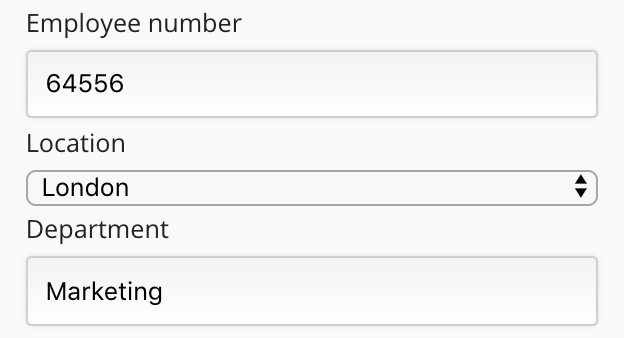
|
Header |
Description |
|---|---|
|
User Id |
The unique identifier for the user on the Fuse system. |
|
User E-mail |
The email address associated with the user's Fuse account. |
|
User Status |
The status of the user will be one of the following:
A user's account can be:
|
|
System Role |
The user type. A user can be one of the following:
|
All Communities report
A list of communities that exist in the Fuse instance, including the total number of items of content created in the community, and the total number of users who have engaged with content in the community.
The following information is included:
|
Header |
Description |
|---|---|
|
Community Id |
The unique identifier for the community. |
|
Community Name |
The name of the community. |
|
Date (Created) |
The date the community was created. |
|
Total Content |
The total number of items of content that exist in the community. |
|
Engaged Users |
The total number of users who have engaged with content in the community. This includes when users view, like, share, and comment on an item of content. |
All Content report
A list of items of content, including the number of views, likes, shares, and follows each item of content has amassed.
The following information is included:
|
Header |
Description |
|---|---|
|
Content Id |
The unique identifier of the item of content. |
|
Content Title |
The title of the item of content. |
|
Content Type |
The type of content. An item of content can be one of the following types:
Notes:
|
|
Date (Day) |
The date the content was interacted with. |
|
Community Id |
The unique identifier of the community in which the content exists. |
|
Community Name |
The name of the community in which the content exists. |
|
Content Views |
How many times the item of content has been viewed. |
|
Likes |
How many times the item of content has been liked. |
|
Shares |
How many times the item of content has been shared. |
|
Comments |
How many times the item of content has been commented on. |
|
Users Engaged with Content |
How many times users have engaged with the item of content. Engagements includes liking, sharing, viewing, and commenting. |
|
Follows |
How many times users have followed an item of content. |
|
Total Engagement |
The total number of times users have liked, shared, viewed, and commented on the item of content added together. |
All Views report
A list of items of content and how many times each user has viewed each item of content.
The following information is included:
|
Header |
Description |
|---|---|
|
Content Id |
The unique identifier of the item of content that was viewed. |
|
Content Title |
The title of the item of content that was viewed. |
|
User Id |
The unique identifier of the user who viewed the item of content. |
|
User Name |
The name of the user who viewed the item of content. |
|
Date (Day) |
The date the content was viewed. |
|
Content Views |
The number of times the content was viewed by the user. |
