Once your Course+ lesson is ready, has been reviewed, and you have made all the necessary changes to it, you can make it available to learners so that they can access it. There are several different ways of sharing and making a lesson available to learners in your platform, including:
-
Adding it to a community in the platform
-
Using a public link
-
Creating a review link, which can be given to reviewers so that they can review and leave comments on it before making it available to your learners
-
Downloading it as a SCORM package and then uploading it to the platform
-
Exporting it as a PDF and uploading it to the platform
-
Embedding it via an embed code
-
Providing access using a QR code
To share a lesson:
-
In the Course+ hub, open the lesson you want to make available to learners.
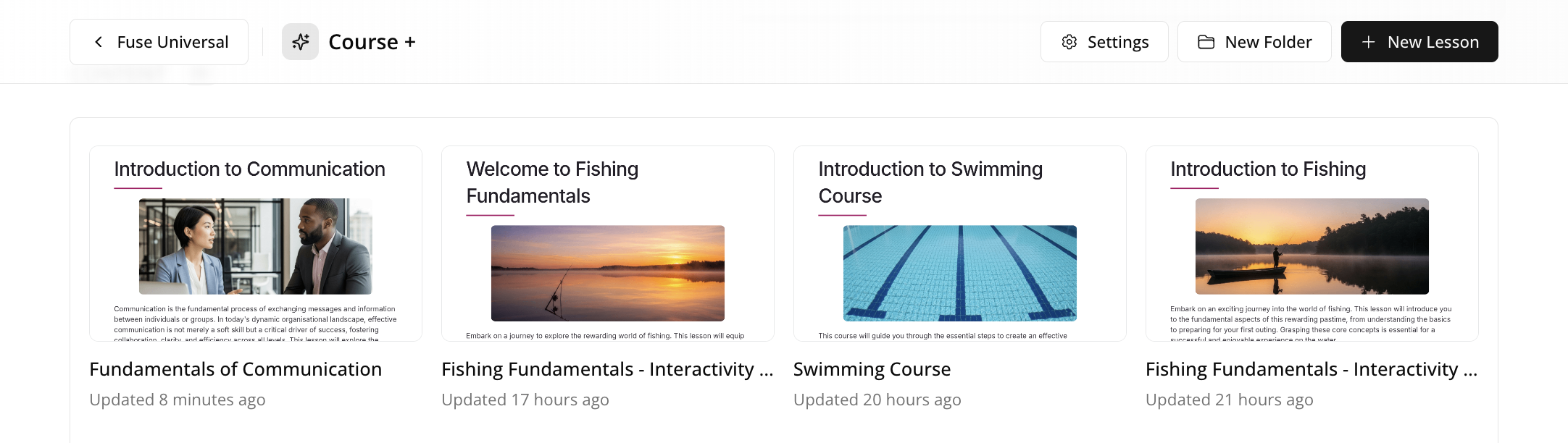
The Course+ hub opens.
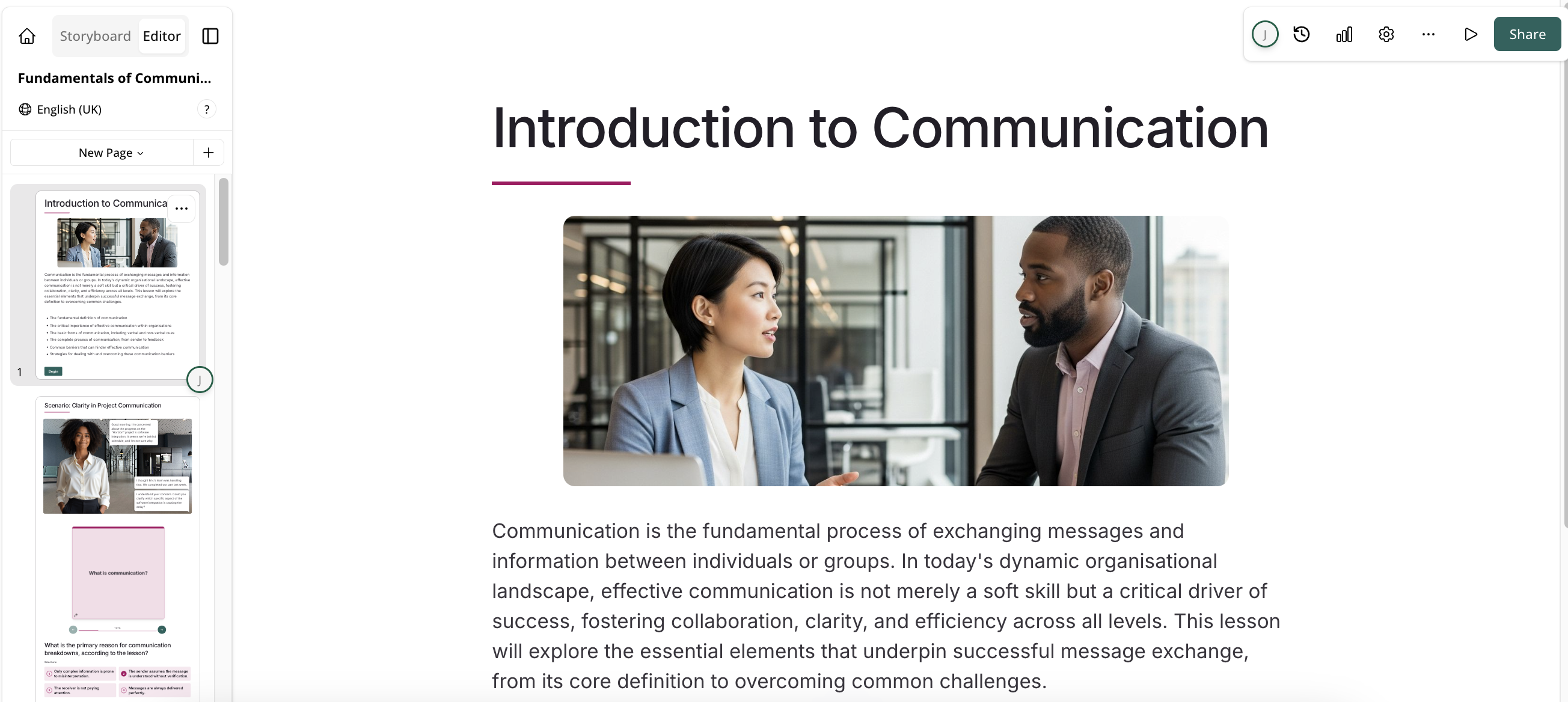
-
On the top-right menu, click Share.
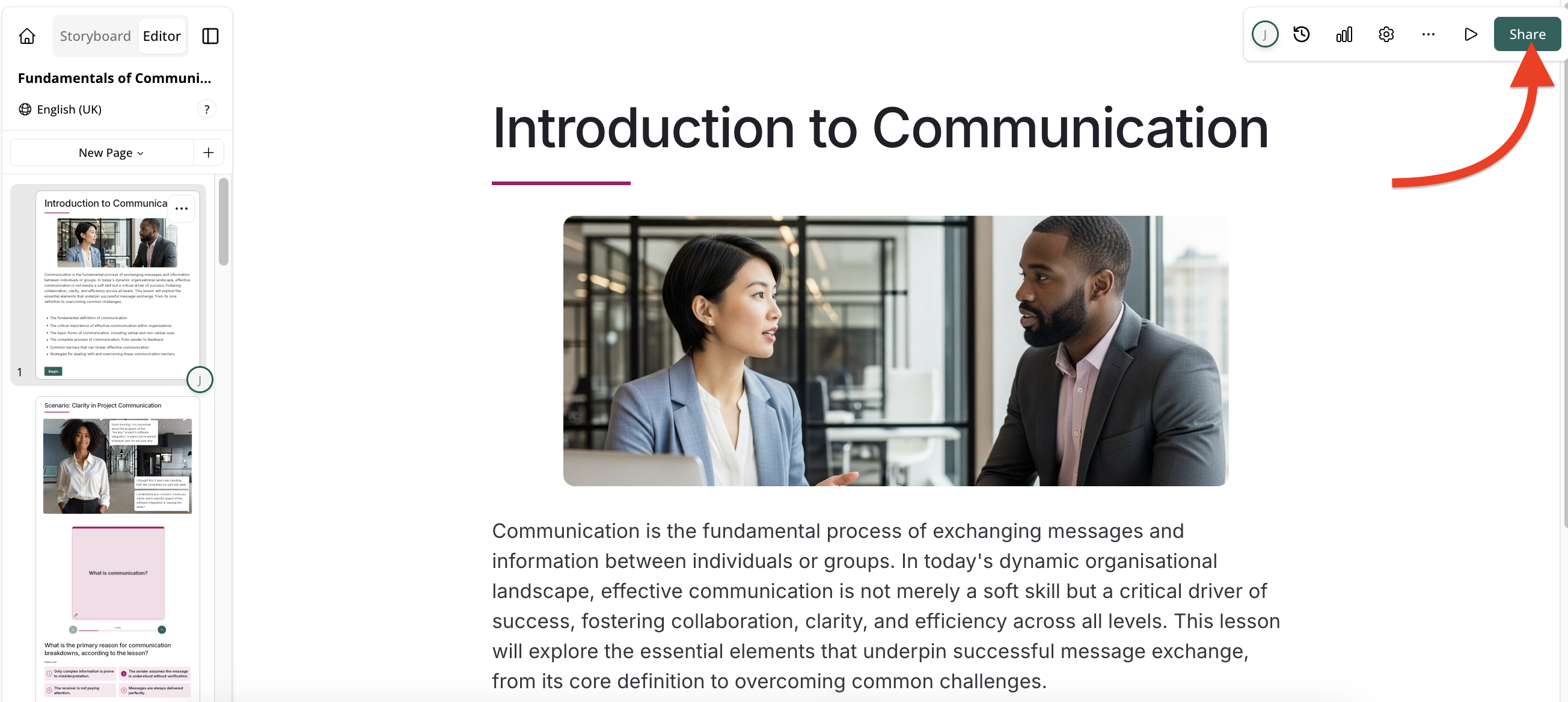
The Share Lesson popup appears.
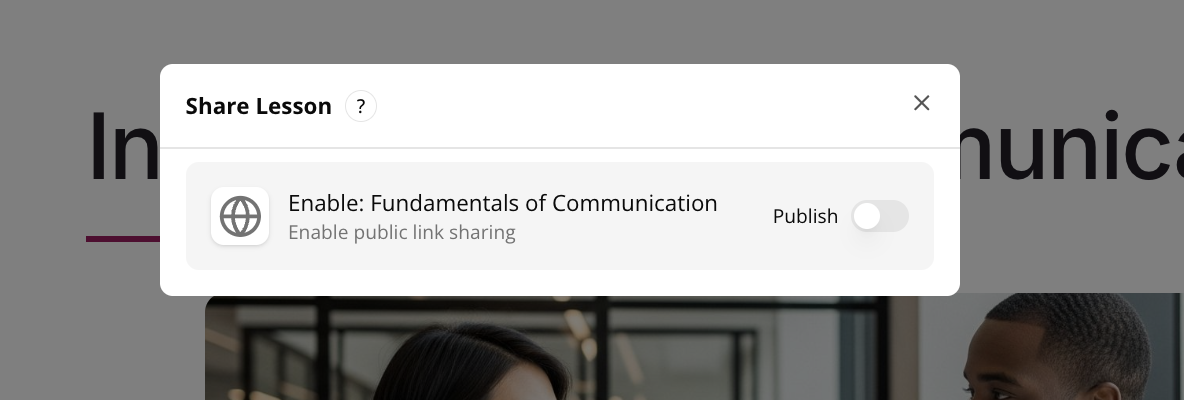
-
Move the Publish toggle to the right
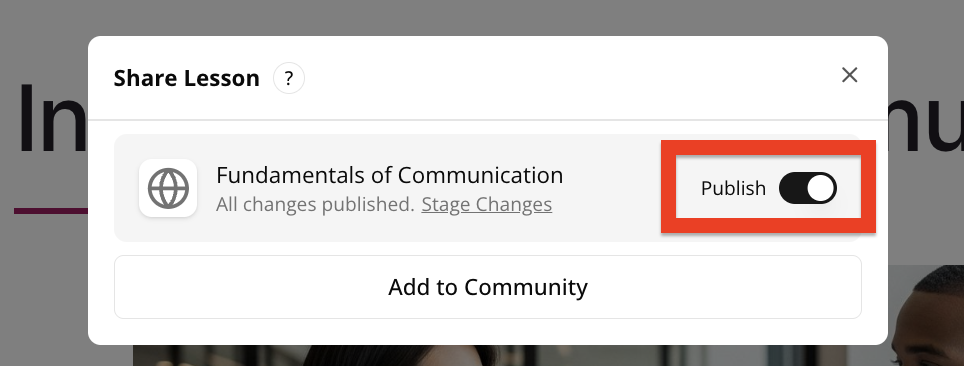
Once you have clicked Publish, various sharing methods appear below the popup.
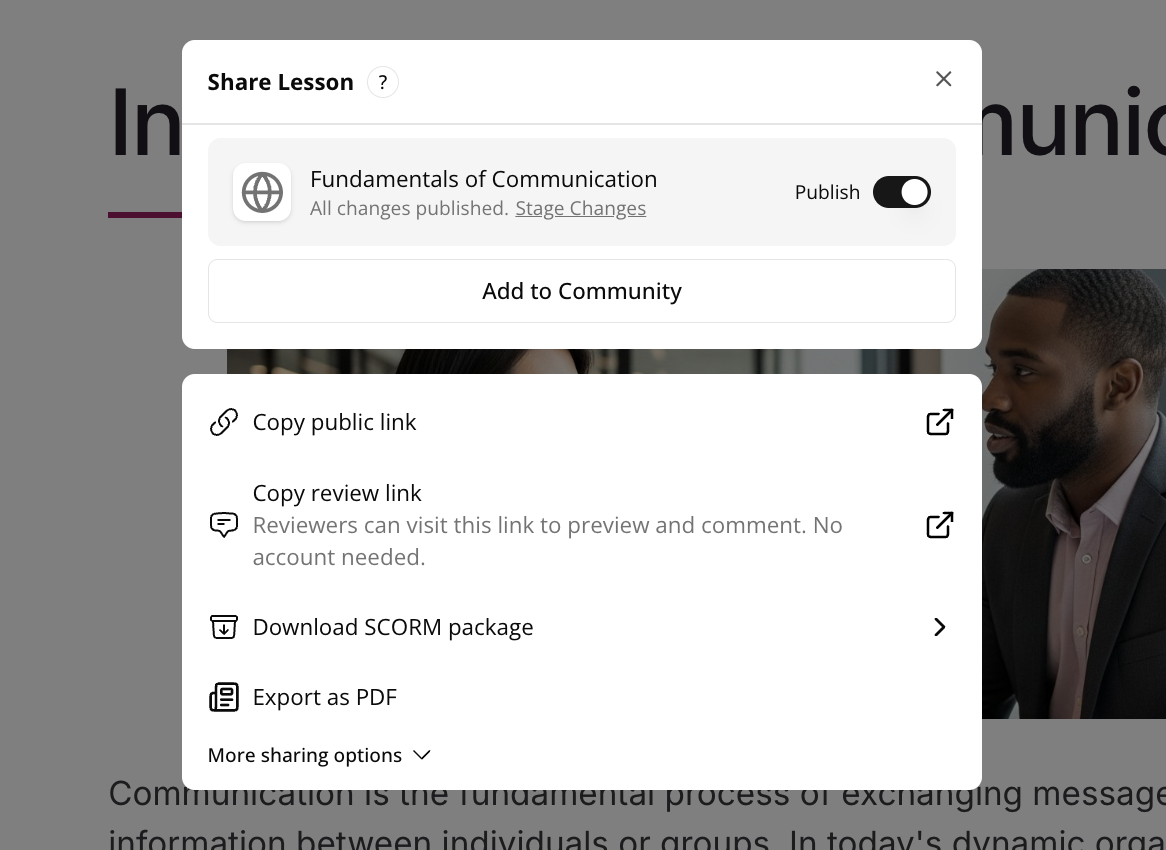
-
Select the method by which you would like to share the lesson and make it available to learners.
You can make a lesson available to learners by:
