You can share an item of content with one or more additional users or communities on the mobile app.
To share an item of content:
-
On the social feed, tap the Share icon under the item of content.
.jpg?cb=237eed668af2abbb16d756bf02fa2bf4)
The Share with... popup appears at the bottom of the screen.
.jpg?cb=511772fccde4cbf34030fb852c0621e4)
To share the content with one or more additional users:
-
Tap Users.
.jpg?cb=f6a826fd37f1646765b304c267bd9efb)
The Select Users screen appears.
.jpg?cb=6913841aab0705b463d225bd4979c377)
-
In the Search for a user field, enter the name of a user.
.jpg?cb=5fb0ac13db92b6cc60d512ef91a323c7)
-
Tap Search on the keypad of your mobile device.
-
Select the user from the list.
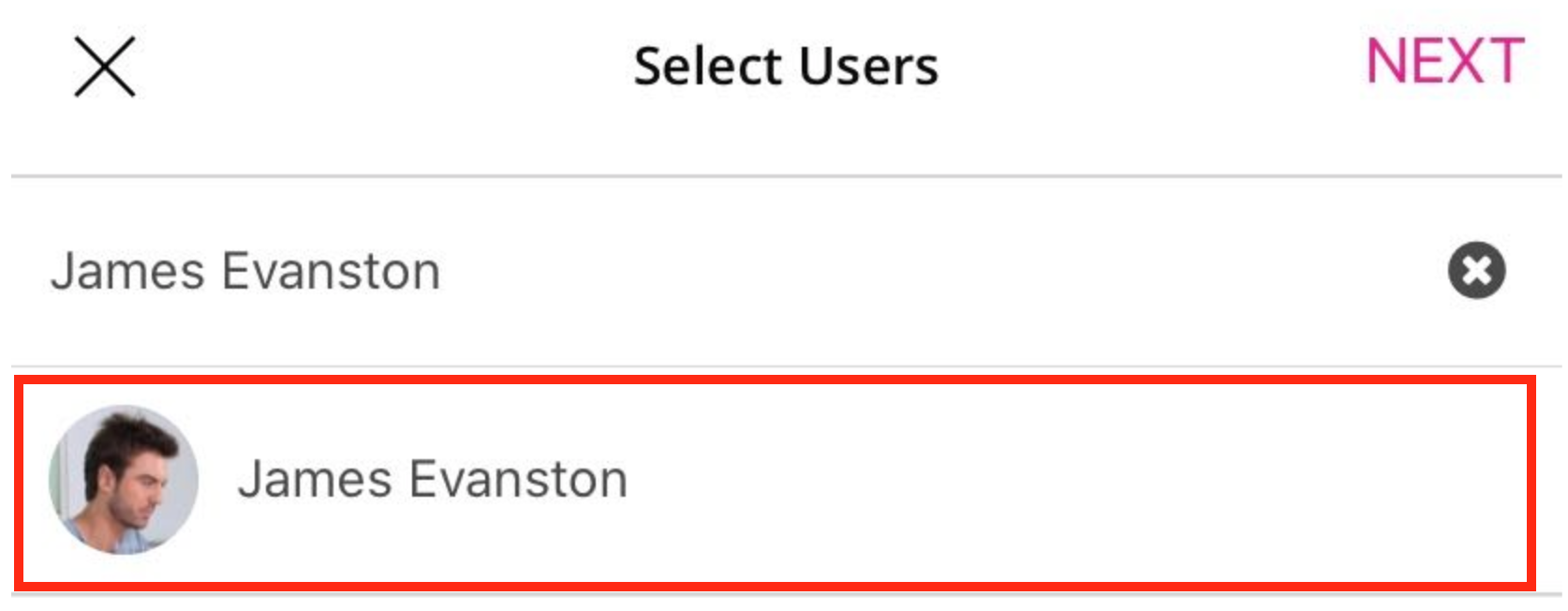
Repeat steps 2-4 to search for and add another user. -
Tap NEXT.
.png?cb=216172278e7cb6cdea9ccafe6f18907e)
The Write a message screen appears.
.png?cb=af06c990d305c9e9f762f9b861451d00)
-
[Optional] In the Write a personal message field, enter a message for the user.
.jpg?cb=0c0b1c6f287c3409ba5a64b3e41477e5)
-
Tap SHARE.

The content is shared with the selected user(s).
To share the content with one or more additional communities:
You can only share the content with communities you have permission to notify.
-
Tap Communities.
.jpg?cb=c6bd2a588583aa3c55b7d79a2f09b168)
-
The Select Communities screen appears.
.jpg?cb=5cd0765f522eee22344b2414f51a0ca2)
-
In the Search for a community field, enter the name of a community.
.jpg?cb=67a97cd709c32eac2065b6821a8525aa)
-
Tap Search on the keypad of your mobile device.
-
Select the community from the list.
.jpg?cb=54d8d2a325eab7e014049c7383dffc36)
Repeat steps 3-5 to search for and add another community.
-
Tap NEXT.
.jpg?cb=15208d4ea39bfd7bfbaea0a3028bba1e)
The Write a message screen appears..jpg?cb=499ba8898704553e6941fc31cfb3b131)
-
[Optional] In the Write a personal message field, enter a message that will be sent to the community members.
.jpg?cb=67bf8b2645a0ba04e3db9149f091fe5d)
-
Tap SHARE.
.jpg?cb=2be11ef1216b3d74a6b4a1da187741aa)
The content is shared with the selected communities.
