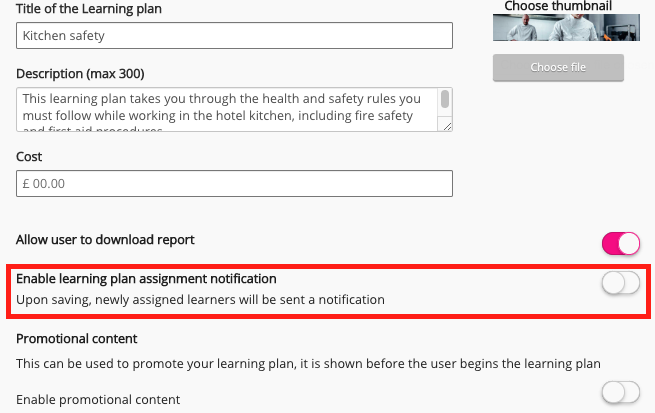Most notifications in Fuse are sent automatically when important things occur, such as missed learning plan deadlines, upcoming events, and when users comment on, report and share content.
Viewing your notifications in the new UI
If you are using the new version of the platform, you can click Notifications on the side navigation to access the Your Notifications screen:

Viewing your notifications in the legacy UI
If you are using the legacy version of the platform, you can access notifications by clicking the Notifications icon in the browser on the top navigation bar, or if on the mobile app, by tapping the Notifications icon on the Fuse mobile app:
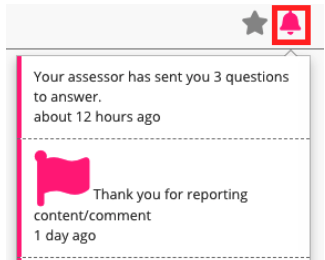
When using the Fuse mobile app, notifications are also sent to your mobile device as push notifications.
Managing notification settings
Most notifications in Fuse are sent automatically by the system and cannot be disabled. However, some notifications related to comments, likes and shares can be disabled so that a user no longer receives them.
For a list of all notifications and whether or not they are still sent when the below settings are disabled, see Which notifications are still sent after disabling notification settings in Fuse?.
-
Admins can enable/disable notifications related to comments, likes and shares for all users on the Fuse instance, in the User Defaults screen in the Admin Panel.
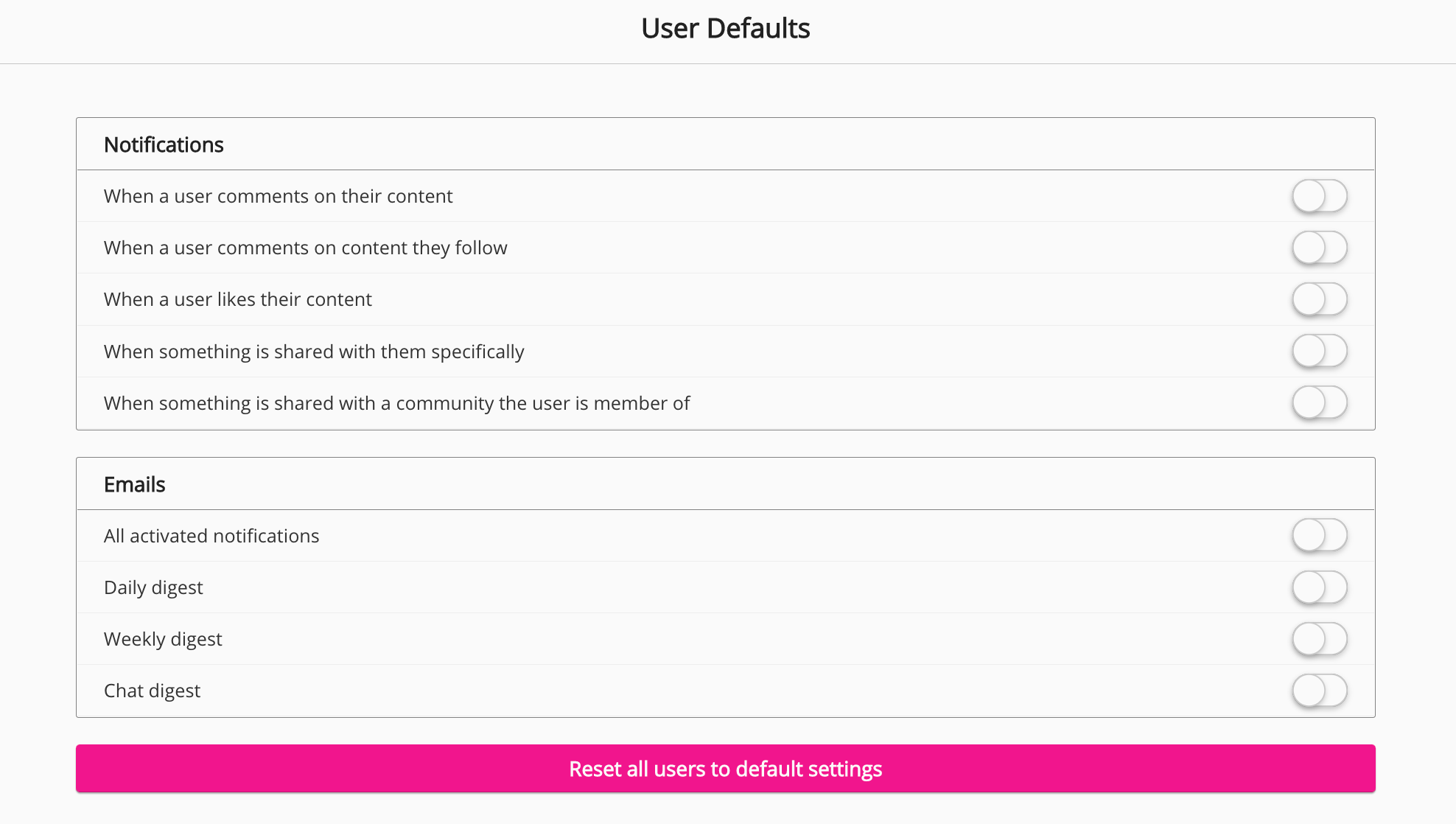
-
Individual users can enable/disable notifications related to comments, likes and shares, using the Notifications tab in their profile. Settings selected here, override the notification settings selected by the admin in the User Defaults screen.
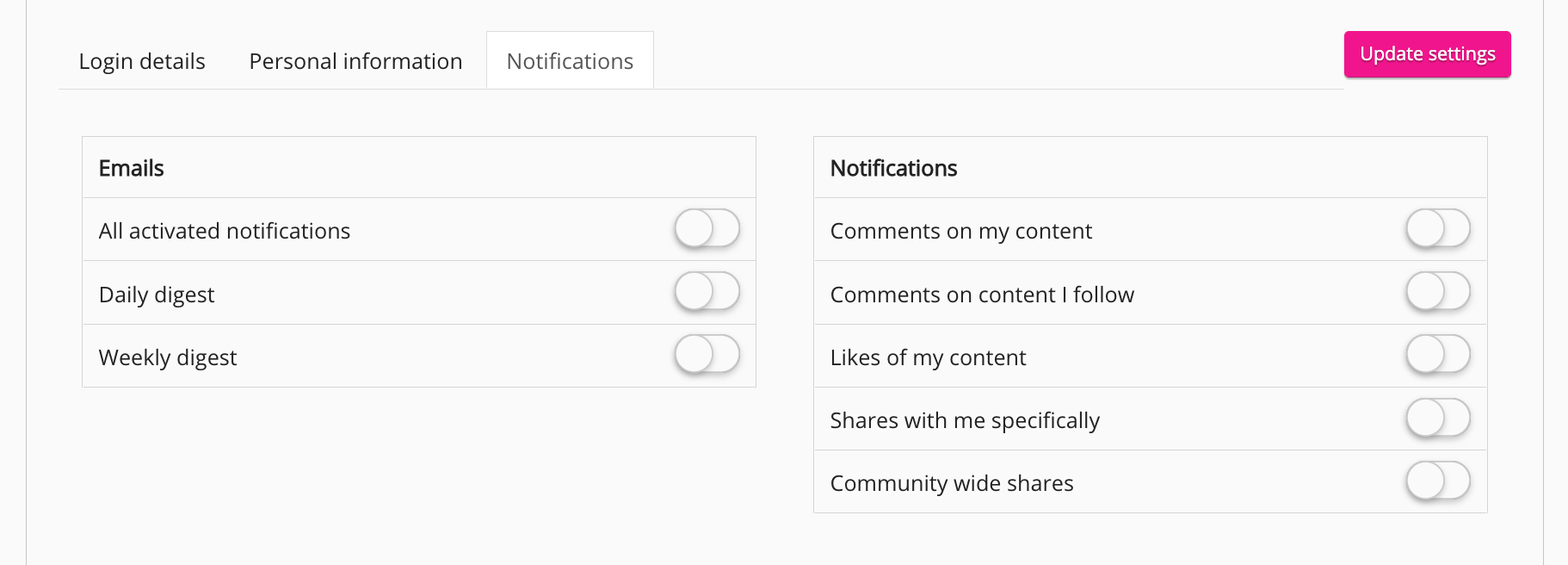
-
Depending on your organisation’s preferences during implementation, a member of the Fuse team can disable or enable comment, like and share notifications for the Fuse instance via backend settings - however, these can be overridden by the notification settings in the User Defaults admin screen and the Notifications tab in a user’s profile respectively.
Customising notifications
If you are a Fuse admin, you can customise the text of each notification, so that it matches your organisation’s tone of voice, as well as enable VIP users (such as the other site admins) to bypass users' notification settings when posting to Fuse, using the Notifications screen in the Admin Panel.
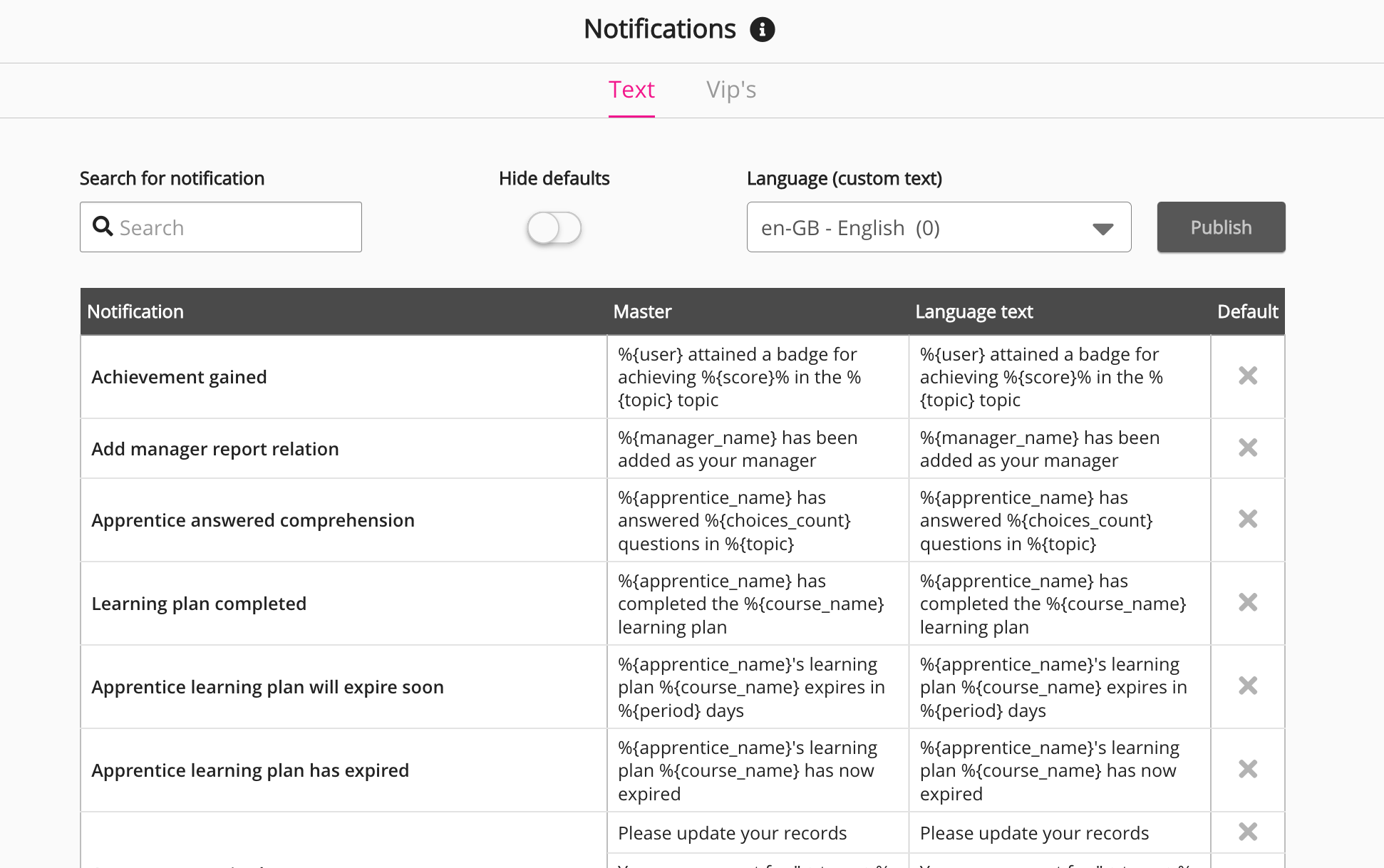
Community-specific notification settings
Community admins can adjust certain notification settings for their community, such as enabling notifications for specific events, allowing community members to disable some notifications, and creating custom notification templates, in the Notifications settings section of the Community admin screen.
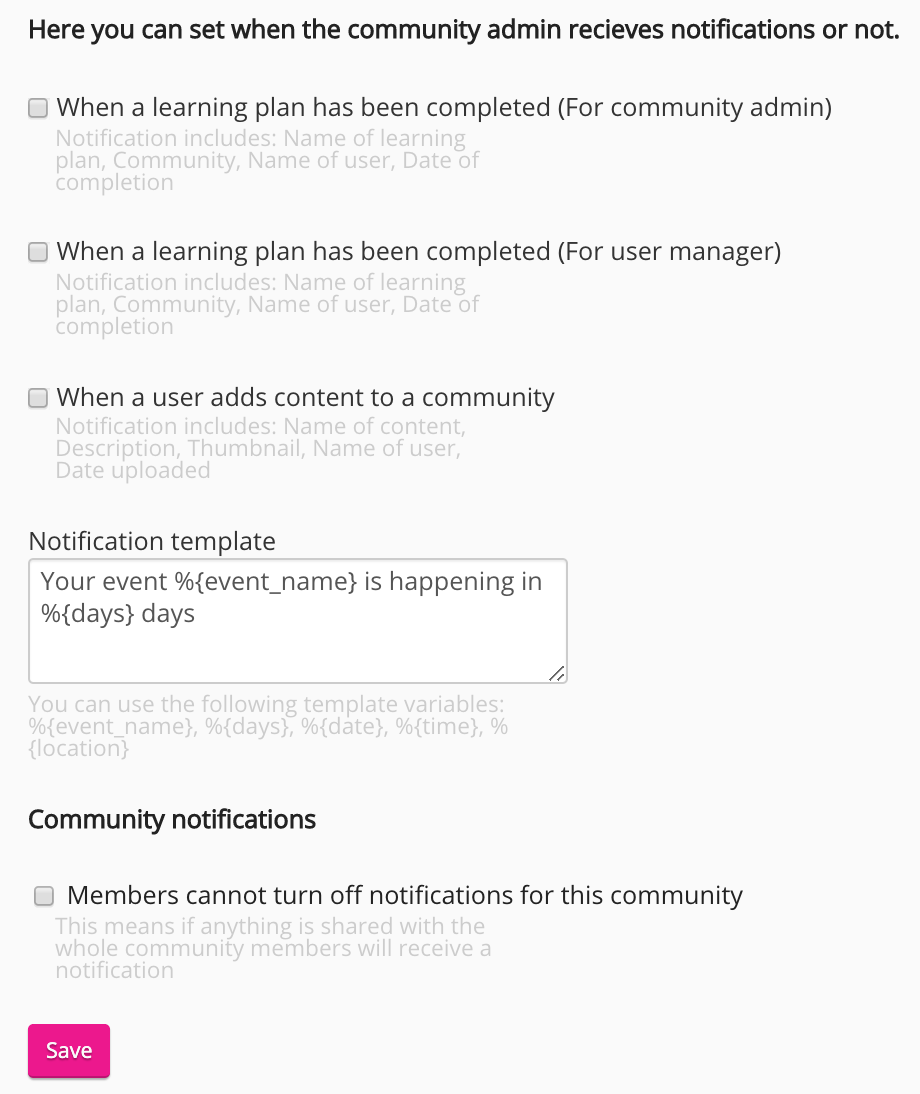
Learning plan-specific notification settings
When creating a learning plan, community admins can choose whether or not to notify users/audiences about the learning plan once they are assigned, by selecting or deselecting the Enable learning plan assignment notification option. For example, an admin might want to deselect this option if they are creating an optional learning plan and do not wish to notify users about it once assigned.