The Notifications icon allows you to view a list of notifications you have received.
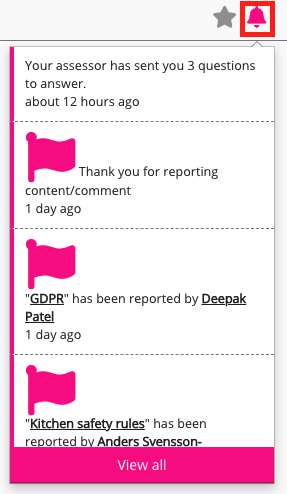
If you are using the new version of the platform, see Notifications.
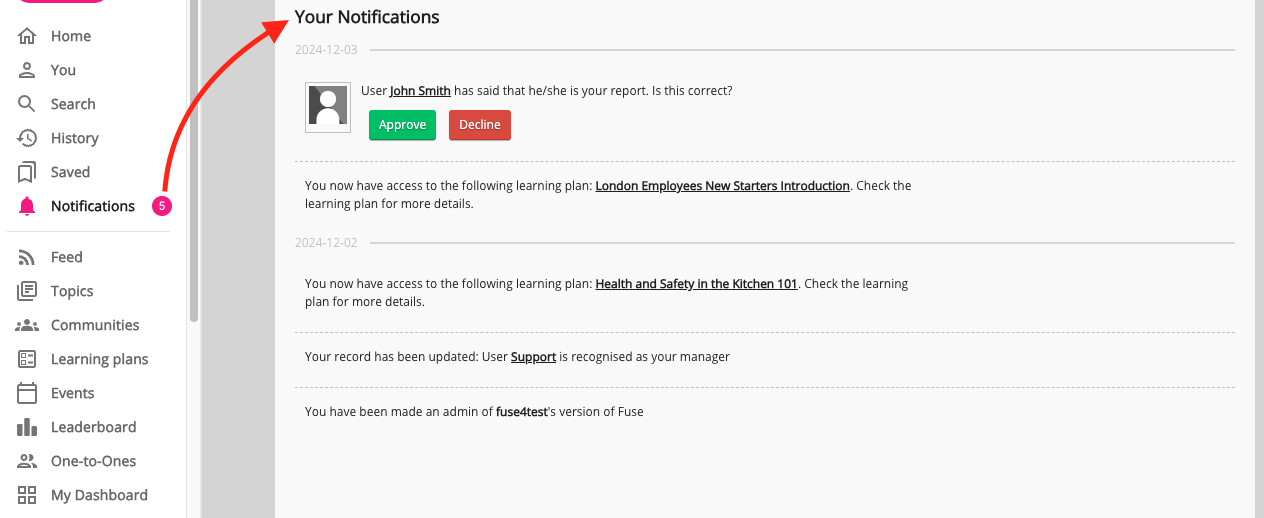
A new notification will appear in the Notifications list when:
-
A user shares content with you or a community you belong to.
-
A user engages with your content, such as commenting, liking, sharing, and reporting.
-
Something occurs in the system, such as a missed learning plan deadline or when a scheduled event is about to start.
When you receive a notification, a number appears on the Notifications icon. 
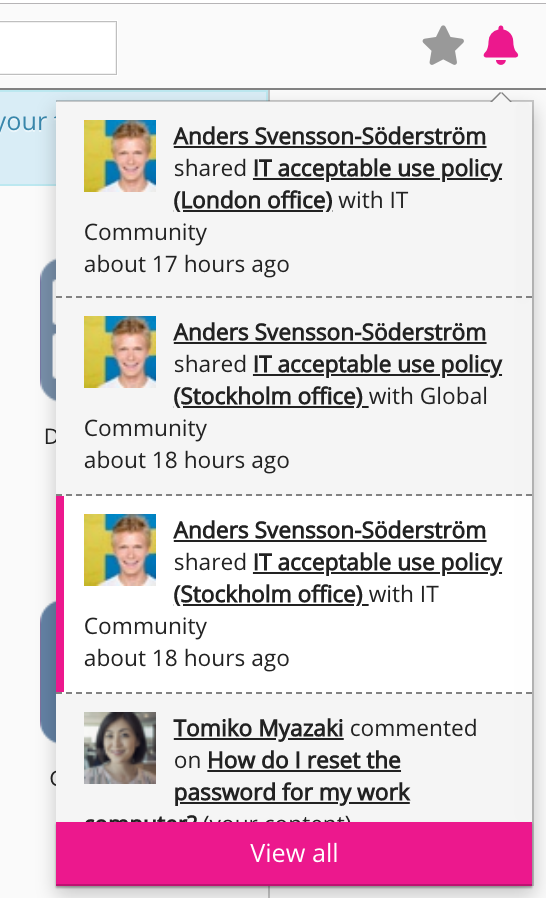
To view a dropdown with your most recent notifications, click the Notifications icon on the navigation bar.
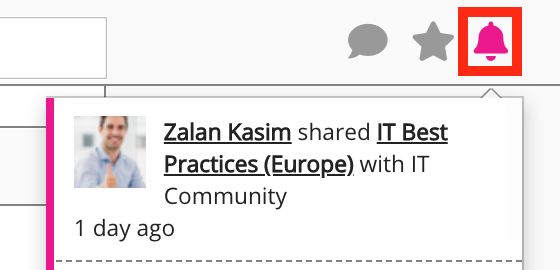
To view all of your notifications, click View all in the dropdown.
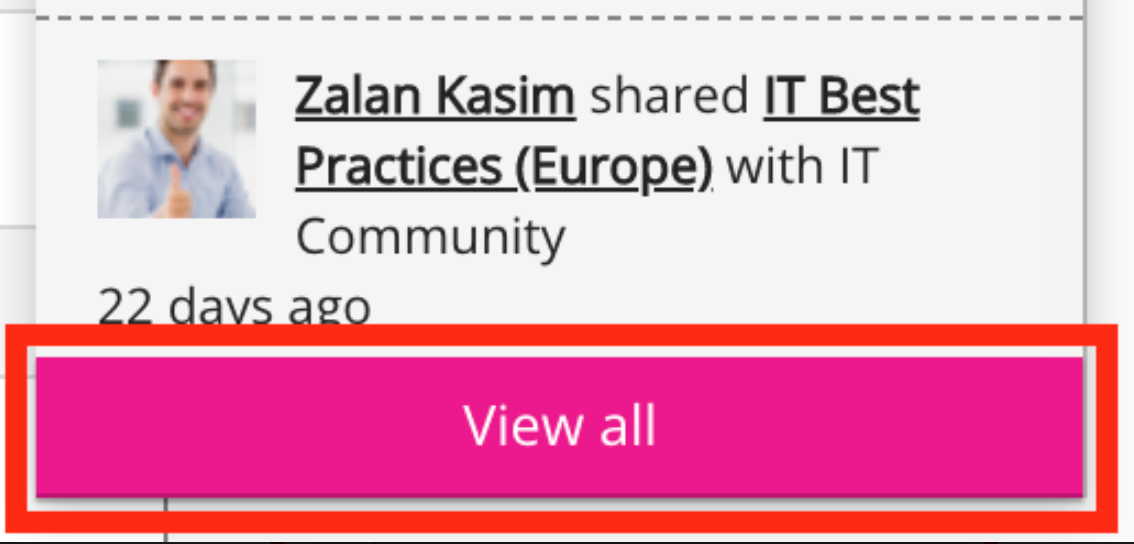
Most notifications can be interacted with by clicking on them or by clicking buttons inside them. However, some notifications are purely informative and cannot be interacted with, such as: Sorry, you have been removed as an administrator of [Instance name] version of Fuse.
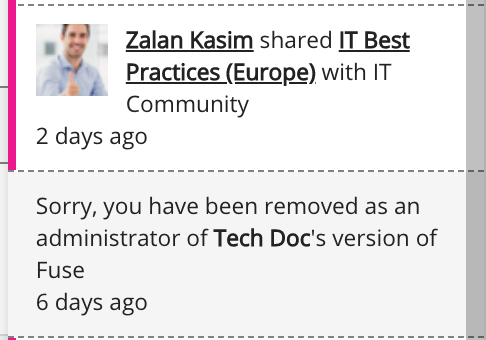
For more information on notifications, see the following:
-
To customise notification settings in the Admin Panel, see Notifications.
-
For information about notifications on the Fuse mobile app, see Push notifications on the mobile app.
