The Create button allows you to create and post content to communities. You can decide which communities have access to the content, as well as categorise it using tags. When an item of content has been posted, you can edit it, share it, and add it to your Saved list.
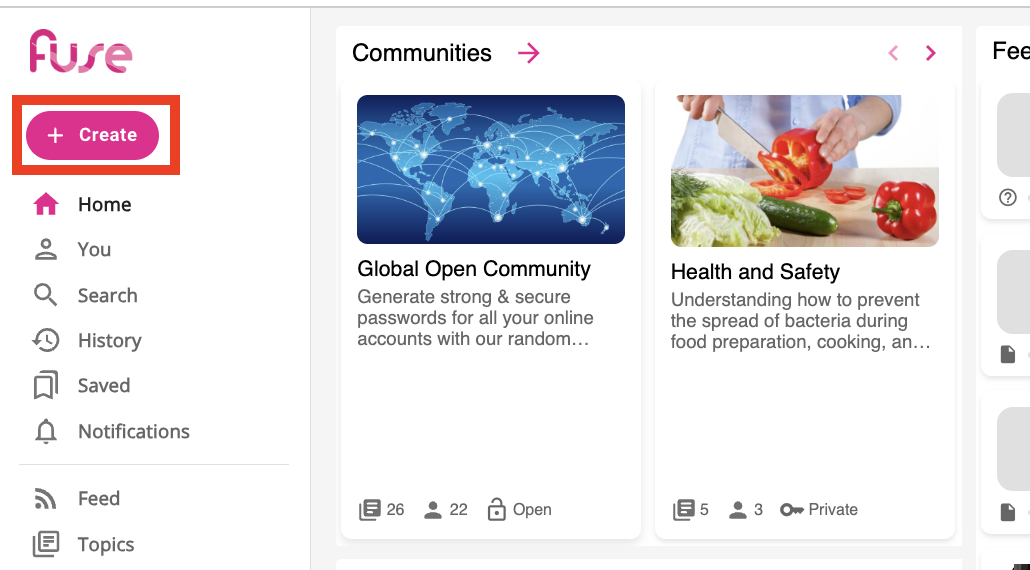
If you are using the legacy version of the platform, see Creating content in the legacy UI.
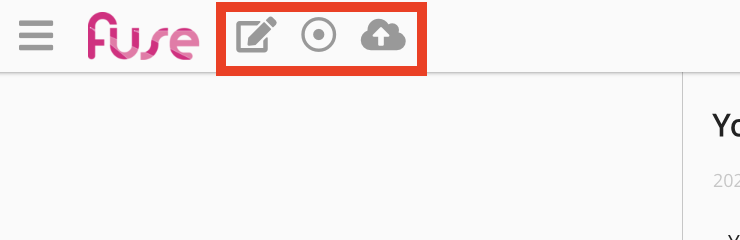
The Create button includes the following options:
|
Type |
Description |
|---|---|
|
|
Ask members of a community a question about anything relevant, such as a company procedure. |
|
Compose an article and post it to a community. For example, you might write an article about invoice best practices and share it with your organisation's Finance community. |
|
|
Share a useful link to a community. For example, you might post a link about paying invoices to your organisation's Finance community. |
|
|
Upload files such as documents, spreadsheets, images, videos, PDFs, and SCORM courses to Fuse and share them with users and communities. |
|
|
Launch the Screen Recorder. The Screen Recorder allows you to record a video of your own computer screen, webcam, or both computer screen and webcam together, and upload it to Fuse. |
|

|
If enabled in your platform, the Course+ option in the Create dropdown allows you to access Fuse’s AI-powered eLearning authoring tool, where you can create interactive and engaging learning experiences quickly and easily and then publish them to the platform for your users to consume. Unlike traditional SCORM courses, which requires you to create the content of the courses outside the platform using external tooling and upload it to the platform, you can create, publish and update all from within the platform. |
