Share a useful link to a community. For example, you might post a link about paying invoices to your organisation's Finance community.
If you are using the legacy version of the platform, see Creating content in the legacy UI.
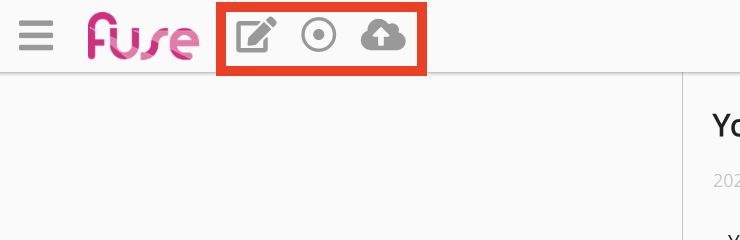
Making knowledge more accessible and discoverable is at the heart of Fuse's philosophy. For recommendations and tips on how to make the knowledge within your content more accessible and easily discoverable, see Creating accessible content within Fuse.
In the case of externally hosted files, such as a Google Doc, Sheet or Slide, it is recommended that you embed it in a instead. This is so that users can view the file directly in Fuse, rather than seeing a static link. For more information, see Embedding external content (e.g. Google files) in Fuse articles.
To post a link:
-
On the , click Create > Link.
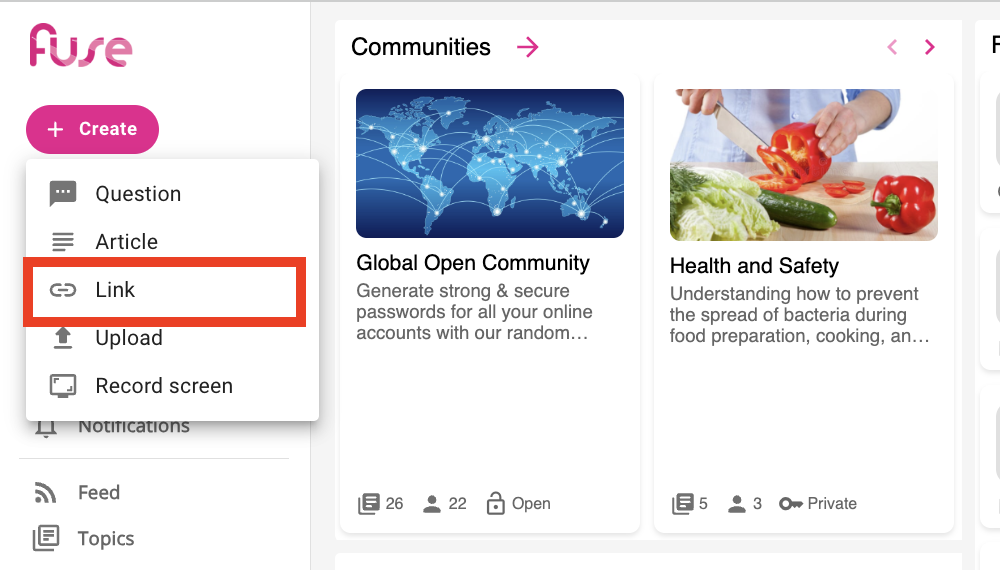
-
In the Paste your link here (required) field, paste or type the web page link:
-
The link must include the https:// prefix.
-
You can post multiple links to Fuse that have the same URL.
-
Where available, Fuse automatically pulls a title, description and thumbnail from the link, and generates one or more tags. This depends on the platform hosting the link - some platforms allow this data to be publicly available (in which case Fuse can retrieve it); whereas some do not (in which case Fuse is unable retrieve it). If Fuse cannot auto-populate this data, you must populate it manually
-
You can add links to Instagram and Facebook pages but a thumbnail, title and description cannot be extracted automatically.
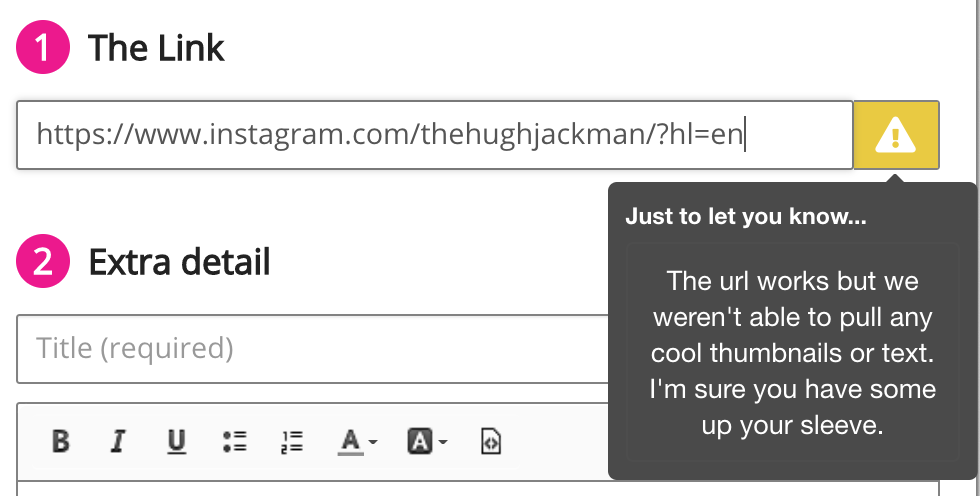
-
-
If necessary, change the information.
-
In the Where would you like to upload it to? specify where to post the link. Select one the following options:
-
Community: Select one or more communities and, if necessary, select one or more topics.
-
Evidence Portfolio: Select this option if you want the link to be saved in your Evidence Portfolio. For more information about Evidence Portfolio, see Evidence portfolio.
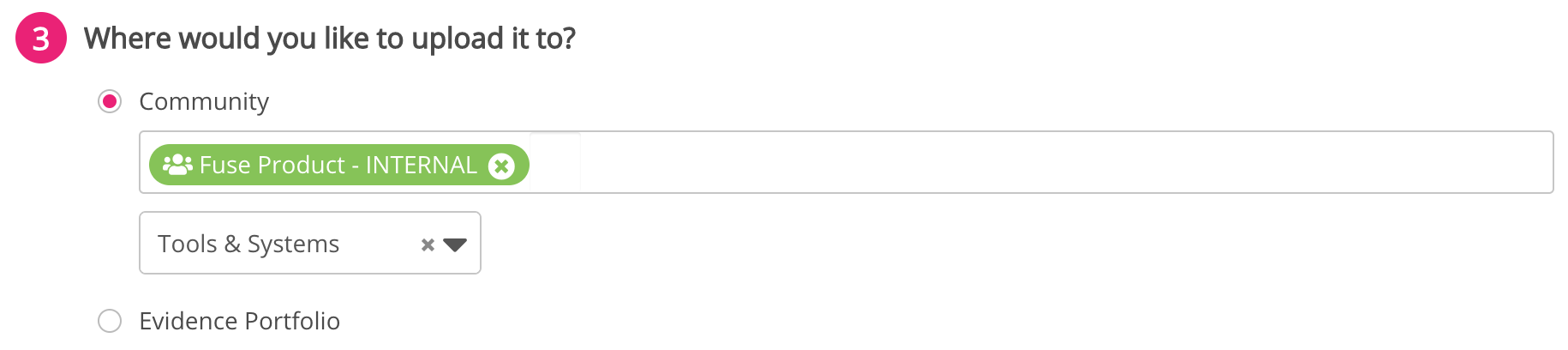
-
-
In the Notifications section, you can decide who to notify when the link is posted. Select one of the following options:
-
Don't notify anyone: No users are notified.
-
Notify all community members: All users in a selected community are notified.
-
Notify specific users: Only selected users in a community are notified.
When posting content to an Evidence Portfolio:
-
The Notify all community members option is not available.
-
If the user selects Notify specific users, they can only select their manager(s).
-
In order for the manager to appear in the Notify specific users list, they must have a manager assigned.
-
-
-
Click Post.
The link is posted to Fuse.
