When you have completed a SCORM course, a certificate appears under the Certificates tab in the legacy profile screen.
If you import a user's legacy SCORM course completion data to Fuse, using the SCORM Courses tab in the Imports screen, any certificates associated with those courses appear under the Certificates tab automatically.
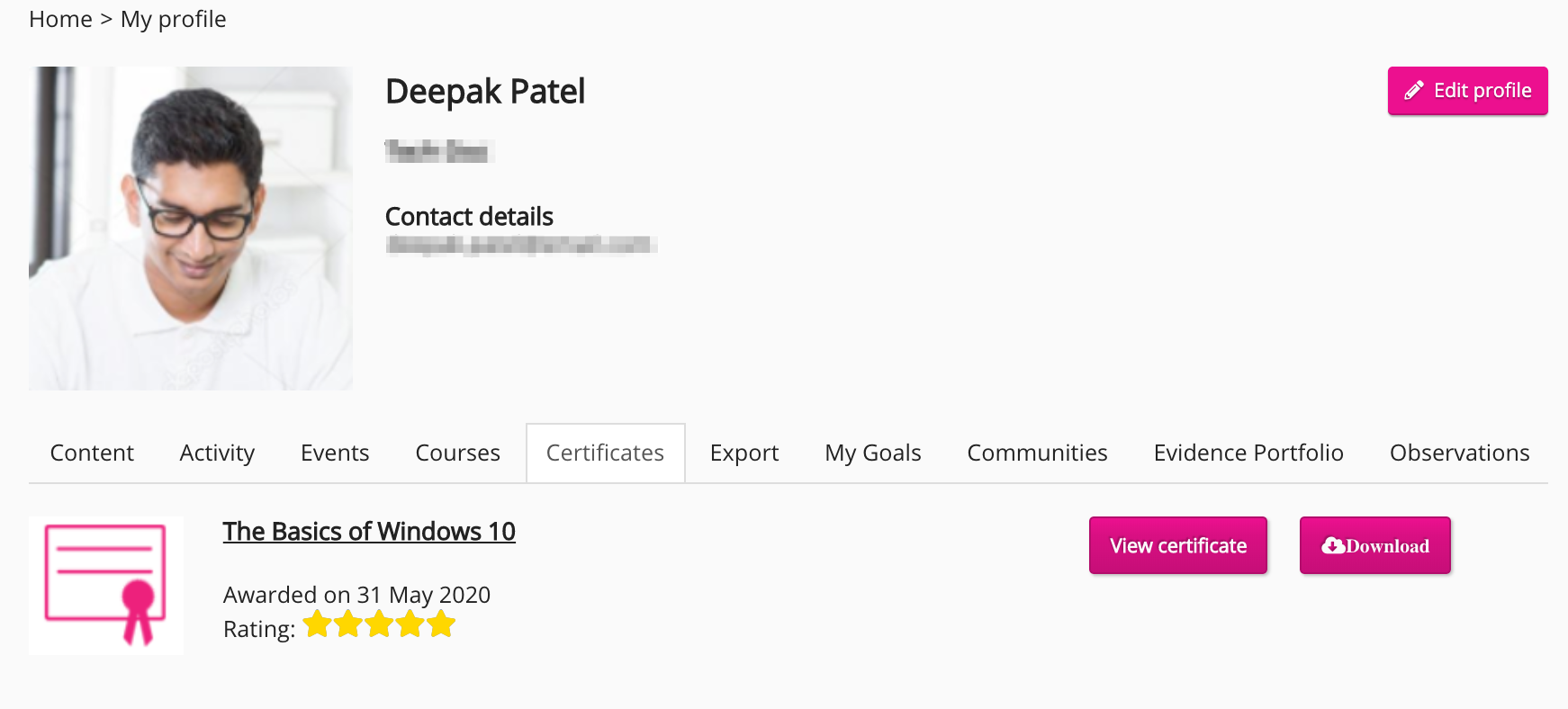
A certificate includes the following:
|
Information |
Description |
|---|---|
|
SCORM course title |
This is the title of the SCORM course. Click the title to view the SCORM course in Fuse. 
|
|
Star rating |
A star rating only appears on a certificate if you have completed an assessment/quiz within the SCORM course. The stars on the rating equate to a percentage on the full certificate. You can check the percentage by viewing or downloading the full certificate. If you fail the assessment/quiz, the SCORM course is not marked as completed and the certificate won't appear in the Certificates tab. If you have not been awarded any stars, it means no assessment was built into the SCORM course. If the SCORM course does not include an assessment and you have completed the course, you will be awarded a certificate and the completion will be based on the number of slides viewed, or when you have viewed the final slide. 
|
|
Date |
The date the certificate was awarded. 
|
|
View certificate button |
Click the View certificate button to view the full certificate in the browser. 
|
|
Download button |
Click the Download button to download the full certificate to your computer.
|

