The SCORM courses tab in the Imports screen, allows admins to import SCORM course data to Fuse in bulk, using a CSV file.

You might use this import functionality for the following reasons:
Importing historic SCORM completion data
You can import historic completion data for SCORM courses you have uploaded to Fuse. For example, your organisation might have been using a different learning software before switching to Fuse, and has transferred all their SCORM courses to Fuse. When SCORM courses are uploaded to Fuse, any historic user completion data is not included, which means it must be uploaded separately using a CSV. As Fuse retains all the previous completion attempts made by a user when they take a SCORM course, you might import several completion records for the same user in a single CSV file.
Updating a user's SCORM data
When you upload a CSV file containing a user's SCORM data, Fuse adheres to the following rules:
-
If the user has no pending completion attempts ('not started', 'incomplete', 'failed') for the SCORM course, a new SCORM completion attempt is created.
-
If the user is already in progress and you are marking the user as completed, their previous incomplete attempt will remain visible in SCORM reports but the newly imported completed attempt will be added as a separate entry in reports.
Important information
-
When importing SCORM data to Fuse, you must use a UFT-8 encoded CSV - attempting to import other file formats will cause the import to fail.
-
Any mandatory CSV headers must be formatted correctly, as stated in the documentation and accompanying examples, otherwise the import will fail. For example, if a header contains extra characters, incorrect spacing or is missing entirely from the CSV, the import will fail.
-
It is recommended that you import the data for a maximum of 200 users per CSV file.
-
Only the data shown in the table below can be imported into Fuse. All other additional historical data and columns must be deleted prior to importing the CSV. If you include any unsupported columns in the CSV, Fuse automatically ignores them.
CSV headers
The CSV file must contain the following header labels:
An example of how the data should look when importing SCORM course data to Fuse can be found here.
|
Header |
Data |
|---|---|
|
user_id |
The ID of the user who participated in the SCORM course. This data is required when importing SCORM data. A user's ID is visible in the URL of their Personal settings page. |
|
content_id |
The content ID for the SCORM course. This data is required when importing SCORM data. The ID for an item of content is visible in the URL, when viewing the content homepage for that item content. |
|
started_at |
The date and time the user started the SCORM course. Ensure that the date and time are formatted correctly. If the date and time are not formatted correctly, errors can occur. Date and time must be in following format: DD-MM-YYYY HH:MM For example: 01-01-2019 10:00. |
|
completed_at |
The date and time the user completed the SCORM course. Ensure that the date and time are formatted correctly. If the date and time are not formatted correctly, errors can occur. For example, If the completion date is not in the required format, it may not display in the Fuse UI and Fuse may not recognise the course as having been completed. Date and time must be in following format: DD-MM-YYYY HH:MM For example: 01-01-2019 10:55. |
|
cmi.core.lesson_status |
Whether or not the user has completed the SCORM course. When entering a user's SCORM course status, ensure that it is spelled correctly, so that the user's status is updated successfully. Failing to do so may result in errors. For example, if you enter 'pass' instead of 'passed', the CSV will import but Fuse will not recognise that the user has completed the SCORM course. If the user then opens the SCORM course again, Fuse will keep updating the completion attempt until user has achieved the 'passed' or 'completed' status.
The following statuses can be entered:
Fuse supports ‘incomplete’ and ‘failed' statuses when users are taking SCORM courses directly in the Fuse UI, however, Fuse does not support the import of data for users who are ‘incomplete’ or ‘failed’. Therefore we do not recommend entering ‘incomplete’ or ‘failed’ statuses when importing SCORM data to Fuse using a CSV. For more information on the logic behind these completion statuses, see the SCORM import FAQs section. |
|
cmi.core.score.raw |
The raw score for the SCORM course. For example, 100. |
|
cmi.core.score.max |
The maximum number of points the user can receive for the SCORM course. For example, 100. |
|
cmi.core.session_time |
How long it took the user to complete the SCORM course. Session time must use the following format: HH:MM:SS. For example: 00:55:21. |
Importing SCORM course data
To import SCORM course data:
-
In the SCORM courses tab, click Import from CSV.
A window appears allowing you to search for and upload the CSV file. -
Click Open.
The CSV file is imported and Fuse begins processing it. If the CSV file fails to import successfully, an error message is displayed providing further information. For example, a CSV file cannot be imported if any of the mandatory CSV headers (such as the user_id and content_id) are missing or spelled incorrectly. -
To check if a user's completion data has been added for a particular SCORM course, you can:
-
Create and run a SCORM courses report for the relevant SCORM courses.
-
Create the custom SCORM report for the relevant SCORM courses in the Reporting screen.
-
Check the Certificates tab on each user's profile screen. For example, if the user has completed the SCORM course, a certificate will be listed in their Certificates tab with the date of completion.
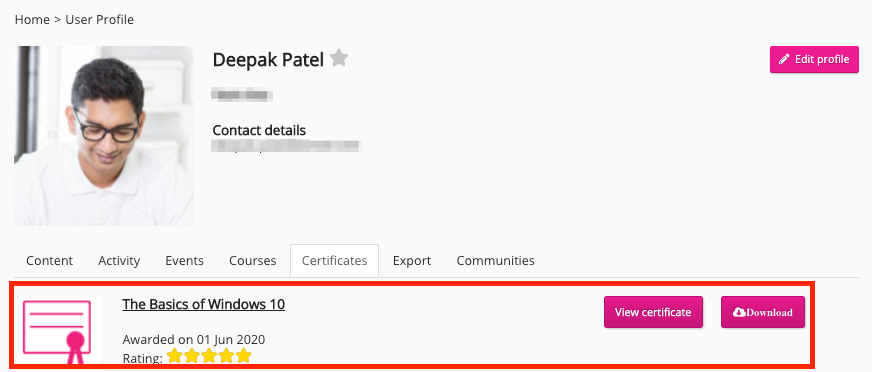
Example use cases
Below are some typical use cases for the SCORM import functionality:
Importing user data for a completed SCORM course
If a user has already completed a SCORM course in a legacy LMS before it was added to Fuse, you might want to import their completion data. When importing data for users who have already completed a SCORM course, the following columns must be populated:
-
user_id
-
content_id
-
started_at
-
completed_at
-
cmi.core.lesson_status (you must enter either 'passed' or 'completed')
Updating an existing SCORM course that is currently in progress
You can import a completion for a user that is currently 'in progress'. When doing this, their previous incomplete attempt will remain visible in SCORM reports and the newly imported completed attempt will be added as a separate entry in reports. When updating user data for an existing SCORM course that is currently in progress, you must enter data for the following headers:
-
user_id
-
content_id
-
started_at
-
completed_at
-
cmi.core.lesson_status (you must enter either 'passed' or 'completed')
