This custom report provides a list of users and their progress for selected SCORM courses, including a user’s start and completion dates, time spent on the course, and their test score.
If this report is filtered by SCORM title, it includes users who have not started, are in progress, or have completed the selected SCORM course. If left unfiltered or filtered by any other criteria, it only includes in-progress and completed users.

Fuse stores all previous SCORM completion attempt records for each user. For more information on SCORM completion records in Fuse, see SCORM completion records.
Standard fields included in the report
The following standard fields are included in this report:
Notes:
-
The fields listed below are always included in this report and cannot be removed when creating the report.
-
The list below does not include any custom profile fields that may be included in the report that are specific to your organisation or fields that can be added optionally during creation. For example, your organisation may have custom fields such as Location, Department, or Job Title that are included in this report.
If a SCORM course exists in multiple communities that a user is a member of, there will be a separate row representing a user’s completion in each community. If a user completes the SCORM course and then leaves a community, their completion is still listed in the report, but the community-related fields, such as Community id(s) and Community name(s) will be blank for that completion.
|
Column |
Definition |
Example |
|---|---|---|
|
User id |
The unique identifier of the user with access to the SCORM course. |
12345 |
|
Community id(s) |
The unique identifier of the community where the SCORM course exists. |
12345 |
|
Community name(s) |
The name of the community where the SCORM course exists. |
Compliance Community |
|
Date created |
The date on which the SCORM course was uploaded to the platform. |
06-11-2022 14:28:47 |
|
Last updated date |
The date the SCORM course was last edited in Fuse. The date displayed in this column will be updated whenever any of the following details are updated for the SCORM course on the Edit content screen:
If the SCORM course has not been edited since it was uploaded to Fuse, Last updated date will be the same as Date created. |
07-11-2022 14:28:47 |
|
Content id |
The unique identifier of the SCORM course. |
12345 |
|
Provider |
This column tells you the provider of the course. A course can be either a standard SCORM course, created externally and then uploaded to the platform, or a course/lesson created using Course+.
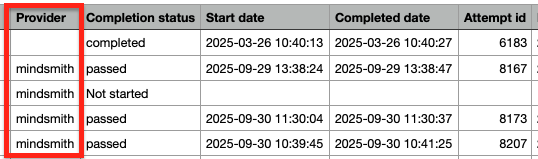
|
mindsmith |
|
Scorm title |
The title of the SCORM course. |
GDPR Compliance |
|
Completion status |
The user’s current completion status for the SCORM course. The following user statuses are available:
If a user fails to complete the SCORM (i.e., has a Failed status), the user is classed as Incomplete in this report as they have failed to successfully complete the SCORM course. |
Not started |
|
Start date |
The date and time the user started the SCORM course. |
08-07-2016 12:15:02. If the user has not yet started the SCORM course, this column will be blank. |
|
Completed date |
The date and time the user completed or passed the SCORM course. |
08-07-2016 12:15:02. If the user has not yet accessed the SCORM course, this column will be blank. |
|
Attempt id |
The unique identifier for the user’s completion attempt. |
1234 |
|
Last accessed date |
The date and time when the user last accessed the SCORM course was updated. |
08-07-2016 12:15:02 |
|
Time spent on course |
The time the user has spent on the SCORM course. The time is displayed in the following format: hh:mm:ss. |
00:31:06 If the user has not yet completed the SCORM course, this column will be blank. |
|
Test score |
The score awarded to the user after taking the quiz/assessment included in the SCORM course. |
75 If a score has not yet been awarded, for example, because the user hasn’t started the SCORM course yet, this column will be blank. |
|
Approver id |
The unique identifier of the approver who approved the user to take the SCORM course. |
1234 If the SCORM course does not have a specified approver, this column will be blank. |
|
Approver name |
The name of the approver who approved the user to take the SCORM course. |
Jane Doe If the SCORM course does not have a specified approver, this column will be blank. |
|
Approver type |
The approver type. The following approver types are available:
|
Manager |
|
Approval date |
The date and time the user was approved to take the SCORM course by the specified approver. |
08-07-2016 12:15:02 If the SCORM course does not have a specified approver, this column will be blank. |
Optional fields that can be included in the report
These are optional fields that you can choose to include in the report. The fields listed below are the built-in optional fields and do not include any custom profile fields that are specific to your organisation that may be present in this section in your organisation’s version of the platform.
|
Column |
Definition |
Example |
|---|---|---|
|
Username |
The username of the user with access to the SCORM course. |
john.smith |
|
First name |
The given name of the user with access to the SCORM course. |
John |
|
Last name |
The family name/surname of the user with access to the SCORM course. |
Smith |
|
|
The email address of the user with access to the SCORM course. |
john.smith@fuseuniversal.com |
|
System role |
The user's account type. The following user types are available:
|
User |
|
Creation date |
The date the user was created in the platform. |
06-11-2015 14:28:47 |
|
Last activity date |
The date and time the user last accessed the platform. |
17-03-2023 16:39:11 |
|
Deactivation date |
The date the user was deactivated in the platform. |
17-03-2023 16:39:11 |
|
Time zone setting |
The user’s time zone as set in their profile. |
London |
|
Language setting |
The user's language, as set in their profile. |
en-GB |
|
Manager id(s) |
The unique identifier of the user’s manager(s) |
97735 If the user has multiple managers, the IDs are separated by a semi colon. For example: 33344;28719 |
|
Manager username(s) |
The username of the user’s manager. |
If the user has multiple managers, the usernames are separated by a semi colon. For example: john.smith;jane.smith |
|
Manager e-mail(s) |
The e-mail address of the user’s manager. |
jane.doe@fuseuniversal.com If the user has multiple managers, the emails are separated by a semi colon. For example: jane.doe@fuseuniversal.com;jon.doe@fuseuniversal.com |
