The Change Password screen allows you to change your Fuse password using the mobile app.
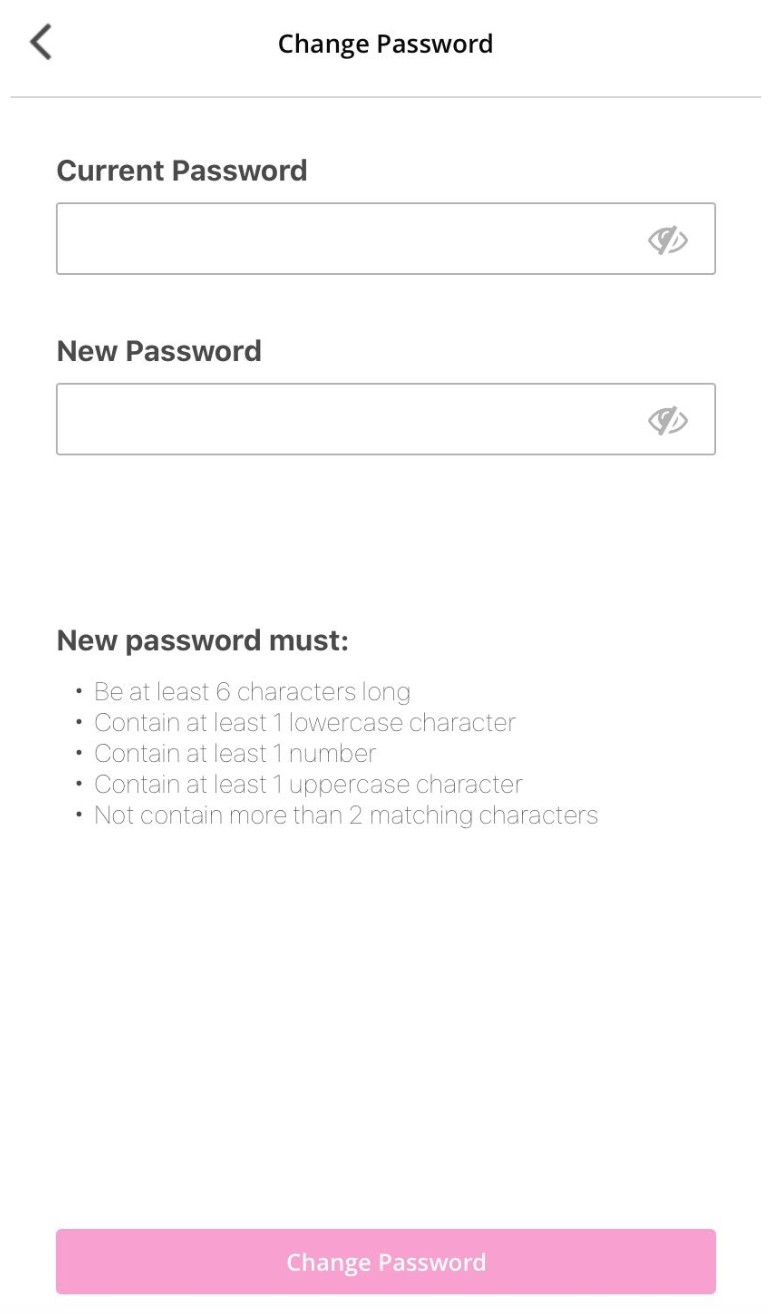
Changing your password
To change your password:
-
On the You screen, tap Change password.
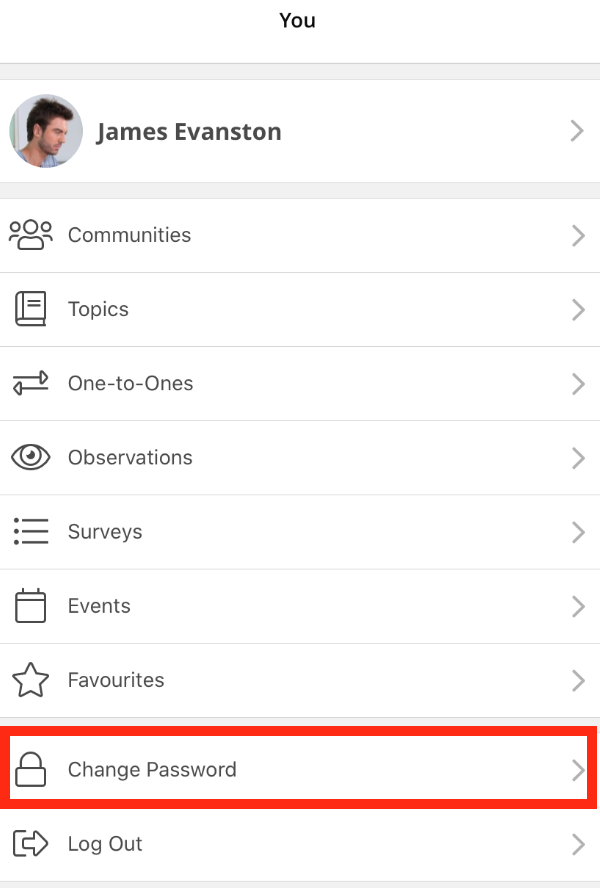
The Change Password screen appears.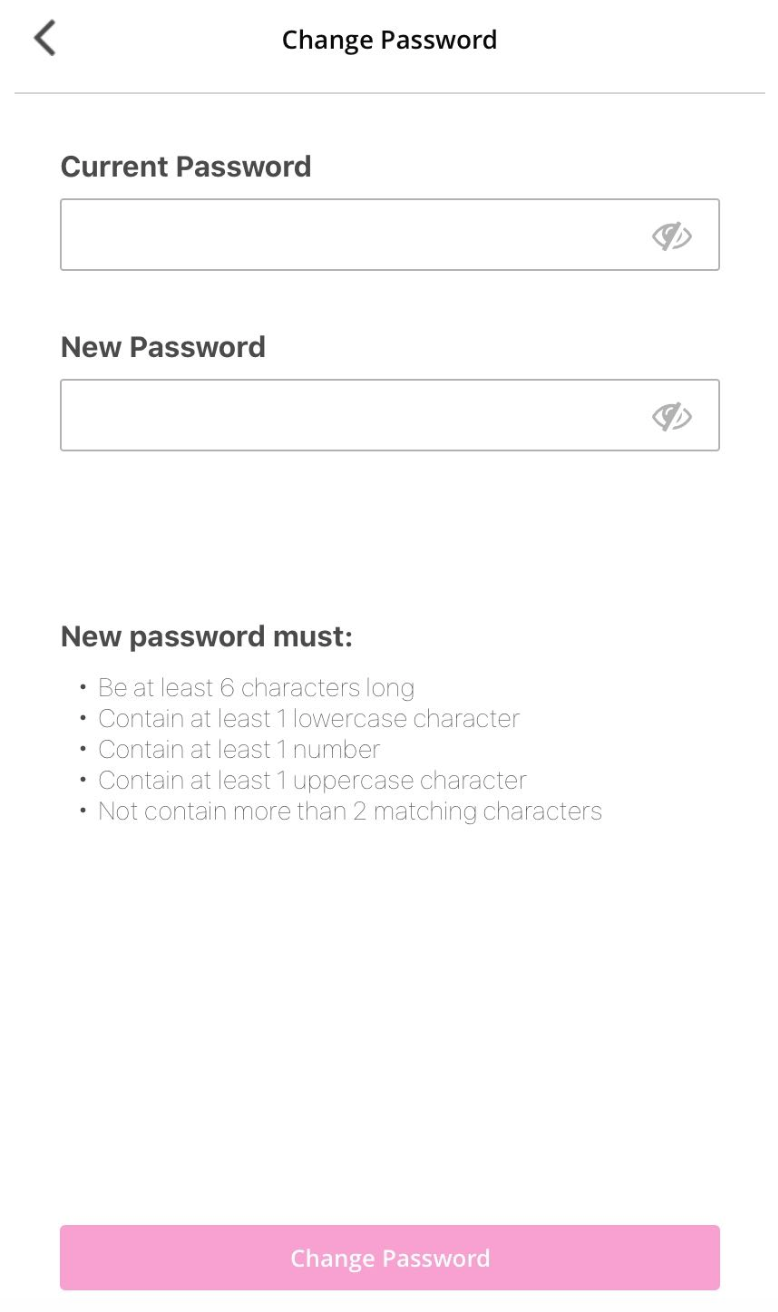
-
In the Current Password field, enter your current password.
.jpg?cb=474a9ccc1812e04e22ddf5da5dd56acc)
-
In the New Password field, enter your new password.

Your password might need to meet strict rules, set by your organisation. If your new password does not meet the rules listed, you will be unable to save it.
Examples:
-
Be at least 6 characters long
-
Contain at least 1 lowercase character
-
Contain at least 1 number
-
Contain at least 1 uppercase character
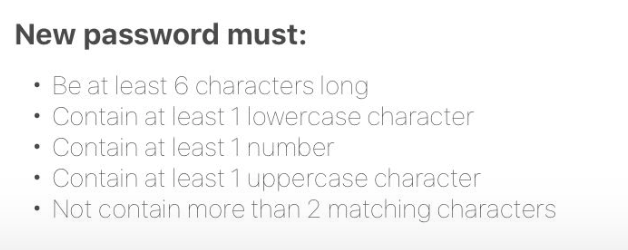
-
-
Tap Change Password.
.jpg?cb=acdb7ece65b01852d386e8606736c77b)
