Finding the .log file on Windows
To find the Screen Recorder .log file on Windows:
-
Go to This PC.
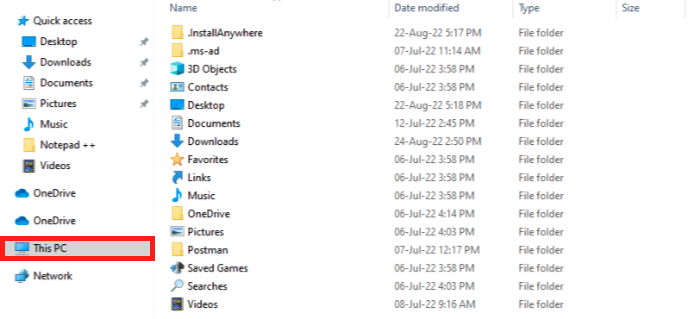
-
Click the View tab and select the Hidden items checkbox.
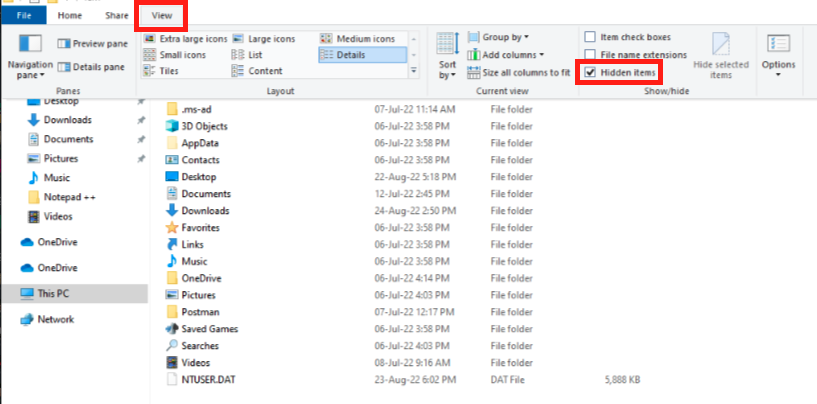
A list of hidden folders is revealed.
-
Open the AppData folder.
-
Open the FusionUniversal-v2 folder. This folder is in the following directory: C:\Users\[username]\AppData\Local\FusionUniversal-v2.
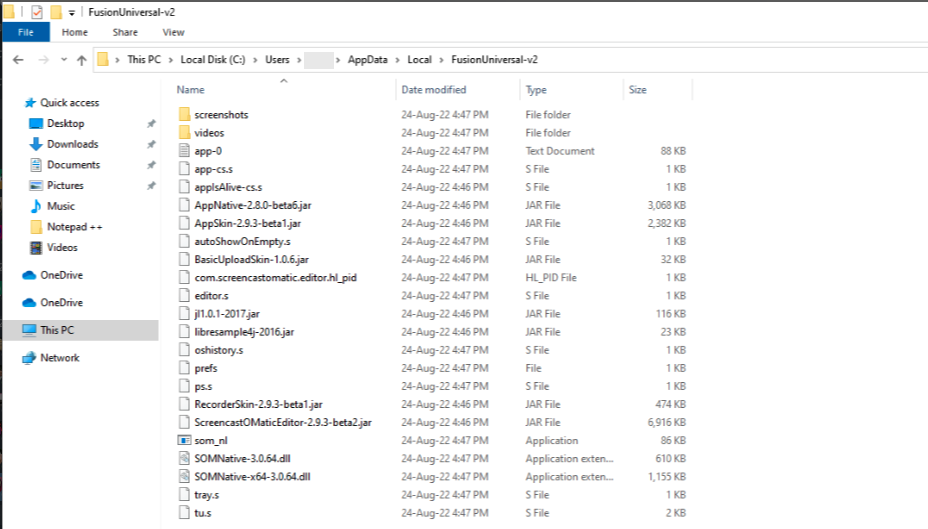
-
In the FusionUniversal-v2 folder, you will see the .log text file, as highlighted below.
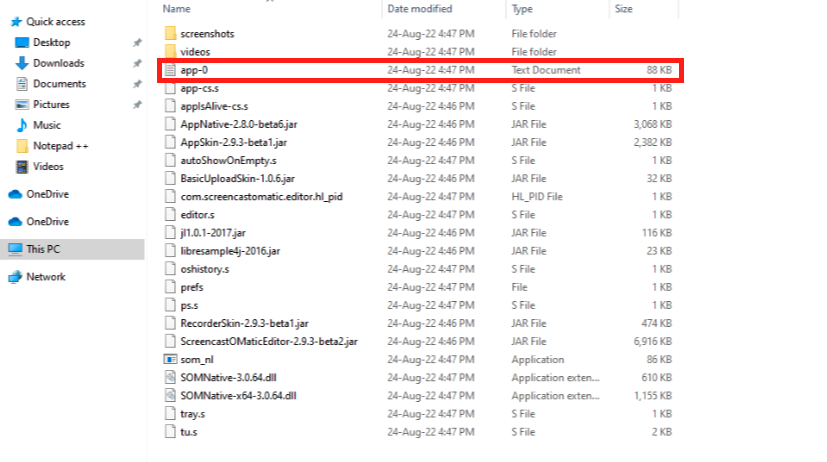
The name of the file may vary for each organisation but always has .log at the end.
Finding the .log file on Mac
To find the Screen Recorder .log file on Mac:
-
Press Command + Spacebar to open Spotlight Search.
The Spotlight Search bar appears.
-
In the Spotlight Search bar, enter: ~/Library/FusionUniversal-v2.
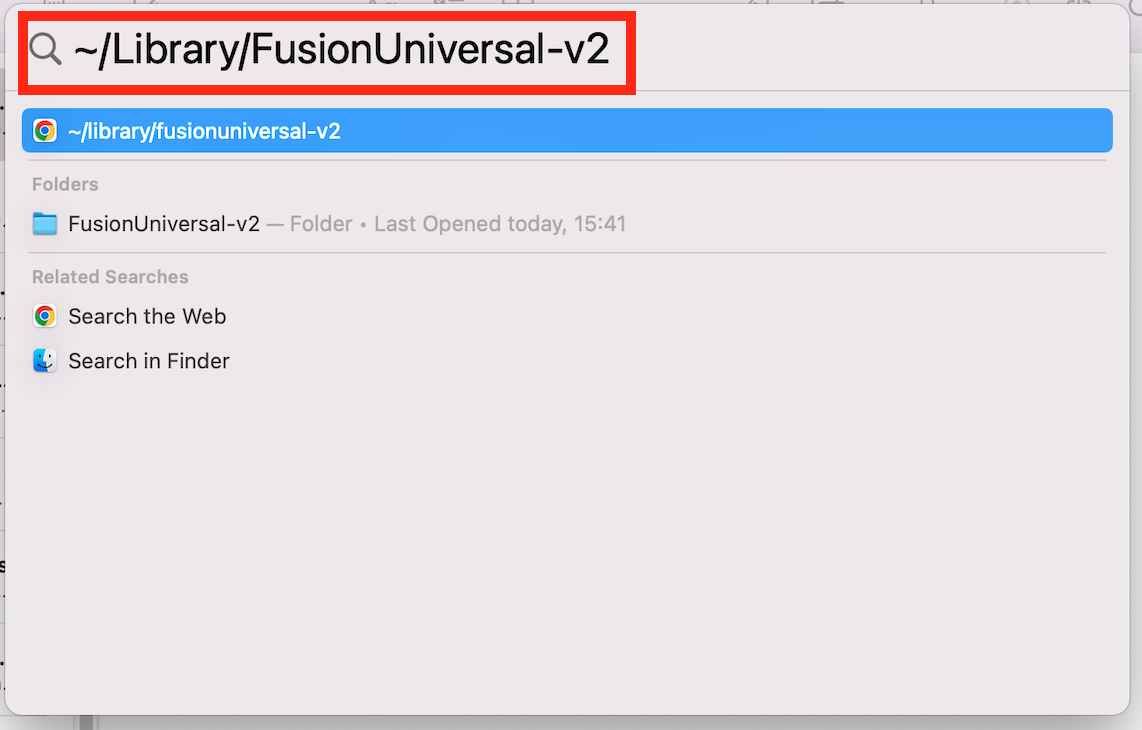
-
Select the FusionUniversal-v2 folder from the list.
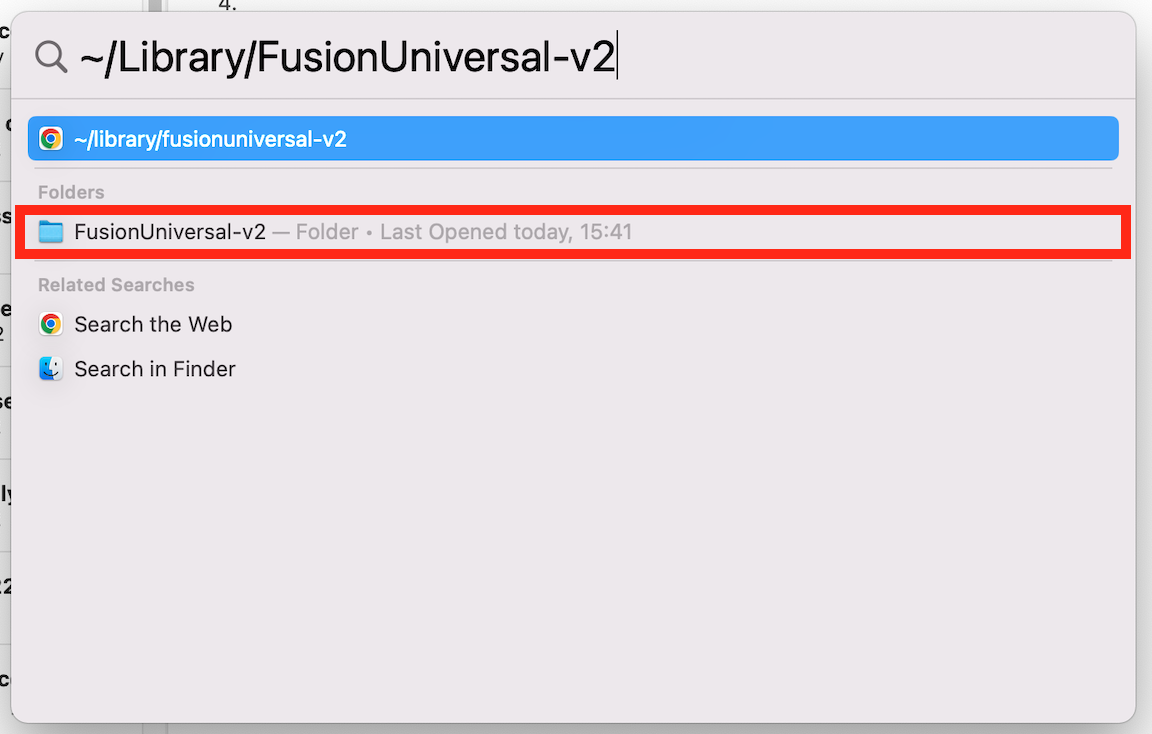
The folder opens.
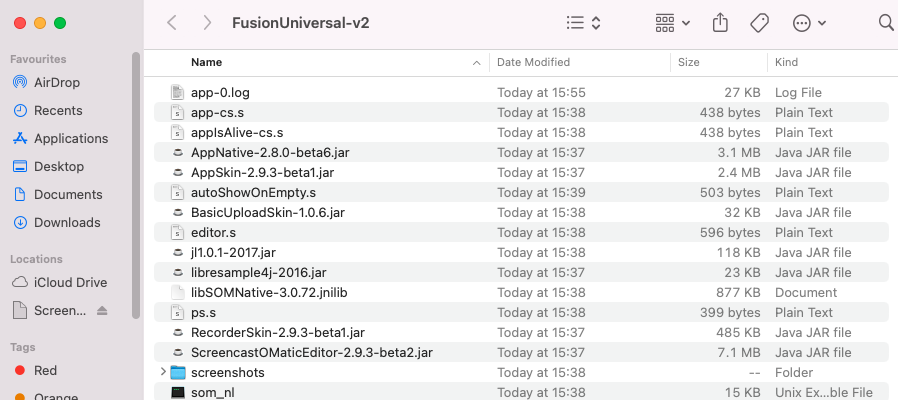
-
In the FusionUniversal-v2 folder, you will see the .log file, as highlighted below.
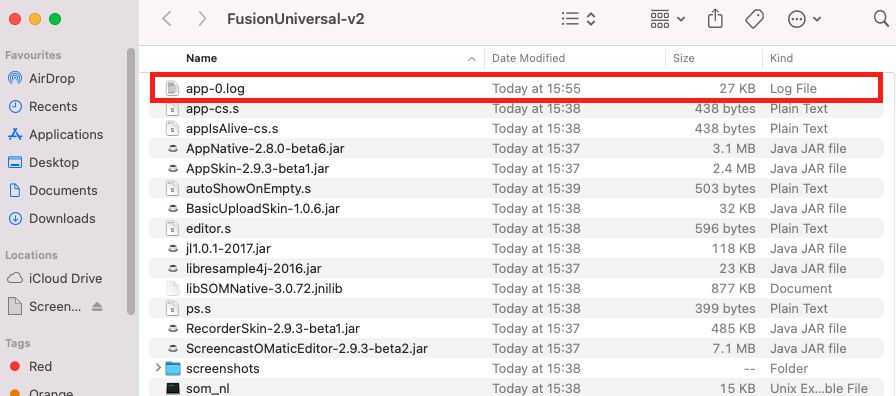
The name of the file may vary for each organisation but always has .log at the end.
