Share a useful link to a community. For example, you might post a link about paying invoices to your organisation's Finance community.
If you are using the new version of the platform, see Creating content in the new UI.
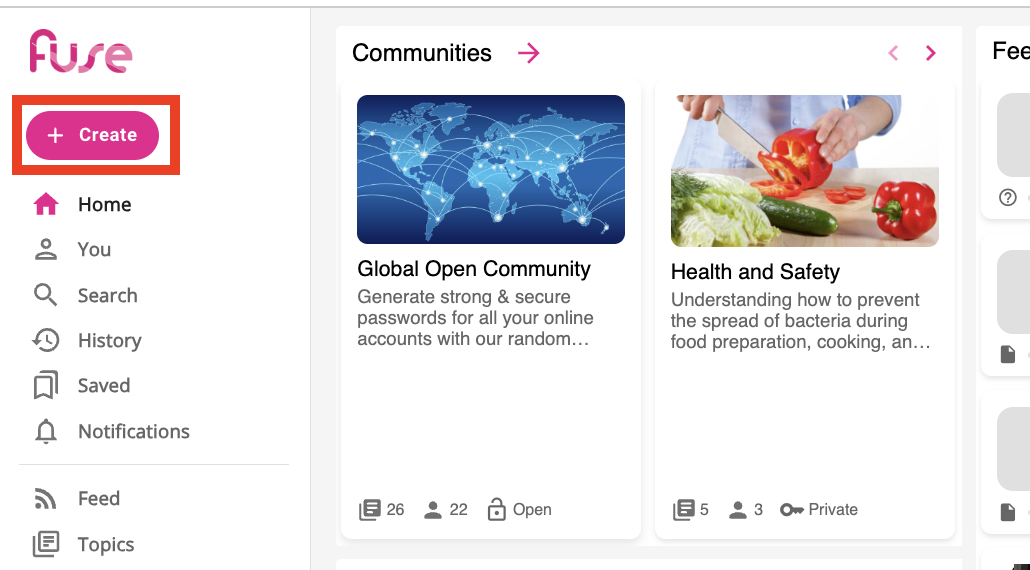
To post a link on Fuse:
-
On the Fuse homepage, on the navigation bar, click Post.

The New content page appears.
-
Click the Link tab.
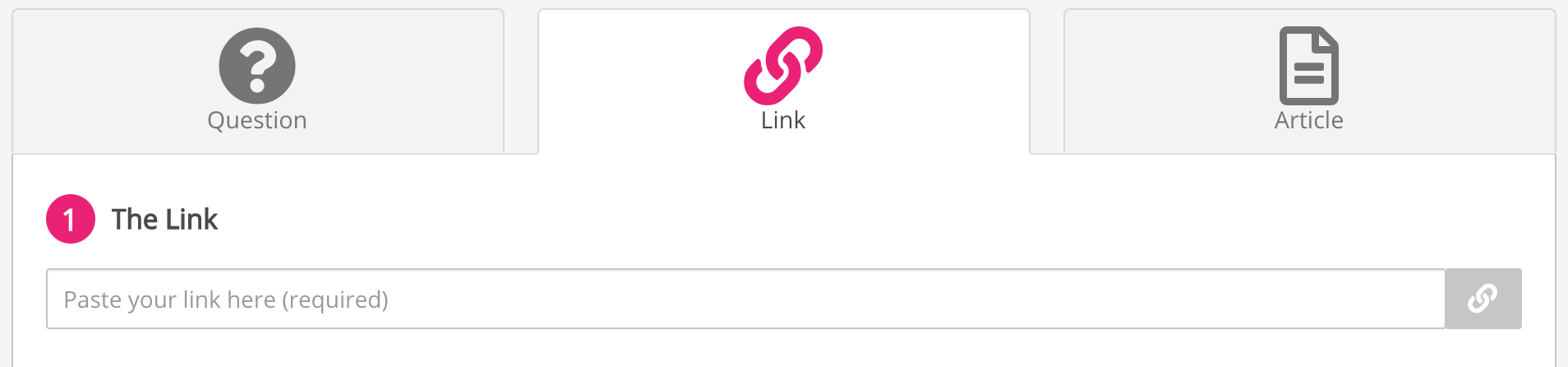
-
In the Paste your link here (required) field, paste or type the web page link:
-
The link must include the https:// prefix.
-
You can post multiple links to Fuse that have the same URL.
-
Where available, Fuse automatically pulls a title, description and thumbnail from the link, and generates one or more tags. This depends on the platform hosting the link - some platforms allow this data to be publicly available (in which case Fuse can retrieve it); whereas some do not (in which case Fuse is unable retrieve it). If Fuse cannot auto-populate this data, you must populate it manually
-
You can add links to Instagram and Facebook pages but a thumbnail, title and description cannot be extracted automatically.
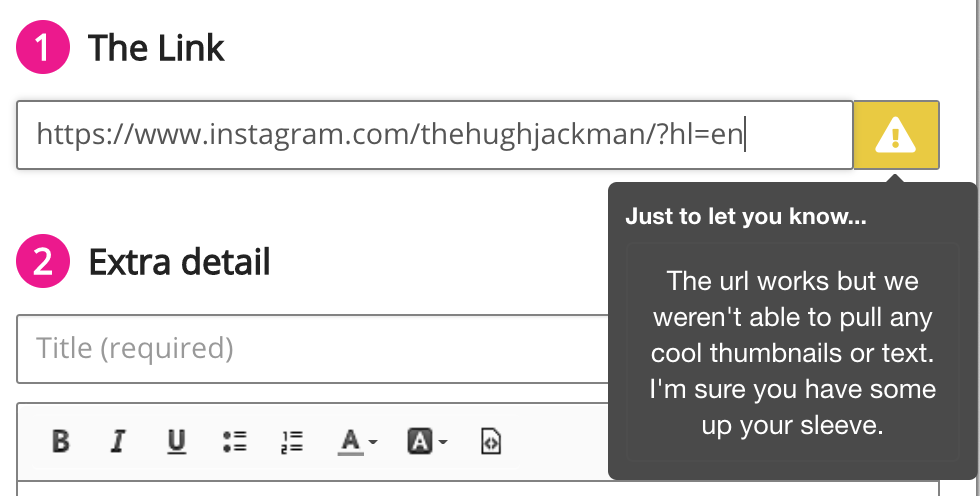
-
-
If necessary, change the information.
-
In the Where would you like to upload it to? specify where to post the link. Select one the following options:
-
Community: Select one or more communities and, if necessary, select one or more topics.
-
Evidence Portfolio: Select this option if you want the link to be saved in your Evidence Portfolio. For more information about Evidence Portfolio, see Evidence portfolio.
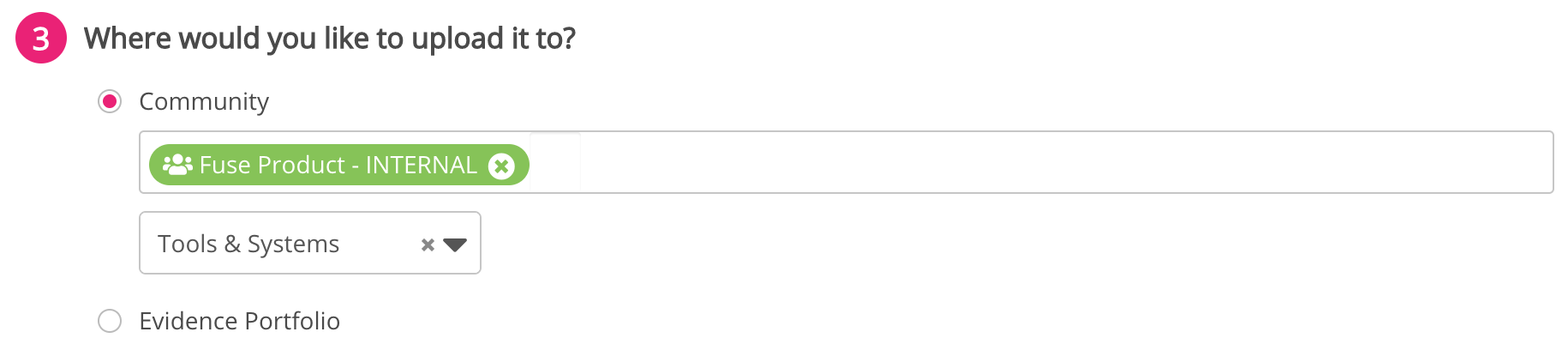
-
-
In the Notifications section, you can decide who to notify when the link is posted. Select one of the following options:
-
Don't notify anyone: No users are notified.
-
Notify all community members: All users in a selected community are notified.
-
Notify specific users: Only selected users in a community are notified.
When posting content to an Evidence Portfolio:
-
The Notify all community members option is not available.
-
If the user selects Notify specific users, they can only select their manager(s).
-
In order for the manager to appear in the Notify specific users list, they must have a manager assigned.
-
-
-
Click Post.
The link is posted to Fuse.
