The Live widget provides managers with a live feed showing their reportee's activity.
This includes when a reportee:
-
Views an item of content
-
Shares an item of content
-
Comments on an item of content
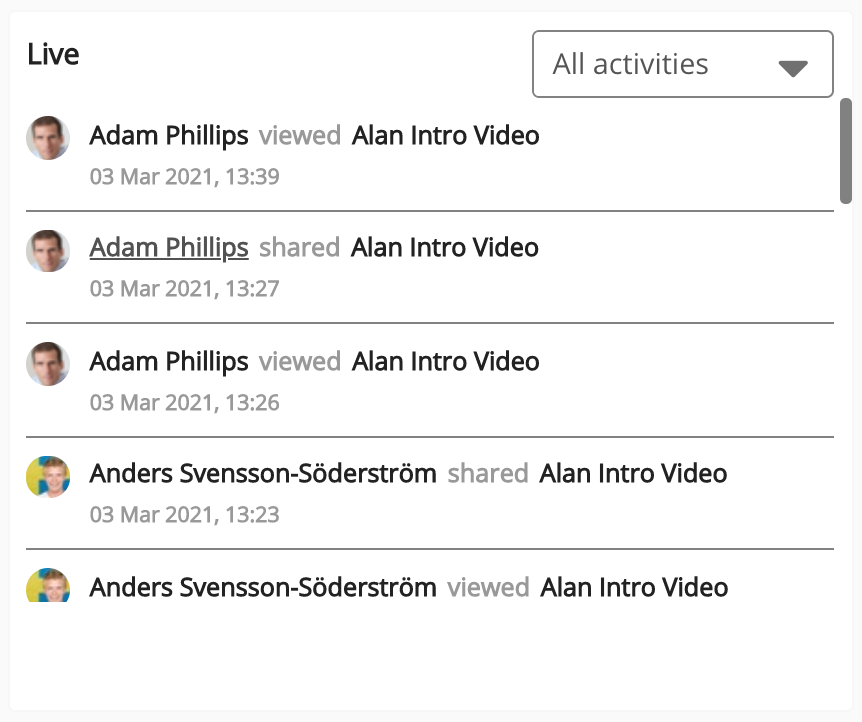
The Live widget can be added to the Default homepage, Audience Specific Homepage, Default Manager Dashboard, Manager Specific Dashboard, and Community Specific pages in Design Studio.
If the Live widget is added to a Community Specific page, it will only show the activity of your reportees who are members of that community. The activity for any of your other reportees is not shown.
Filtering the Live widget
You can filter the Live widget so that it only displays a specific activity, using the dropdown.
Admins can set the default filter when configuring the Live widget. For more information, see the Configuring the Live widget section below.
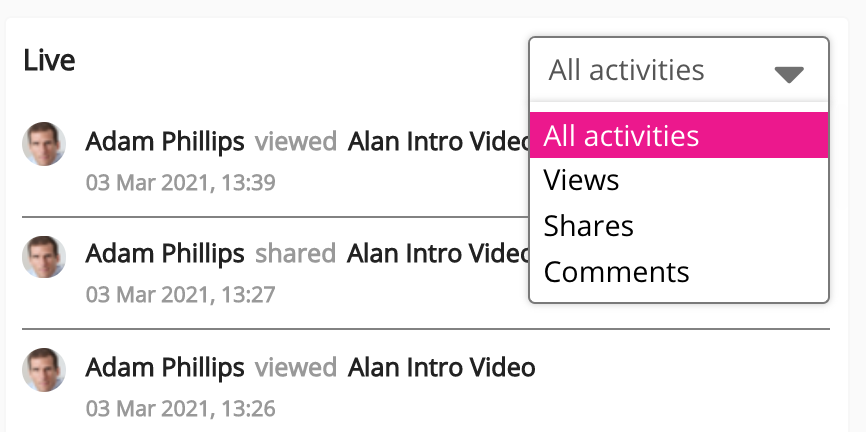
The following options are available:
|
Option |
Description |
|---|---|
|
All activities |
Shows your reportee's content views, shares, and comments. |
|
Views |
Filters the widget to only show your reportee's content views. |
|
Shares |
Filters the widget to only show your reportee's content shares. |
|
Comments |
Filters the widget to only show when your reportees have posted comments under items of content. |
Configuring the Live widget
If you are a Fuse admin, you can add the widget to a page, as well as adjust the width, change the positioning, and select the default filter.
To configure the Live widget:
-
In the Admin Panel, click Design Studio.
Design Studio opens. -
Click one of the following tabs:
-
Default homepage: Homepage viewable to users who do not have access to an audience-specific homepage
-
Audience Specific Homepage: Homepage specific to certain roles, such as Sales and new starters
-
Default Manager Dashboard: Used to configure the default layout for the Manager/Reportee screen, viewable to all managers who do not have access to a manager-specific dashboard.
-
Manager Specific Dashboard: Used to configure a manager-specific layout for the Manager/Reportee screen, based on custom profile fields.
-
Community Specific: Homepage for a specific community, such as the IT, Sales, or Marketing communities

-
-
If you have clicked the Audience Specific Homepage, Manager Specific Dashboard or Community Specific tabs:
-
From the Edit Layout for dropdown, select a layout.

-
Select either the default or custom layout.
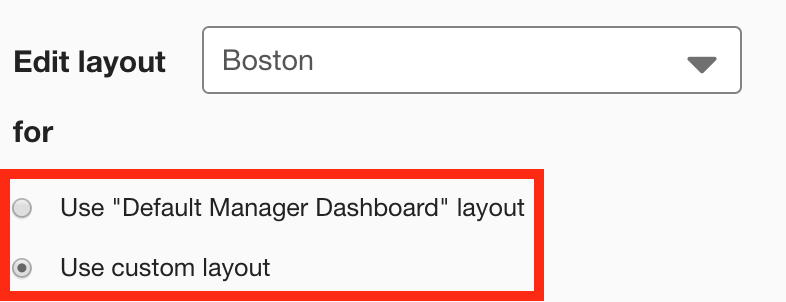
-
-
On the Widgets menu, select Live.
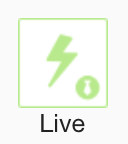
The Live widget appears on the layout grid.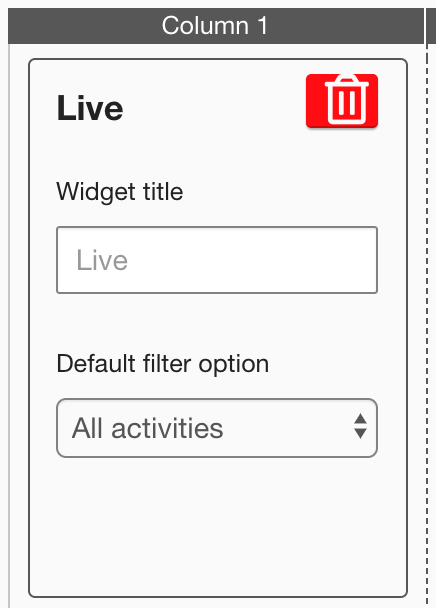
-
[Optional] In the Widget title field, enter a custom title that will be displayed on the widget.
-
If a custom title is not entered, the default Live title is displayed.
-
Custom titles in widgets are not translated in the Fuse UI.
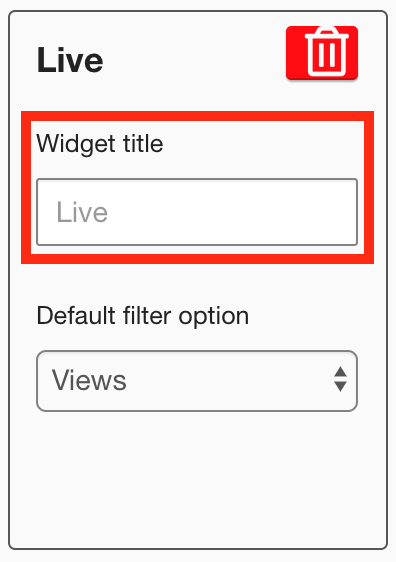
-
-
In the Default filter option field, select the default filter is selected when a user views the widget. For example, if you select Views, the Live widget will display reportee views by default whenever a manager views the widget for the first time.
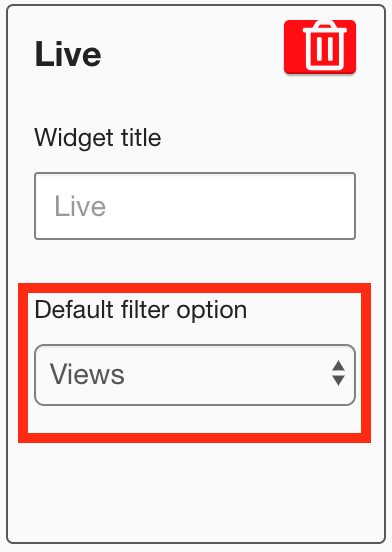
-
[Optional] Click and drag the widget to a new position on the layout grid.
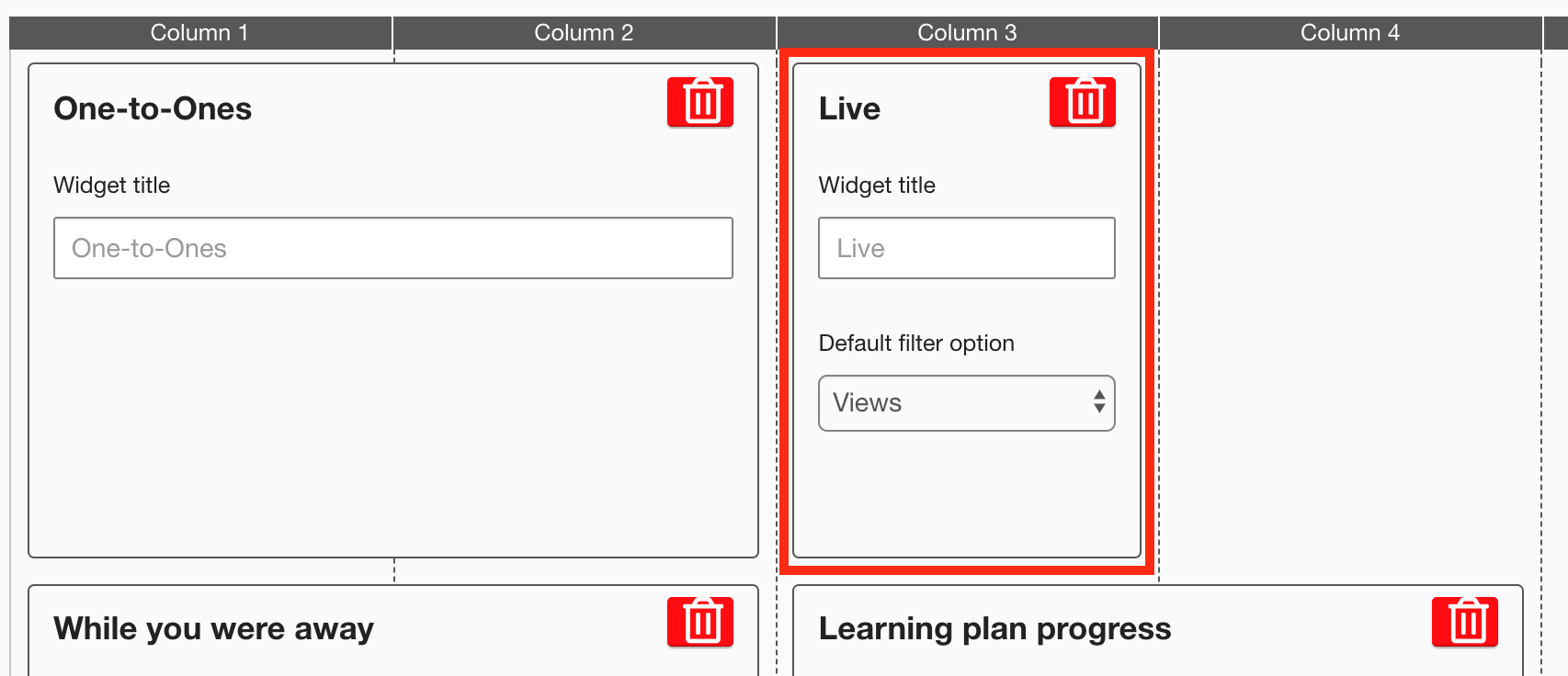
Other widgets on the layout grid adjust their positions accordingly. -
[Optional] Click and drag the square in the bottom-right corner to resize the widget.
-
The recommended width for this widget is 2-3 columns wide.
Other widgets on the layout grid adjust their positions accordingly.
-
-
Click Publish.
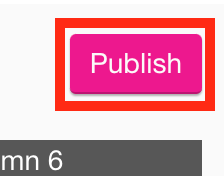
To remove the widget from the layout grid, click the delete button.
