The Video from Fuse widget displays an existing Fuse video (selected by an admin) on the Default homepage, Audience Specific Homepage, Default Manager Dashboard, Manager Specific Dashboard, Community specific, and User dashboard.
For example, an admin might add a video to a community homepage with important information all community members should know.
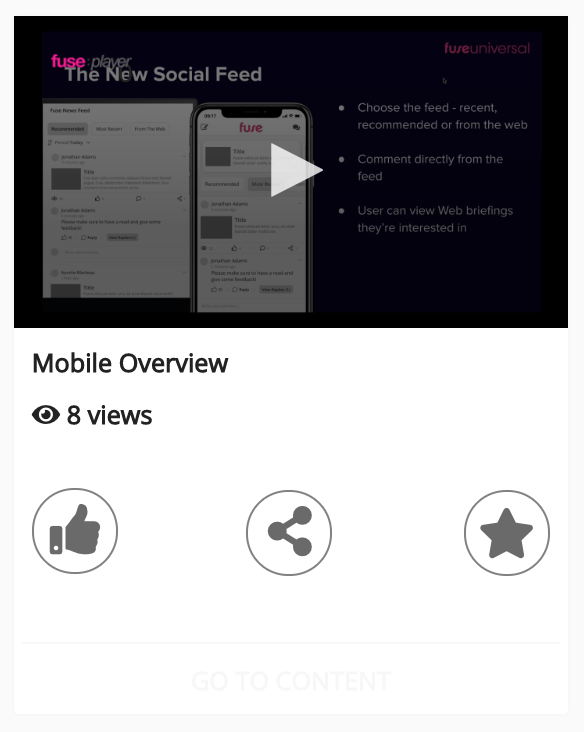
The Video from Fuse widget can only display a single video. It cannot display multiple videos.
Users can play the video directly in the widget, by clicking the Play icon.
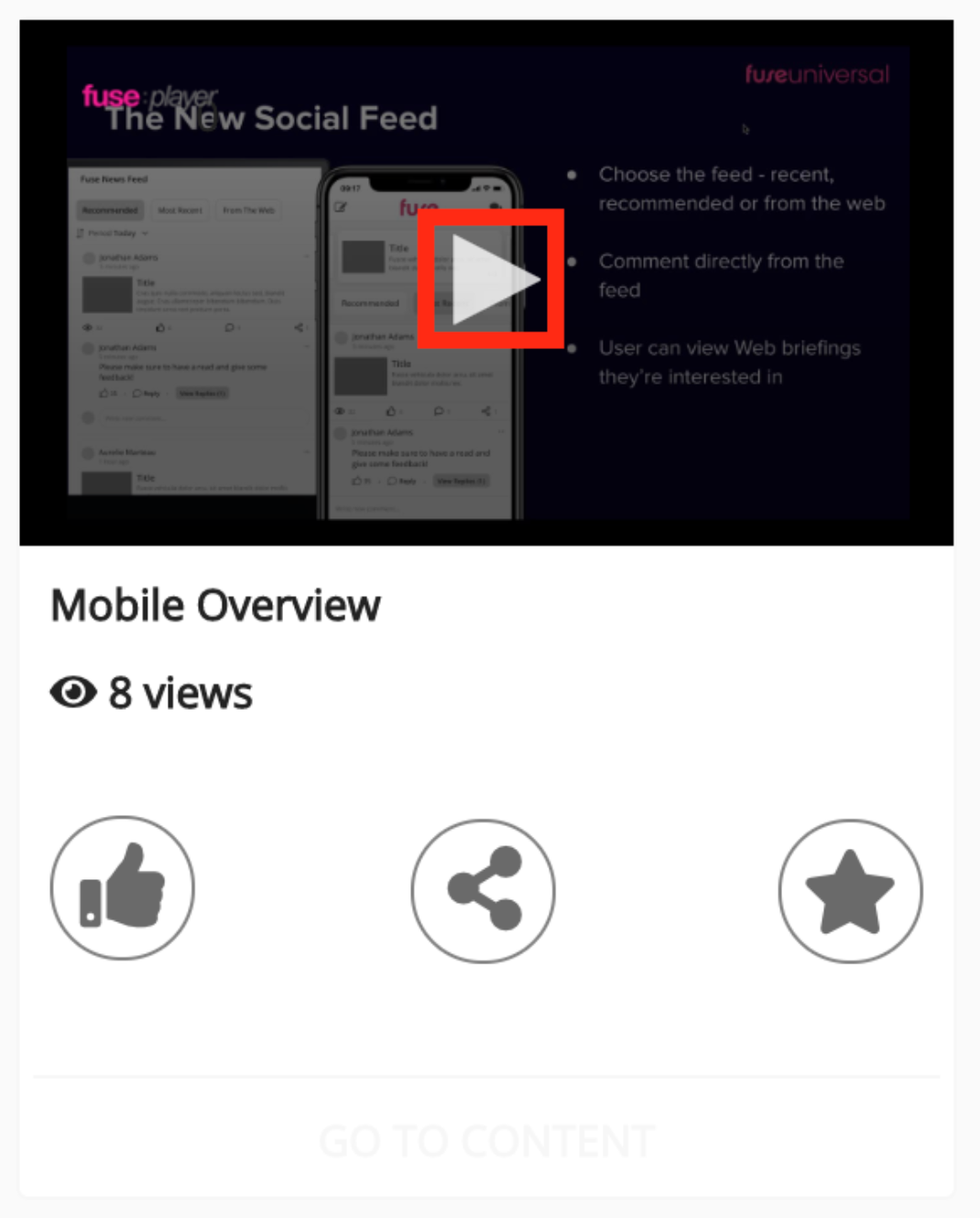
Users can like, share, and favourite the video by clicking the relevant buttons below the video.
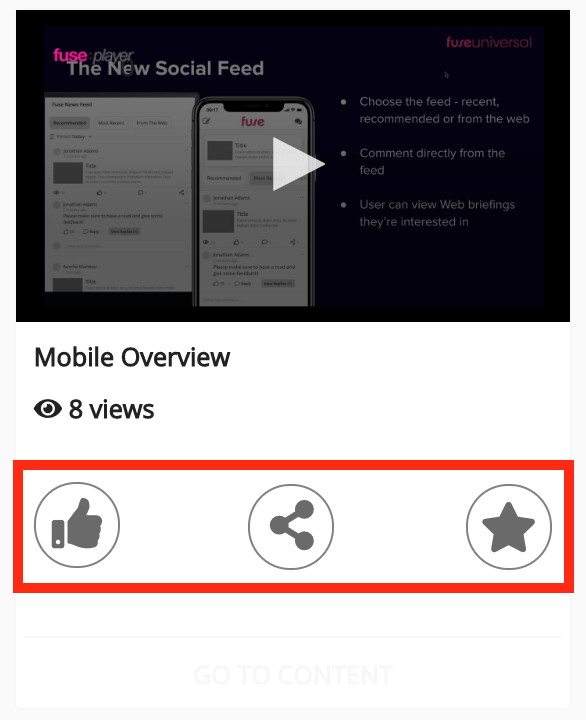
To view the original video, click the GO TO CONTENT link at the bottom of the widget.
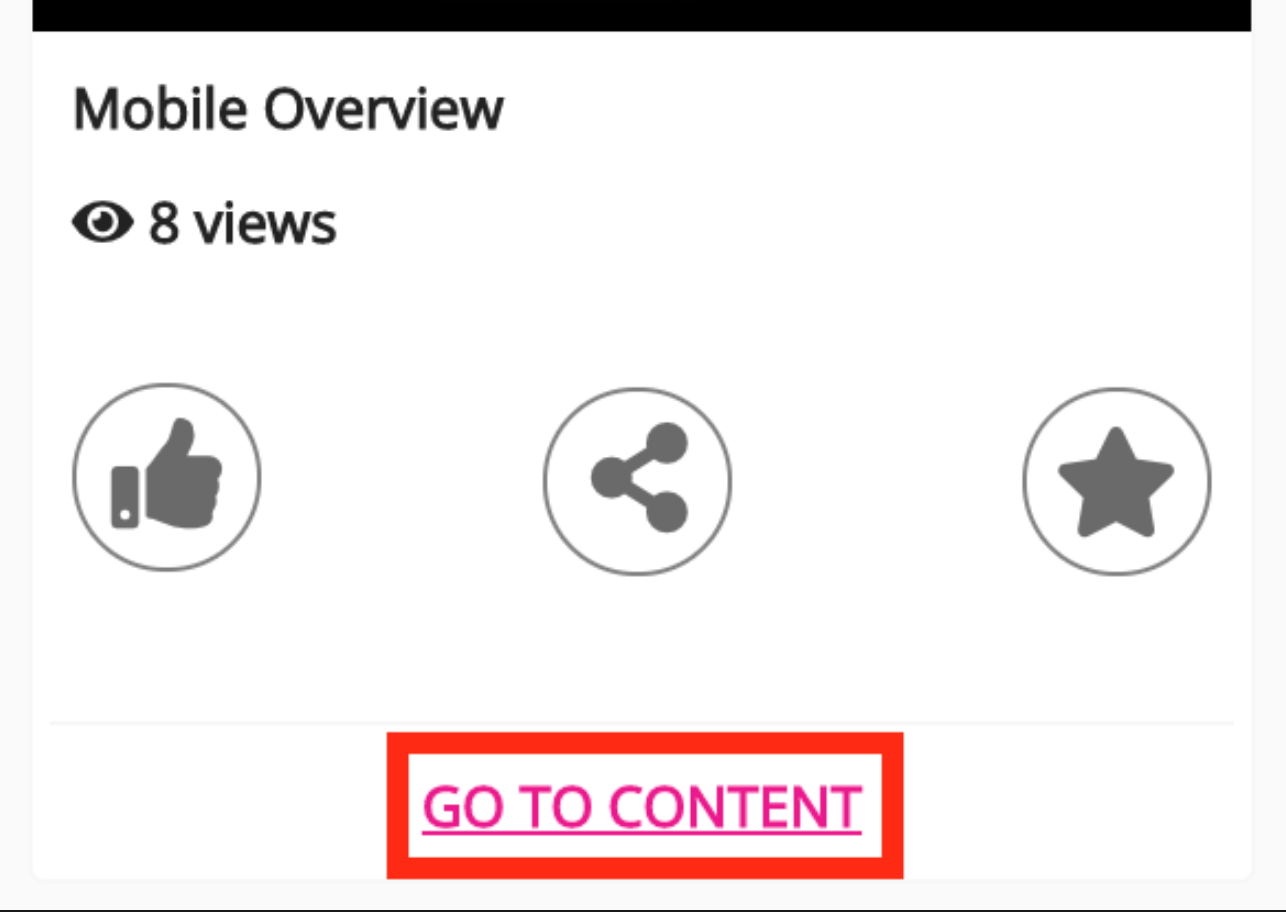
Configuring the Video from Fuse widget
If you are a Fuse admin, you can add the Video from Fuse widget to a page, adjust the width, and change the positioning.
To configure the Video from Fuse widget:
-
In the Admin Panel, click Design Studio.
Design Studio opens. -
Click one of the following tabs:
-
Default homepage: Homepage viewable to users who do not have access to an audience-specific homepage
-
Audience Specific Homepage: Homepage specific to certain roles, such as Sales and new starters.
-
Default Manager Dashboard: Used to configure the default layout for the Manager/Reportee screen, viewable to all managers who do not have access to a manager-specific dashboard.
-
Manager Specific Dashboard: Used to configure a manager-specific layout for the Manager/Reportee screen, based on custom profile fields.
-
Community Specific: Homepage for a specific community, such as the IT, Sales, or Marketing communities.
-
User Dashboard: Used to control the screen, viewable to all non-manager users in Fuse without access to an audience-specific dashboard. This dashboard can be configured by admins to display information that might be useful or relevant to users, such as their average content score, recent activities, contributions, how popular their content is, and learning plans they have been assigned.

-
-
If you have clicked the Audience Specific Homepage, Manager Specific Dashboard or Community Specific tabs:
-
From the Edit Layout for dropdown, select a layout.

-
Select either the default or custom layout.
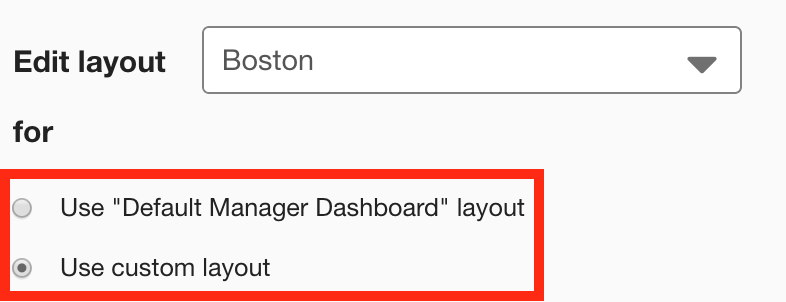
-
-
On the Widgets menu, select Video from Fuse.
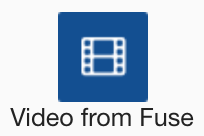
-
The Video from Fuse widget appears on the layout grid.
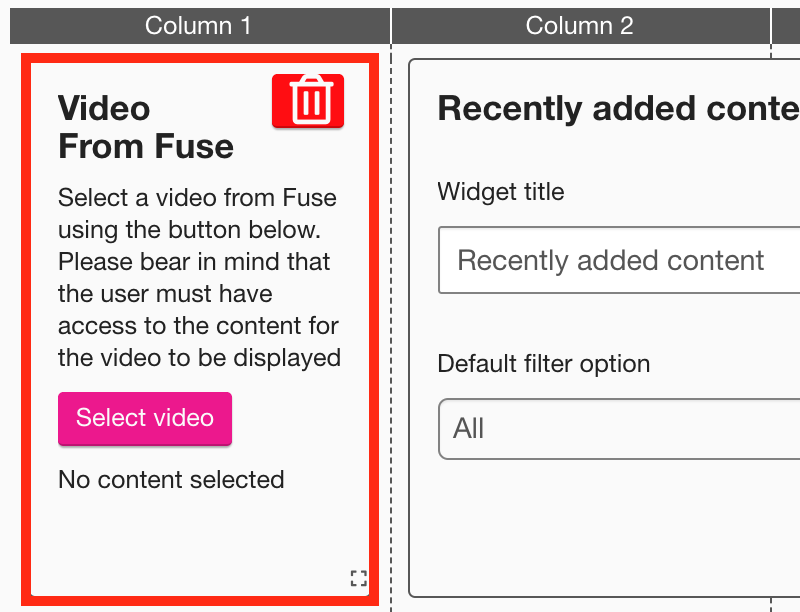
-
Click the Select video button.
The Select video popup appears.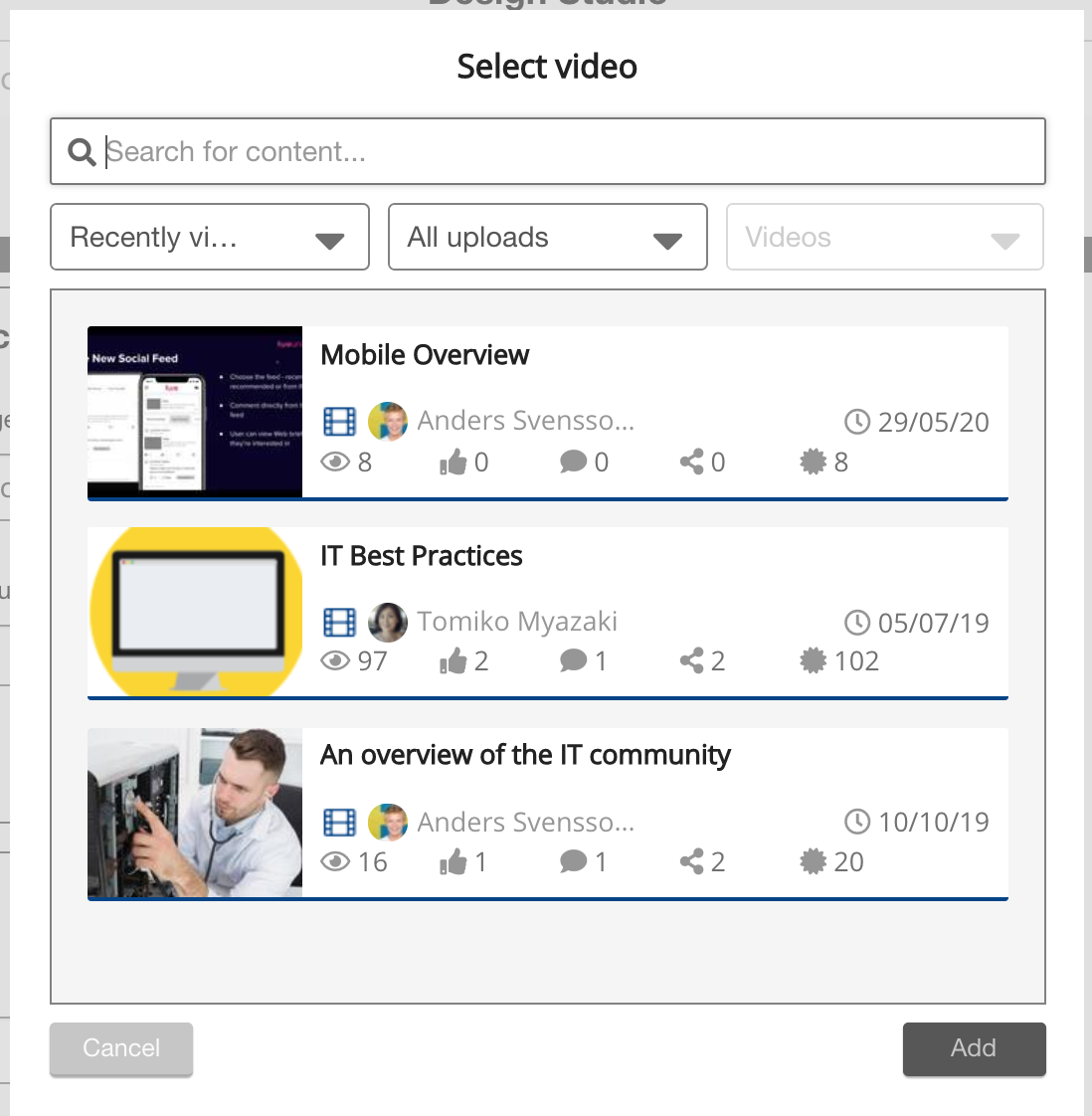
-
Select the video that you want to show in the widget.
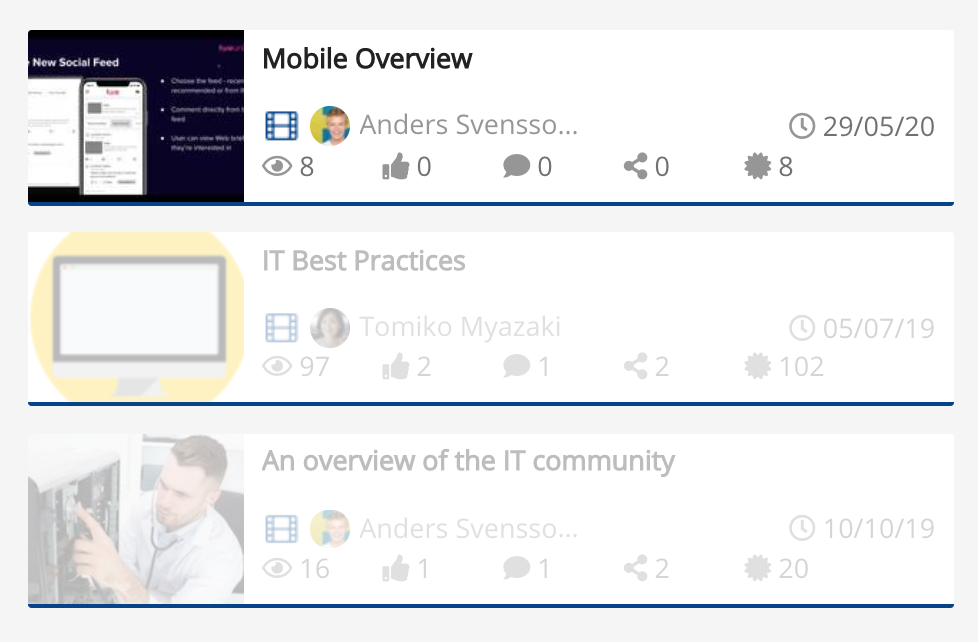
-
Click Add.
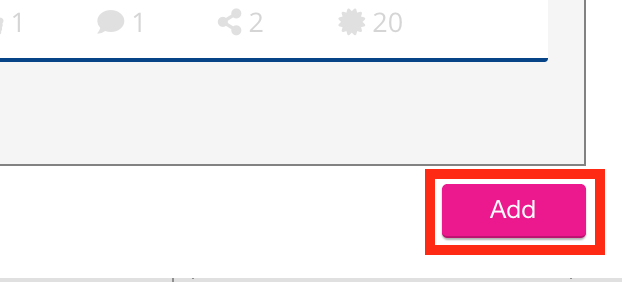
The video is added to the widget.
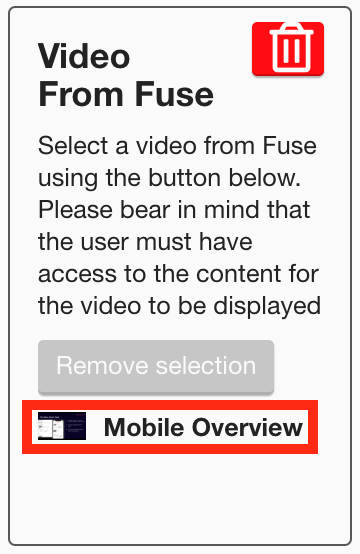
To remove the selected video, click the Remove selection button.
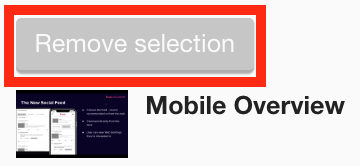
-
[Optional] Click and drag the square in the bottom-right corner to resize the widget.
-
[Optional] Click and drag the widget to a new position on the layout grid.
-
The recommended width for this widget is 4 columns wide.
-
It is not possible to change the height of this widget.
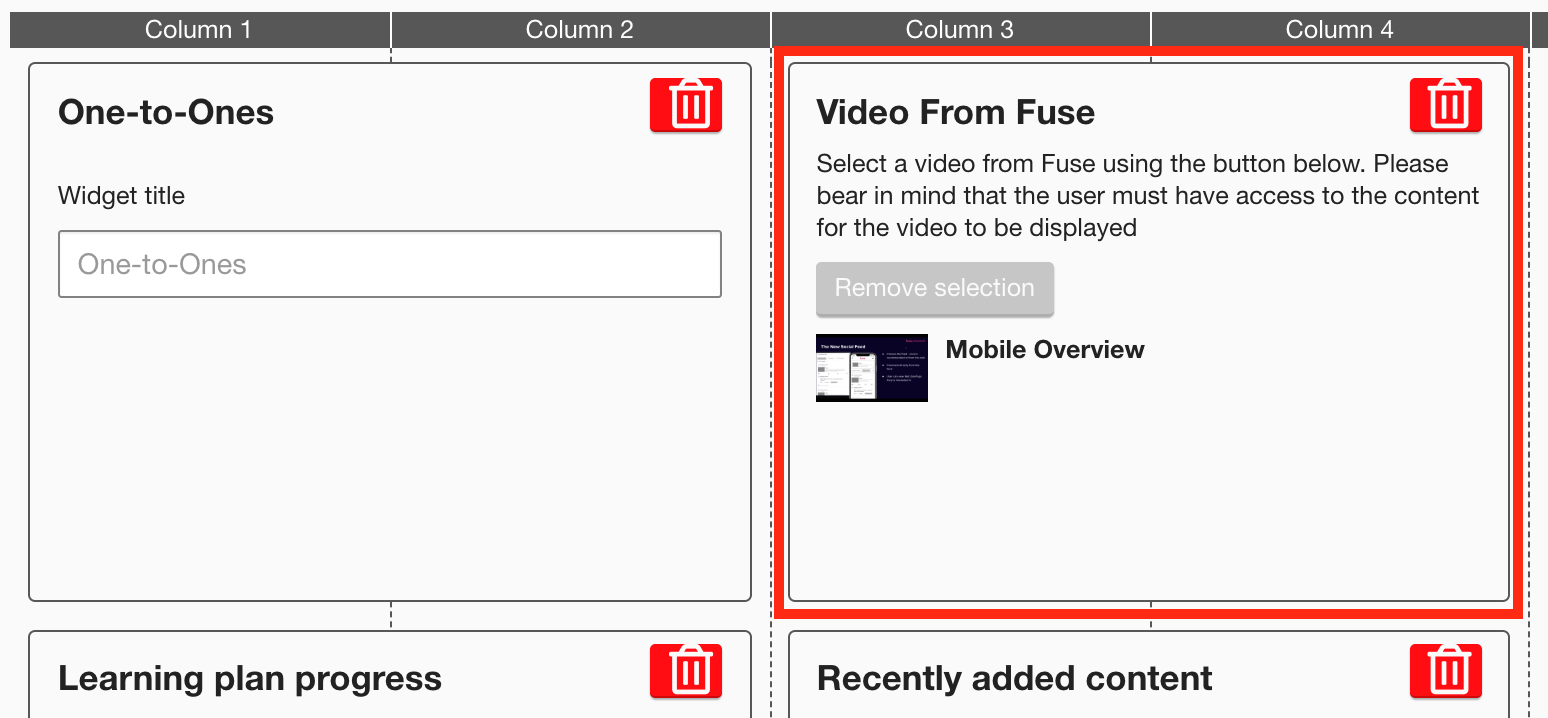
-
-
Click Publish.
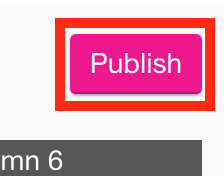
To remove the widget from the layout grid, click the delete button.
