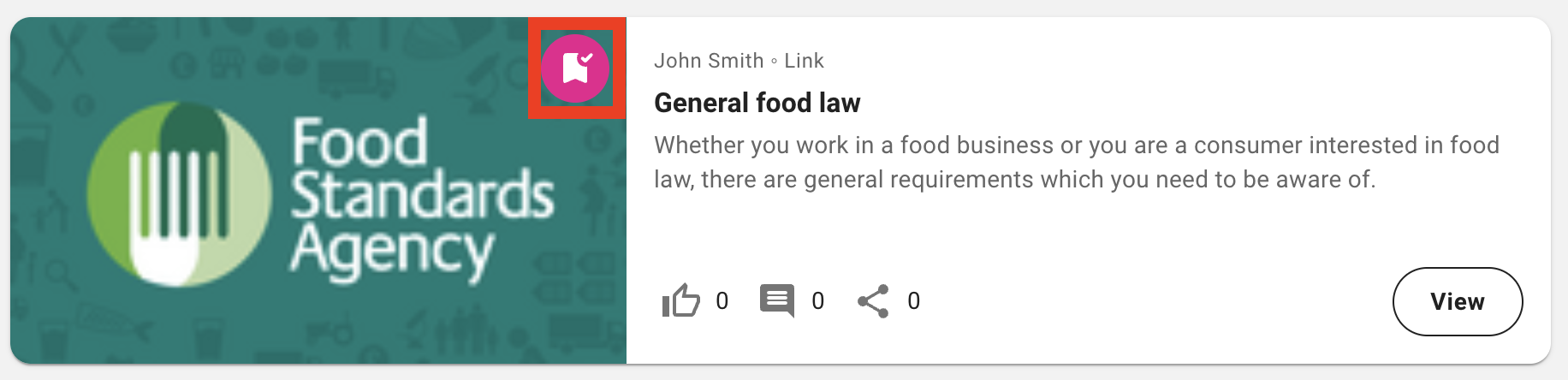The Saved screen on the side navigation contains a list of items you have saved, such as content, learning plans, events, topics, and communities. The items are shown in the order in which you have saved them, with most recent item at the top of the list. Saving an item allows you to access it again quickly and easily without having to search for it, scroll through feeds, or browse through multiple communities.
Example: You can save all of your most important or useful items here so you can access them quickly and easily. You might have an important learning plan you need to complete, a useful item of content you reference frequently, or a community you need to visit or manage on a regular basis.
If you are using the legacy version of the platform, please see the legacy Favourites screen: Favourites (Legacy).
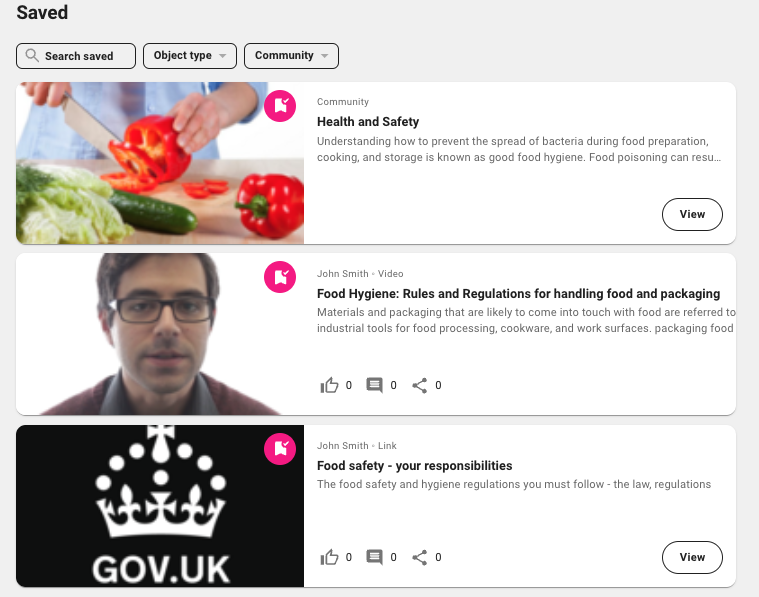
Saving items
To save an item:
-
Click the Save icon on the item; you can do this from most pages:
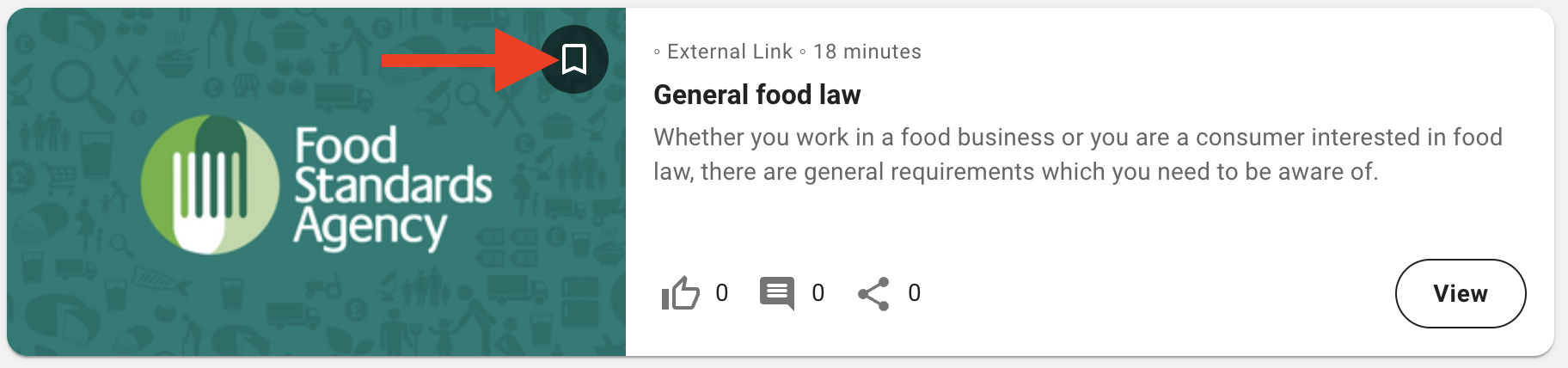
-
Once saved, the item appears in the Saved screen with a checkmark against it:
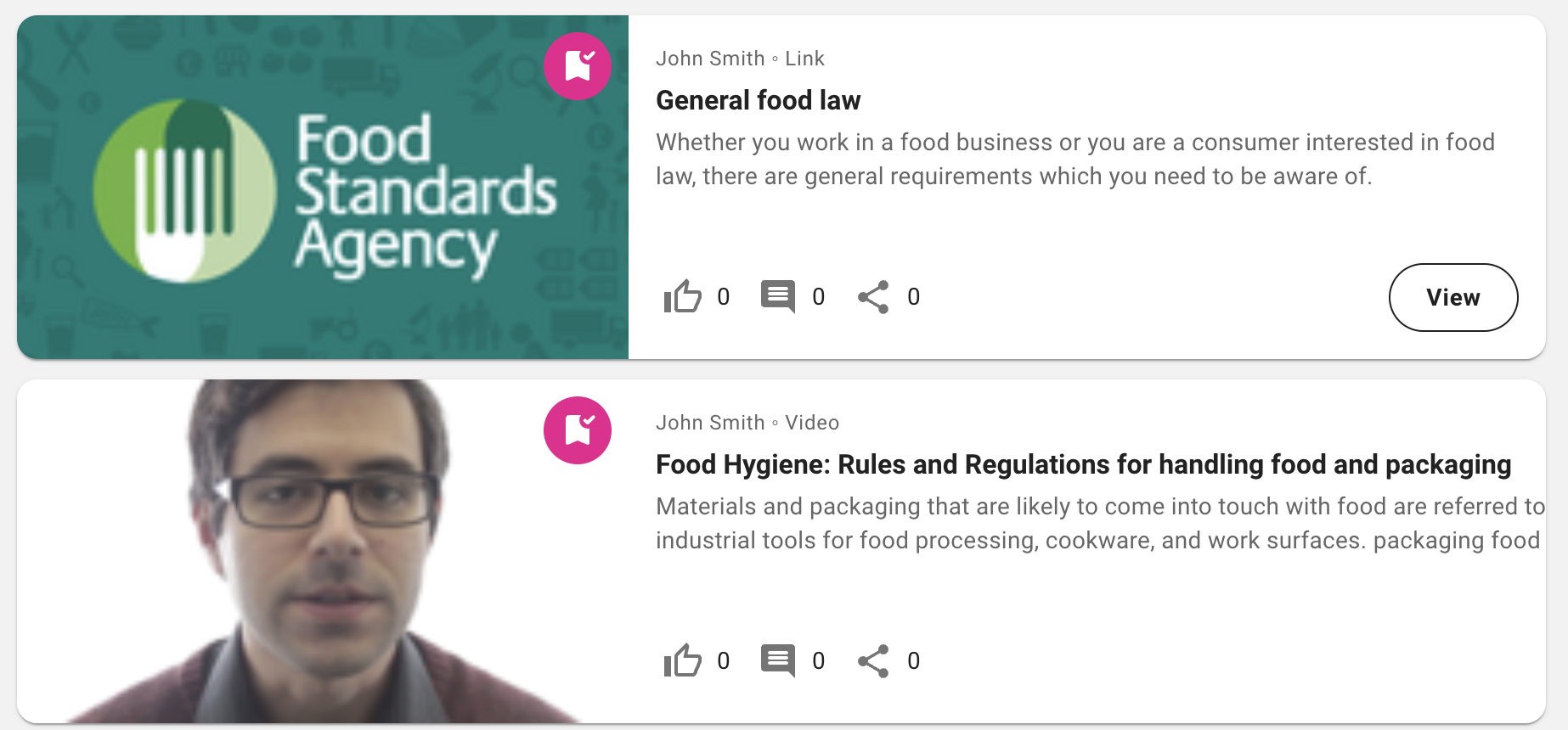
Removing items
To remove an item from the Saved list, click the checkmark on the item: