If you are a manager with reportees, other Fuse users can request that you become their manager. If a user sends you a request to become their manager, you will receive a notification in which you can approve or decline it. If the Reportee requests widget is enabled on the Manager/Reportee screen, you can approve or decline these requests directly in the Reportee requests widget.
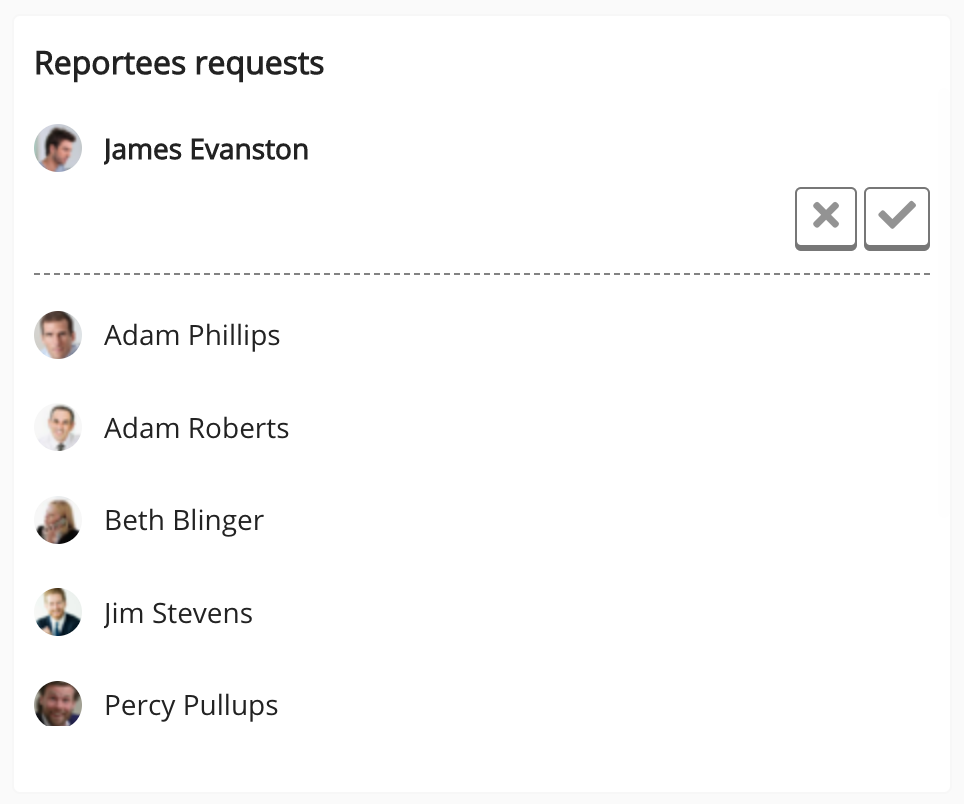
The Reportee requests widget also displays a list of your current reportees.
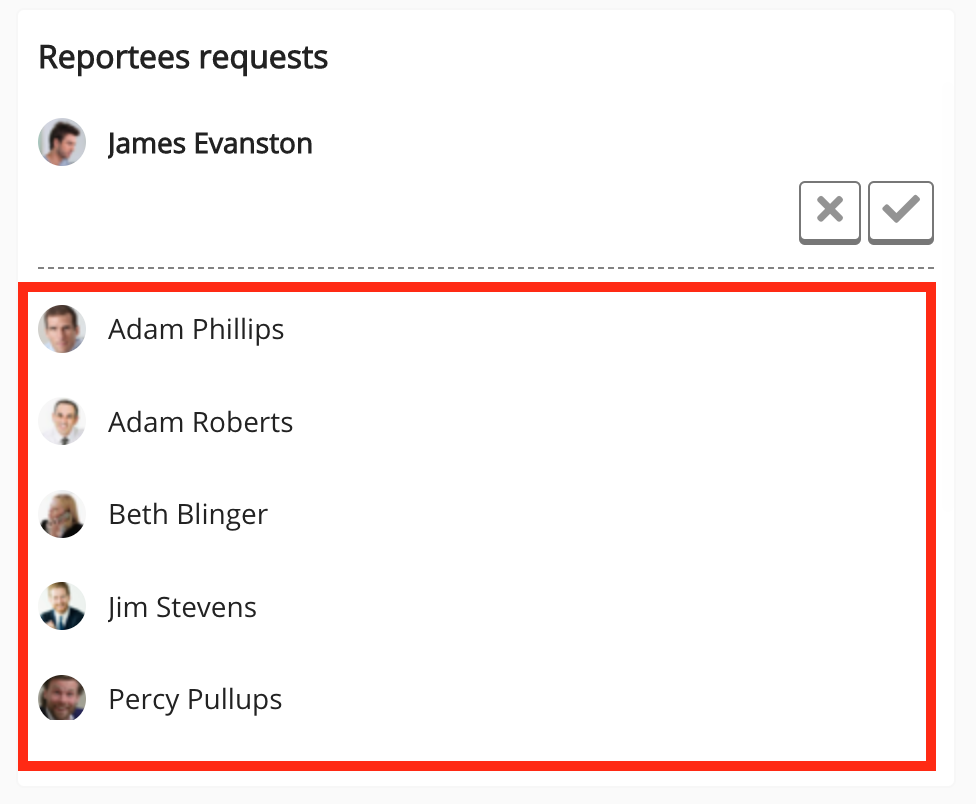
This widget can be added to the following pages in Design Studio:
-
Default Manager Dashboard: Used to configure the default layout for the Manager/Reportee screen, viewable to all managers who do not have access to a manager-specific dashboard.
-
Manager Specific Dashboard: Used to configure a manager-specific layout for the Manager/Reportee screen, based on custom profile fields.
You can send a manager request to a Fuse user by entering their name in the Manager field in your profile.
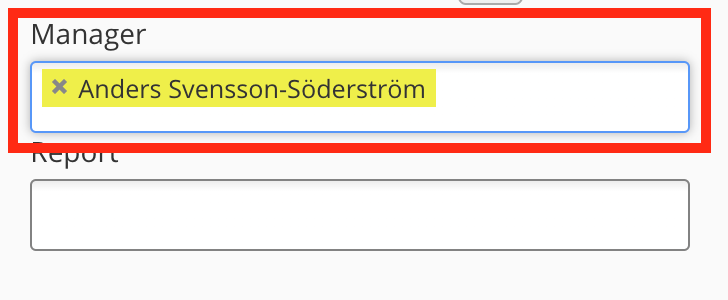
Approving a manager request in the widget
To approve a manager request:
Click the tick icon next to the user's name.
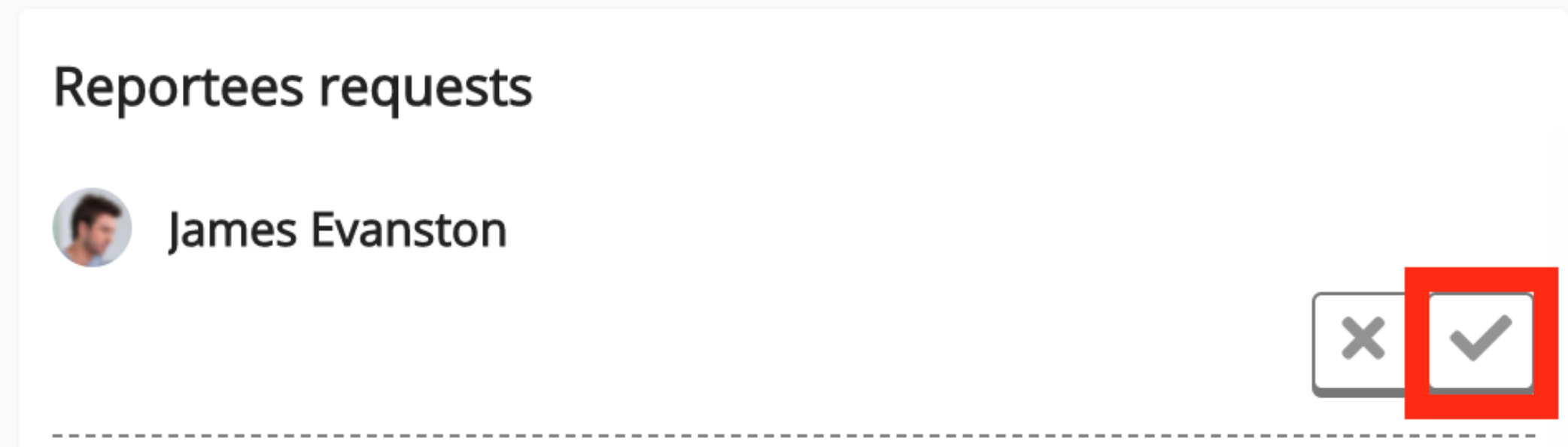
The user becomes your reportee and their name is added to the list of reportees within the widget.
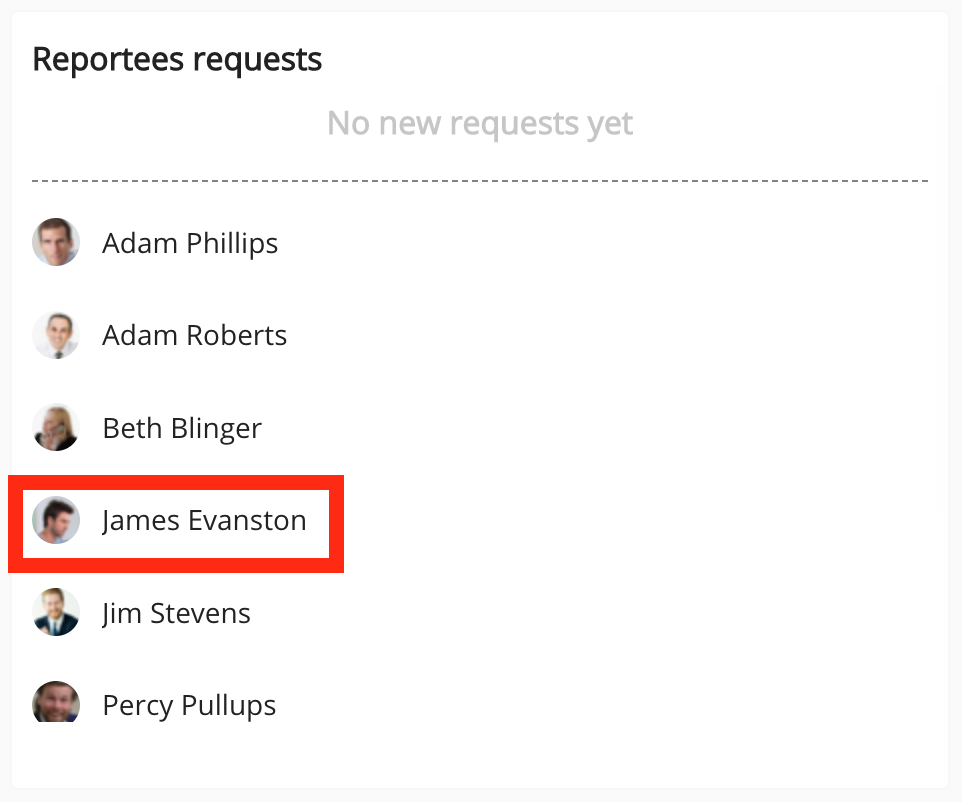
When you approve the request, the user is notified.
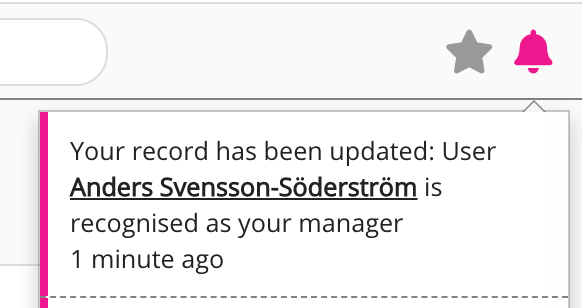
Declining a manager request in the widget
To decline a manager request:
Click the cross icon next to the user's name.
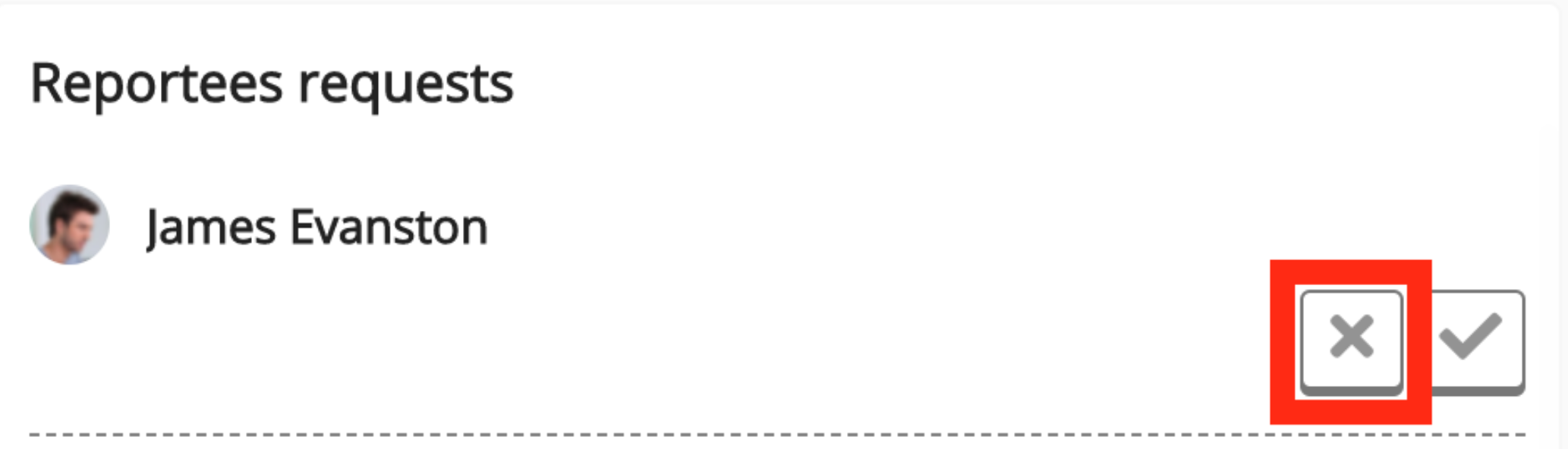
The reportee request is declined and the request is removed from the widget.
When you decline the request, the user is notified.
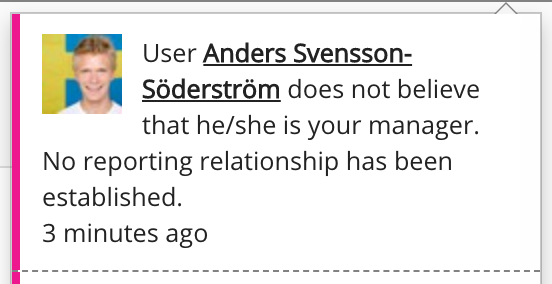
Configuring the Reportee requests widget
If you are a Fuse admin, you can add this widget to the Default Manager Dashboard or Manager Specific Dashboard pages, adjust the width, and change the positioning.
To configure the Reportee requests widget:
-
In the Admin Panel, click Design Studio.
Design Studio opens. -
Click one of the following tabs:
-
Default Manager Dashboard: Used to configure the default layout for the Manager/Reportee screen, viewable to all managers who do not have access to a manager-specific dashboard.
-
Manager Specific Dashboard: Used to configure a manager-specific layout for the Manager/Reportee screen, based on custom profile fields.
-
-
If you have clicked the Manager Specific Dashboard tab:
-
From the Edit Layout for dropdown, select a layout.
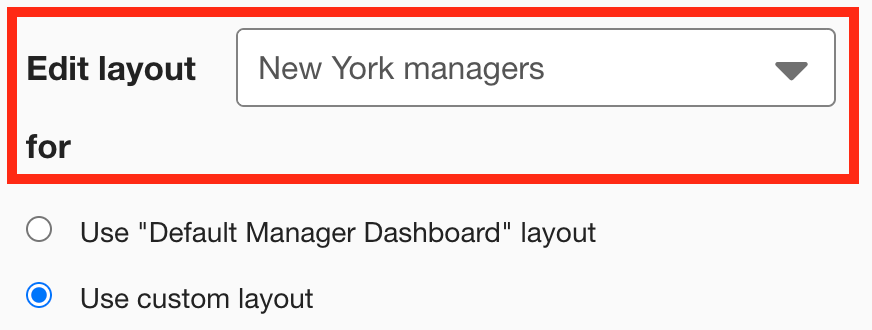
-
Select Use custom layout.
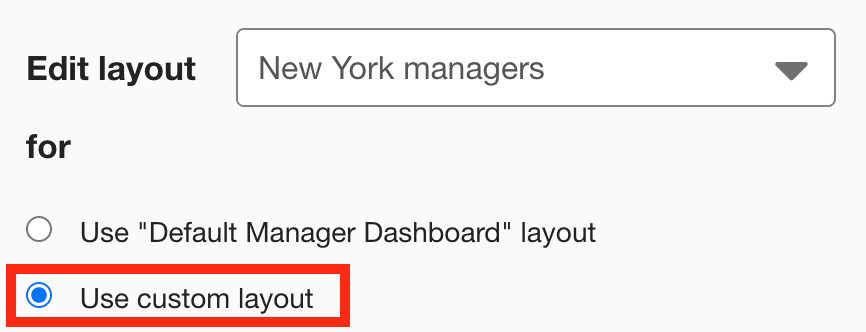
-
-
On the Widgets menu, select Reportee requests.
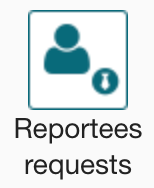
The Reportee requests widget appears on the layout grid.
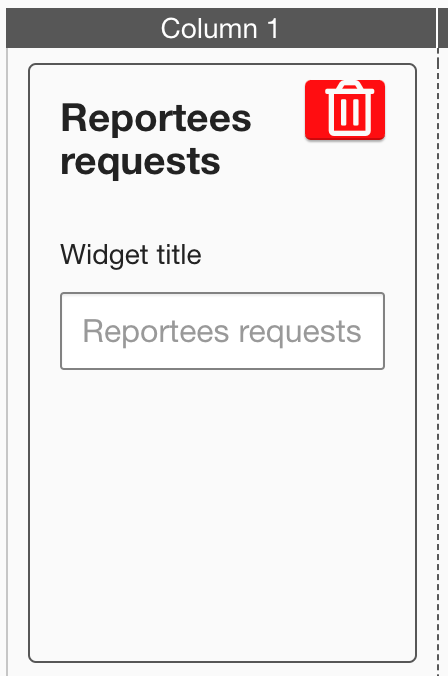
-
[Optional] In the Widget title field, enter a custom title that will be displayed on the widget.
-
If a custom title is not entered, the default Reportee requests title is displayed.
-
Custom titles in widgets are not translated in the Fuse UI.
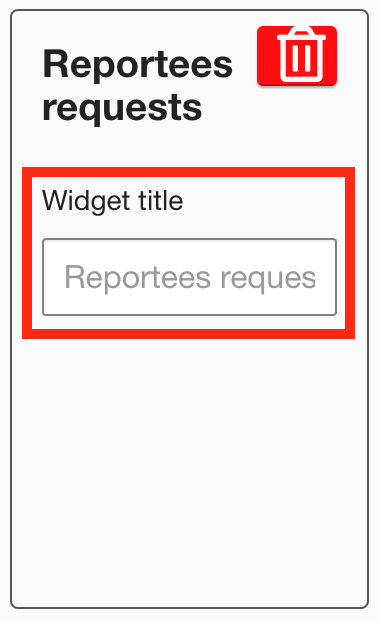
-
-
[Optional] Click and drag the widget to a new position on the layout grid.
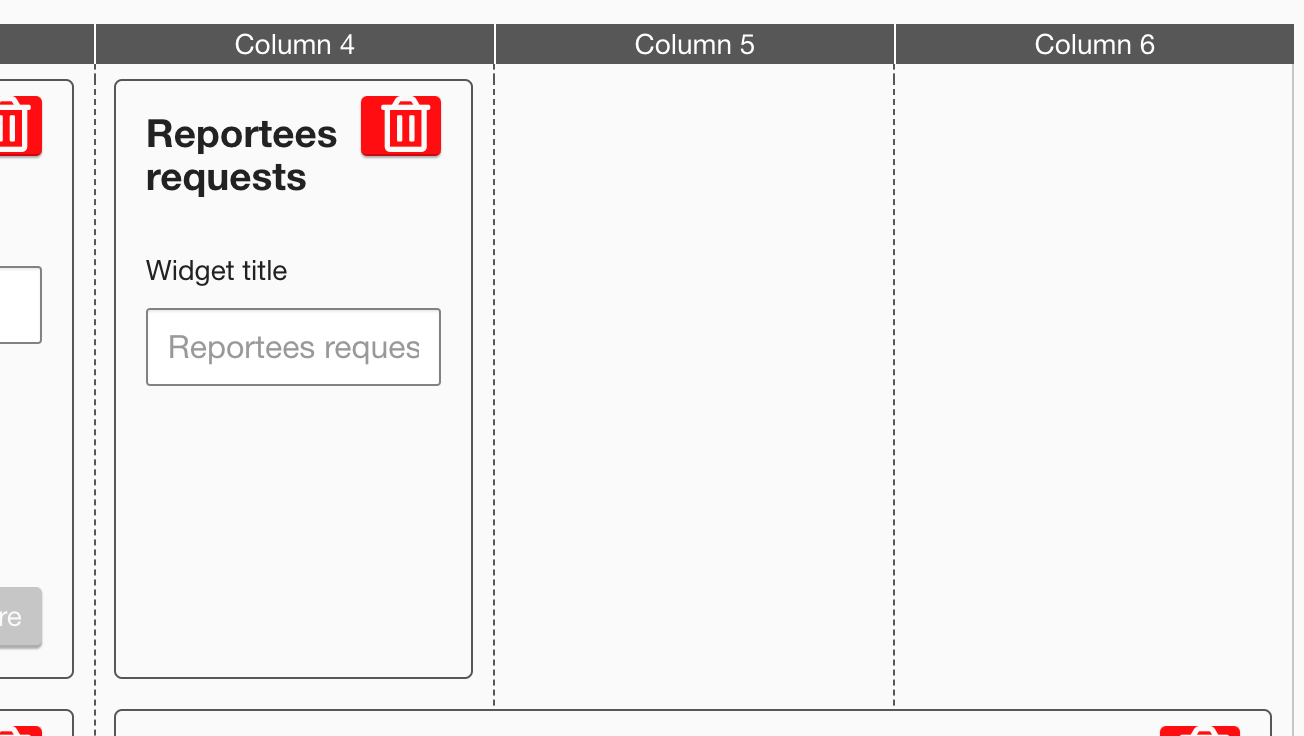
Other widgets on the layout grid adjust their positions accordingly.
-
[Optional] Click and drag the square in the bottom-right corner to resize the widget.
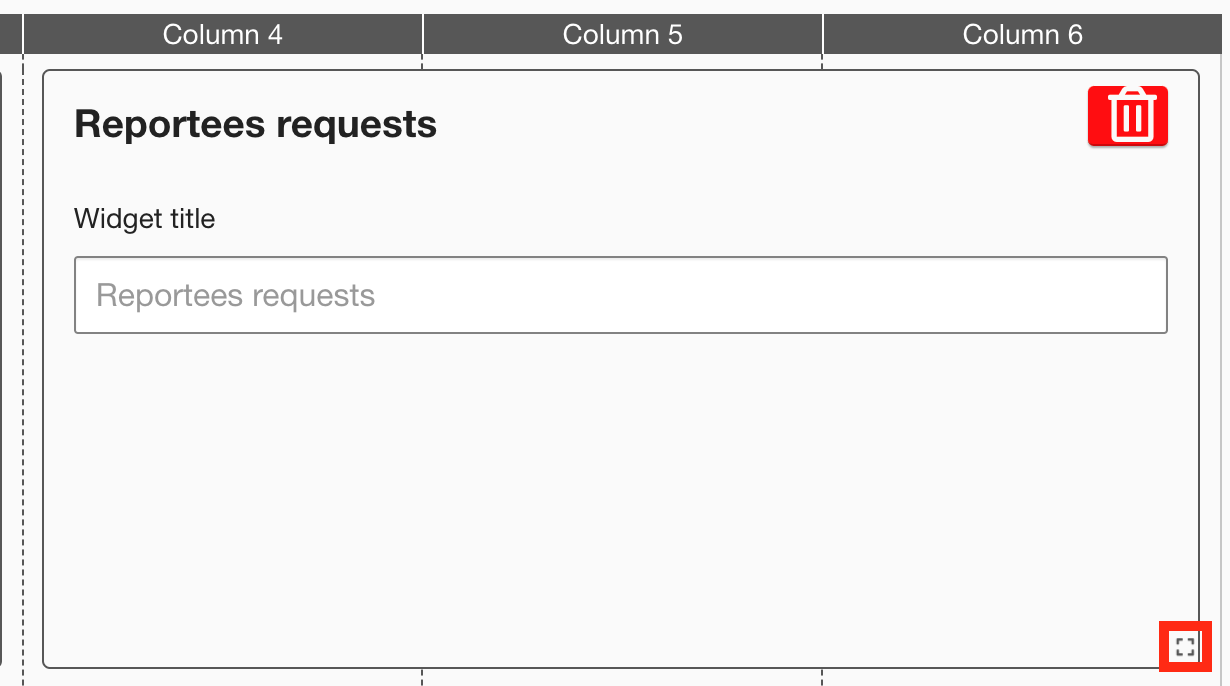
Other widgets on the layout grid adjust their positions accordingly.
-
The recommended width for this widget is 2-3 columns wide.
-
It is not possible to change the height of this widget.
-
-
Click Publish.
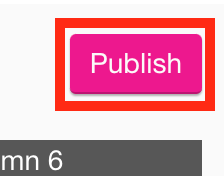
To remove the widget from the layout grid, click the delete button.
