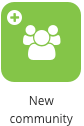
The New community setting in the Admin Panel allows admins to create new user communities.
Creating a new community
To create a new community:
-
In the Admin Panel, click New Community.
-
In the Name field, enter a name for your community.

-
In the Description field, enter a short description about the community.

-
Under Community Type, select one of the following visibility settings for your community:
-
Public: Non-registered users can view content within the community without being logged in to Fuse, but cannot engage with the content, such as commenting, liking and sharing. For more information, see Public communities.
-
Open: Any user can join and view the community.
-
Protected: Any user can search for and find the community but users must be invited to join by an admin.
-
Private: Only current members can see the community and the content within it when navigating Fuse, including in search results, and site admins are only able to see references to private communities they don’t belong to in the following places:
-
Manage Users screen
-
Reporting screen
If content is created in private and protected communities, you can only share it with those communities. If content is created in an open community, you can share it with any community you personally have access to. This prevents private and protected content being shared with users who do not have access.
-
-
-
If necessary, upload an image to use as your community avatar. Under Please upload an icon (we'll resize it for you):
-
Click Choose file.
A pop-up appears. -
In the pop-up, locate and select your image file.
-
Click Open.
The image file is uploaded.
-
-
Click Create Community.
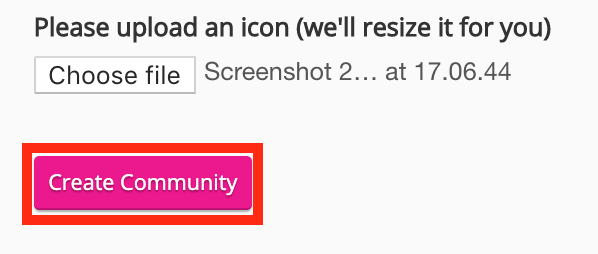
The new community is saved on the company instance. You are redirected the community's Design Studio screen where you can adjust the layout of various screens and add widgets.
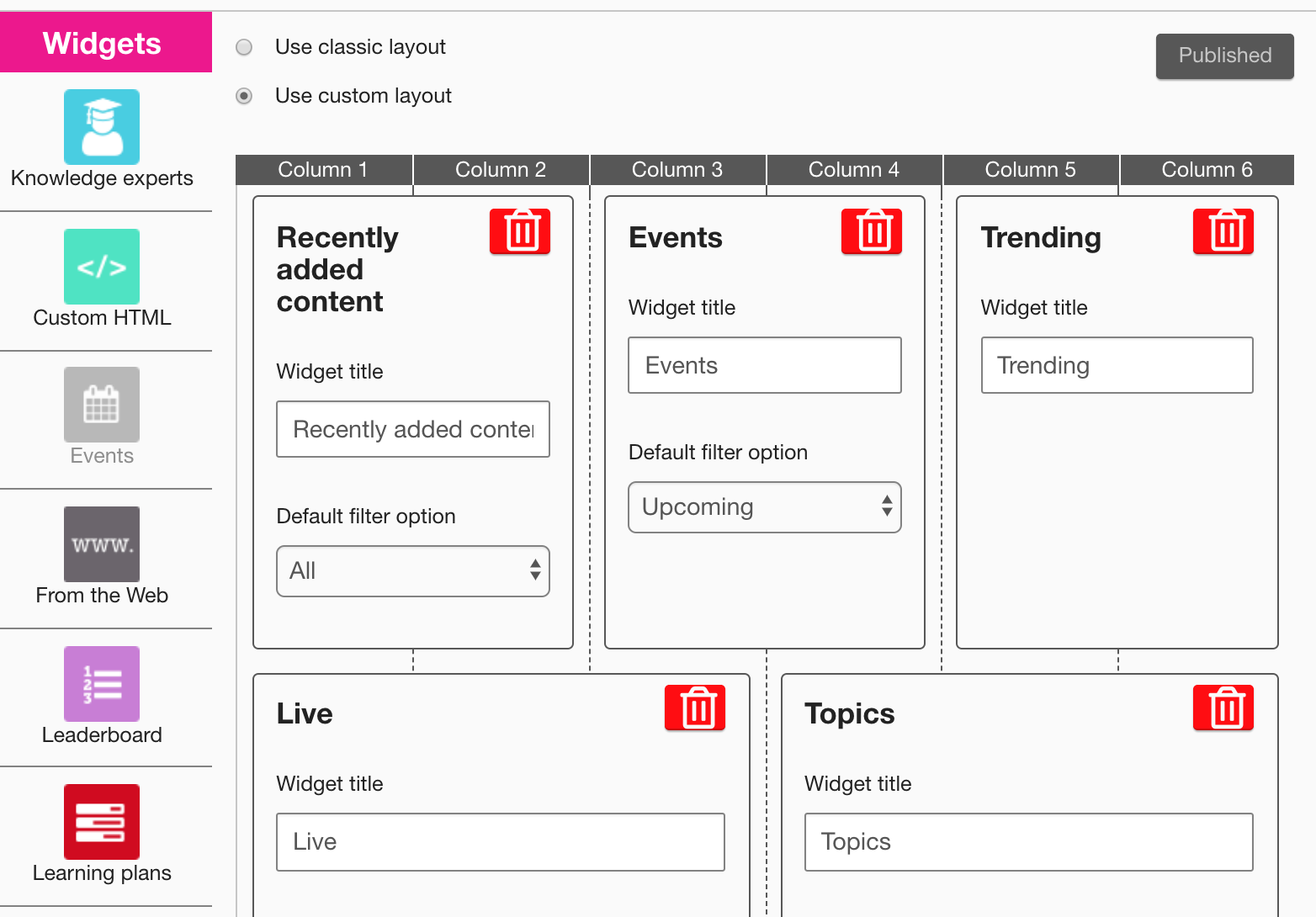
For more information on how to customise the homepage and dashboard of your community, see Design Studio.

