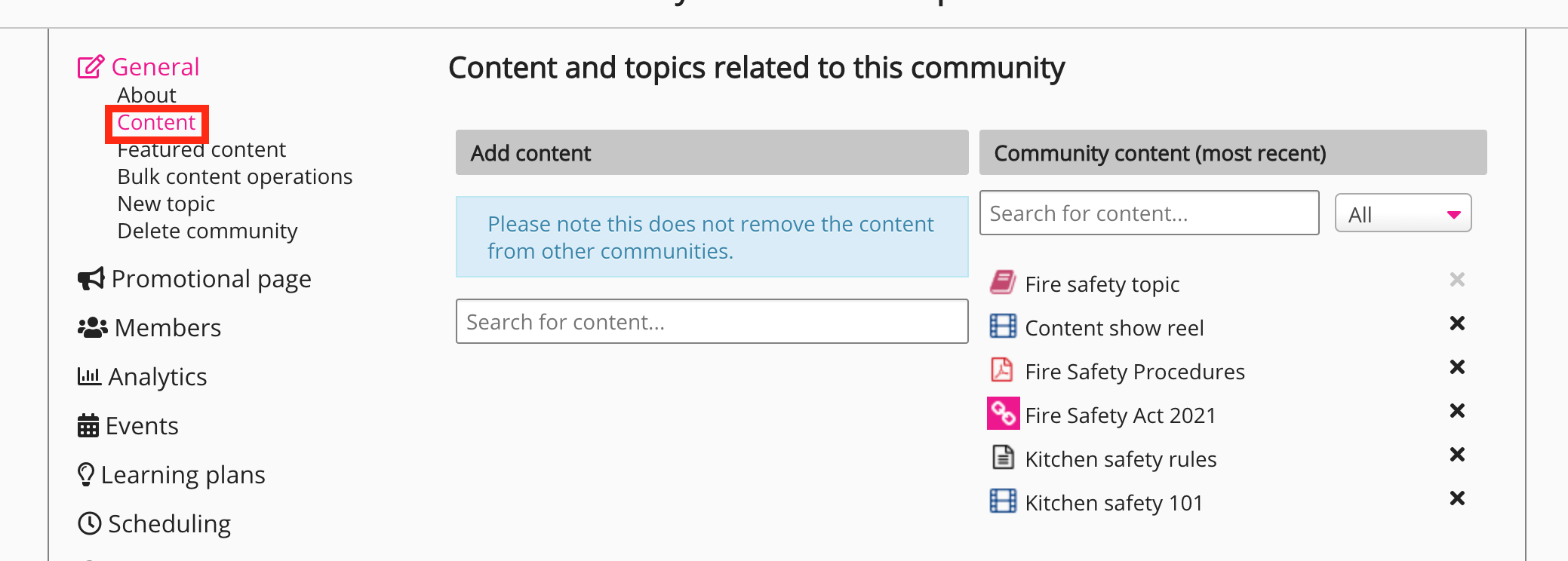A public community is a ‘content-only’ community that allows non-registered users to view Fuse content without being logged in. A non-registered user is someone without a Fuse user account and login credentials. Non-registered users can view content within a public community but are unable to socially engage with it by liking, commenting and reporting, and cannot access other parts of the Fuse platform outside of the community. Once a public community has been set up, you can share the link with someone so that they can view it.
You might create a public community for the following reasons:
-
Pre-onboarding: You might set up a pre-onboarding community for people who are about to join your organisation. This community might contain lots of useful content to prepare them for their first day, prior to being given full access and login credentials.
-
Advertising/Previewing: You might set up a public community as a place to showcase, demo and preview free content samples. This might include examples of content that users must eventually pay for once they gain access to the platform.
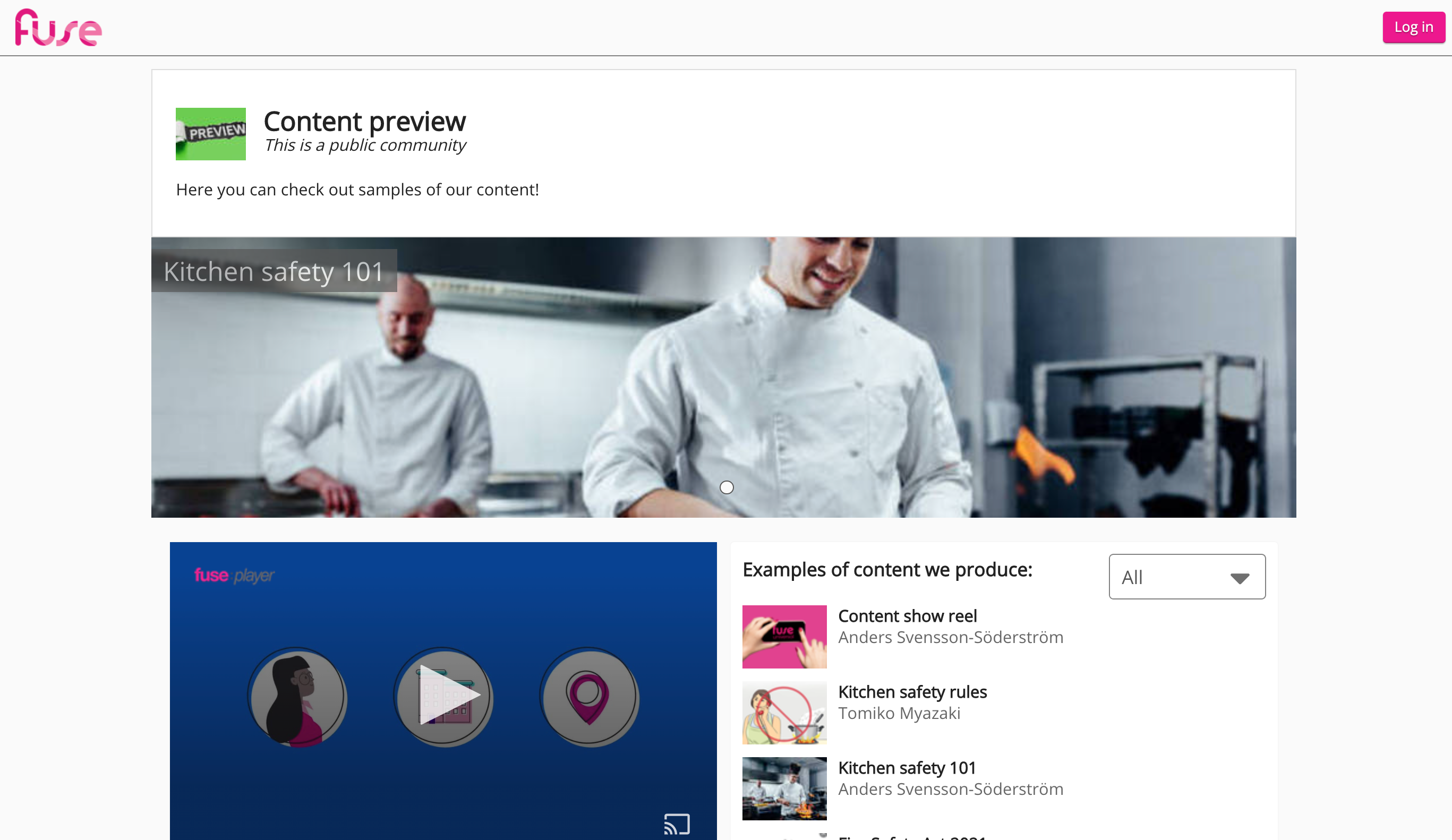
Available content types
Only certain types of content can be added to public communities.
The following content types can be added:
You cannot add learning plans, SCORM courses, topics or events to public communities.
Viewing content
If a community is public, non-registered users can view content in the community without needing to authenticate. This means any non-registered user with a link to the community has access. However, if non-registered users click on an item of content, they cannot perform any of the social functions available to a logged-in user.
Non-registered users are unable to:
-
Like an item of content
-
Comment on an item of content
-
Share an item of content
-
Report an item of content
-
See and reply to existing comments underneath an item of content, posted by logged-in users
Non-registered users can download files such as PDFs, documents and videos from public communities if enabled. For more information, see the Downloading content in public communities section below.
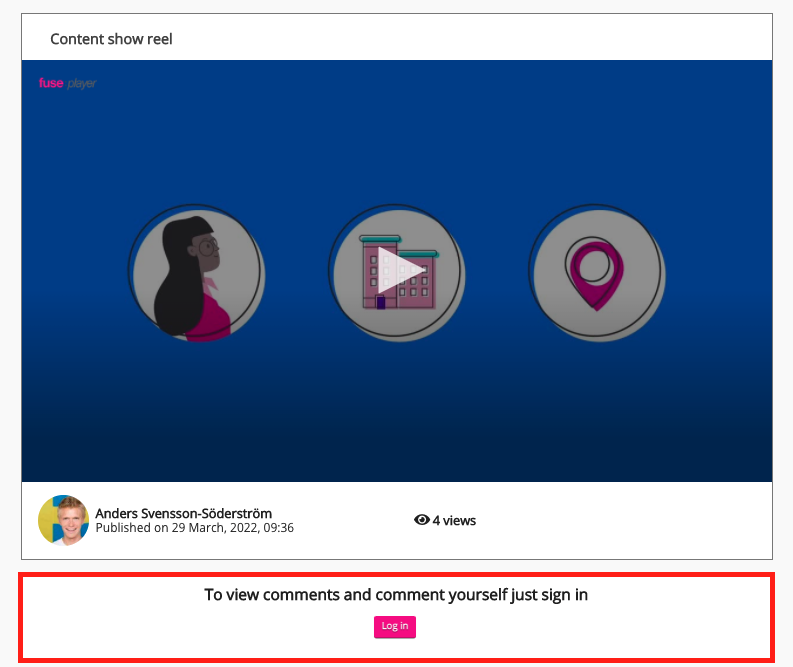
Counting content views
The number of views an item of content has received is visible when viewing content as a non-registered user. However, individual views from non-registered users are not listed in the Views tab under an item of content, when viewing the content as a logged-in user.
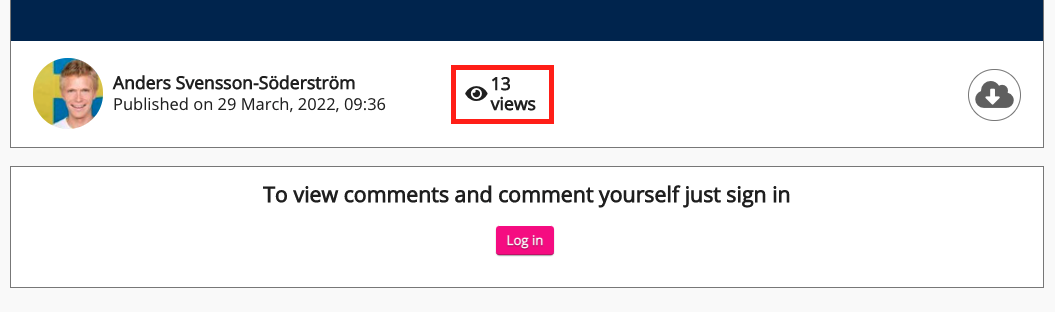
Content views from non-registered users are not included in graphs, charts and reports in Universal Analytics. Universal Analytics can only record the views of registered users with valid user IDs. This means the number of views shown for an item of content may differ between Universal Analytics and the public community.
For example, an item of content in a public community might have 12 views, however, if 6 of those views are from non-registered users, Universal Analytics will only show the content as having 6 views, because only 6 users are registered with user IDs.
Downloading content
If you have enabled the ability to download a file in the Edit content screen, non-registered users can download it from the public community. If you have not enabled the ability to download the file, the Download icon is not displayed and non-registered users will be unable to download it.
If you are using the new document viewer and downloads are enabled, non-registered users can download files using the standard Fuse Download icon.
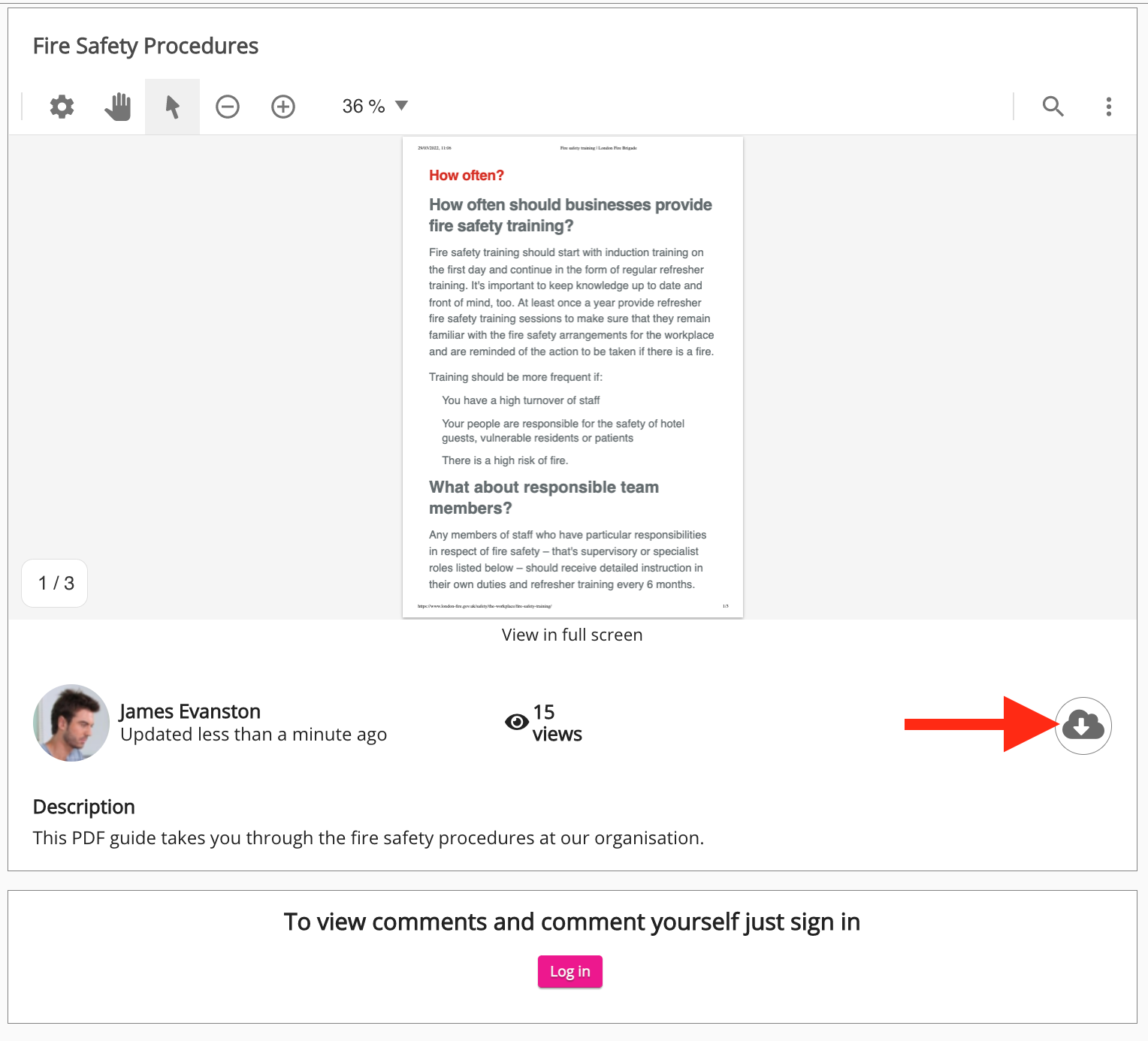
If you are using the legacy document viewer and downloads are enabled, non-registered users can download files using the standard Fuse Download icon.
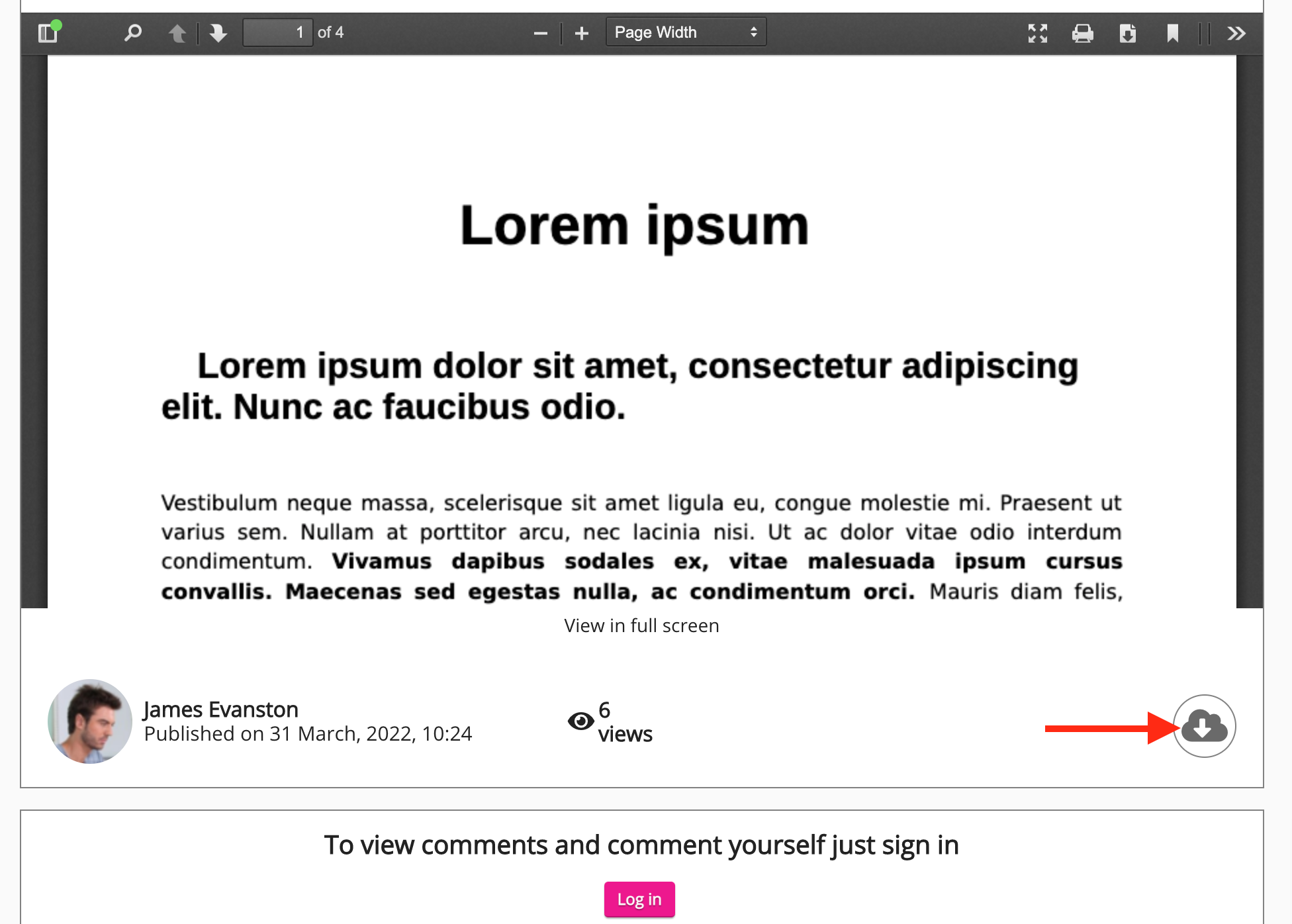
Non-registered users can also download DOC, XLS, PPT and PDF files using the built-in Download button in the legacy document viewer.
Even if downloads are disabled for an item of content in Fuse, non-registered users can still download DOC, XLS, PPT and PDF files using the built-in Download button in the legacy document viewer
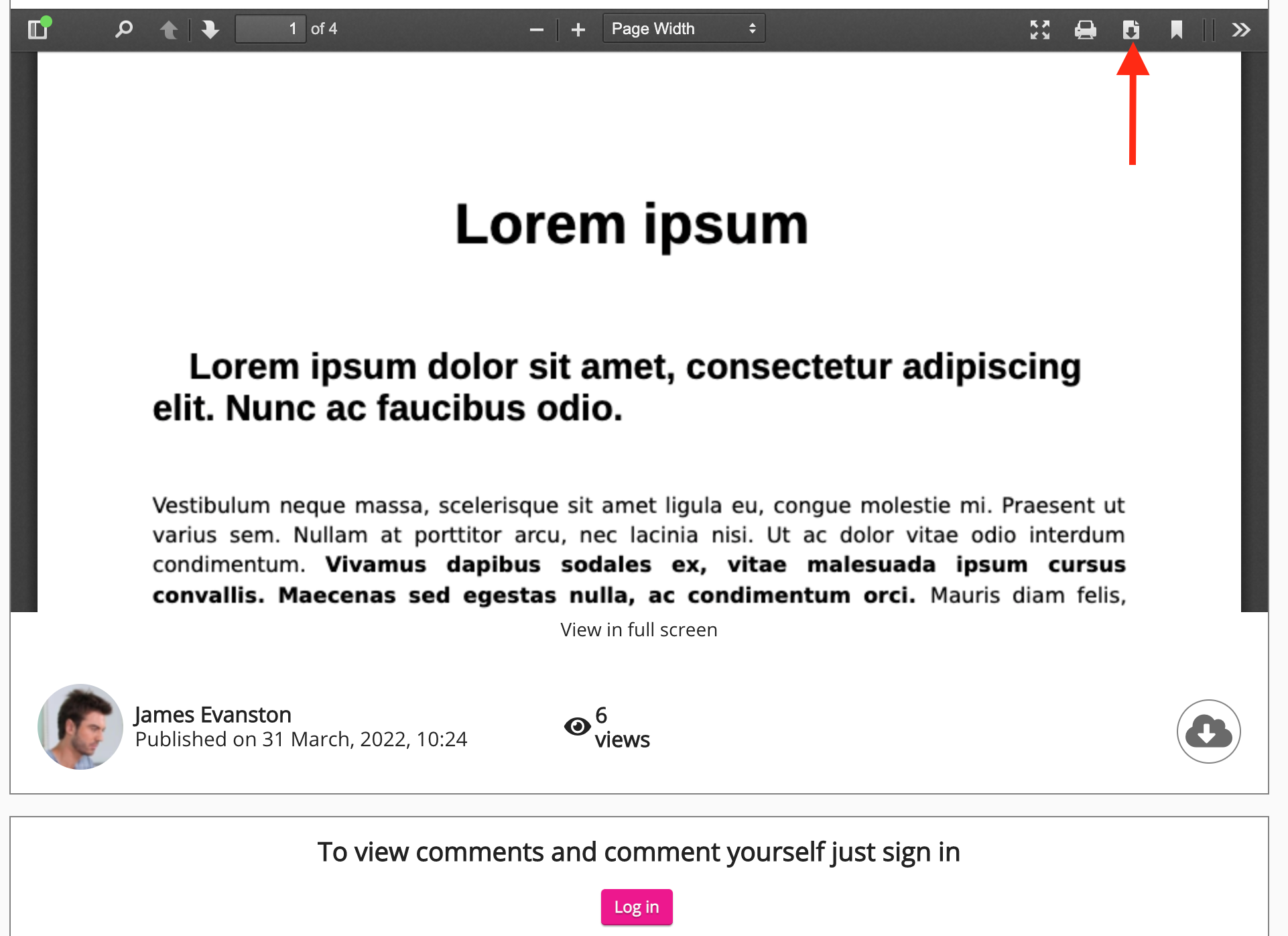
Featured content
You can add items of content to the Featured content carousel in public communities as shown below.
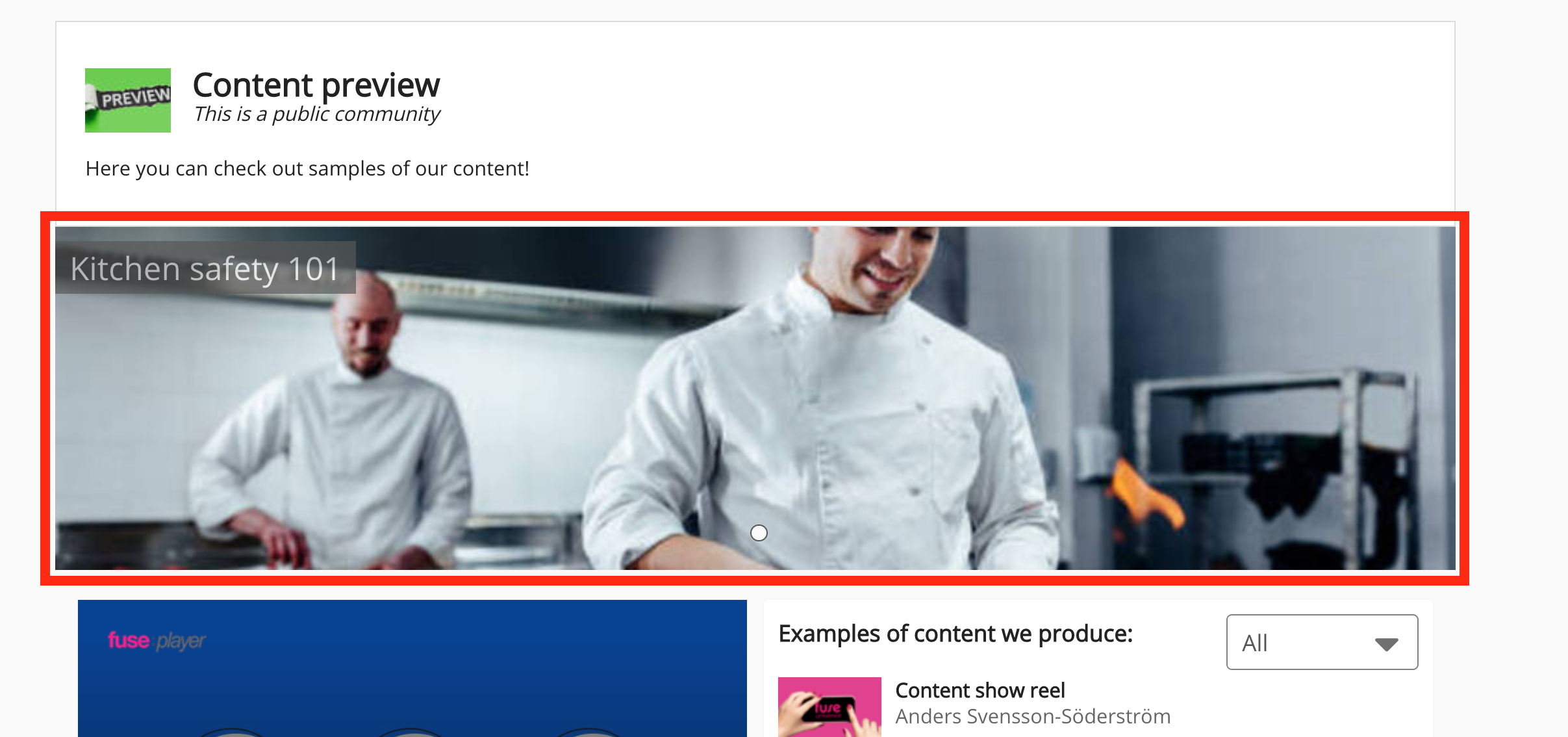
This can be done by clicking the Featured content option in the Community admin screen.
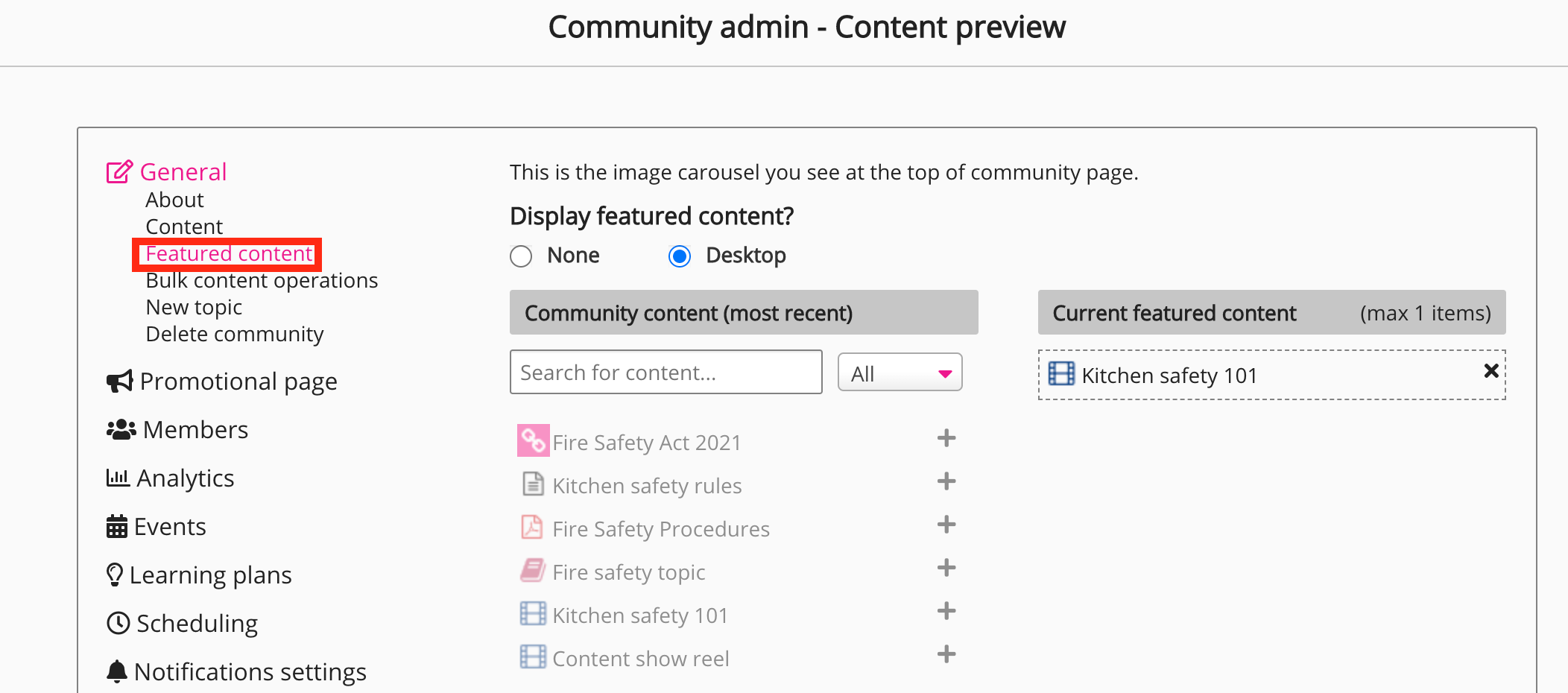
User navigation in public communities
Non-registered users are unable to navigate to other pages in Fuse or view content located outside the public community. When a non-registered user views a public community, the sidebar and navigation bar are not visible. Clicking the logo in the top-left corner redirects to the login screen.
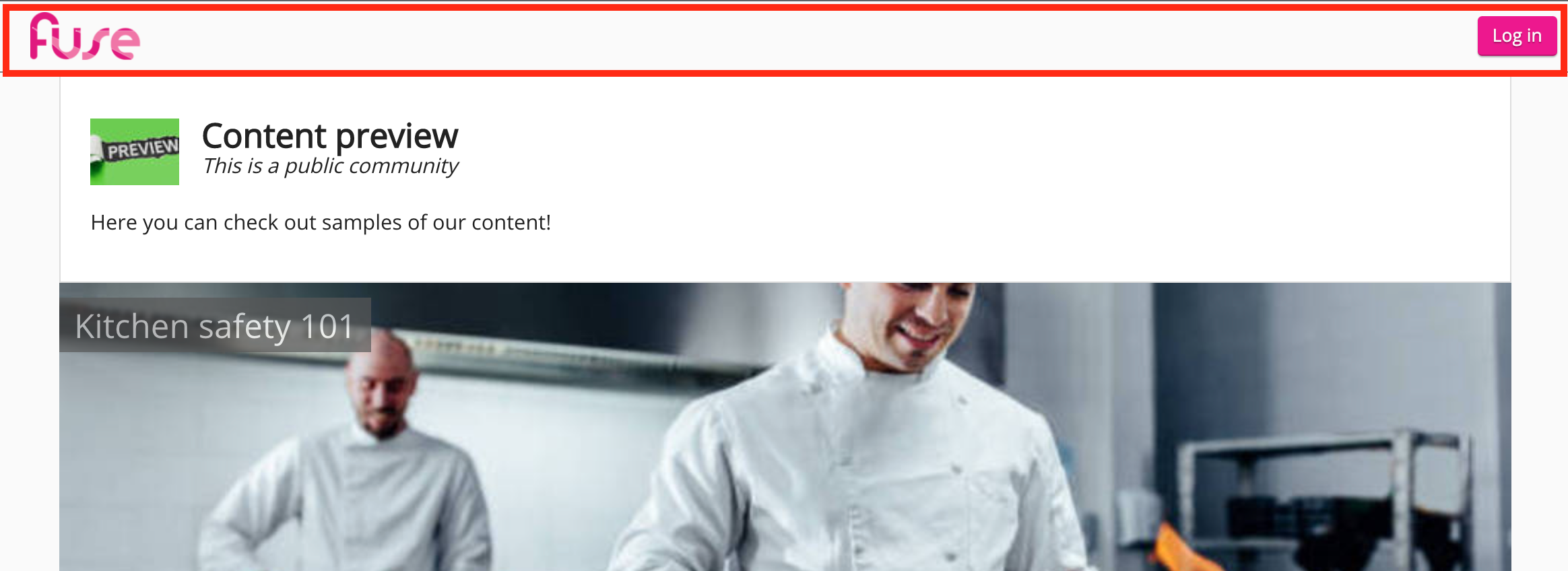
Although content owners are visible on items of content, non-registered users cannot view their profile. Clicking on a content owner’s name prompts the non-registered user to authenticate.
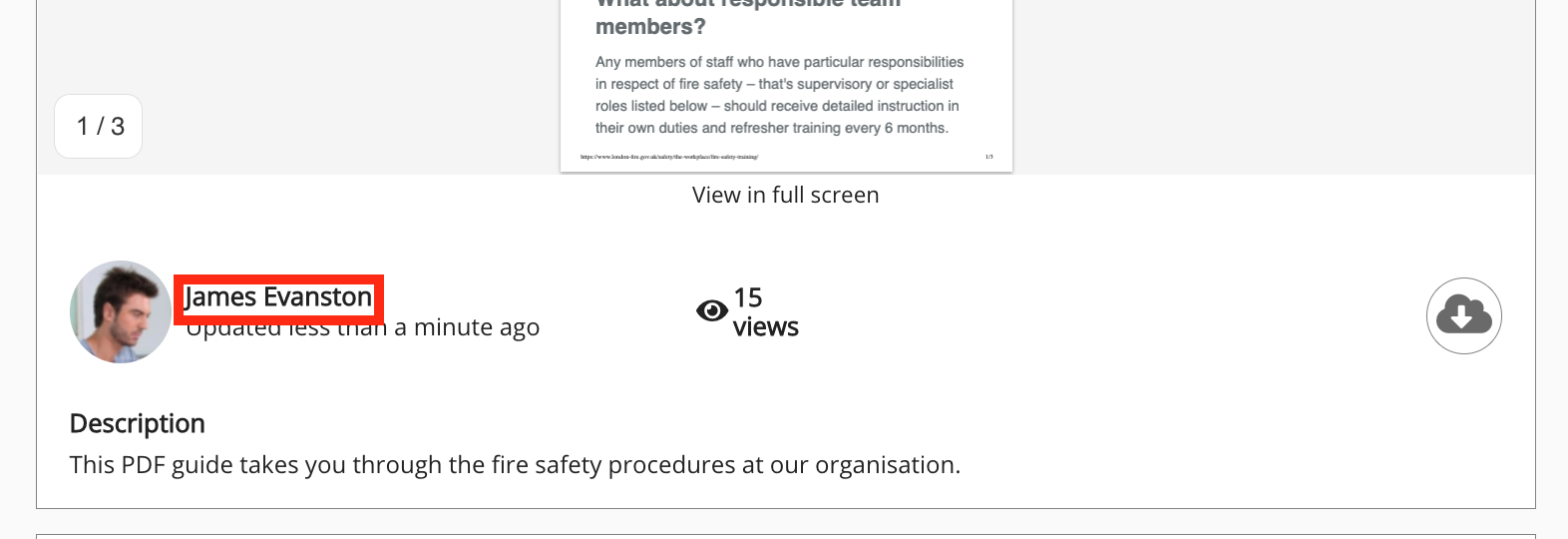
Creating and configuring a public community
You can create a public community using the New community screen in the Admin Panel and then customise the layout by adding widgets. When creating a public community, ensure that the Public option is selected.
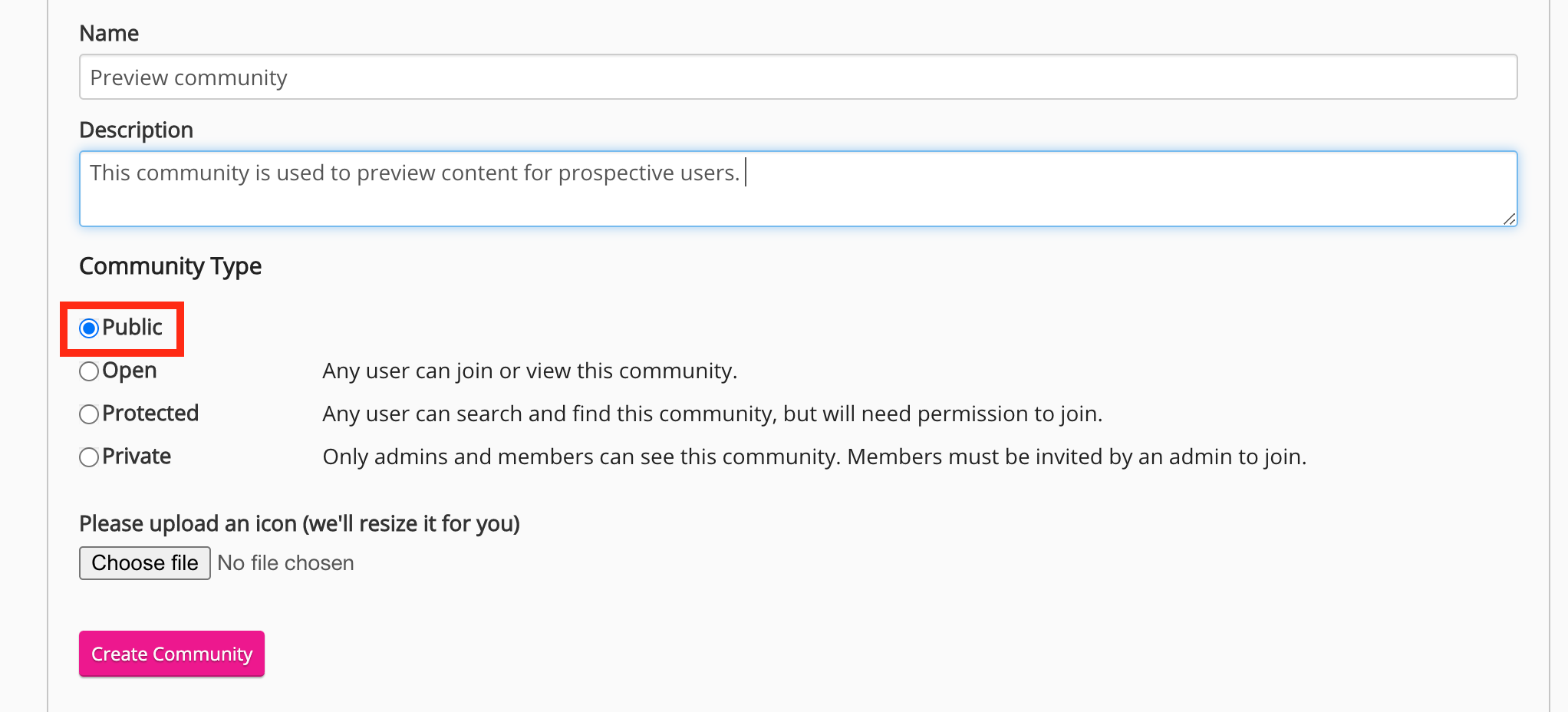
Available widgets
The following widgets can be added to public communities, with the purpose of displaying information and content to non-registered users:
-
Custom HTML
If you add any of the other available widgets to a public community, they will only display content and information to logged-in users.
Once you have added widgets to the landing page of the public community, you can add the content that will be displayed in them, using the Content section of the Community admin screen.