The Recently added content widget displays a maximum of 5 items of content, which have been recently added to communities a user is a member of, with the newest item of content at the top of the list.
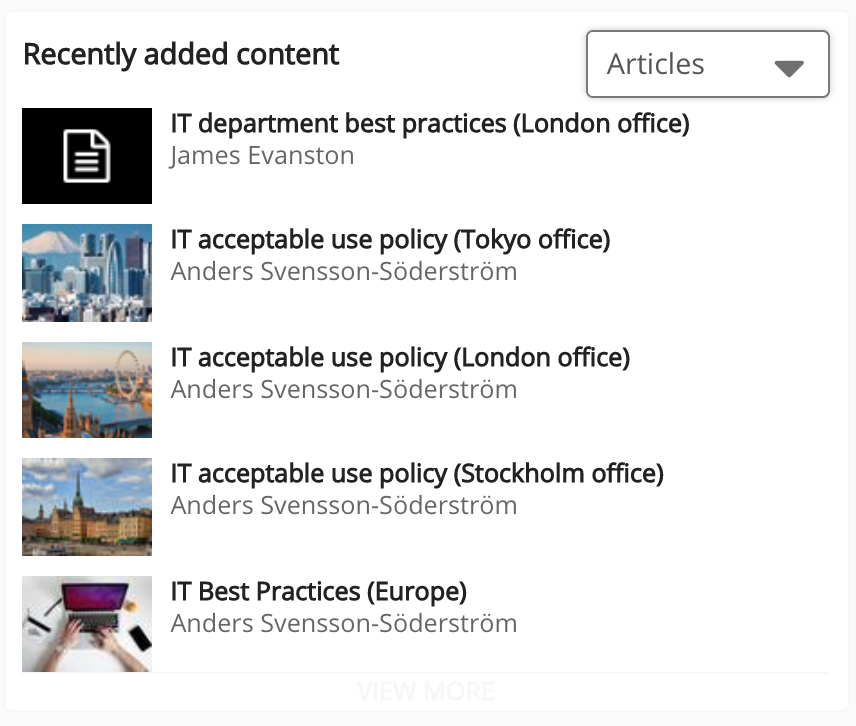
By default, the Recently added content widget displays a maximum of 5 items of content. However, if you have chosen to apply the standard overrides, only 4 items of content are displayed.
For information on the Recently added content screen on the sidebar, see .
If the Recently added content widget is added to a Community specific page, only recently added content from that specific community is displayed to the user. For example, if the widget is added to the homepage of the Information Technology community, only recently added content from that community will appear in the list. The Recently added content widget cannot be added to the User Dashboard.
If the background image for a PNG thumbnail is transparent or missing, Fuse automatically applies the company custom colour as the background, as shown below:
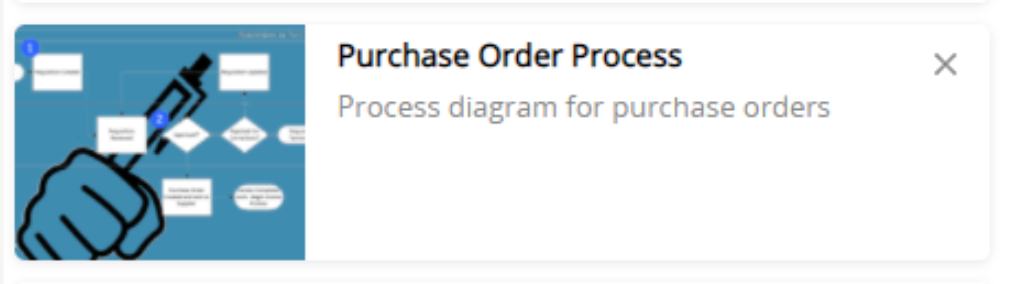
To prevent this from happening, you can convert the image to JPG or add a background to the PNG. This can be done locally on your computer or using an online programme such as: https://png2jpg.com/.
Users can filter the content displayed in the widget by type, using the dropdown in the top-right corner.
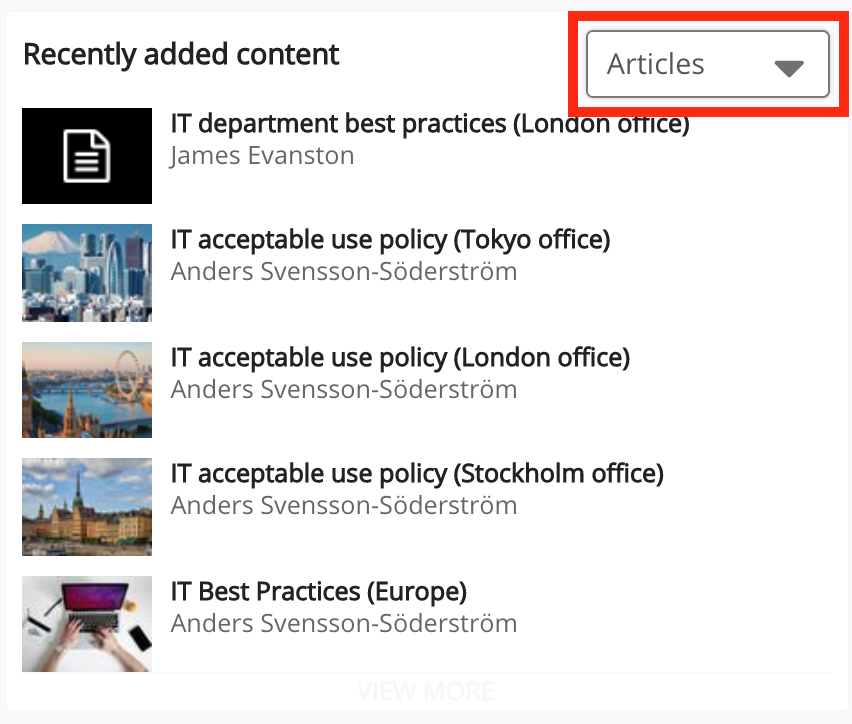
The following filters can be selected from the dropdown:
|
Filter |
Description |
|---|---|
|
All |
|
|
Questions |
|
|
Videos |
|
|
Links |
|
|
Files |
|
|
Articles |
|
Configuring the Recently added content widget
If you are a Fuse admin, you can add the widget to a page, as well as adjust the width, change the positioning, and select the default filter.
To configure the Recently added content widget:
-
In the Admin Panel, click Design Studio.
Design Studio opens. -
Click one of the following tabs:
-
Default homepage: Homepage viewable to users who do not have access to an audience-specific homepage
-
Audience Specific Homepage: Homepage specific to certain roles, such as Sales and new starters
-
Default Manager Dashboard: Used to configure the default layout for the Manager/Reportee screen, viewable to all managers who do not have access to a manager-specific dashboard.
-
Manager Specific Dashboard: Used to configure a manager-specific layout for the Manager/Reportee screen, based on custom profile fields.
-
Community Specific: Homepage for a specific community, such as the IT, Sales, or Marketing communities
-
-
If you have clicked the Audience Specific Homepage, Manager Specific Dashboard or Community Specific tabs:
-
From the Edit Layout for dropdown, select a layout.

-
Select either the default or custom layout.
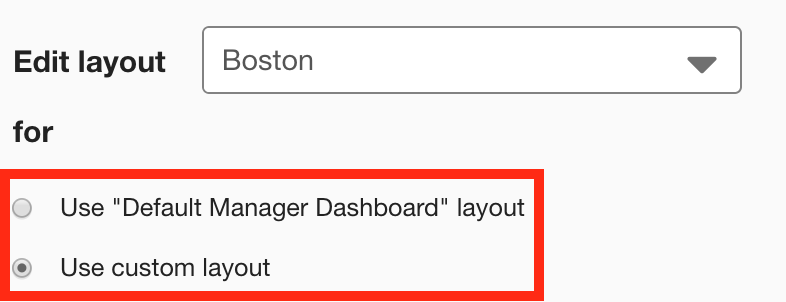
-
-
On the Widgets menu, select Recently added content.
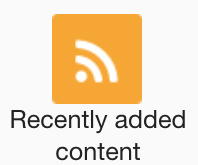
-
The Recently added content widget appears on the layout grid.
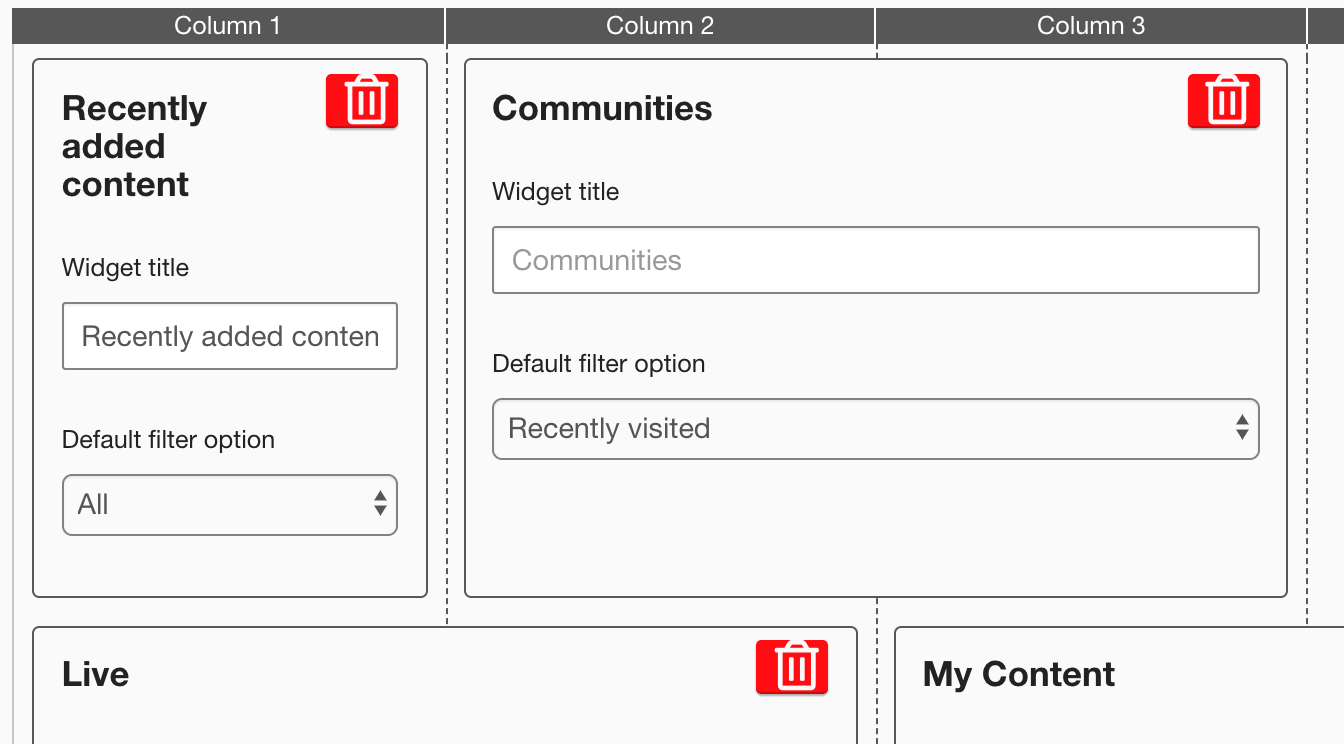
-
[Optional] In the Widget title field, enter a custom title that will be displayed on the widget.
-
If a custom title is not entered, the default Recently added content title is displayed.
-
Custom titles in widgets are not translated in the Fuse UI.
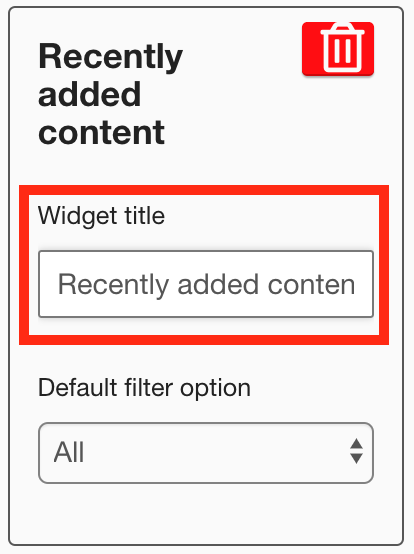
-
-
In the Default filter option dropdown, select the default filter. For example, If you select the Articles filter, users will see a list of articles that have recently been added by default, when viewing the Recently added content widget.
Select one of the following:
-
All: If the widget is added to a landing page, the All filter displays recently added content from communities the user is a member of. If the widget is added to the Community specific page for a community, the All filter displays recently added content from that community only.
-
Questions: If the widget is added to a landing page, the Questions filter displays recently added questions from communities the user is a member of. If the widget is added to the Community specific page for a community, the Questions filter displays recently added questions from that community only.
-
Videos: If the widget is added to a landing page, the Videos filter displays recently added questions from communities the user is a member of. If the widget is added to the Community specific page for a community, the Videos filter displays recently added video content from that community only.
-
Links: If the widget is added to a landing page, the Links filter displays recently added questions from communities the user is a member of. If the widget is added to the Community specific page for a community, the Links filter displays recently added questions from that community only.
-
Files: If the widget is added to a landing page, the Files filter displays recently uploaded files (such as PDFs, Word documents, PowerPoint presentations, Excel spreadsheets) from communities the user is a member of. If the widget is added to the Community specific page for a community, the Files filter displays recently uploaded files (such as PDFs, Word documents, PowerPoint presentations, Excel spreadsheets) from that community only.
-
Articles: If the widget is added to a landing page, the Articles filter displays recently added articles from communities the user is a member of. If the widget is added to the Community specific page for a community, the Articles filter displays recently added articles from that community only.
-
-
[Optional] Click and drag the widget to a new position on the layout grid.
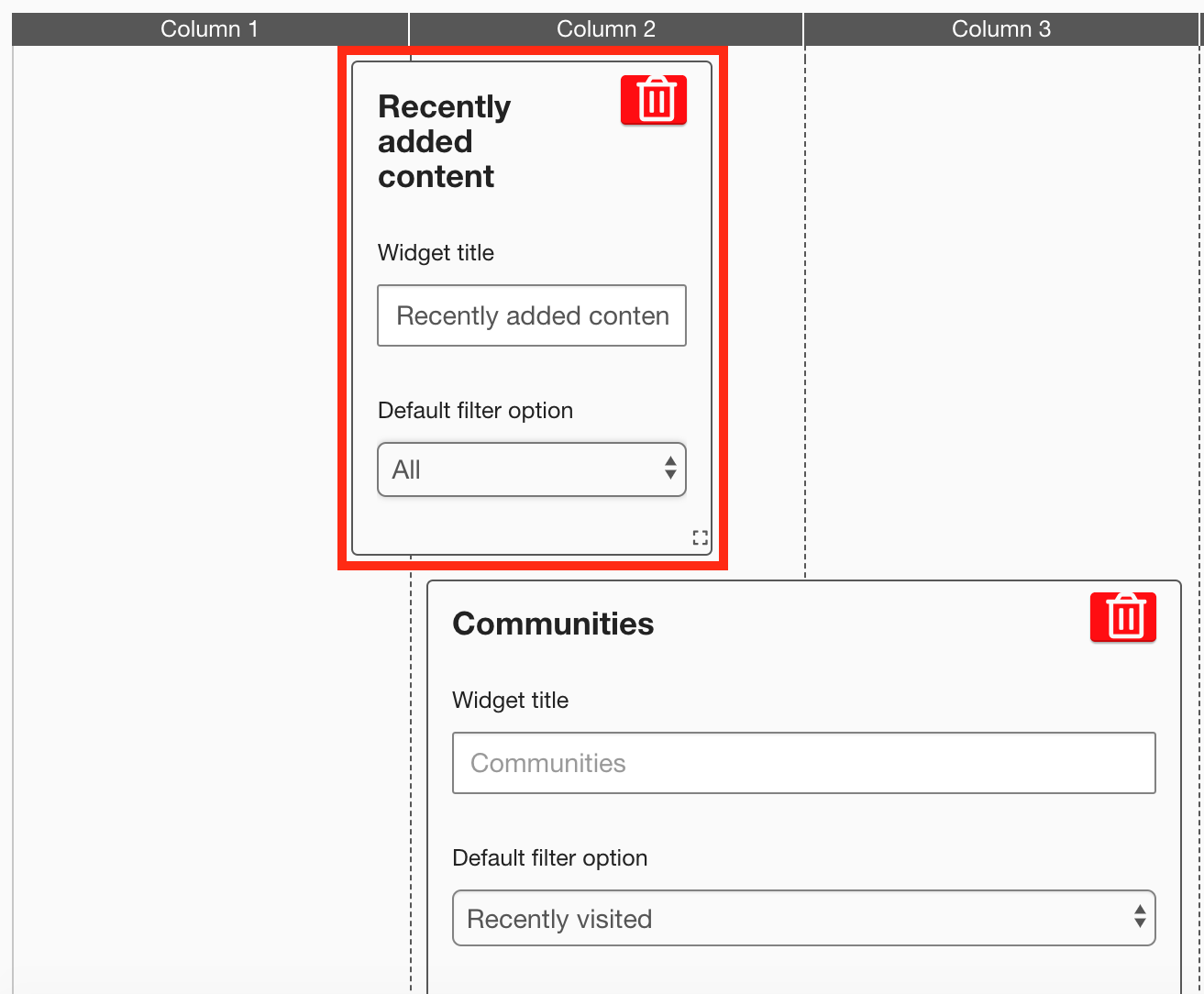
Other widgets on the layout grid adjust their positions accordingly. -
[Optional] Click and drag the square in the bottom-right corner to resize the widget.
-
The recommended width for this widget is 2-3 columns wide.
-
It is not possible to change the height, as this widget is only able to display 5 items at a time.
Other widgets on the layout grid adjust their positions accordingly.
-
-
Click Publish.
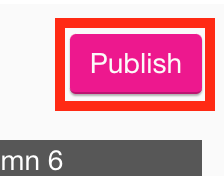
To remove the widget from the layout grid, click the delete button.
