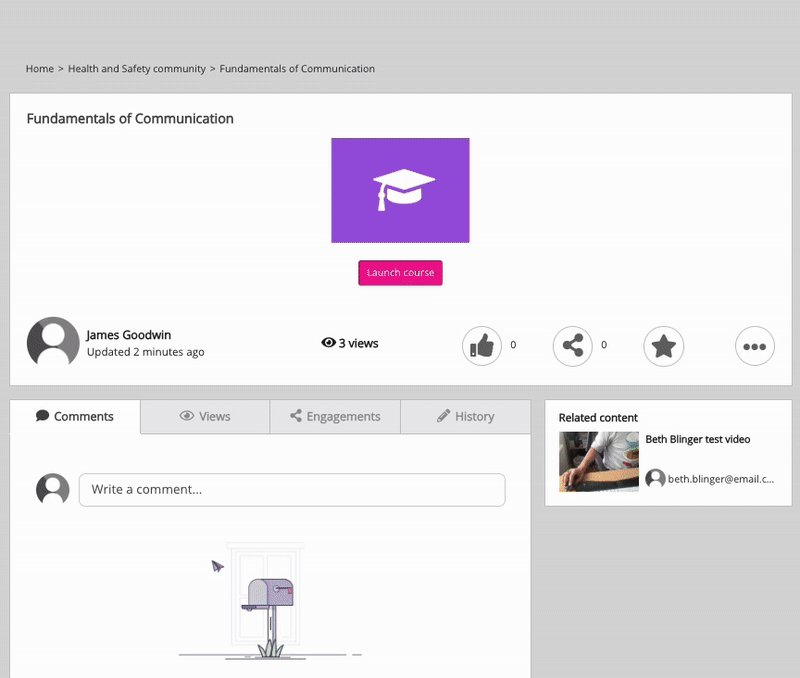Clicking the Download SCORM package option in the Share Lesson popup allows you to download a Course+ lesson as a ZIP file and then upload it to the platform in exactly the same way as you can with a SCORM course created externally using a SCORM authoring tool. When you make a lesson available using this method, user completions for the lesson are recorded in SCORM reports, and the completions are tracked in exactly the same way as any other SCORM course that is uploaded to the platform.
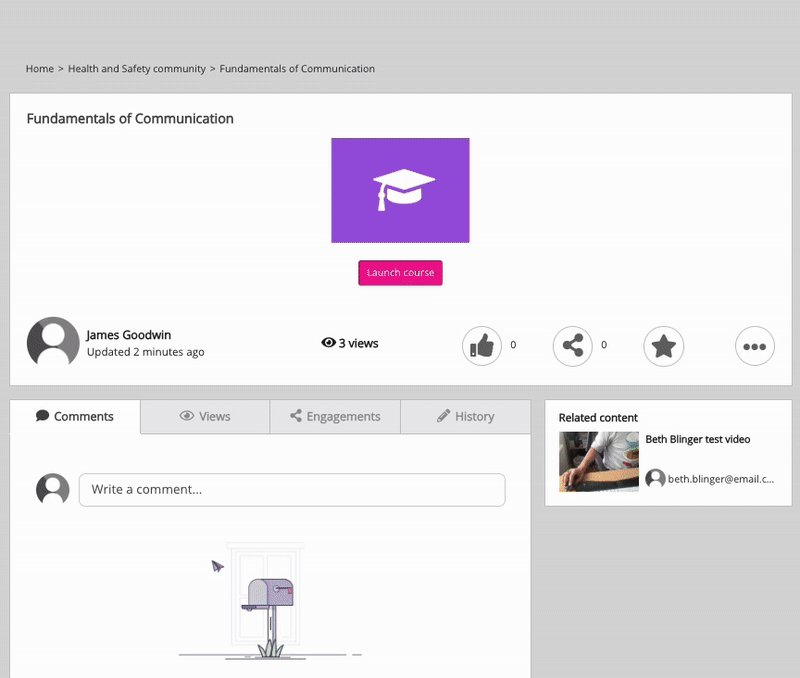
Dynamically updating lessons
If you choose the Dynamic option when exporting the lesson and then upload it to the platform, and you make changes to the lesson in Course+, those changes are automatically reflected in the uploaded file that has been uploaded to the platform, which means you don’t have to manually upload a new version of the lesson each time you make an update, as is the case with traditional SCORM courses authored outside the platform using external tools.
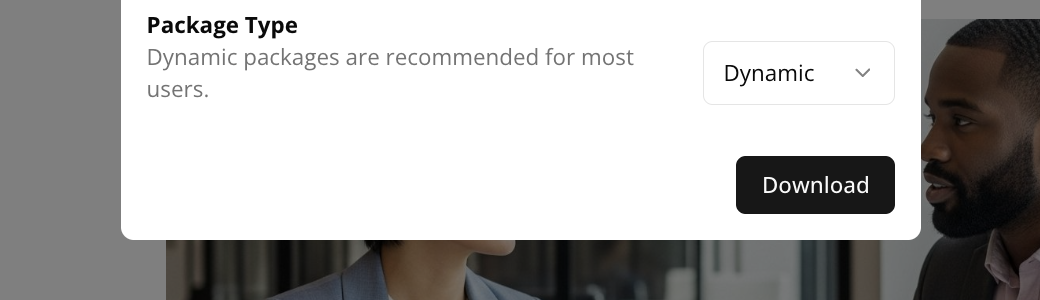
Exporting a SCORM package and uploading it to the platform
To download a lesson as a SCORM package and then upload it to your platform:
-
Open the lesson in the Course+ hub, and in the top-right corner, click Share.
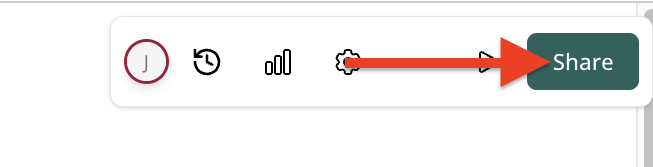
-
Slide the Publish toggle to the right.
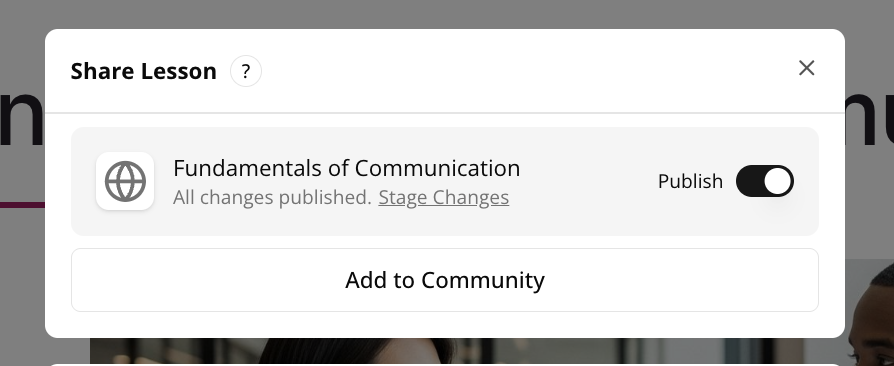
-
Click the Download SCORM package option.
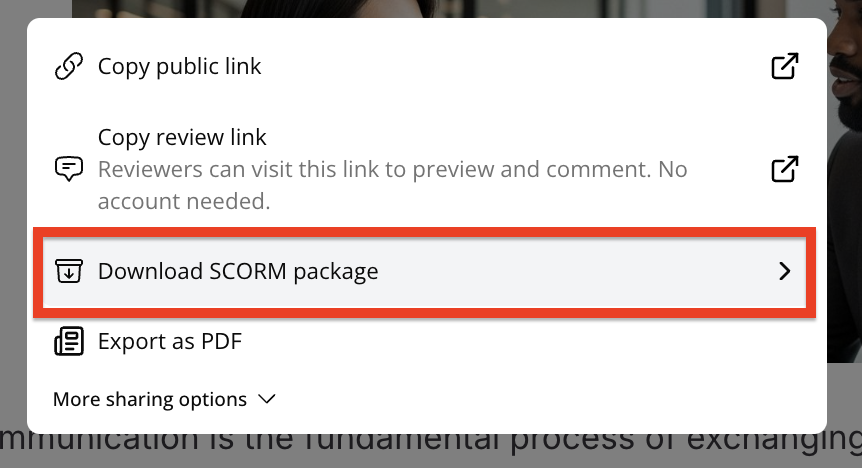
-
In the SCORM Version section, ensure that SCORM 1.2 is selected.
You also have the option to download the lesson as a SCORM 2004 package in the event that you wish to upload the lesson somewhere outside of the platform that supports SCORM 2004. Fuse does not support SCORM 2004.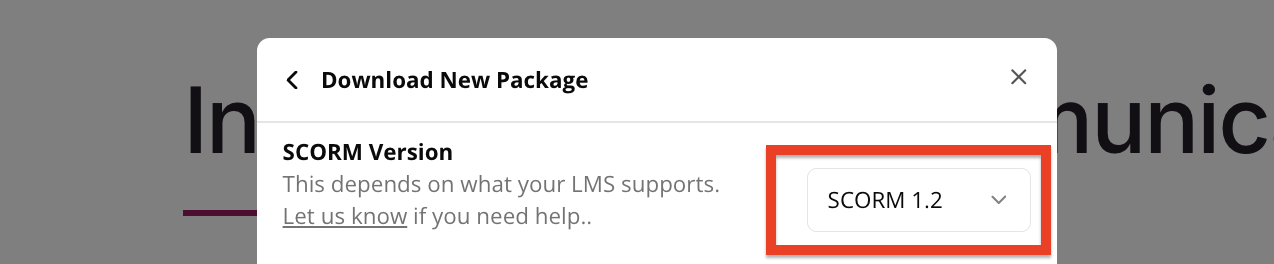
-
In the Package type section, choose either Dynamic or Static:
-
Dynamic: This is the recommend setting - if the Dynamic setting is selected, and you update the original lesson in the Course+ hub after you’ve exported and uploaded it to the platform as a SCORM course, the uploaded file will update in the platform automatically to include these changes, meaning that you are not required to manually reupload the lesson to platform in order to apply changes and updates.
-
Static: If this option is selected and you update the original lesson in Course+, the lesson that you have exported as a SCORM course and then uploaded to the platform will not be updated automatically in the platform to include any changes you have made. Choosing the Static option is useful if you are creating different versions of a particular lesson and you don’t want changes to be applied automatically to a lesson you’ve exported. For example, you might be using a lesson for compliance purpose and want it to remain exactly as it is for a particular period of time.
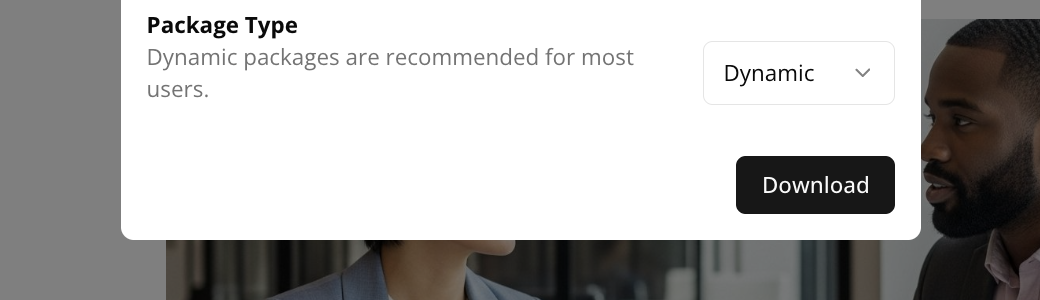
-
-
Click Download.
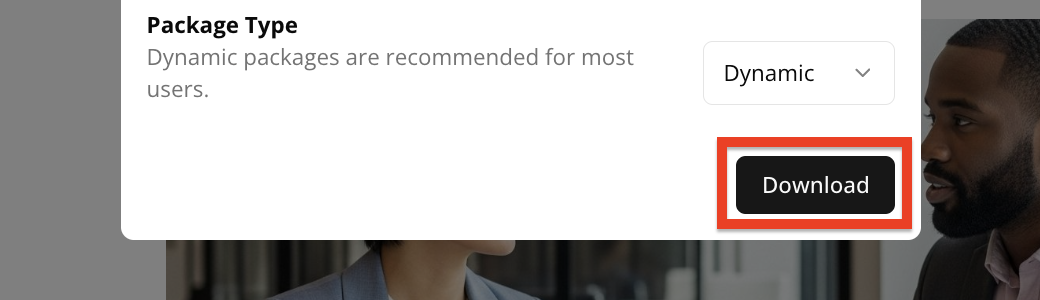
-
Upload the SCORM package using the option in the dropdown, adjusting the details where necessary, such as the title and description, as well as adding it .
-
Once uploaded, the lesson appears in your platform in exactly same way as any SCORM packages that you have authored outside of the platform and then uploaded. You can add it to and , and users can start the lesson in exactly the same way as traditional SCORM courses that are in the platform.