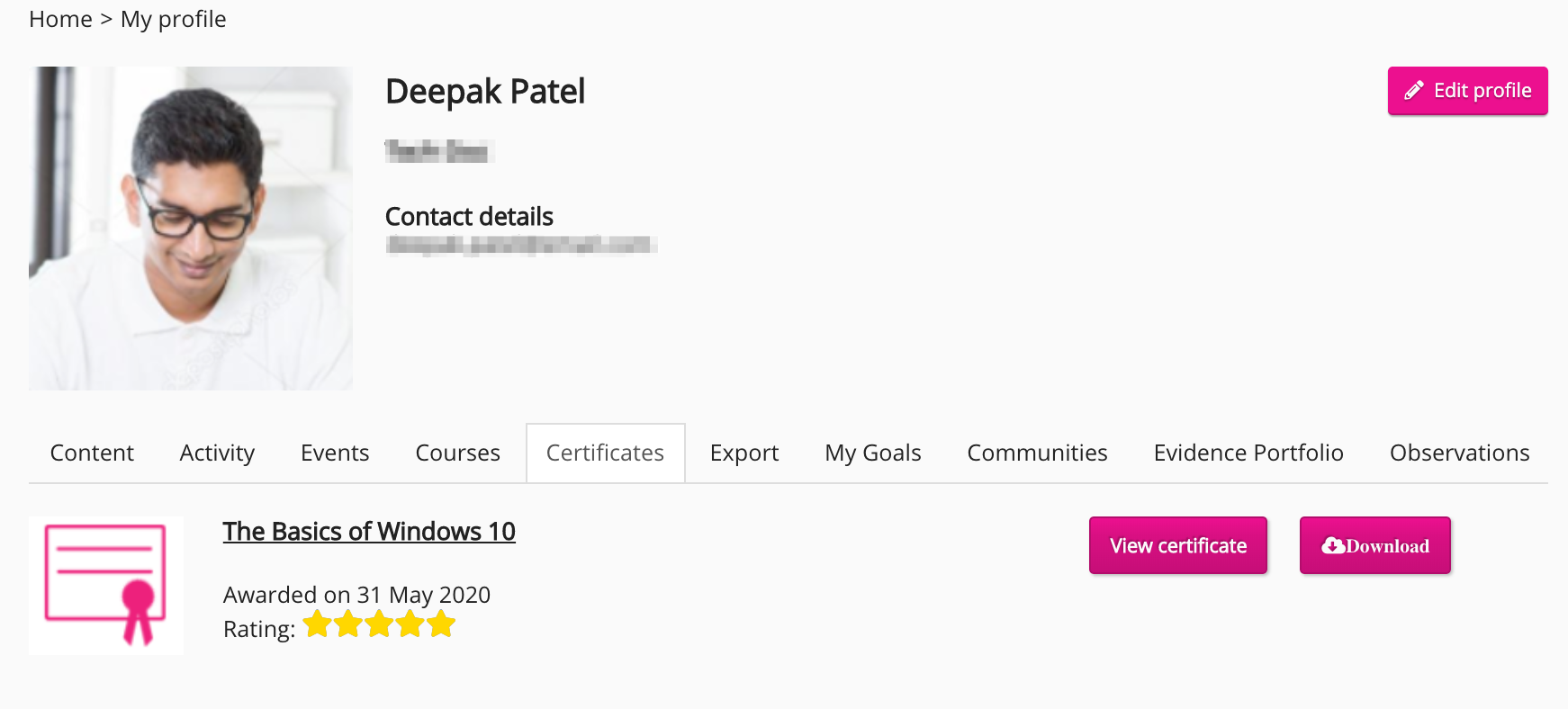If a SCORM course does not require approval, you can start it immediately. If you need approval before taking a SCORM course, you can apply for it and the approver will either approve or decline your application.
Starting a SCORM course
To start a SCORM course that does not require approval, do one of the following:
-
Click the Launch course button:
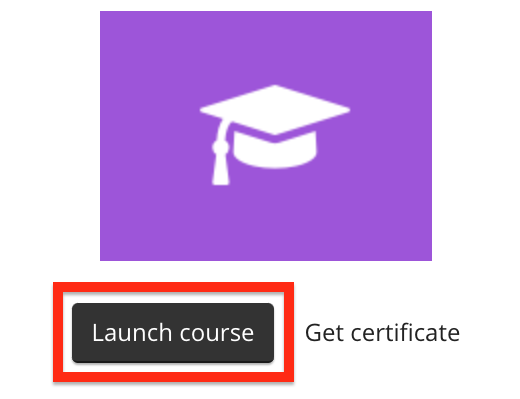
-
Click the thumbnail image:
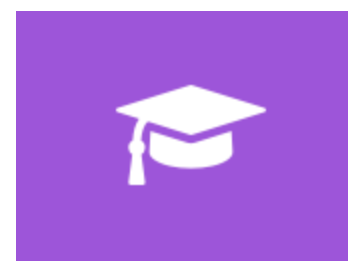
When you upload a SCORM course to Fuse, you can add a custom thumbnail image to replace the default SCORM thumbnail.
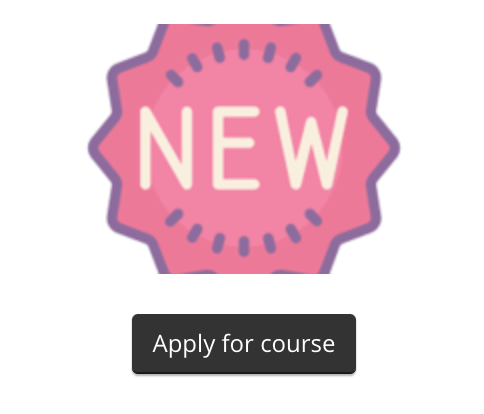
Applying to take a SCORM course
Sometimes you must be approved before you can take a SCORM course. If approval is required, an Apply for course button is displayed. When you apply to take a SCORM course, your application is either approved or declined by the specified approver.
To apply to take a SCORM course, click Apply for course.
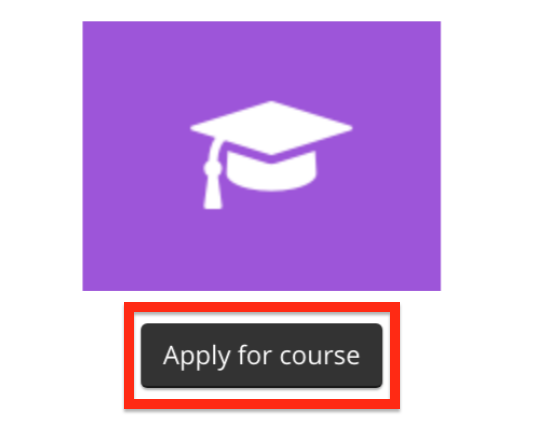
If you are declined, you can click Apply for course again to reapply.
Approving or declining an applicant
If you have been set as an approver, you can approve or decline users who have applied to take a SCORM course. If a user applies to a SCORM course and you are the specified approver, you will receive a notification.
To approve or decline an applicant, in the list of notifications you have received, locate the approval notification and click one of the following:
-
Approve: The applicant is approved to take the SCORM course. Their status is shown as 'Approved' and the user is notified of the approval.
-
Decline: The applicant is not approved to take the SCORM course. If you click this button, you must enter and send a message to the applicant, explaining the reasons for the rejection. After sending the message, the user's status is shown as 'Declined' and the user receives a notification containing the message.
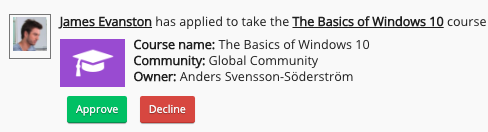
If a user is declined, they can click Apply for course again to reapply.
Viewing your latest certificate
To view the last certificate you received for successfully completing the SCORM course, click the Get certificate link.
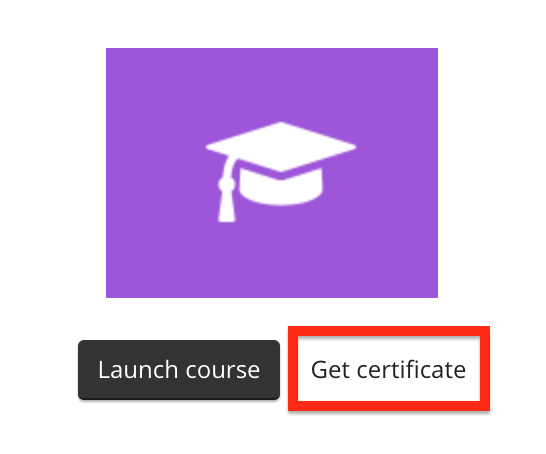
You can also view other certificates you have received, in the Certificates tab in your profile.