This custom report provides a list of users and the surveys they have completed. This includes the ID of the user, their completion date, and the answers they have given for each question for sessions completed in the past two years.

Caveats when using this report
When generating this report, please take note of the following:
-
Section and question details are only included in the report if the report is filtered by a single survey:
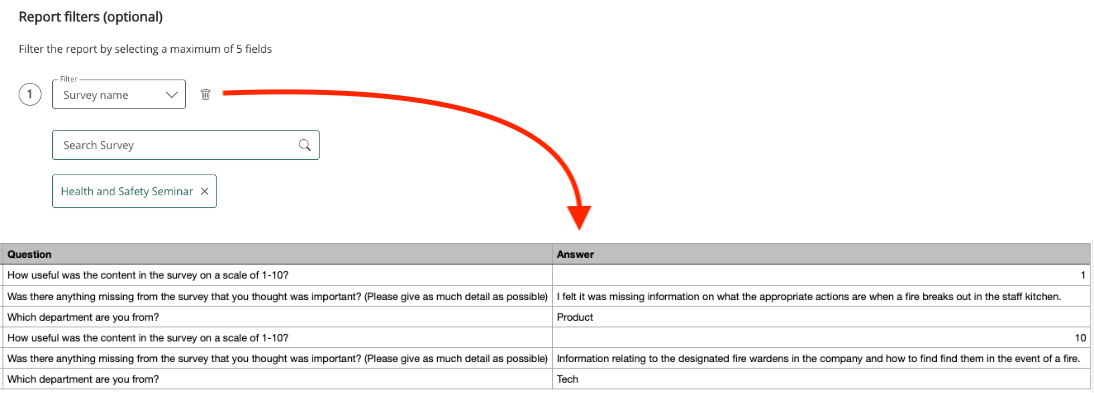
-
If a survey has been configured to be answered anonymously in the Privacy section of the survey creation screen, the following fields will be blank (anonymised) in the report so that anyone viewing the report is unable to identify the users who have filled out the survey:
-
User id
-
First name
-
Last name
-
E-mail
-
Creation date
-
Last log in date
-
Last activity date
-
Timezone setting
-
Language setting
-
Manager id
-
Manager username
-
Manager e-mail
-
Any custom profile field that is added to the user’s instance
-
Username -This will show as ‘Anonymous’.

-
-
Only answered questions are included in the report. Any unanswered questions, such as unanswered, non-mandatory questions are automatically excluded from report
-
Users who have not started a survey are not included in this report.
Standard fields included in the report
The following standard fields are included in this report:
Notes:
-
The fields listed below are always included in this report and cannot be removed when creating the report.
-
The list below does not include any custom profile fields that may be included in the report that are specific to your organisation. For example, your organisation may have custom fields such as Location, Department, or Job Title that are included in this report.
|
Column |
Definition |
Example |
|---|---|---|
|
User id |
The unique identifier of the user with access to the survey. If the survey has been set to anonymous, this field will be blank. |
12345 |
|
Survey id |
The unique identifier of the survey that is accessible to the user. |
12345 |
|
Survey name |
The name of the survey that is accessible to the user. |
|
|
Survey published date |
The date the survey was created and published in the platform. |
01-01-2021 00:00:00 |
|
Assigned by |
The method by which the survey has been made accessible to users.
|
All users |
|
Attachment type |
What learning object the survey is attached to (if applicable):
If the survey is a standalone survey and is not attached to a learning object, the status in this field will show as 'N/A'. |
Learning plan |
|
Attachment id |
The unique identifier of the learning plan, topic or event that the survey is attached to. If the survey is a standalone survey and is not attached to a learning object, the status in this field will show as 'N/A'. |
12345 |
|
Survey availability status |
The availability status of the survey in the platform.
|
Published |
|
Session id |
The unique identifier of the the user’s survey attempt. |
12345 |
|
User's survey status |
The user’s survey session status.
|
Completed |
|
Start date |
The date and time the user started the survey. |
01-01-2025 00:00:00 |
|
Survey completion date |
The date and time the user completed the survey. |
01-01-2025 00:00:00 |
|
Section id |
The unique identifier of a section in the survey. |
1 |
|
Section title |
The title of a section within a survey that houses a set of questions. The survey might be divided up into different sections, each one housing questions related to a specific area. For example, if the purpose of the survey is to gather feedback following an event, the survey might be divided questions into different sections, each housing questions related to a different things, such as:
This is optional. If the user has not specified a title, this will be blank. |
Feedback for Future Events |
|
Question type |
The type of question the user answered in the survey. The following question types are available:
|
Free text |
|
Question |
The question text |
How engaging was the content featured in the event? (Please provide as much detail as possible) |
|
Answer |
The answer of the question In the case of file uploads, the question will be shown as having been answered but this column will be blank. |
I found the content to be very engaging and useful. In particular, I enjoyed the breakout groups… |
Optional fields that can be included in the report
These are optional fields that you can choose to include in the report. The fields listed below are the built-in optional fields and do not include any custom profile fields that are specific to your organisation that may be present in this section in your organisation’s version of the platform.
|
Column |
Definition |
Example |
|---|---|---|
|
Username |
The username of the user with access to the survey. For surveys that have been set to be filled in anonymously, the username field will display 'Anonymous'. |
john.smith
|
|
First name |
The first name of the user with access to the survey. If the survey has been set to be filled in anonymously, this field will be blank. |
John |
|
Last name |
The last name of the user with access to the survey. If the survey has been set to be filled in anonymously, this field will be blank. |
Smith |
|
|
The email address of the user with access to the survey. If the survey has been set to be filled in anonymously, this field will be blank. |
john.smith@fuseuniversal.com |
|
Role |
The user's account type. The following user types are available:
|
User |
|
Creation date |
The creation date of the users' account. |
06-11-2015 14:28:47 |
|
Last log in date |
The last date the user logged in to Fuse. (presented with the log in screen). |
17-03-2023 16:39:11 |
|
Last activity date |
The date and time the user last accessed the platform. |
17-03-2023 16:39:11 |
|
Deactivation date |
The date the user was deactivated in the platform. |
17-03-2023 16:39:11 |
|
Time zone setting |
The user’s time zone as set in their profile. |
London |
|
Language setting |
The user's language, as set in their profile. |
en-GB |
|
Manager id(s) |
The unique identifier of the user’s manager(s). |
97735 If the user has multiple managers, the IDs are separated by a semi colon. For example: 33344;28719 |
|
Manager username(s) |
The username of the user’s manager. |
jane.doe If the user has multiple managers, the usernames are separated by a semi colon. For example: john.doe;jane.doe
|
|
Manager e-mail(s) |
The e-mail address of the user’s manager. |
jane.doe@fuseuniversal.com If the user has multiple managers, the emails are separated by a semi colon. For example: jane.doe@fuseuniversal.com;jon.doe@fuseuniversal.com |
