This section covers best practices when creating SCORM courses for use with Fuse.
For information on how to upload a SCORM course to Fuse, see SCORM courses.
SCORM courses can be complex, but ultimately fall into two categories for measuring completion:
-
Number of slide views: The designer can set completion to be triggered based on the number of slides viewed. For this, use the ‘Completed / Incomplete’ status (see the Publish Settings section below).
-
Quiz pass / fail: Based on the user’s quiz results they will either be passed or failed.
In some cases a course designer might use other methods (such as Javascript triggers) to set completion after an event happens. Whilst SCORM supports this, clients run into lots of issues. For example, courses in which the user must click a small button on the final page that wasn’t labelled correctly or the user must complete a complicated assessment which then causes a huge amount of negative feedback into the client’s helpdesk (We always recommend you avoid this scenario).
We recommend that you move assessments outside the SCORM object, this allows you to take advantage of the Fuse assessment tools (see the Building Effective Assessments section below) and use Universal Analytics to get deeper insights.
Multi-SCO
Fuse does not support multiple objects in a single SCORM course. You must publish all content in a single SCORM course.
Remote loading
Content may be blocked when being loaded from different sites within Fuse. This is due to browsers tightening their security, and not allowing insecure objects to be loaded. It is recommend that you avoid loading objects from third party sources within the file, to reduce the risk of issues arising.
Creating SCORM for mobile
We don’t recommend creating SCORM content for mobile, as it is a poor experience for end-users. However, if you wish to do this, you must ensure the content is responsive (adapts to the screen size and portrait/landscape mode) and that it cannot be output in Flash (only HTML5). You must also set content to launch in a new window (see the Mobile section below).
Publish settings
Most authoring tools give you the choice of reporting completion back to the platform via the number of page views on the file or in the form of a score obtained through an embedded quiz. It is recommended that you never select both methods of course completion, as this may cause conflicting status updates based on the reporting statuses that the authoring tool offers.
The typical reporting statuses are:
Fuse supports ‘incomplete’ and ‘failed” statuses when users are taking SCORM courses directly in the Fuse UI, however, Fuse does not support the import of data for users who are ‘incomplete’ or ‘failed’. Therefore we do not recommend entering ‘incomplete’ or ‘failed’ statuses when importing SCORM data to Fuse using a CSV.
Notes:
-
Both 'passed' and 'completed' are terminal statuses. This means as soon as the user reaches either one of these statuses, they are considered complete. If you design the SCORM course to include both of these statuses, you will have more than one completion attempt record for a SCORM course, attributed to each of these statuses. To avoid this, it is strongly advised that you design your SCORM courses to include only one of these statuses.
-
As Fuse only supports SCORM 1.2 (Single SCO), you cannot add separate columns for 'passed' and 'completed' when importing SCORM courses to Fuse using a CSV. See the following FAQ for more information Can I add separate columns for 'complete' and 'passed'?
-
Fuse supports ‘incomplete’ and ‘failed” statuses when users are taking SCORM courses directly in the Fuse UI, however, Fuse does not support the import of data for users who are ‘incomplete’ or ‘failed’. Therefore we do not recommend entering ‘incomplete’ or ‘failed’ statuses when importing SCORM data to Fuse using a CSV.
|
Status |
Details |
Supported? |
|---|---|---|
|
'completed' or
|
Used for any unscored content where you are tracking completion based on slide views. If the minimum number of slides are viewed, then the user is marked as 'completed'. If not, they are left as "incomplete'. |
Yes |
|
'completed'/'passed' or
|
The 'failed' status is almost the same as 'completed' or 'incomplete', except that if the user doesn't complete the content, they will be marked as 'failed' instead. This option also only reports on the completion status of the course with no score reported. |
Yes |
|
'passed' or
|
Used for scored content (quiz) where you want the user to be left in progress if they do not achieve the minimum passing score. If the user achieves the minimum passing score, they are marked as 'completed' or 'passed' with a score. If not, they remain in progress and no score is passed to the LMS, allowing them to try again. |
Yes |
|
'passed' or
|
Used primarily for things like compliance or certification activities where you want to record a 'failed' status. If the user achieves the minimum passing score on a quiz, they are marked as 'completed' or 'passed' and their score is displayed. If they do not attain such a score, they are marked as 'completed' or failed with their score. This is especially useful if you want to limit the number of attempts on a learning activity for the purpose of assigning remedial training (in case someone fails). |
Yes |
Administering SCORM courses
When to use a learning plan
You can publish a SCORM file either as a standalone item of content or as part of a learning plan.
You can include the SCORM file in a learning plan if you specifically need to:
-
Assign it to users and trigger assignment notifications
-
Set a completion deadline and send automated reminders
-
Apply an expiry date so users must retake it after a certain period
Note: You can still track SCORM progress using a SCORM report without adding it to a learning plan. Fuse supports multiple SCORM completions, meaning users can retake a SCORM course at any time. However, if you need users to start fresh, we recommend uploading a new version of the SCORM file to ensure that all users complete the updated version.
Uploading and setup
Desktop
You can upload a SCORM course to Fuse in the same way as you would a document, using the Upload button. Fuse will read the structure of the file and recognise it as SCORM.
By default, a SCORM Course will be embedded within the content page and will load automatically.
For more information on how to upload a SCORM course, see SCORM courses.
Mobile
To make a SCORM course available via mobile, you must select the Open in a new window option from the Edit content screen.
This is required due to security settings within modern browsers.
This means on both desktop and mobile the SCORM course will launch in a new tab and closing that tab will return the user to Fuse.
Overwriting an existing course
If you need to upload a new version, you can do so via the Edit content screen, however you need to be aware of the following:
-
Users who have started and not completed a course may find their course data is corrupted and they are stuck in a loop.
-
Course progress can be lost.
We recommend that you don't overwrite an existing course, but upload a new version instead. This is another reason why a modern content strategy is the suggested approach.
You can upload a new version of a SCORM in the Update content with a new file section of the Edit content screen.

You can control access to SCORM courses by selecting one of the options in the The course requires sign off from section in the Edit content screen.
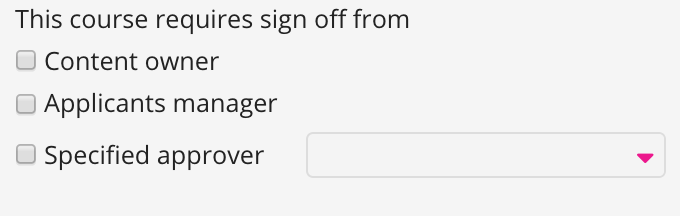
Importing legacy data
You can Import legacy completion data from another platform: This will allow you to write historical records for each user against a SCORM course that exists within the Fuse system.
For information on how to import legacy SCORM data into Fuse, see the SCORM courses tab in the Imports screen.
To be able to complete this, you will need:
|
Column Header |
Description |
|---|---|
|
user_id |
This is the Fuse user ID |
|
content_id |
This is the Fuse content ID (SCORM course) |
|
started_at |
The date the course was started |
|
completed_at |
The date it was completed |
|
cmi.core.lesson_status* |
Lesson status must be 'Completed / Incomplete' or 'Completed / Failed'. |
|
cmi.core.score.raw |
The users score |
|
cmi.core.score.max |
The maximum available score |
|
cmi.core.session_time** |
The duration the user was in the SCORM course |
* = If your platform records lesson status differently you’ll need to transform the data. The Fuse team is currently working on adding 'Passed / Failed'.
** = This is historically inaccurate as many systems simply record the time from started through to completed.
Progression
Although bookmarking is supported in Fuse, it is not possible to reset the progress for individual content items within a SCORM course. If a user experiences progression-related issues and needs to restart, it is recommended that you force complete that user, so that they can begin a brand new attempt. For information on how to do this, see Importing SCORM completions for users.
Reporting
Both our reporting engine and Universal Analytics allow you to report on data from the SCORM course:
|
Variable |
Detail |
In Reports? |
In UA? |
|---|---|---|---|
|
cmi.core.student_id
|
Fuse User ID |
Yes |
Yes |
|
cmi.core.student_name
|
Fuse User Name (First name + last name) |
Yes |
Yes |
|
cmi.core.lesson_status |
Completion Status |
Yes |
Yes |
|
cmi.core.lesson_location |
Progress |
No |
Yes |
|
cmi.core.score.min |
Minimum quiz score possible |
No |
No |
|
cmi.core.score.raw |
User’s actual quiz score |
Yes |
Yes |
|
cmi.core.score.max |
Maximum quiz score possible |
No |
No |
|
cmi.core.launch_data |
Suspend data |
Yes |
No |
|
cmi.core.session_time |
Duration of session |
Yes |
Yes |
We also have additional data you can add to reports from Fuse:
|
Variable |
Detail |
In Reports? |
In UA? |
|---|---|---|---|
|
Content ID |
Fuse content ID |
Yes |
Yes |
|
Content Name |
Fuse content name |
Yes |
Yes |
|
Community Name |
Community Name |
Yes |
Yes |
|
Username |
User’s username |
Yes |
Yes |
|
|
User’s email address |
Yes |
Yes |
|
Last Login |
User’s last login datetime |
Yes |
Yes |
|
Registration Date |
Date the user was registered |
Yes |
Yes |
|
Date Course Started |
Date the course was started |
Yes |
No |
|
Date Course Completed |
Date the course was completed |
Yes |
No |
|
Time Spent on Test |
Duration spent on the quiz |
Yes |
No |
|
Creator Approver |
Course uploader’s name (if specified as an approver) |
Yes |
No |
|
Specified Approver |
Fuse user’s name (if specified as an approver) |
Yes |
No |
|
Manager Approver |
Line Manager’s name (if specified as an approver) |
Yes |
No |
|
Approval Date |
Date access to content was approved |
Yes |
No |
Alternatives to SCORM
Modern content strategy
Our belief at Fuse is that our clients need to move away from SCORM content.
SCORM objects are self-contained, which means you can’t search within the course from outside it. Outside of the learning industry, consumer technology works in a simplified format - think of how you use Google and how it can search inside a website. What would happen if when you searched on Google you could only see the website's name and descriptions and not the content on the site? It quickly becomes unusable. How do you get back to that one article that you loved? How do you find the answer to the question you need?
By breaking the SCORM object down to the content objects it enables the knowledge you’ve spent time curating to be indexable and searchable - meaning users can find the answer that they need in the moment they need it without needing to traverse an entire course.
Users are more often than not forced through a linear pathway which means that they have to consume all content in a specified order. Even if you are an expert, you still have to click through every slide. It is inefficient and costly for every business.
Building effective assessments
SCORM courses either measure completion through page views or through a quiz/assessment. This is often a multiple-choice formal assessment. Fuse has a range of assessments that are built into topics that can either achieve parity or go beyond merely demonstrating short-term knowledge retention.
There are three levels of assessments that you can implement using Fuse:
-
Completion (assessment-based): Track completion of a course using either view status or formal assessment. This is the industry standard approach to most assessments today, but this only shows that the user can retain knowledge (in the short term).
-
Comprehension (task-based): User submits evidence (video, document, audio) of their comprehension. Asks the learner to demonstrate their comprehension of a particular concept, process or skill through a task which is then assessed by their line manager.
-
Competence (observation-based): Allow a line manager to assess for competence using the Observation tool.
By making use of the assessment tools within Fuse, you are able to pair engaging content with different ways of assessing the learners.
