The Edit audience screen allows admins to edit the details of an existing audience, view usage information, view a list of current audience members, and add one or more static users to an existing audience by uploading a CSV file.
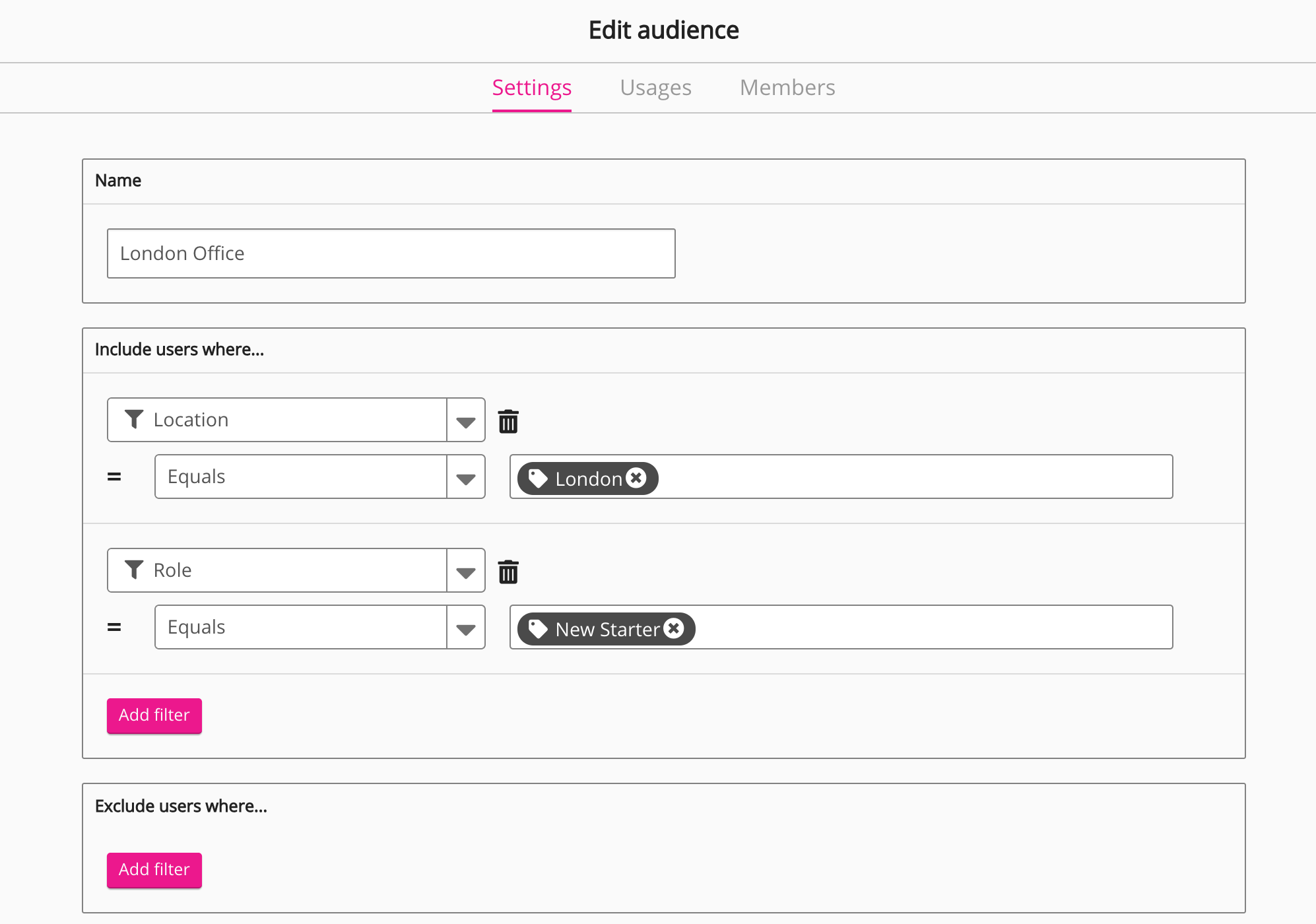
The Edit audience screen consists of the following tabs:
Settings tab
Edit the name of the existing audience and add / remove filters.
You can add a maximum of five filters each to the Include users where... and Exclude users where... sections. For more information, see here.
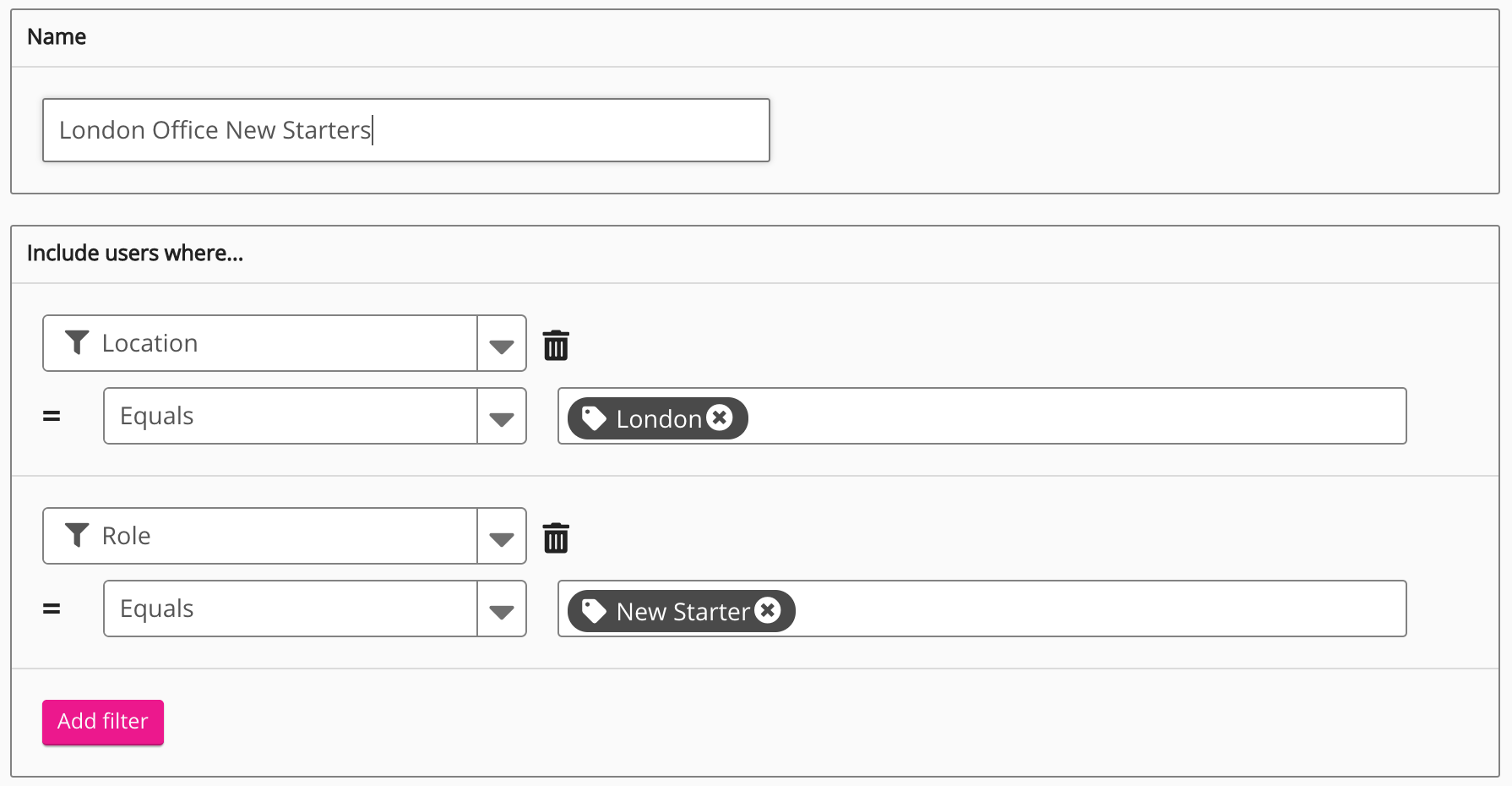
Usages tab
The Usages tab allows you to view where an audience is being used across the company instance and to remove its current location(s).
Audiences can be mapped to communities, learning plans, and scheduled shares.
Members tab
The Members tab allows you to view all users that are currently members of the audience, as well as add users to the audience by importing a CSV.
The members list contains users who have been dynamically added based on filters selected in the Settings tab and static users imported via CSV file.
The members list displays the name, email address, username, user ID, and member type (static or dynamic) for each audience member.
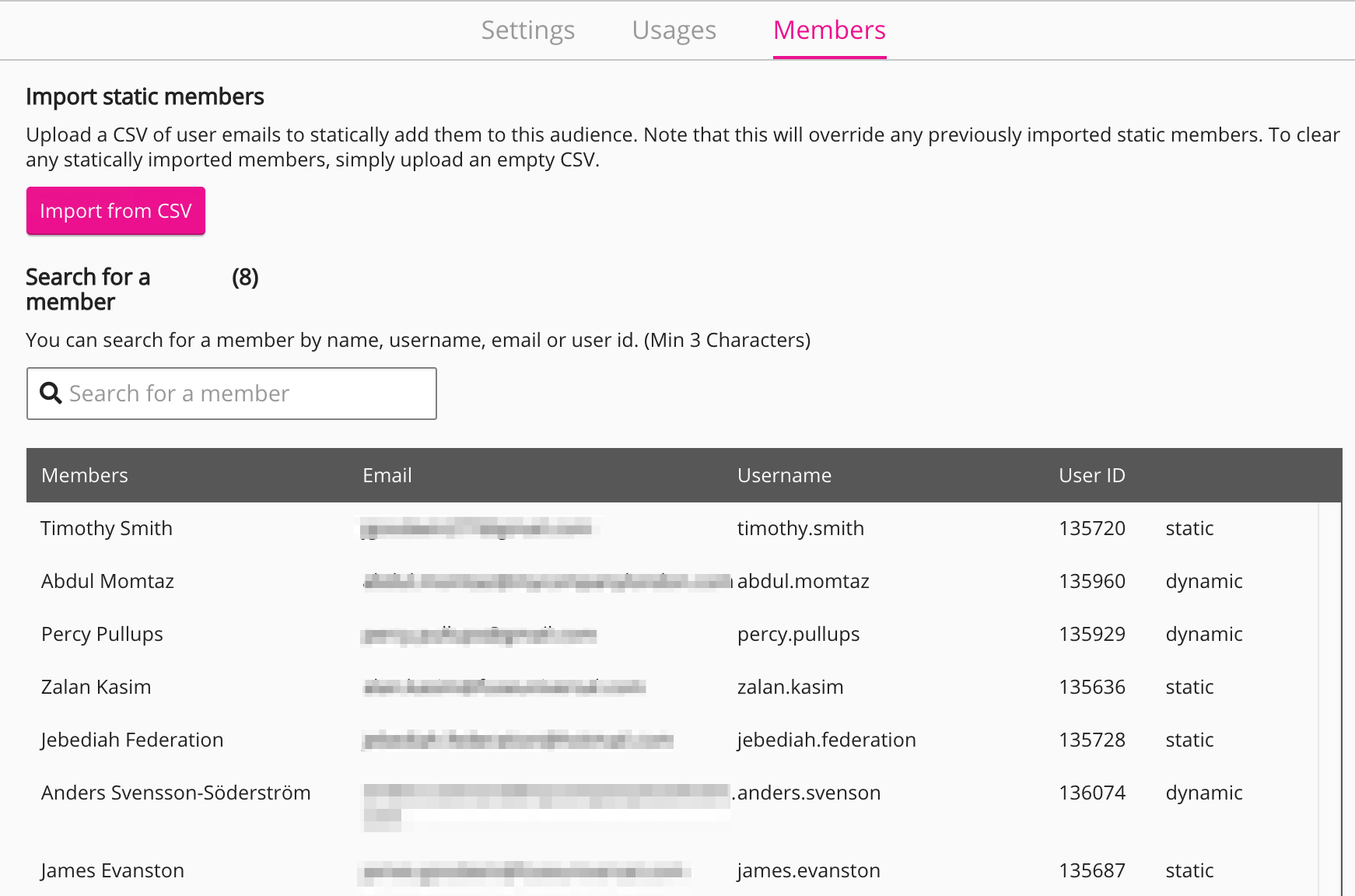
The following audience member types exist:
|
Member type |
Description |
|---|---|
|
Dynamic |
Dynamic members are automatically added to the audience based on the filters selected in the Include users where... and Exclude users where... sections in the Settings tab. For information on how to add filters to an audience, see Creating a new audience. |
|
Static |
Existing Fuse users who have been imported to the audience by uploading a CSV file. |
