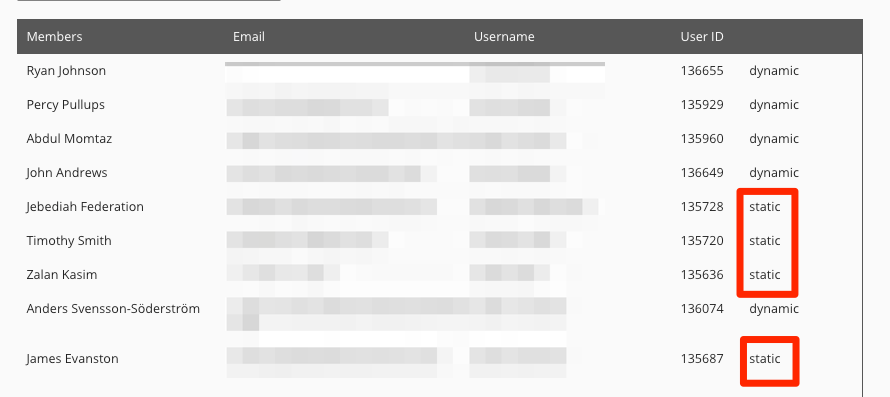You can add users to an existing audience, by importing a CSV file in the Audience Management screen. For example, you might want to add one or more users to an audience that don't meet the criteria specified in the Include users where... and Exclude users where... filters in the Settings tab, when the audience was first created.
Prerequisites
-
The CSV file must contain an Email header.
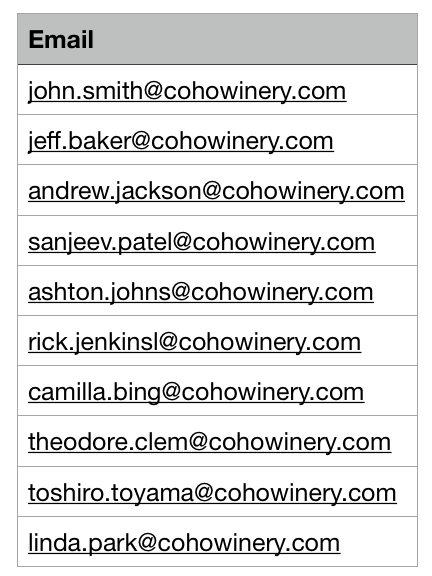
-
The email addresses in the CSV file must be linked to existing Fuse user accounts, in order to be included in the audience. Any email addresses not related to Fuse accounts will be ignored and you will receive the following message once the import has completed:

You can download an example CSV template here.
Importing the CSV file
To add users to an existing audience:
-
On the Audience Management screen, click the Edit icon, next to an existing audience.

The Edit audience screen appears.
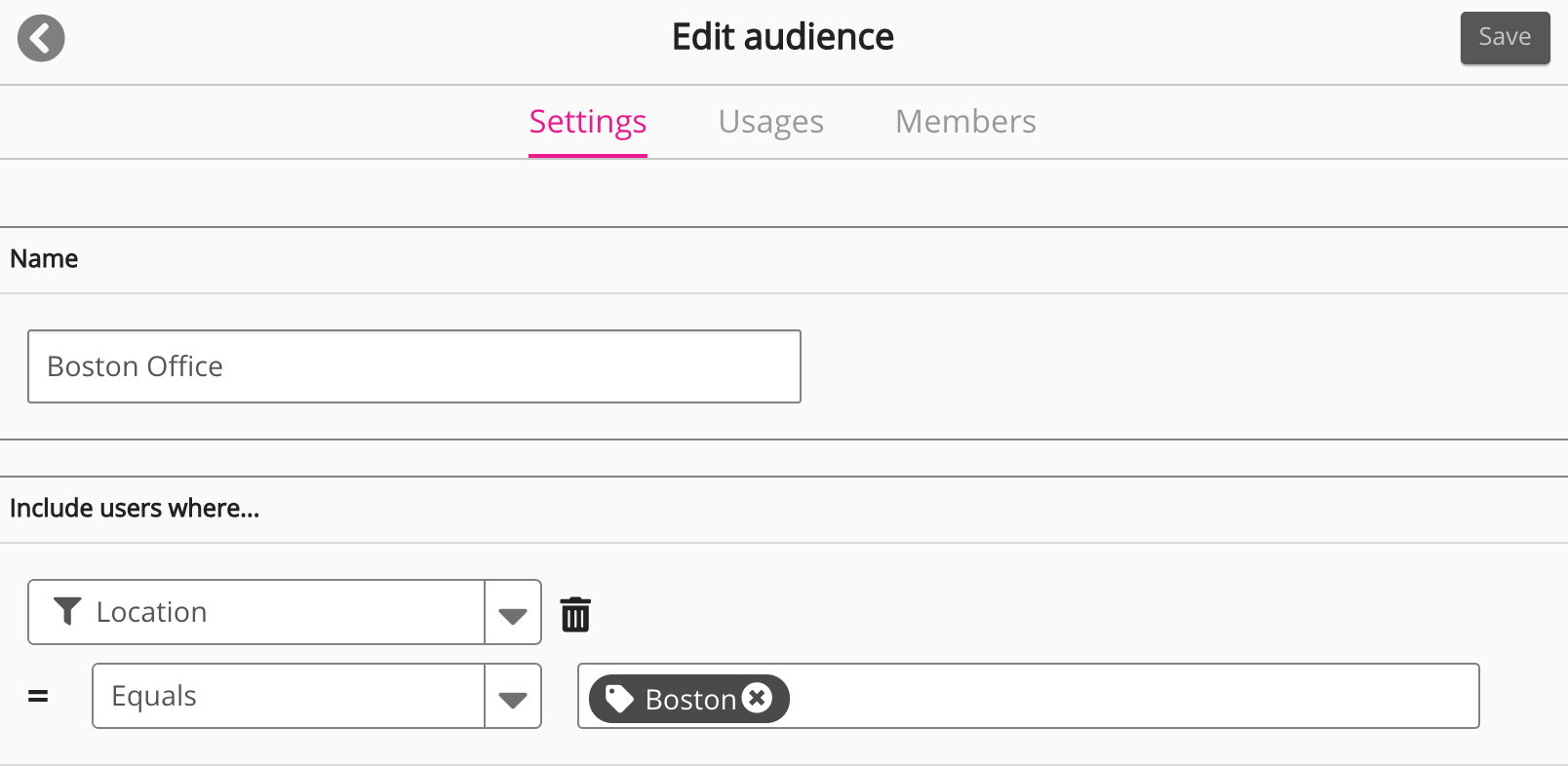
-
Click the Members tab.
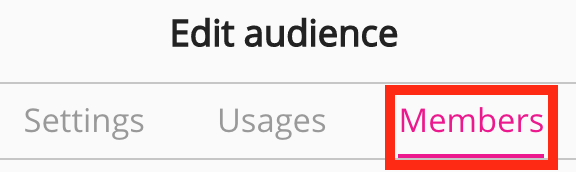
-
In the Import static members section, click Import from CSV and select the CSV you want to import.

The users are imported to the audience. If the import is successful, you will see the following message:
Imported [#] emails matching [#] users. Click save to persist these changes.

The email addresses in the CSV file must be linked to existing Fuse user accounts, in order to be added to the audience. Any email addresses not related to Fuse accounts will be ignored and you will receive the following message instead, once the import has completed:

-
In the top-right corner of the screen, click Save.
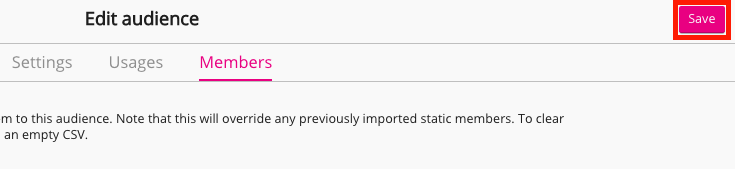
The users are added to the audience and will appear in the members Members tab.
Users who have been imported via CSV are labelled as Static when listed in the Members tab.