You can upload photos and videos to Fuse using the Fuse mobile app.
You can either:
-
Upload an existing photo or video already stored in the camera roll of your mobile device.
-
Take a new photo or video and upload it to Fuse.
The Fuse iOS and Android mobile app only allows you to upload videos and photos. Other file types can be uploaded using the Upload button in the browser version of Fuse.
Uploading an existing video or photo from your mobile device
To upload a photo or video stored on your mobile device:
-
Tap the Post icon.
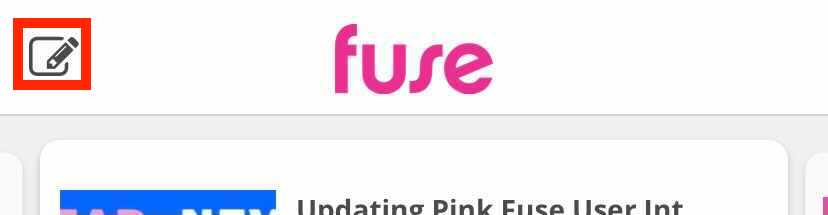
The New Content screen appears.
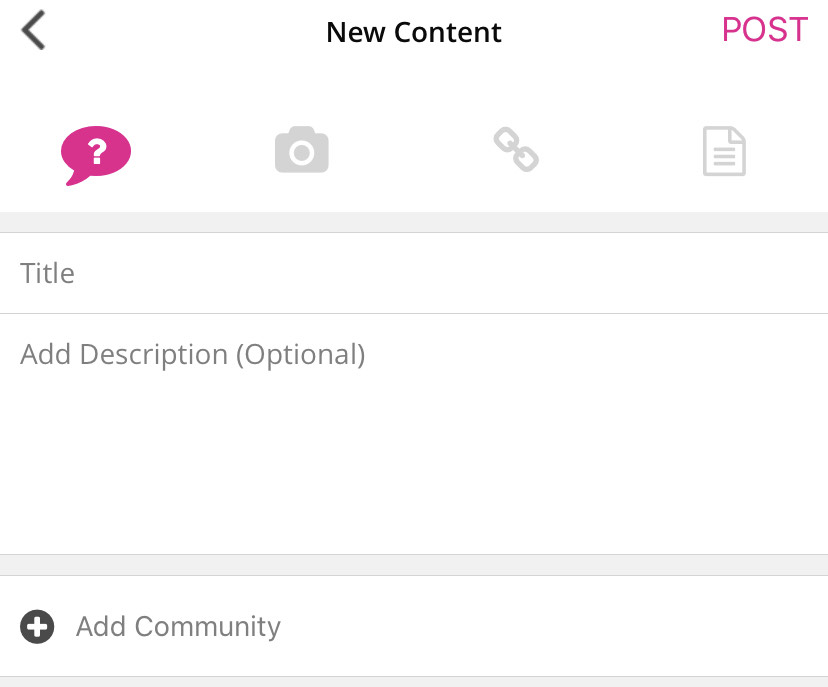
-
Tap the Camera icon.

-
Tap the Upload icon.
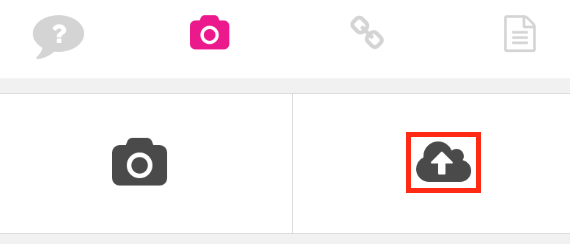
-
Select a photo or video on your mobile device.
-
In the Title field, enter a title for the photo or video.

-
If necessary, in the Add Description (Optional) field, enter a description of the photo or video.
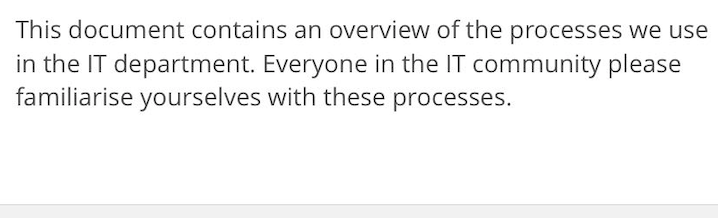
-
Tap Add Community.
The Add Communities screen appears.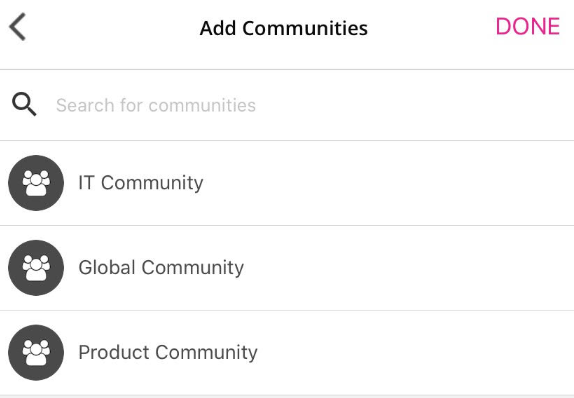
-
Tap one or more communities.
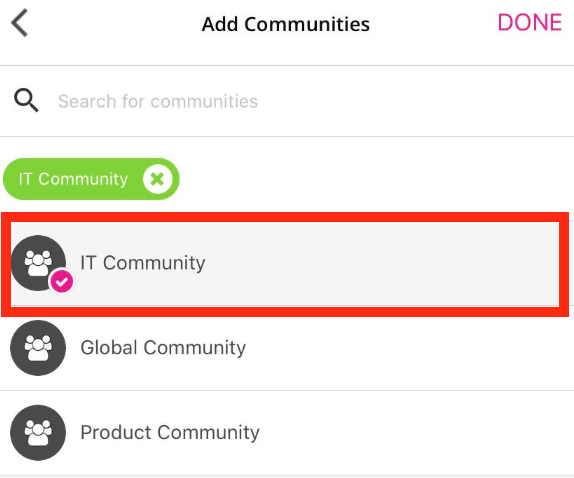
-
Tap POST.

The photo or video is posted to Fuse.
Taking a new photo or video and uploading it to Fuse
To take and upload a photo or video:
You may need to give the Fuse mobile app access to your mobile device's camera and microphone, before being able to take and upload photos and videos to Fuse.
-
Tap the Post icon.
The New Content screen appears.
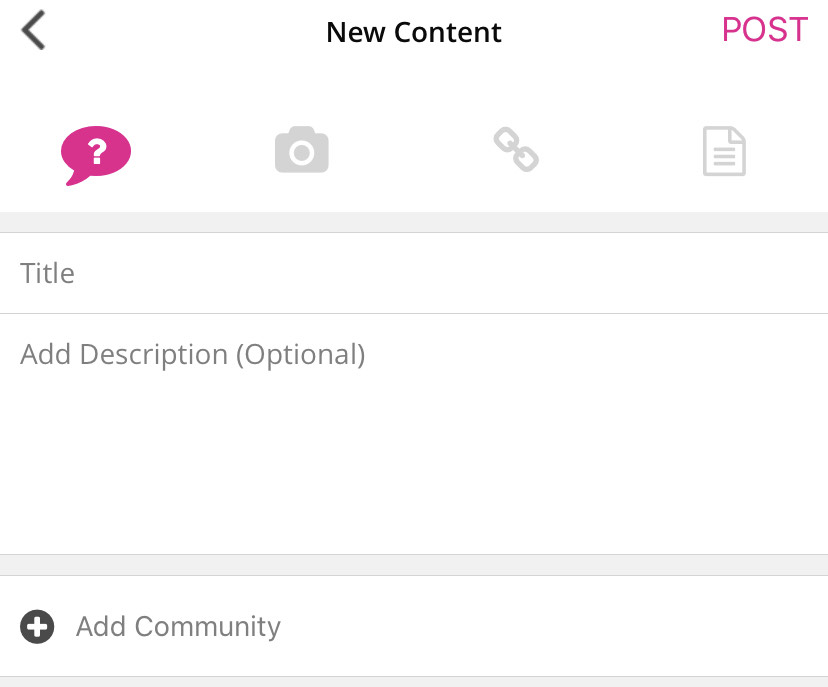
-
Tap the Camera icon.

-
Tap the Camera icon on the menu
.jpg?cb=64128df264d93e6a07ce8be4b993485b)
The camera on your mobile device opens. -
Take the photo or video and confirm.
The photo or video is added to the New content screen.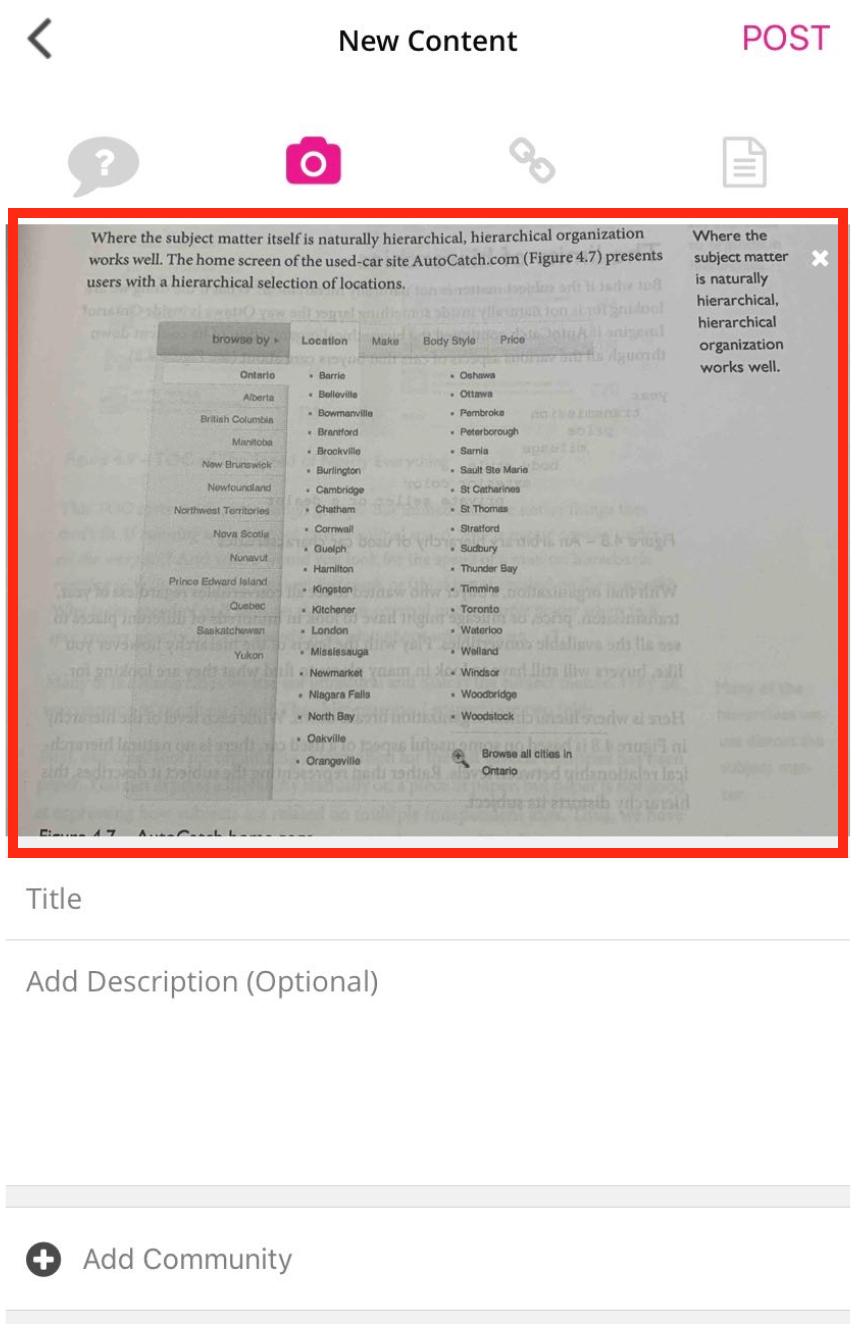
-
In the Title field, enter a title for the photo or video.

-
If necessary, in the Add Description (Optional) field, enter a description.
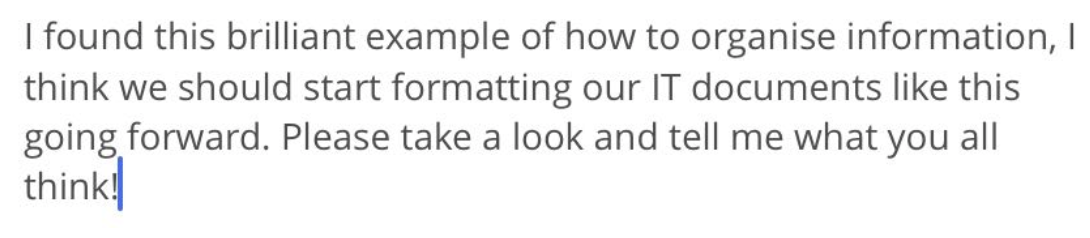
-
Tap Add Community.
The Add Communities screen appears.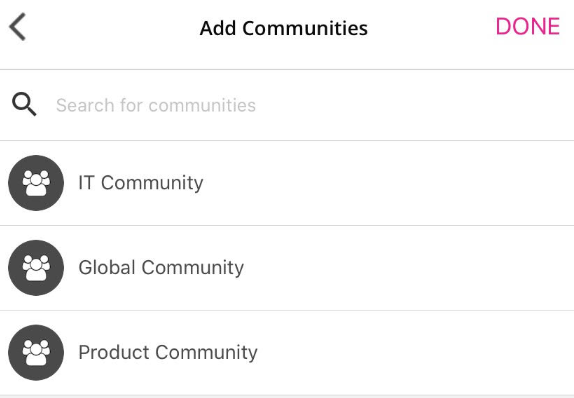
-
Tap one or more communities.
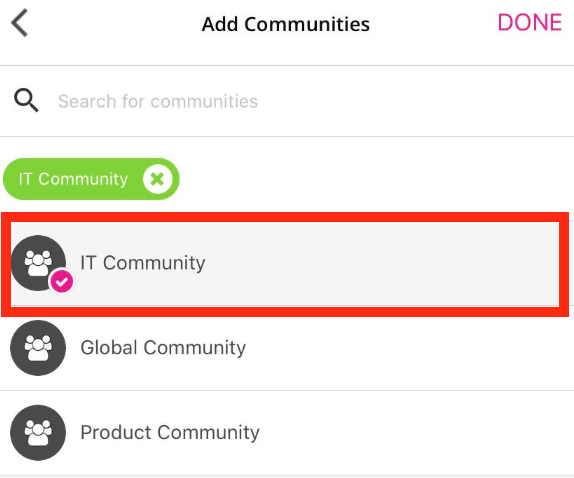
-
Tap POST.

The photo or video is posted to Fuse.
If you have posted a video, it will begin processing.
