The Reportees widget allows managers to see the learning plan progress for each of their reportees.
The Reportees widget can be added to the Default homepage, Audience Specific Homepage, Default Manager Dashboard, and Manager Specific Dashboard pages in Design Studio.
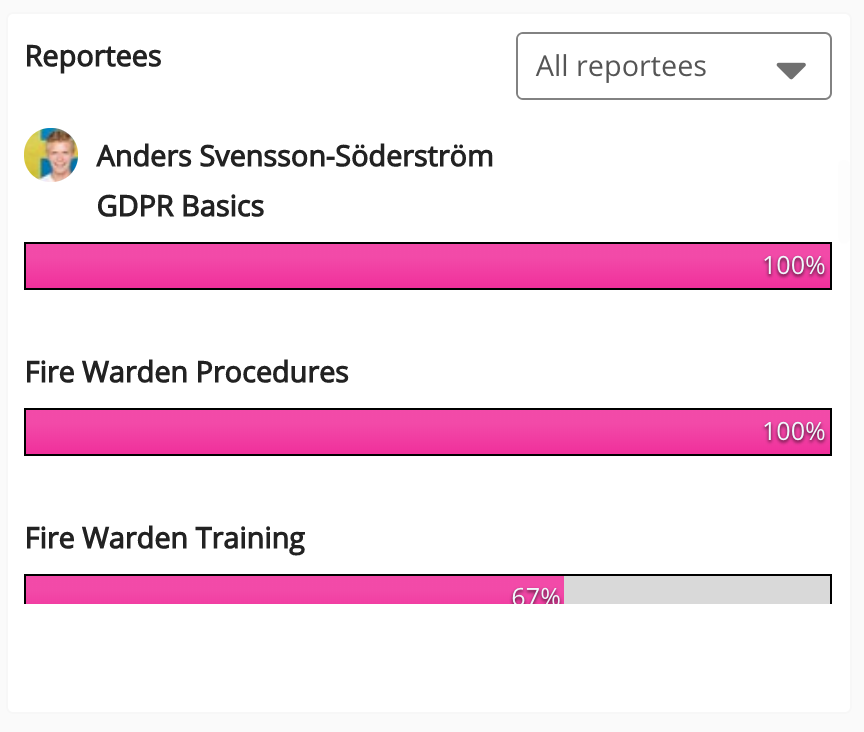
The filter dropdown allows you to filter the progress displayed on the widget. You can show the progress of a specific reportee by selecting their name, or show the progress of all your reportees, by selecting the All reportees option.
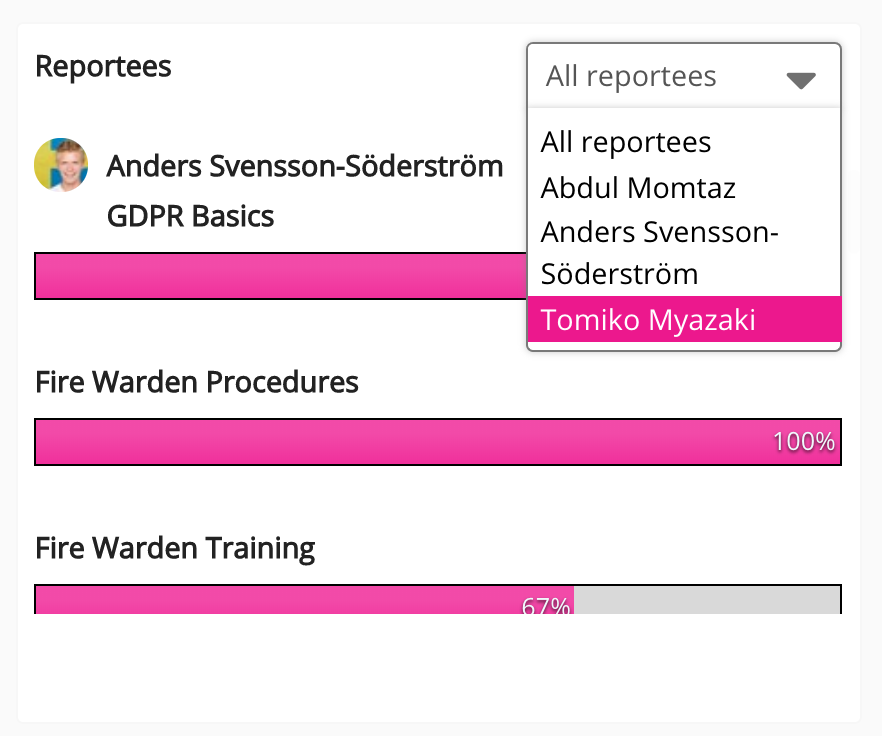
Clicking on the link for a particular learning plan, listed under a reportee, takes you to a screen where you can:
-
View the user's progress for this particular learning plan.
-
Download diagnostic results as a PDF.
-
Download comprehension test results as a PDF.
-
See a list of questions to sign off, if applicable.
Configuring the Reportees widget
If you are a Fuse admin, you can add the widget to a page, as well as adjust the width, change the positioning, and select the default filter.
To configure the Reportees widget:
-
In the Admin dashboard, click Design Studio.
Design Studio opens. -
Click one of the following tabs:
-
Default homepage: Homepage viewable to users who do not have access to an audience-specific homepage
-
Audience Specific Homepage: Homepage specific to certain roles, such as Sales and new starters
-
Default Manager Dashboard: Used to configure the default layout for the Manager/Reportee screen, viewable to all managers who do not have access to a manager-specific dashboard.
-
Manager Specific Dashboard: Used to configure a manager-specific layout for the Manager/Reportee screen, based on custom profile fields.
-
Community Specific: Homepage for a specific community, such as the IT, Sales, or Marketing communities
-
-
If you have clicked the Audience Specific Homepage, Manager Specific Dashboard or Community Specific tabs:
-
From the Edit Layout for dropdown, select a layout.

-
Select Use custom layout.
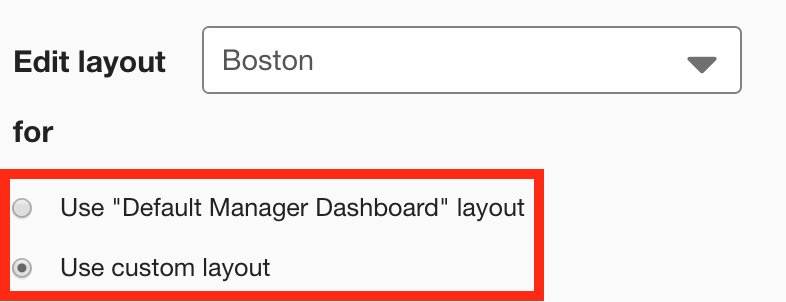
-
-
On the Widgets menu, select Reportees.
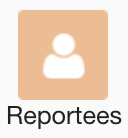
The Reportees widget appears on the layout grid.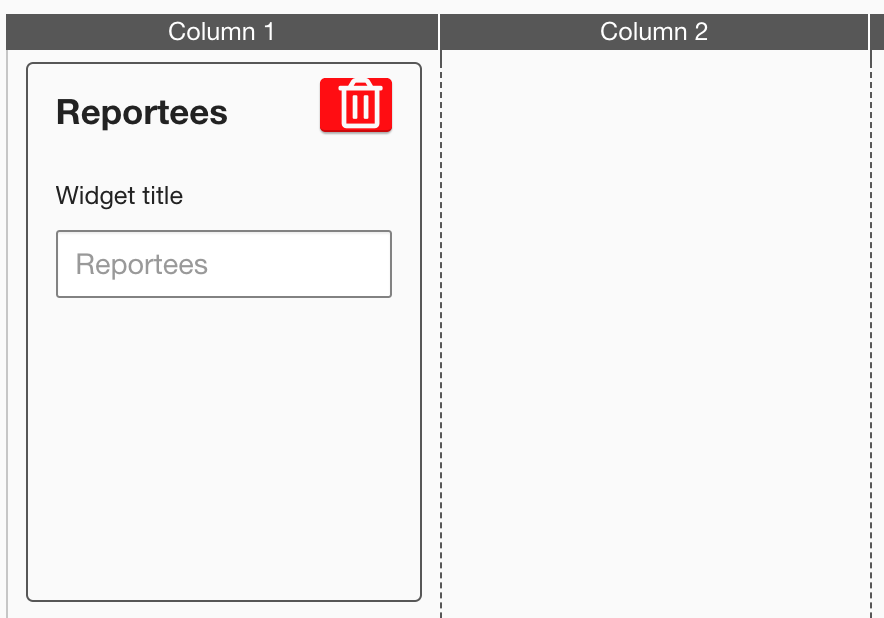
-
[Optional] In the Widget title field, enter a custom title that will be displayed on the widget.
-
If a custom title is not entered, the default Reportees title is displayed.
-
Custom titles in widgets are not translated in the Fuse UI.
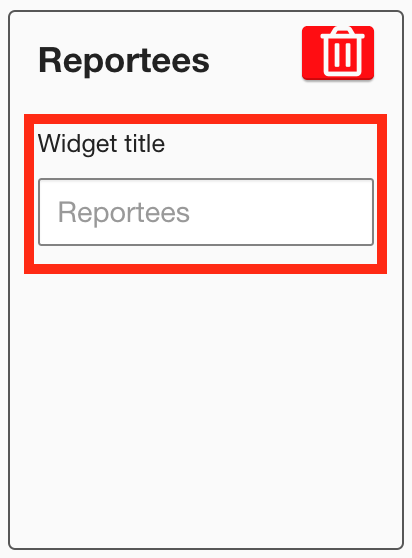
-
-
[Optional] Click and drag the widget to a new position on the layout grid.
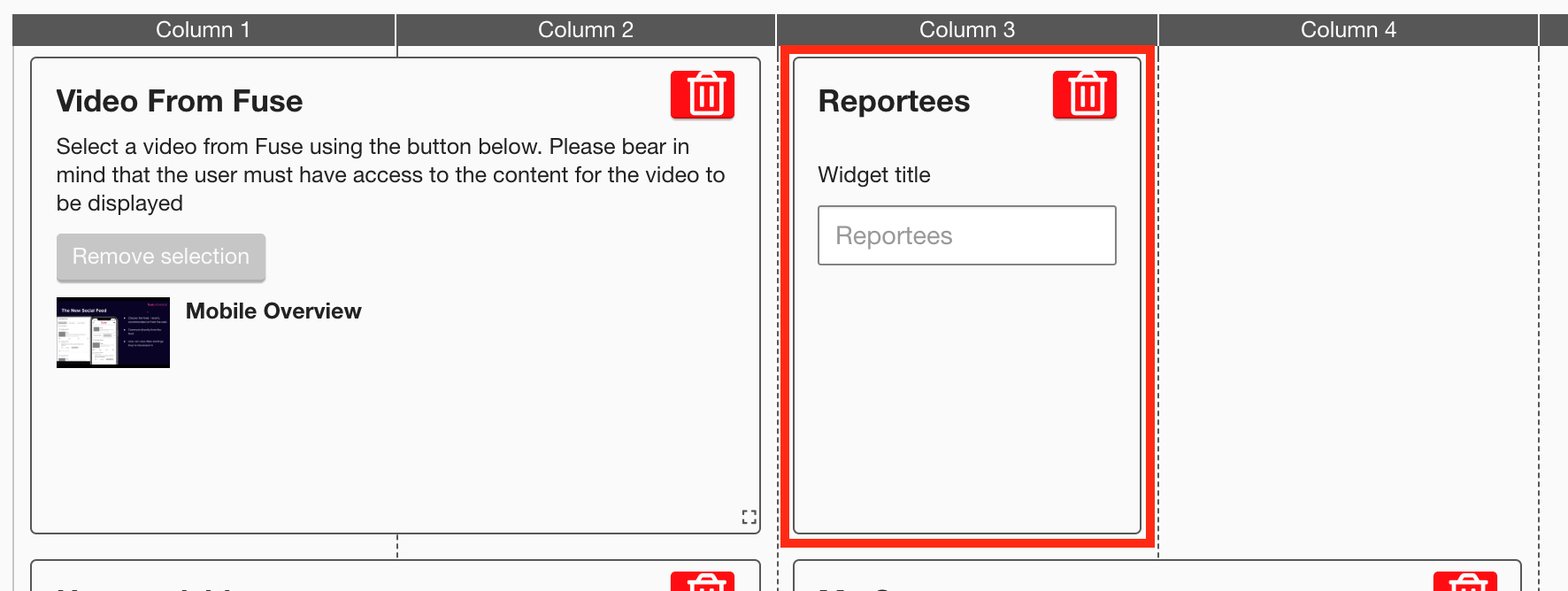
Other widgets on the layout grid adjust their positions accordingly. -
[Optional] Click and drag the square in the bottom-right corner to resize the widget.
-
Other widgets on the layout grid adjust their positions accordingly.
-
Click Publish.
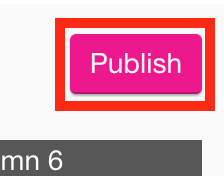
To remove the widget from the layout grid, click the delete button.
