The While you were away widget displays a list of content the user has not yet viewed. Items of content displayed on the widget are ranked based on popularity. This means the more views, likes and comments an unseen item of content receives, the higher it is ranked on the widget. This widget is useful if lots of new content is being added to Fuse and users are likely to miss certain items.
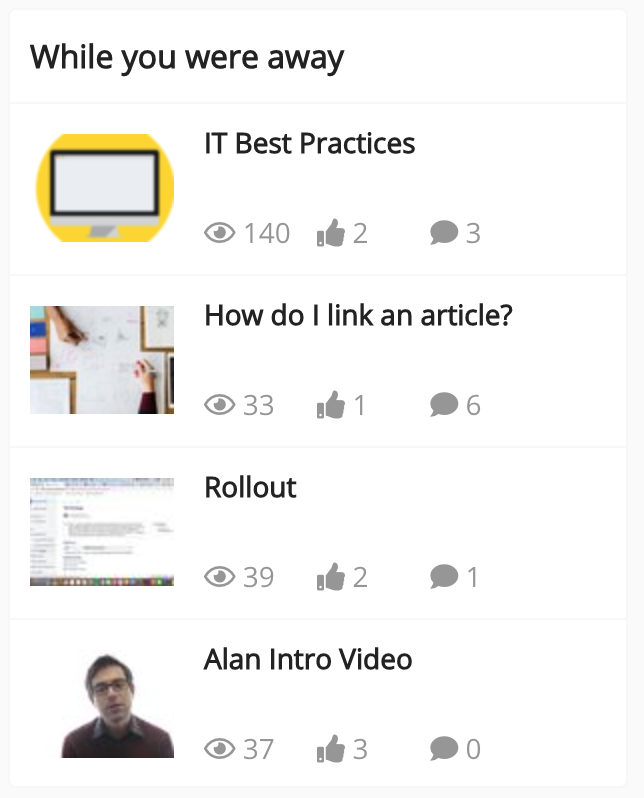
The While you were away widget can be added to the following pages in Design Studio:
-
Default homepage: Homepage viewable to users who do not have access to an audience-specific homepage
-
Audience Specific Homepage: Homepage specific to certain roles, such as Sales and new starters
-
Default Manager Dashboard: Used to configure the default layout for the Manager/Reportee screen, viewable to all managers who do not have access to a manager-specific dashboard.
-
Manager Specific Dashboard: Used to configure a manager-specific layout for the Manager/Reportee screen, based on custom profile fields.
-
Community Specific: Homepage for a specific community, such as the IT, Sales, or Marketing communities
-
User dashboard: Used to control the My Dashboard screen, viewable to all non-manager users in Fuse without access to an audience-specific dashboard. This dashboard can be configured by admins to display information that might be useful or relevant to users, such as their average content score, recent activities, contributions, how popular their content is, and learning plans they have been assigned.
Clearing an item of content
You can clear an item of content from the While you were away widget, so that it no longer appears in the list.
To clear an item of content, click the cross in the top-right corner of the content card.
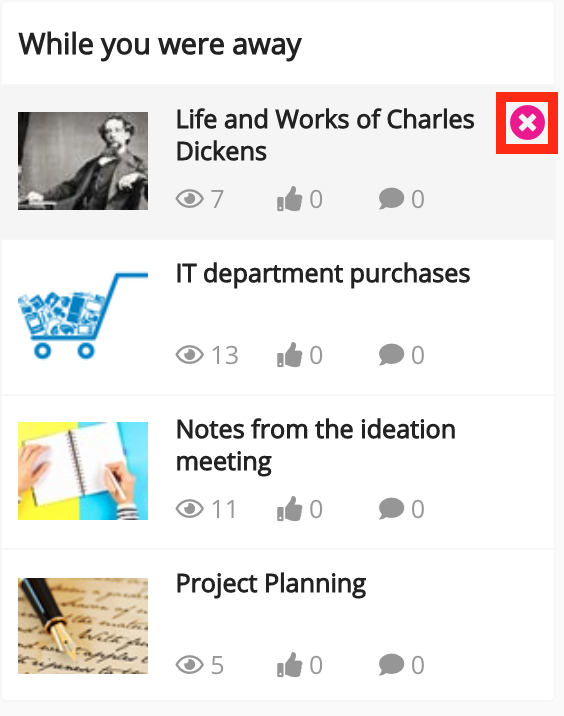
Configuring the While you were away widget
If you are a Fuse admin, you can add the While you were away widget to a page, adjust the width, and change the positioning.
To configure the While you were away widget:
-
In the Admin Panel, click Design Studio.
Design Studio opens. -
Click one of the following tabs:
-
Default homepage: Homepage viewable to users who do not have access to an audience-specific homepage.
-
Audience Specific Homepage: Homepage specific to certain roles, such as Sales and new starters.
-
Default Manager Dashboard: Used to configure the default layout for the Manager/Reportee screen, viewable to all managers who do not have access to a manager-specific dashboard.
-
Manager Specific Dashboard: Used to configure a manager-specific layout for the Manager/Reportee screen, based on custom profile fields.
-
Community Specific: Homepage for a specific community, such as the IT, Sales, or Marketing communities.
-
User Dashboard: Used to control the screen, viewable to all non-manager users in Fuse without access to an audience-specific dashboard. This dashboard can be configured by admins to display information that might be useful or relevant to users, such as their average content score, recent activities, contributions, how popular their content is, and learning plans they have been assigned.

-
-
If you have clicked the Audience Specific Homepage, Manager Specific Dashboard or Community Specific tabs:
-
From the Edit Layout for dropdown, select a layout.

-
Select either the default or custom layout.
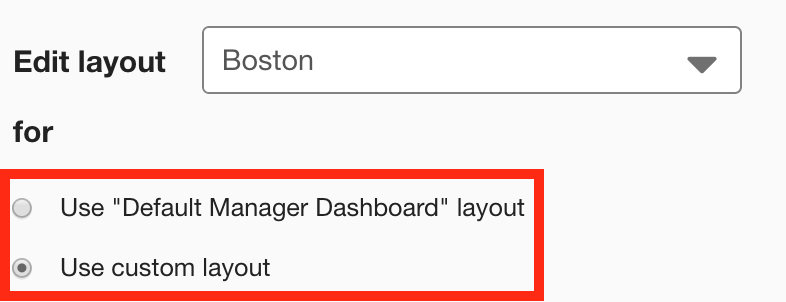
-
-
On the Widgets menu, select While you were away.
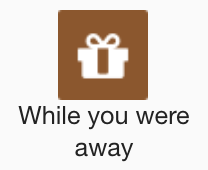
The While you were away widget appears on the layout grid.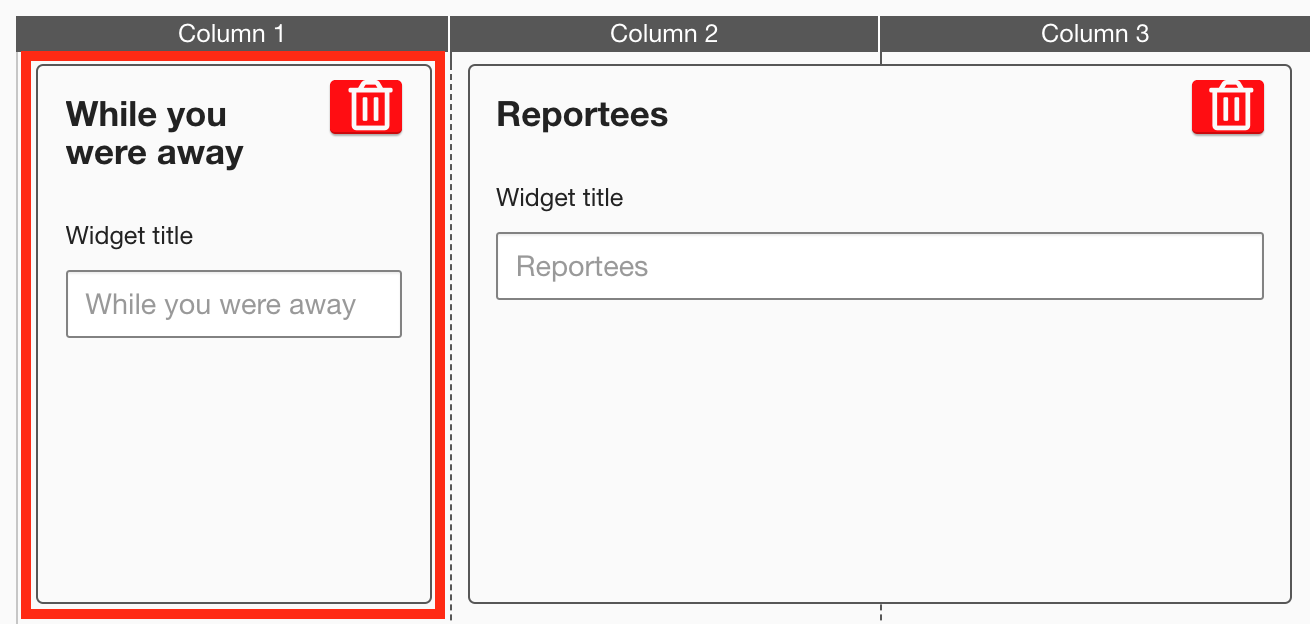
-
[Optional] In the Widget title field, enter a custom title that will be displayed on the widget.
-
If a custom title is not entered, the default While you were away title is displayed.
-
Custom titles in widgets are not translated in the Fuse UI.
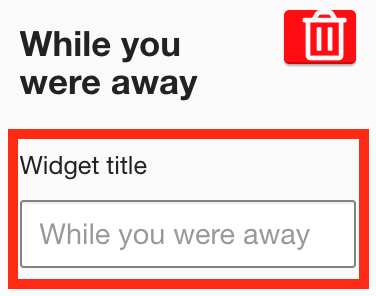
-
-
[Optional] Click and drag the widget to a new position on the layout grid.
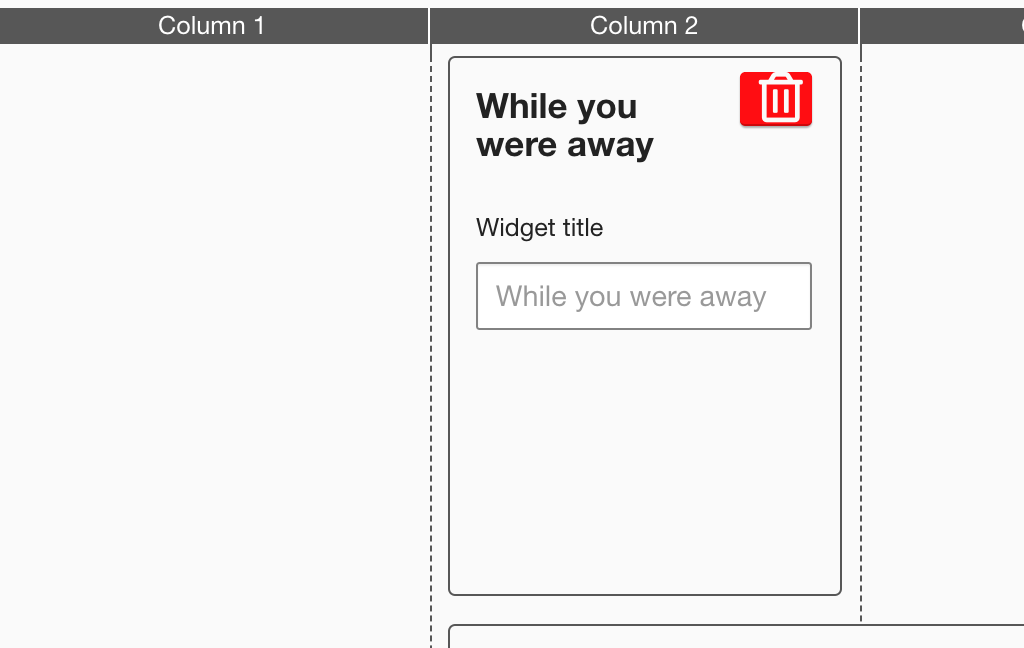
Other widgets on the layout grid adjust their positions accordingly. -
[Optional] Click and drag the square in the bottom-right corner to resize the widget.
-
The recommended width for this widget is 2-3 columns wide.
Other widgets on the layout grid adjust their positions accordingly.
-
-
Click Publish.
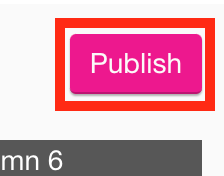
To remove the widget from the layout grid, click the delete button.
