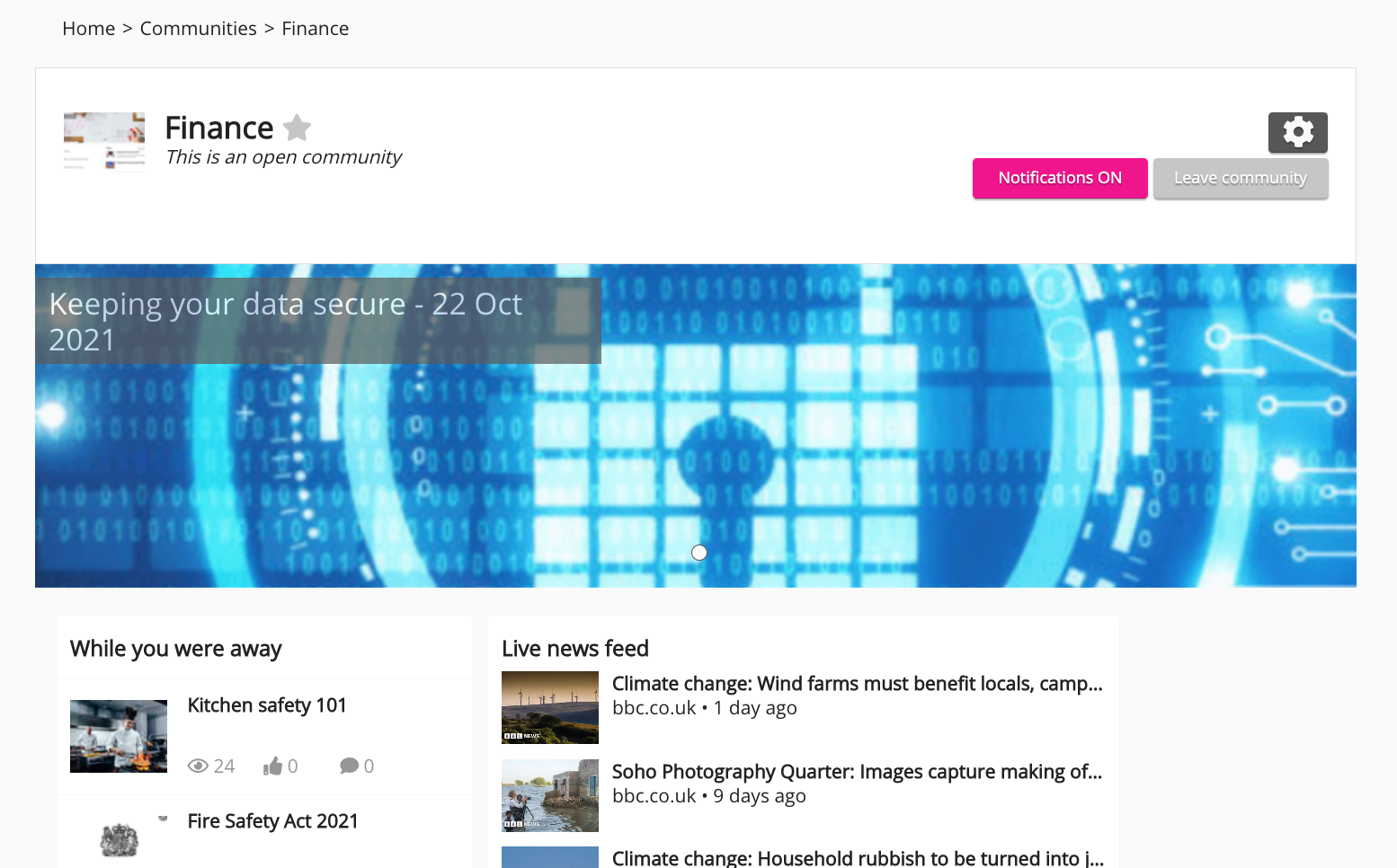The Featured content section in the Community admin screen, allows community admins to add featured content to a community homepage on desktop. You might do this if there are important items of content that you want community members to see when they land on the community homepage, such as important questions, videos, links, files, topics, and articles.
The featured content carousel is not available in communities on the Fuse mobile app. This means if you are configuring the featured content carousel in the Community admin screen, you will only see an option for Desktop.
A featured content carousel can also be added to the top of the Fuse homepage on desktop, and above the content feed on mobile, using the Featured content screen in the Admin Panel. For more information, see Featured content (Admin).
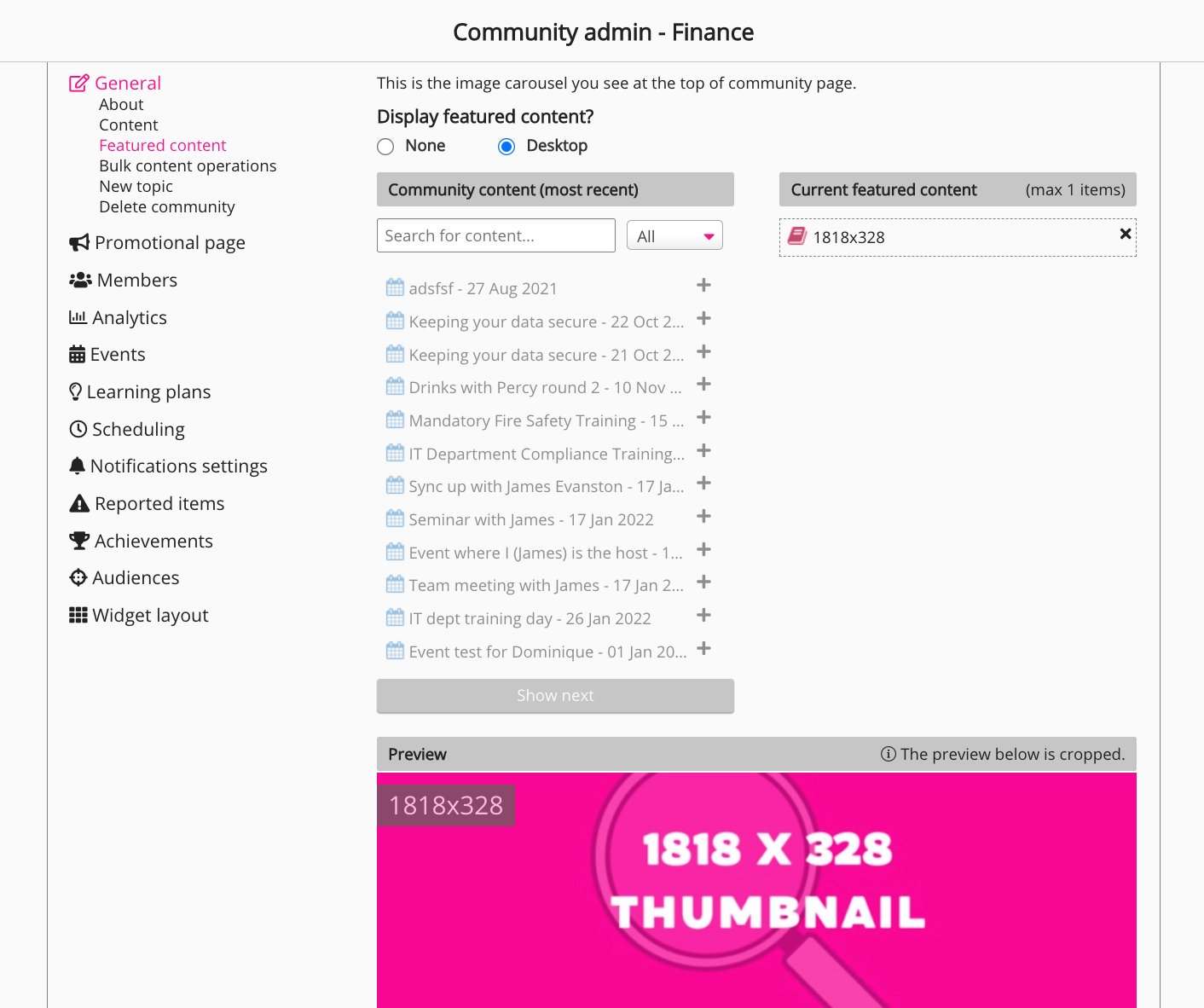
Configuring the carousel for a community homepage
To configure the carousel for a specific community homepage:
-
On the homepage of the chosen community, click the Settings icon.

The Community admin screen appears.
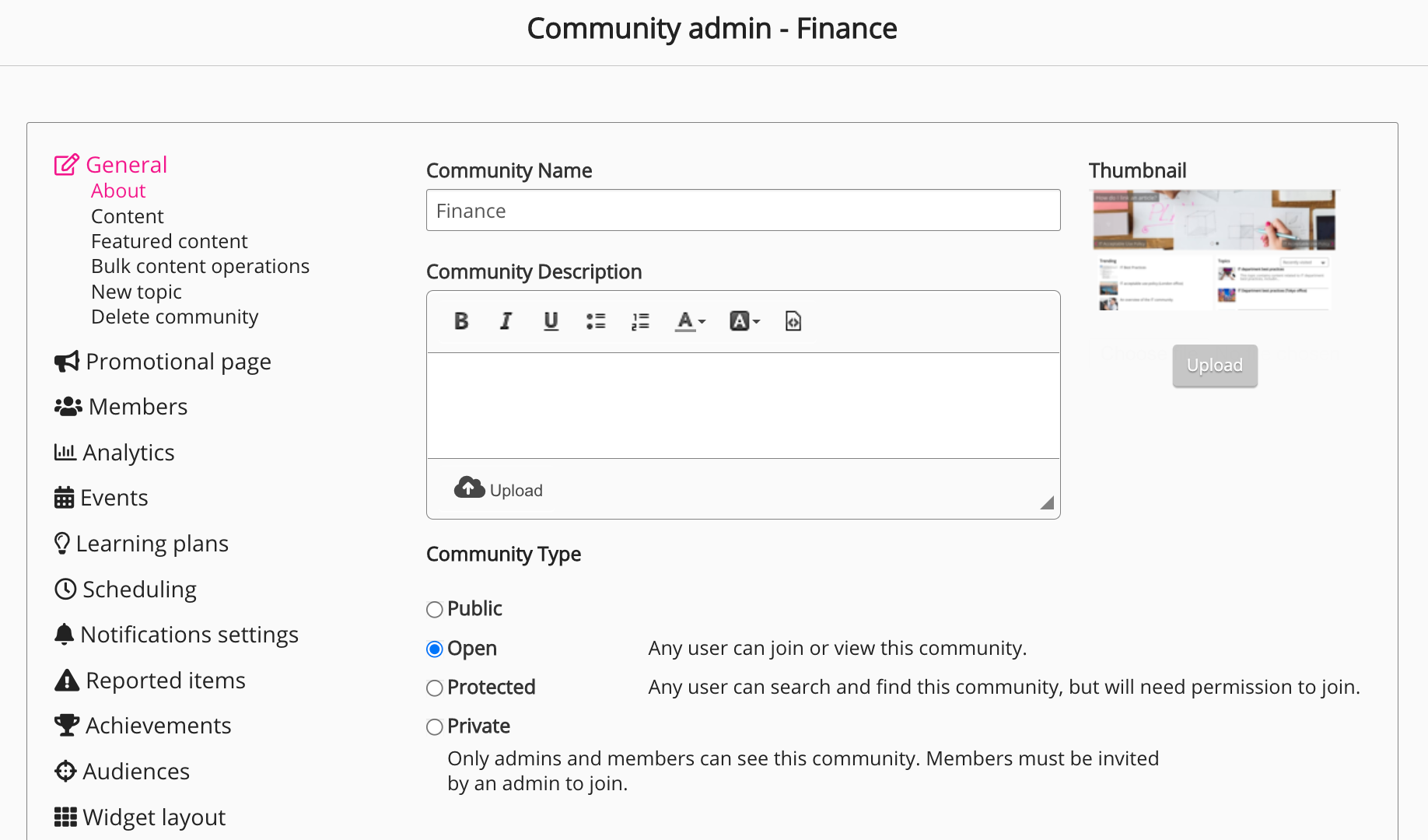
-
On the left-hand side, under General, click Featured content.
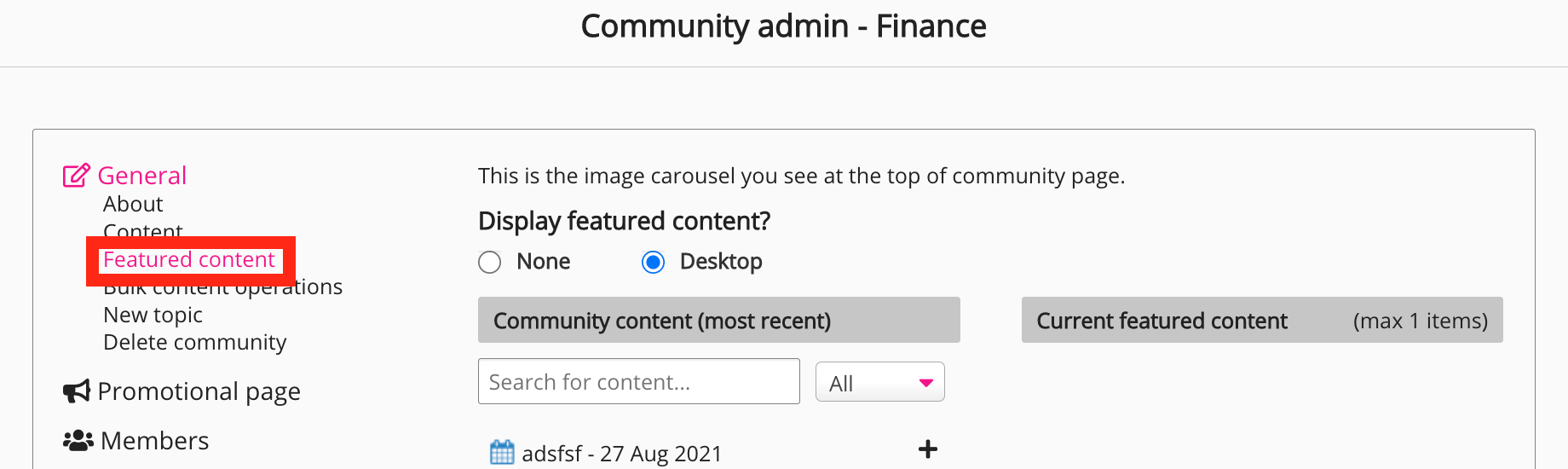
The featured content configuration screen appears.
-
In the Display featured content? section, select one of the following options:
-
None: No featured content is displayed.
-
Desktop: Featured content is displayed on the community homepage, when viewing the community on desktop.
-
-
In the Community content (most recent) section, search for existing content, then click + next to it and it is added to the Current featured content list.

In the Preview section, you can preview the featured content carousel before making it visible to community members.
-
In the Display options for the featured content section, select one or more of the following options:
-
Titles: The title of the content appears on each thumbnail on the featured content carousel.
-
Arrows: Allows users to click left and right on the carousel to navigate to different items of featured content.
-
Circles: Allows users to click buttons to navigate to different items of featured content on the carousel.
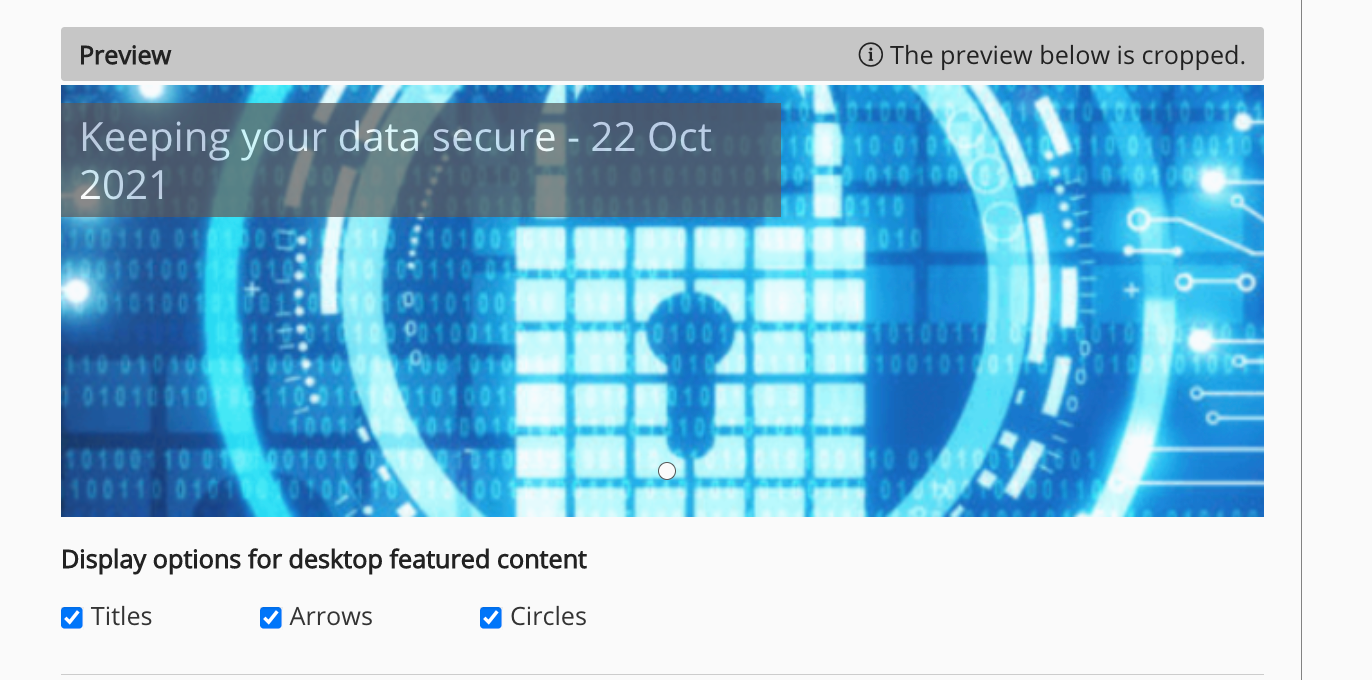
-
-
Click Save.
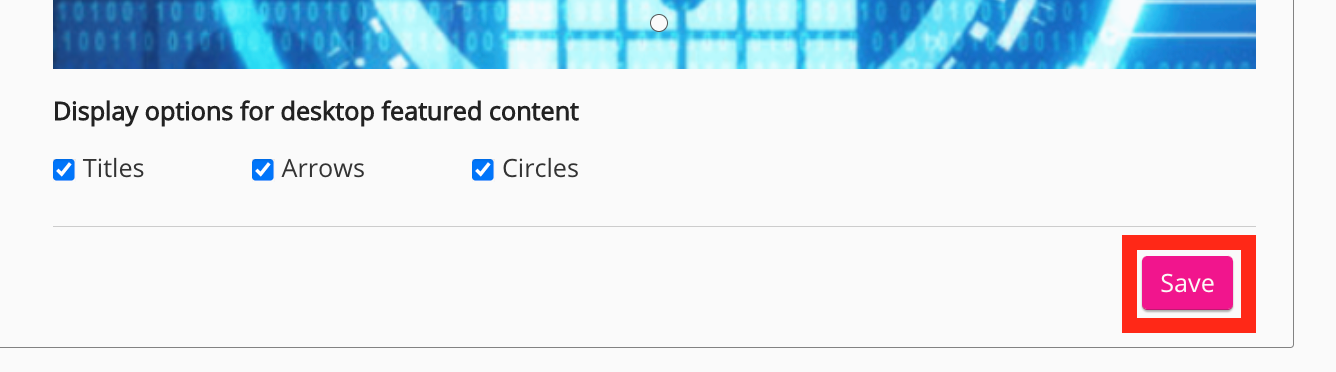
The content is saved and the carousel is displayed on the community homepage.