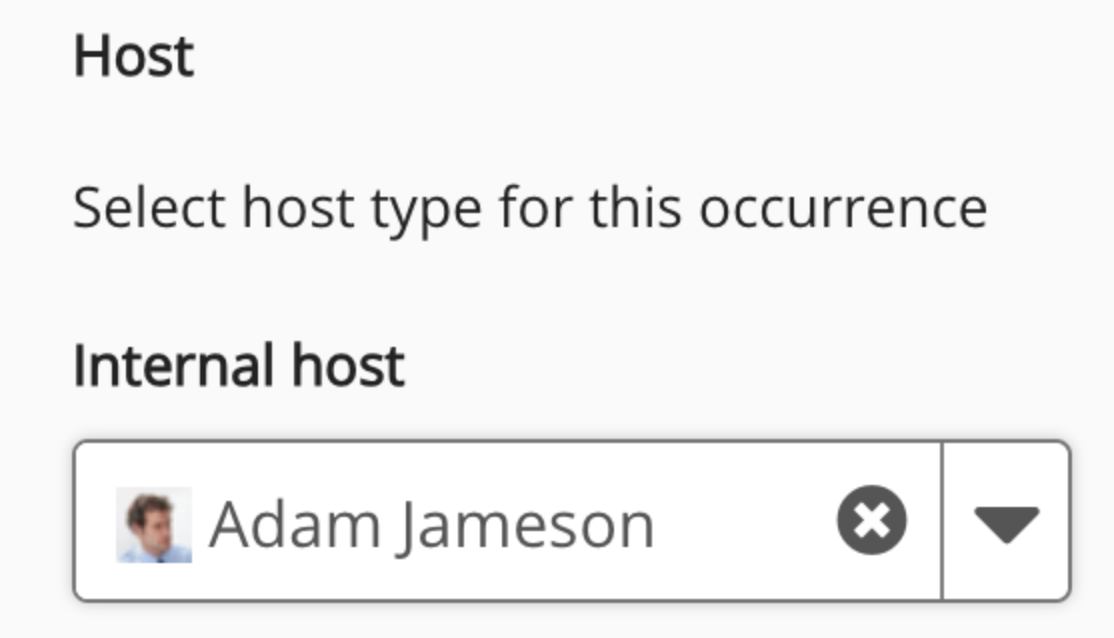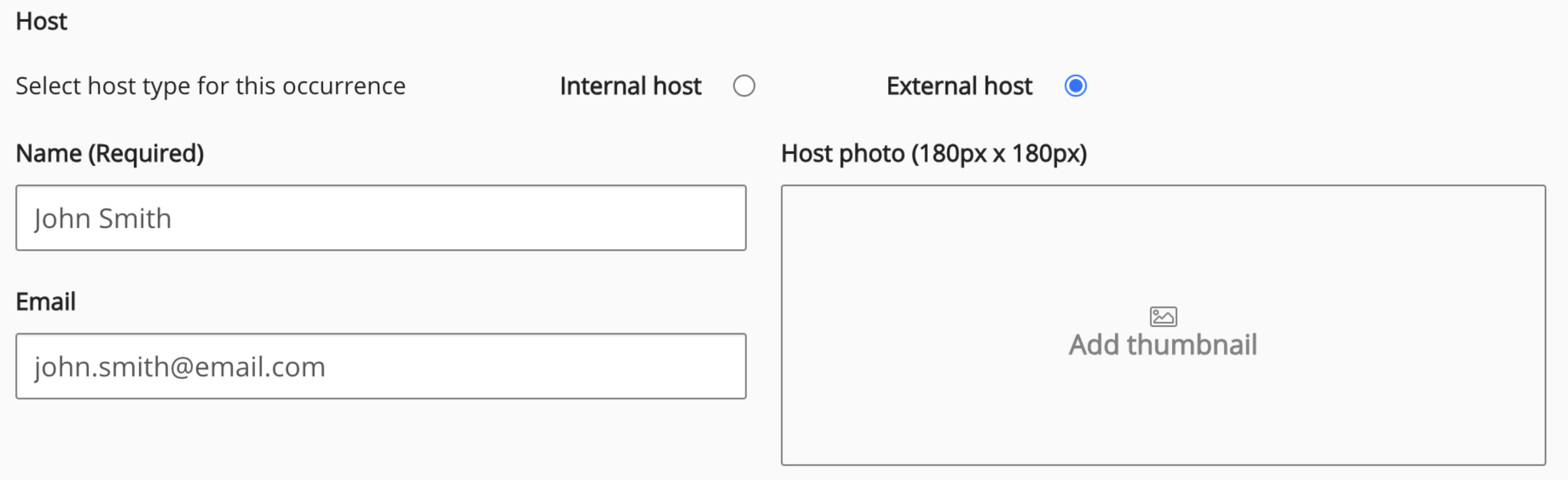This custom report lets you generate a list of events, along with the users that have access to those events, and their current event status (Not applied, Applied, Approved, Withdrawn, Waitlisted, Rejected).
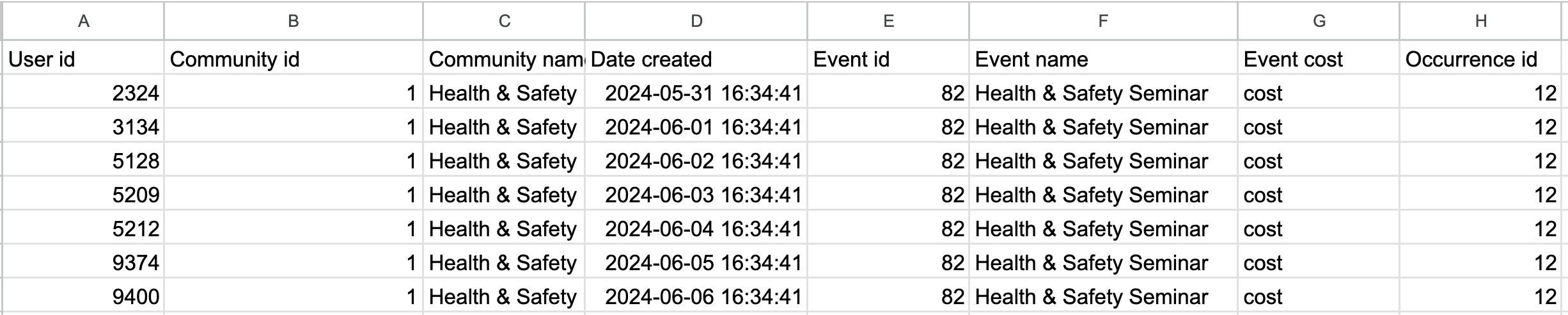
Example: This report can be very useful for keeping track of users' event attendance on your platform, and as recorded proof that a user has attended an event. For example, you might use it to identify when users have missed important or compulsory events, such as compliance training events that form a key part of learning plans. In this case, you could filter the report by Start date, from 1st January to 31st December of a particular year, and by User’s event status = Missed, to see how many users missed important events over the course of a particular year.
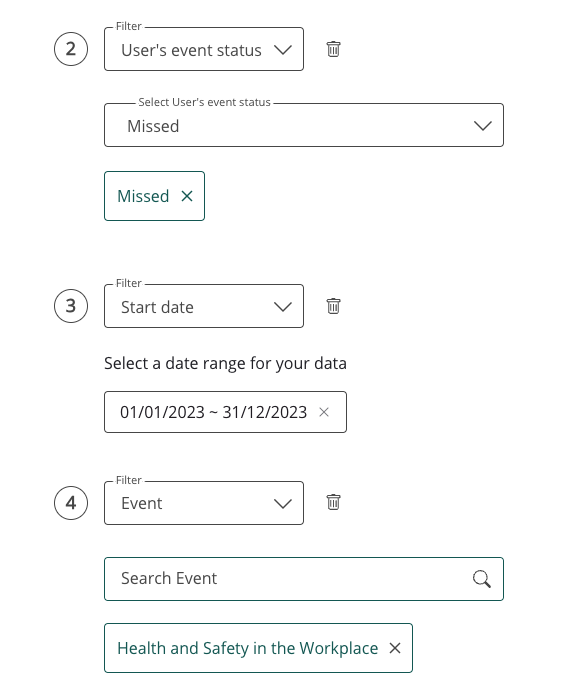
Standard fields included in the report
The following fields are always included in this report as standard:
Notes:
-
The fields listed below are always included in this report and cannot be removed when creating it.
-
The list below does not include any custom profile fields that may be included in the report that are specific to your organisation or fields that can be added optionally during creation. For example, your organisation may have custom fields such as Location, Department, or Job Title.
|
Column |
Definition |
Example |
|---|---|---|
|
User id |
The unique identifier of the user who has access to the event. |
1234 |
|
Community id |
The unique identifier for the community where the event was created. |
1234 |
|
Community name |
The name of the community where the event was created. |
Health and Safety |
|
Date created |
The date the event was created. |
2024-01-01 16:05:21 |
|
Event id |
The unique identifier of the overarching event that contains the occurrences. |
1234 |
|
Event name |
The title of the overarching event that contains the occurrences. |
Health and Safety in the Workplace |
|
Event cost |
The cost of the event. If the event creator has not specified a cost, this column will be empty. The creator of the event may have specified a cost because there is a ticket that attendees must purchase or a fee they must pay in order to attend the event, such as a ticket that must be purchased at the door of the venue, or a fee that must be paid in advance. |
£20 |
|
Occurrence id |
The unique identifier of the occurrence within the event. An event can have multiple occurrences, and a user might attend only one of these occurrences. For example, an event might have a unique occurrence aimed at different people, such as an occurrence for each regional office within an organisation, with slightly differing localised agendas specifically tailored to each one. |
1234 |
|
Start date |
The start date of the event occurrence. |
2024-02-01 09:05:21 |
|
End date |
The end date of the event occurrence. |
2024-02-01 09:05:21 |
|
Training duration |
The training duration of the event occurrence in HH:MM:SS. |
05:00:00 If the event creator has not specified an amount of time, 00:00 is displayed in the Training duration column. |
|
Occurence location |
The location of the event occurrence. This might be a real location, such as a meeting room, venue, or street address where the event is taking place, or it could be the link to an online meeting, such as in Zoom, Microsoft Teams or Google Meet. |
Examples:
|
|
Host type |
The host type for the occurrence. The following host types are displayed:
|
Internal |
|
Host name |
The name of the person who is hosting the event occurrence. |
Jane Doe |
|
User’s event status |
The user's event status. The following statuses are available:
|
Attended |
|
User’s last status update date |
The last date the user’s event status was updated. |
2024-02-01 09:05:21 |
Optional fields that can be included in the report
The fields in the Optional fields section are optional and are not included in the report by default. You might add some of these fields so that the report includes more detail. The fields listed below do not include any organisation-specific custom profile fields that may be present in the Optional fields section in your organisation’s version of the platform.
|
Column |
Definition |
Example |
|---|---|---|
|
Username |
The username of the user with access to the event. |
john.smith |
|
First name |
The given name of the user with access to the event. |
John |
|
Last name |
The family name/surname of the user with access to the event. |
Smith |
|
|
The email address of the user with access to the event. |
john.smith@fuseuniversal.com |
|
System role |
The system role of the user with access to the event. The following user types are available:
|
User |
|
Creation date |
The date the account of user with access to the event was created in the platform. |
06-11-2015 14:28:47 |
|
Last activity date |
The date and time the user with access to the event last accessed the platform. |
17-03-2023 16:39:11 |
|
Deactivation date |
The date the user with access to the event was deactivated in the platform, if applicable. |
17-03-2023 16:39:11 |
|
Time zone setting |
The time zone setting of the user with access to the event, as set in their profile. |
London |
|
Language setting |
The language setting of the user with access to the event, as set in their profile. |
en-GB |
|
Manager id(s) |
The unique identifier of the user’s manager(s). |
97735 If the user has multiple managers, the IDs are separated by a semi colon. For example: 33344;28719 |
|
Manager username(s) |
The username of the user’s manager. |
If the user has multiple managers, the usernames are separated by a semi colon. For example: john.smith;jane.smith |
|
Manager e-mail(s) |
The e-mail address of the user’s manager. |
jane.doe@fuseuniversal.com If the user has multiple managers, the emails are separated by a semi colon. For example: jane.doe@fuseuniversal.com;jon.doe@fuseuniversal.com |
|
Host e-mail |
The email address of the event host. This applies to both internal or external hosts. |
john.smith@fuseuniversal.com |
|
Occurence code |
The external code of the event occurrence. |
12345 |
|
Prerequisite learning status |
Whether or not the user with access to the event has completed the set prerequisite learning prior to attending the event.
|
Completed |
|
Pass status |
If the user with access to the event has a pass or fail status: The following statuses can be displayed:
|
Passed |
|
Approver type |
The approver type that has been selected to approve users to attend the event. The following approver types can be displayed:
If an event occurrence has multiple approvers assigned to it; the approver type; name and email is shown for each approver in a single column separated by comma. Approval is only given to users confirmed on the event. |
Manager |
|
Approver name |
The name of the user that is must approve users to attend the event. |
John Smith |
|
Approver e-mail |
The email address of the user that is must approve users to attend the event. |
john.smith@fuseuniversal.com |
|
Approved date |
The date on which a user is approved to attend the event. |
17-03-2023 16:39:11 |