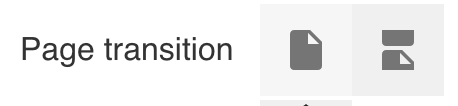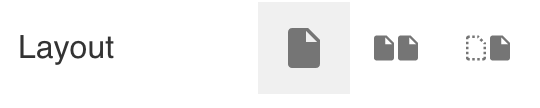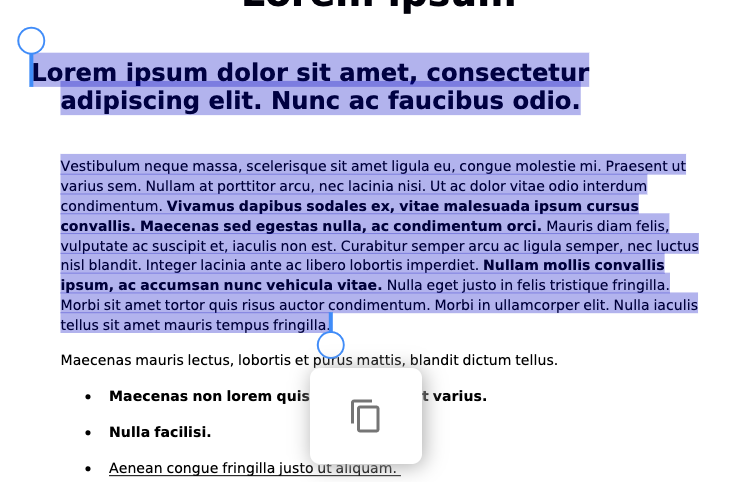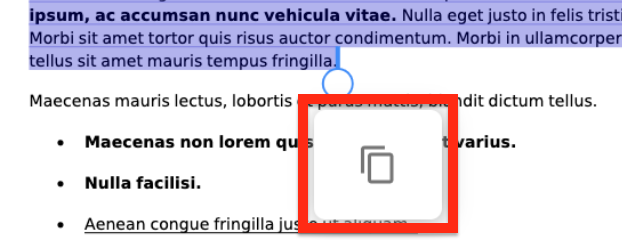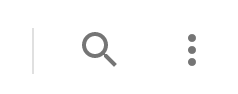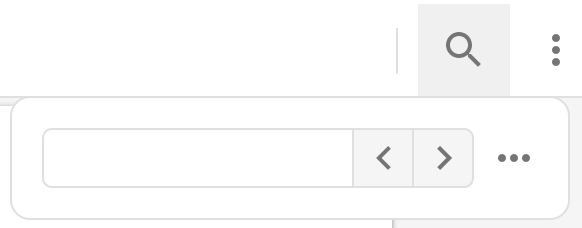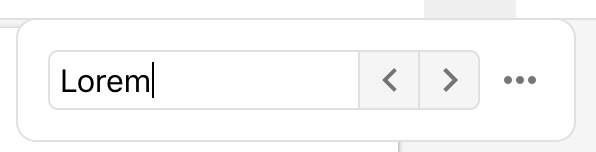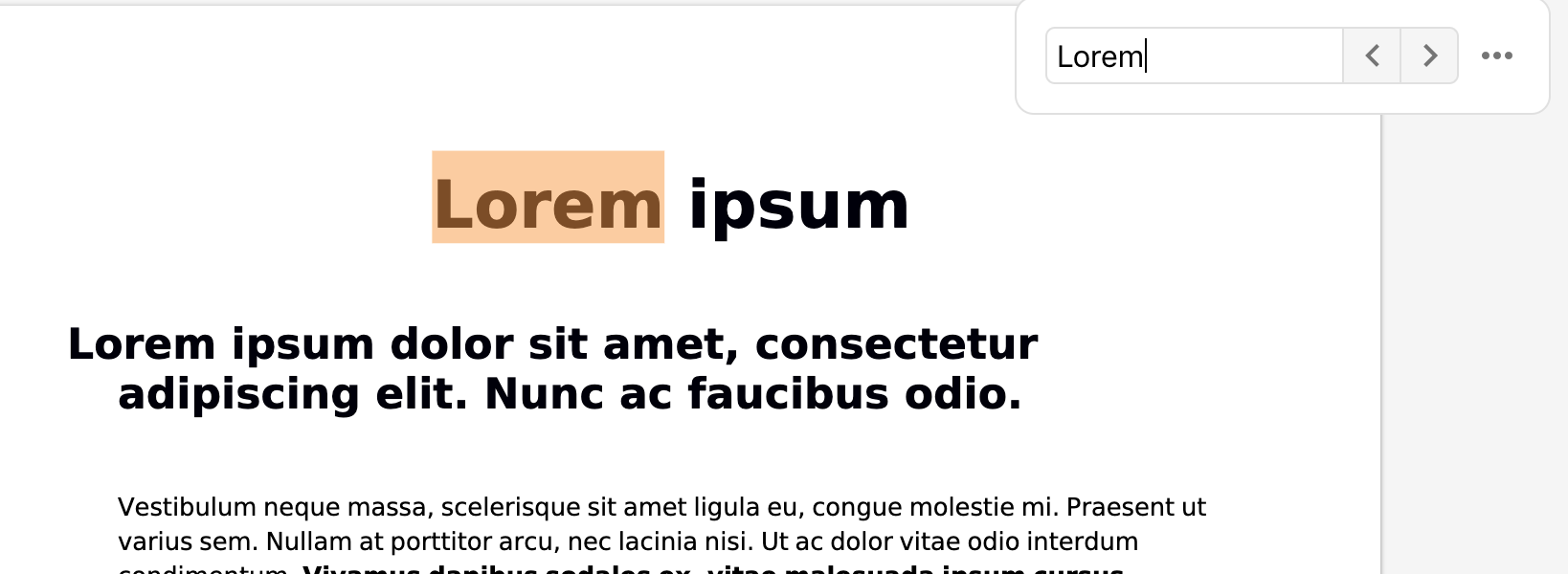The new document viewer allows you to view Open XML Microsoft files directly in Fuse, including DOCX, XLSX, PPTX, and PDF.
Files from Google, such as Google Docs, Sheets and Slides cannot be viewed in Fuse’s document viewer. However, you can embed these files in articles using an embed code. For information on how to do this, see Embedding external content (e.g. Google files) in Fuse articles.
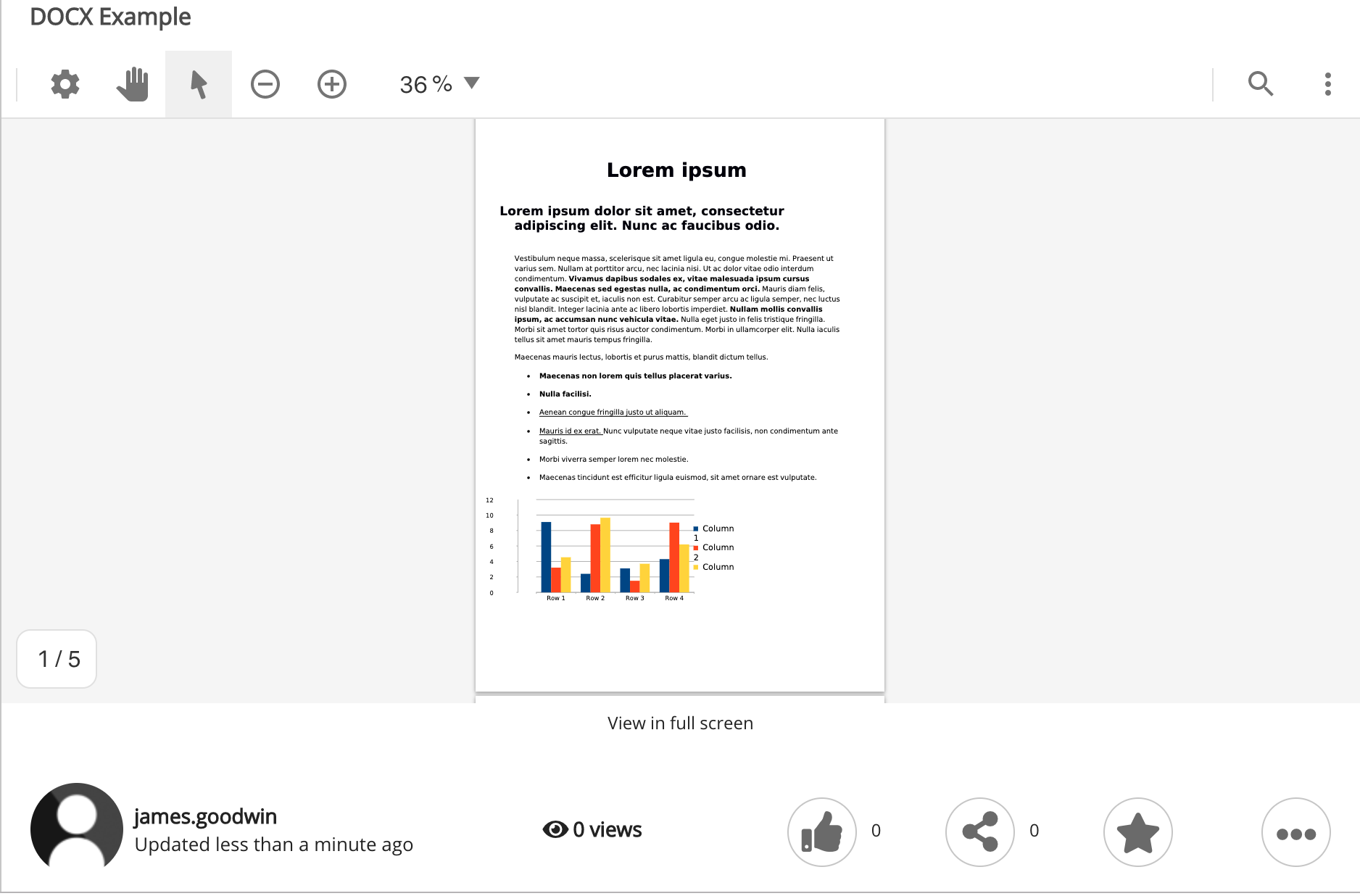
Note: If you have older versions of Microsoft files in Fuse (such as DOC, XLS or PPT) you must convert them to Open XML before they can be viewed in the new document viewer.
Macro files such as .XLSM are not viewable in the document viewer. This is because macros may contain malicious code and are generally not supported by file hosting services. If downloaded, .XLSM files will be packaged in a ZIP file.
The new document viewer comes with the following built-in options:
|
Option |
Description |
|---|---|
|
View Controls
|
Allows you to change the view, orientation, and page/slide transition. 
You can:
|
|
Pan
|
Allows you to pan around the file, by clicking and holding the cursor. This is useful in helping you navigate around a certain page/slide when zoomed in. 
|
|
Select
|
Allows you to highlight text within the file and copy it. 
To highlight and copy text in the file:
|
|
Zoom in and out |
Zoom in and out of the file by clicking the + and - icons. 
You can also select a predefined option from the dropdown, such as Fit to width, Fit to page, or a specific zoom percentage. 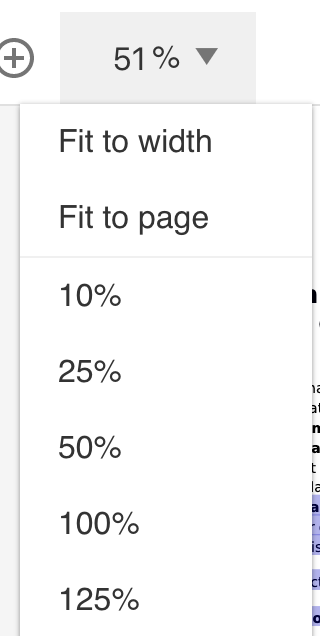
|
|
Search
|
Allows you to search for keywords and phrases in the file. To search within a file:
|
|
Menu |
The Menu icon reveals the following options:
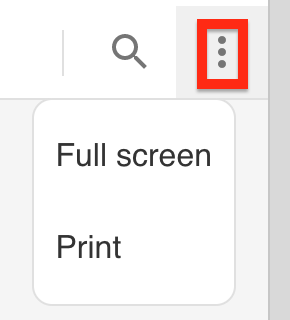
|