DOC, XLS, and PPT files cannot be viewed in the new document viewer. If you have existing DOC, XLS, and PPT files in Fuse, we recommended replacing them with Open XML versions.
When you update an existing file with a new version, the Fuse content ID associated with that file remains the same. It also means that all content engagement data & the existing content structure (For example, if it is part of a learning plan) remains the same. The only difference is, users will see the content in the new document viewer instead of the legacy one.
This can be done in the following way:
-
Download the DOC, XLS, or PPT file from Fuse.
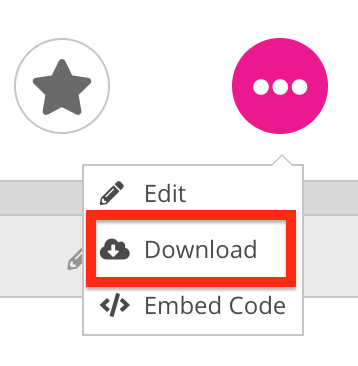
-
Save it as a PPTX, XLSX or DOCX on your computer. For example, if the file is a DOC file, save it as a DOCX.
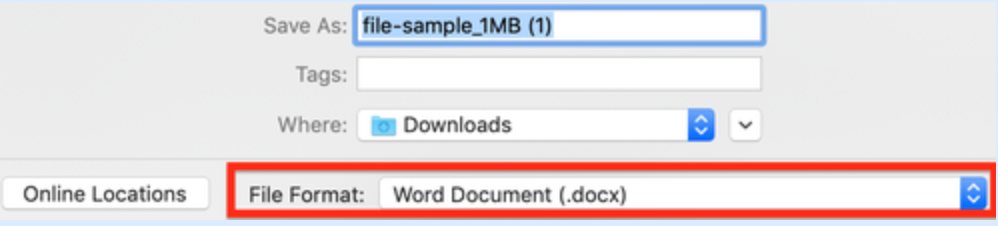
-
On the content homepage for the original file, click Edit.
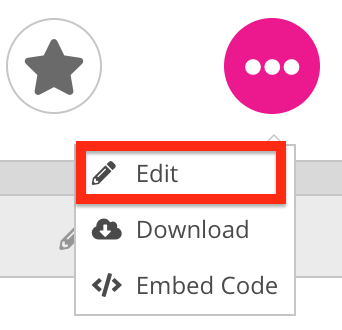
The Edit content screen appears. -
In the Update content with a new file section, click Choose file, and select the newly saved PPTX, XLSX or DOCX file.

-
Scroll to the bottom of the screen and click Save.

-
The file is updated and replaced with the Open XML version.
