After upgrading to the new version of the Screen Recorder, you might receive a "Sorry, we've encountered a security error and must exit" message, as shown below.
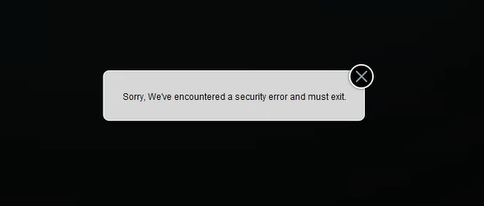
This can be resolved by clearing the contents inside the FusionUniversal-v2 folder on your local machine and relaunching the Screen Recorder.
Clearing the folder on Windows
To clear the folder on Windows:
-
Go to This PC.
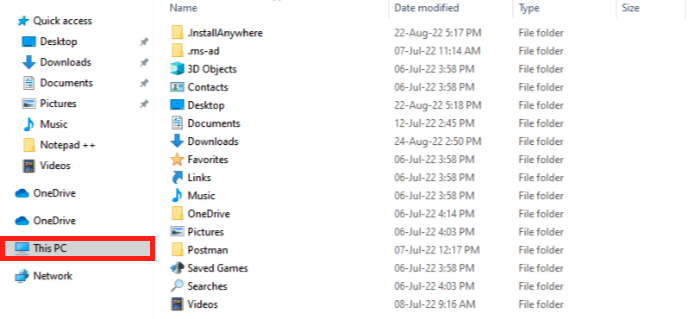
-
Click the View tab and select the Hidden items checkbox.
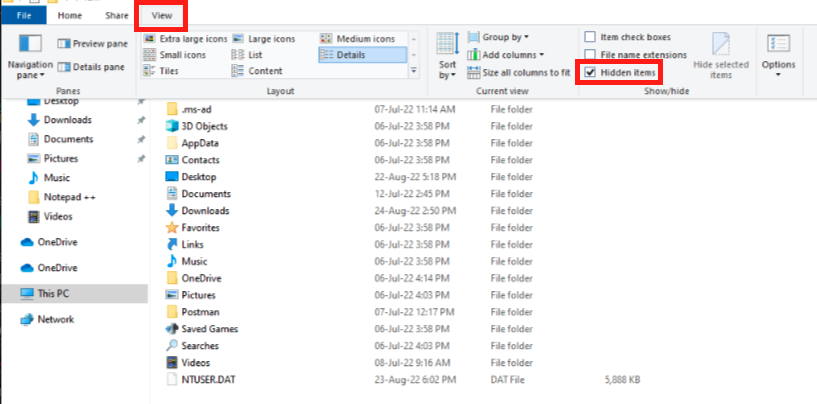
A list of hidden folders is revealed.
-
Open the AppData Folder.
-
Open the FusionUniversal-v2 folder. This folder is in the following directory: C:\Users\[username]\AppData\Local\FusionUniversal-v2.
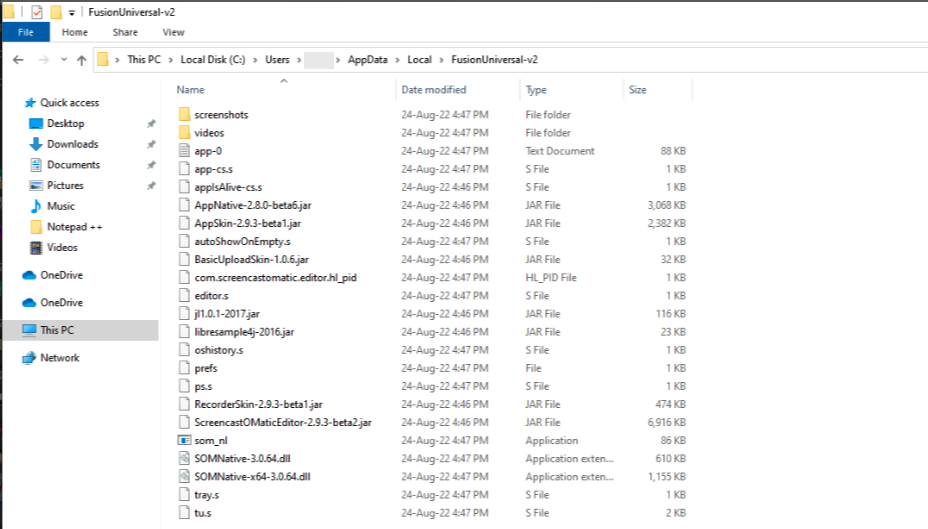
-
Clear all contents from inside the FusionUniversal-v2 folder.
-
Relaunch the Screen Recorder.
Clearing the folder on Mac
To clear the folder on Mac:
-
Press Command + Spacebar to open Spotlight Search.
The Spotlight Search bar appears.
-
In the Spotlight Search bar, enter ~/Library/FusionUniversal-v2.
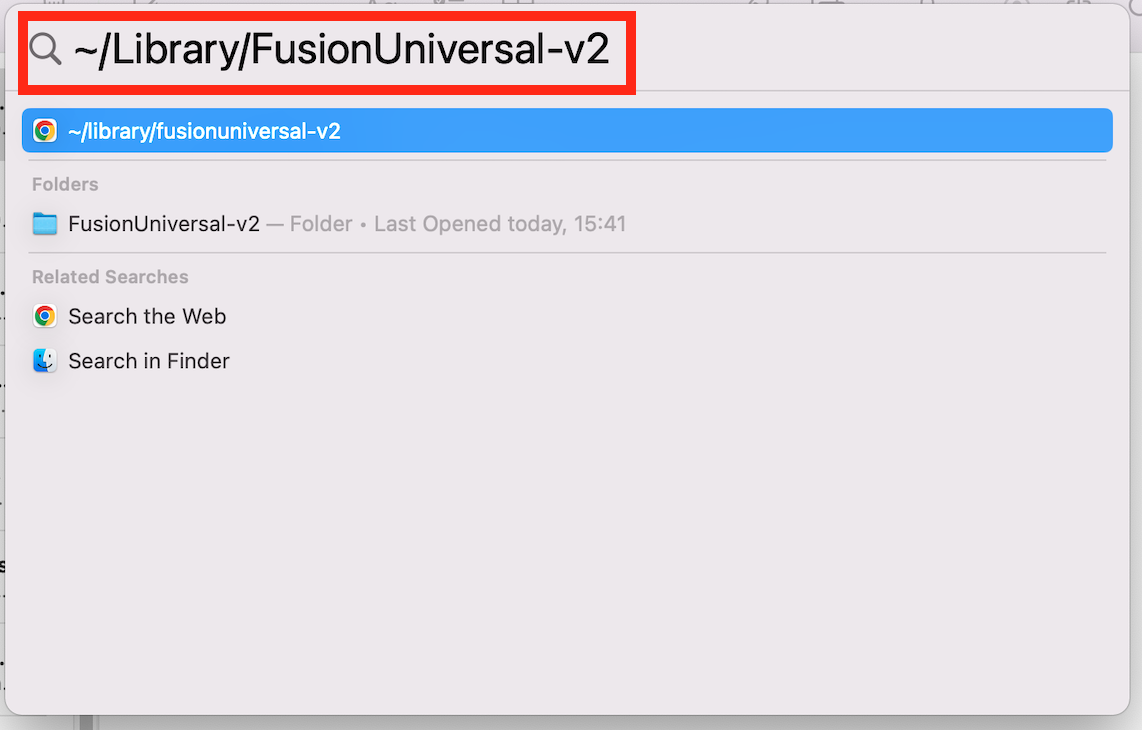
-
Select the FusionUniversal-v2 folder from the list.
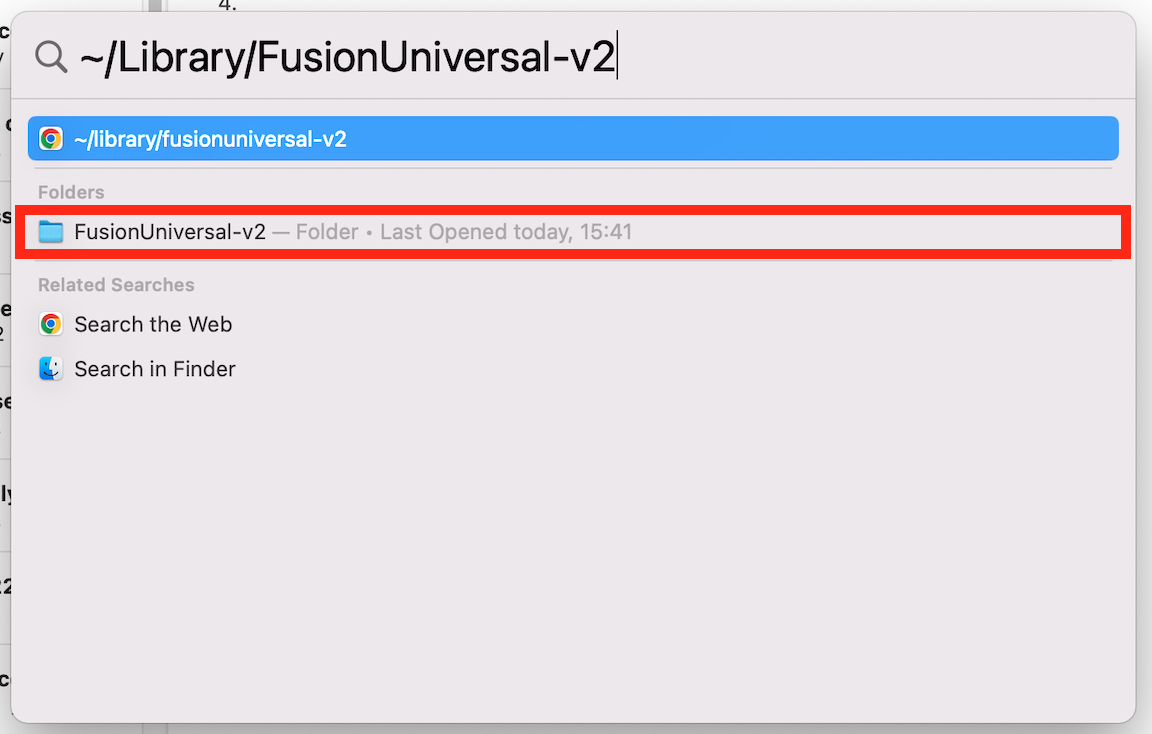
The folder opens.
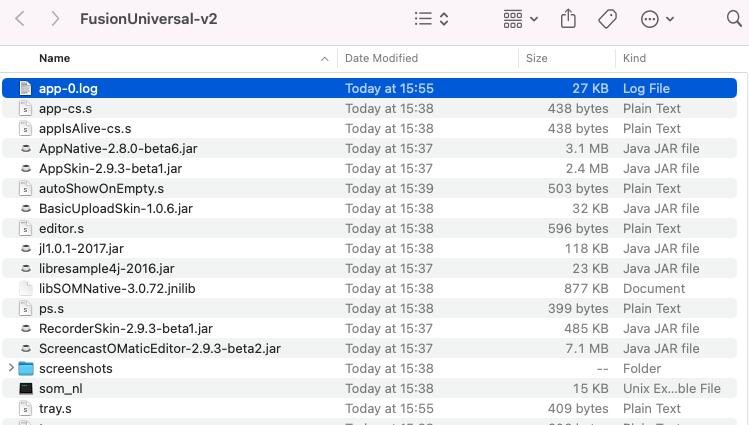
-
Clear all contents from inside the FusionUniversal-v2 folder.
-
Relaunch the Screen Recorder.
