The Recommendations widget provides users with a list of recommended content that they have permission to view, based on the number of likes, views, shares, and comments, with the most popular content at the top of the list. Content listed in the Recommendations widget is sourced directly from communities and audiences a user is a member of and can be filtered by time period, including today, last 24 hours, last 7 days, and last 30 days.
The Recommendations widget does not show:
-
Content you have personally created
-
Content from more than 30 days ago
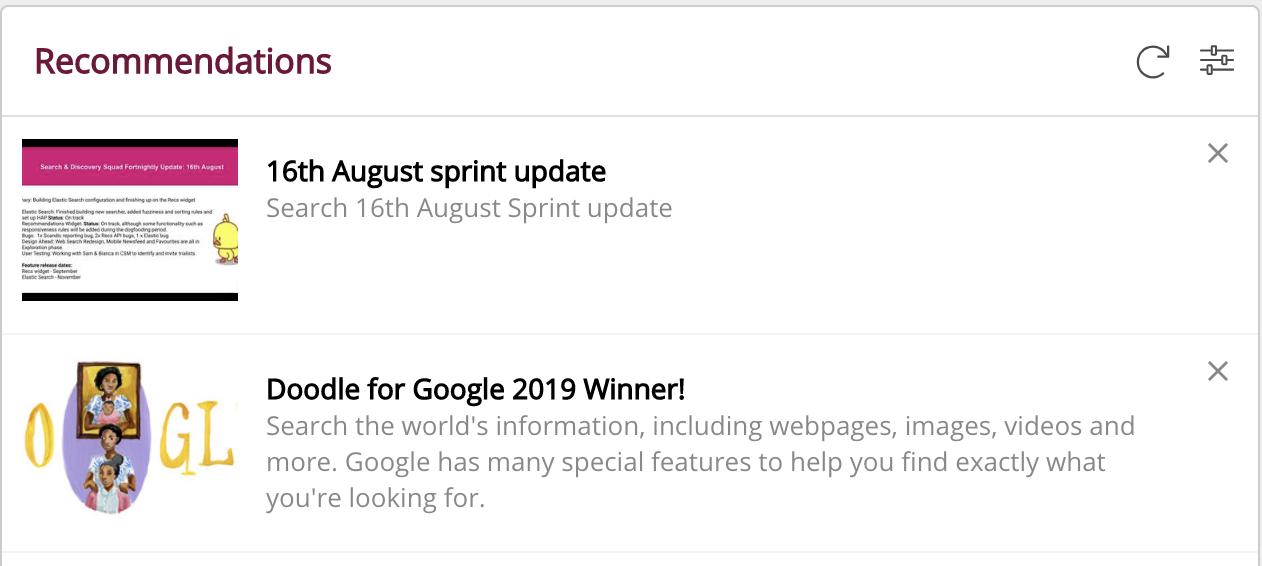
If the background image for a PNG thumbnail is transparent or missing, Fuse automatically applies the company custom colour as the background, as shown below:
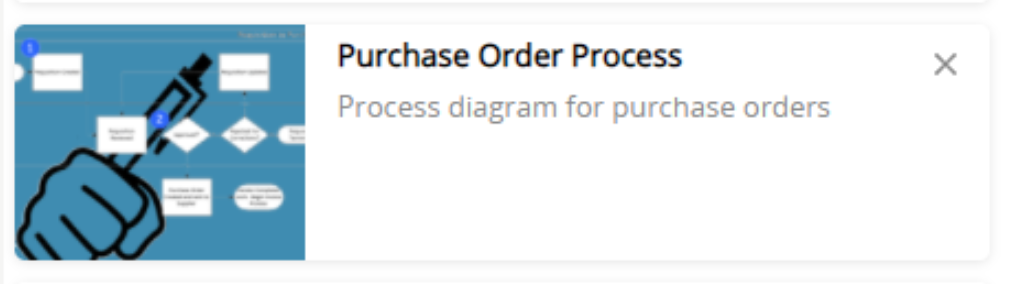
To prevent this from happening, you can convert the image to JPG or add a background to the PNG. This can be done locally on your computer or using an online programme such as: https://png2jpg.com/.
Filtering Recommendations
If you are a user, you can change the default filter so that only content created within a specific time period is displayed on the Recommendations list. For example, if you select Last 24 hours, the list narrows down to display content created in the last 24 hours.
To filter the Recommendations list:
-
On the top-right corner of the Recommendations widget, click the filter.
-
From the drop down, select one of the following:
-
Today: Content created today that you have permission to view
-
Last 24 hours: Content created in the last 24 hours that you have permission to view
-
Last 7 days: Content created in the last 7 days that you have permission to view
-
Last 30 days: Content created in the last 30 days that you have permission to view
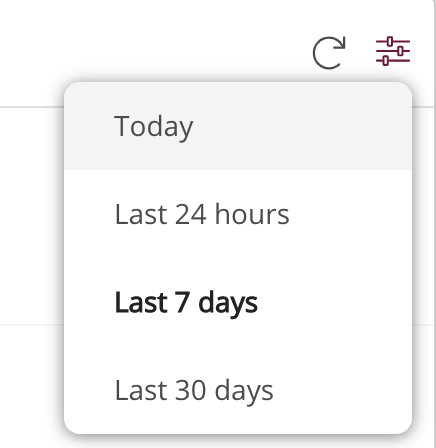
The list narrows down to display content based on the selected filter.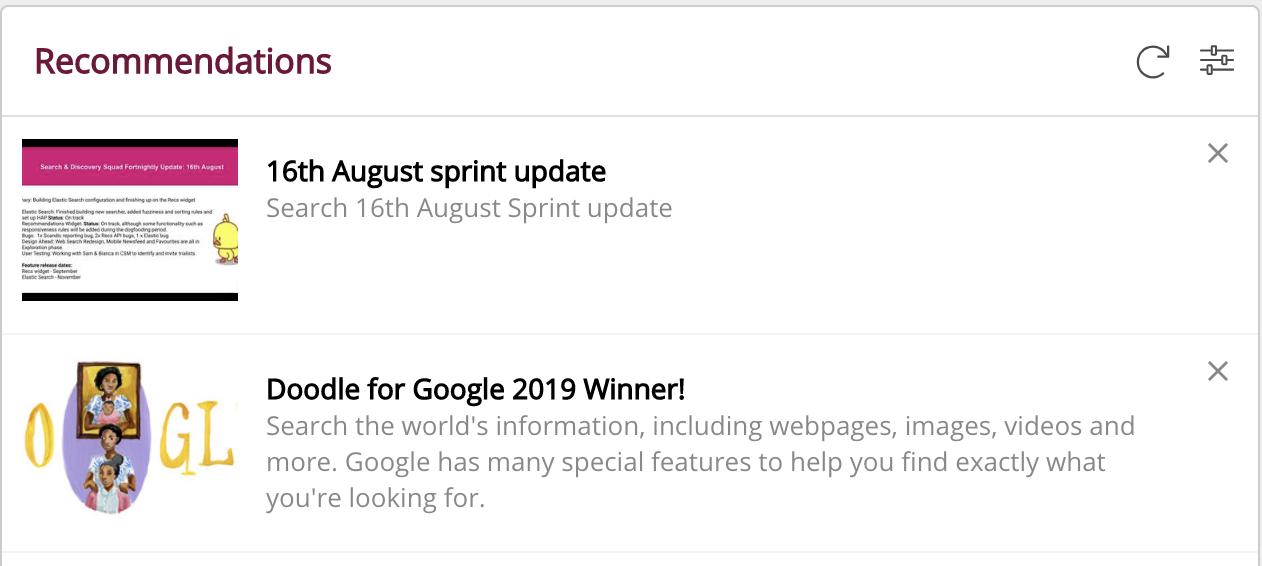
-
Removing content
To remove an item of content from the Recommendations list:
-
Click the cross on the right-hand side of the item of content.
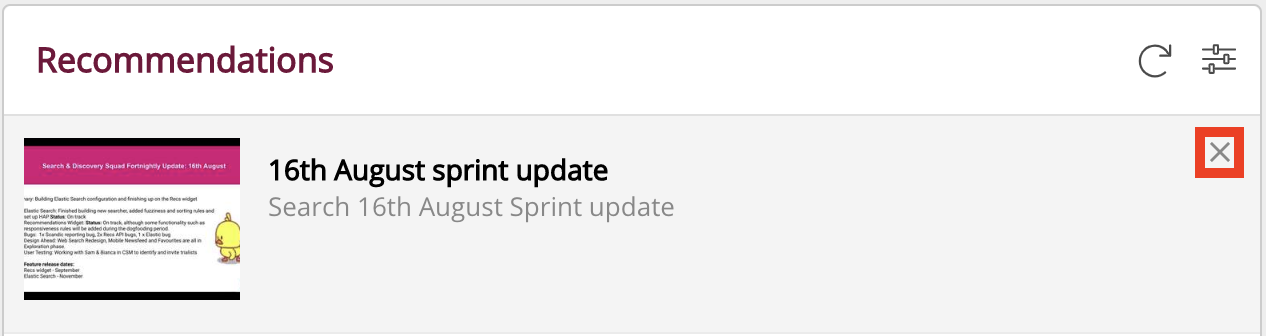
-
In the popup, click Remove.
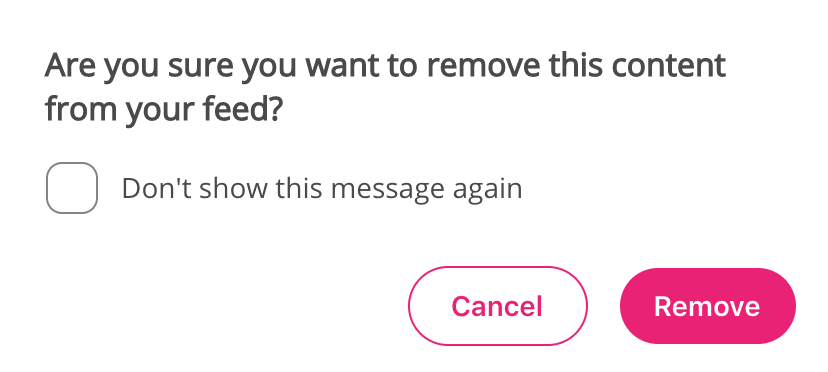
The item of content is removed from the Recommendations list.
To refresh the Recommendations list, click the Refresh icon. 
Configuring the Recommendations widget
If you are a Fuse admin, you can adjust the height and width, change the positioning, and select the default content filter for the Recommendations widget.
To configure the Recommendations widget:
-
In the Admin Panel, click Design Studio.
-
Design Studio opens.
-
Click one of the following tabs:
-
Default homepage: Homepage viewable to users who do not have access to an audience-specific homepage.
-
Audience Specific Homepage: Homepage specific to certain roles, such as Sales and new starters.
-
Default Manager Dashboard: Used to configure the default layout for the Manager/Reportee screen, viewable to all managers who do not have access to a manager-specific dashboard.
-
Manager Specific Dashboard: Used to configure a manager-specific layout for the Manager/Reportee screen, based on custom profile fields.
-
Community Specific: Homepage for a specific community, such as the IT, Sales, or Marketing communities.
-
User Dashboard: Used to control the screen, viewable to all non-manager users in Fuse without access to an audience-specific dashboard. This dashboard can be configured by admins to display information that might be useful or relevant to users, such as their average content score, recent activities, contributions, how popular their content is, and learning plans they have been assigned.

-
-
If you have clicked the Audience Specific Homepage, Manager Specific Dashboard, or Community Specific tabs:
-
From the Edit Layout for dropdown, select a layout.

-
Select either the default or custom layout.
-
-
On the Widgets menu, select Recommendations.
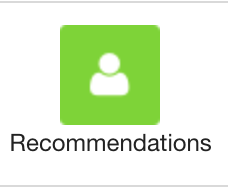
The Recommendations widget appears on the layout grid.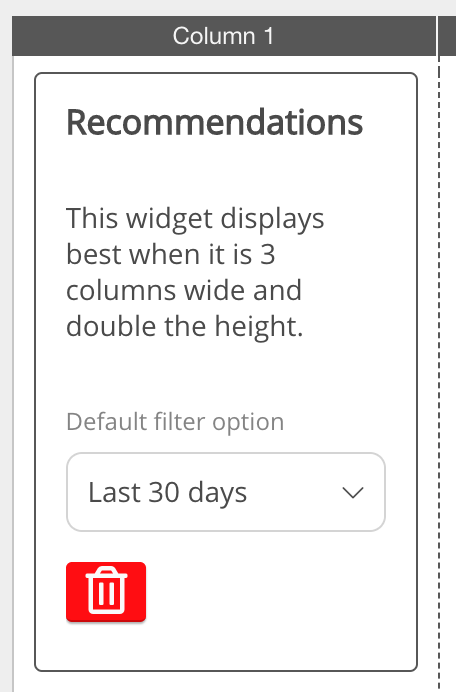
-
On the Default filter option dropdown, select the default time period from which the content will be displayed. For example, if you select Last 24 hours, users will see content created in the last 24 hours by default.
Select one of the following:-
Today: Content created today that users have permission to view
-
Last 24 hours: Content created in the past 24 hours that users have permission to view
-
Last 7 days: Content created in the past 7 days that users have permission to view
-
Last 30 days: Content created in the past 30 days that users have permission to view
-
-
If necessary, click and drag the widget to a new position on the layout grid.
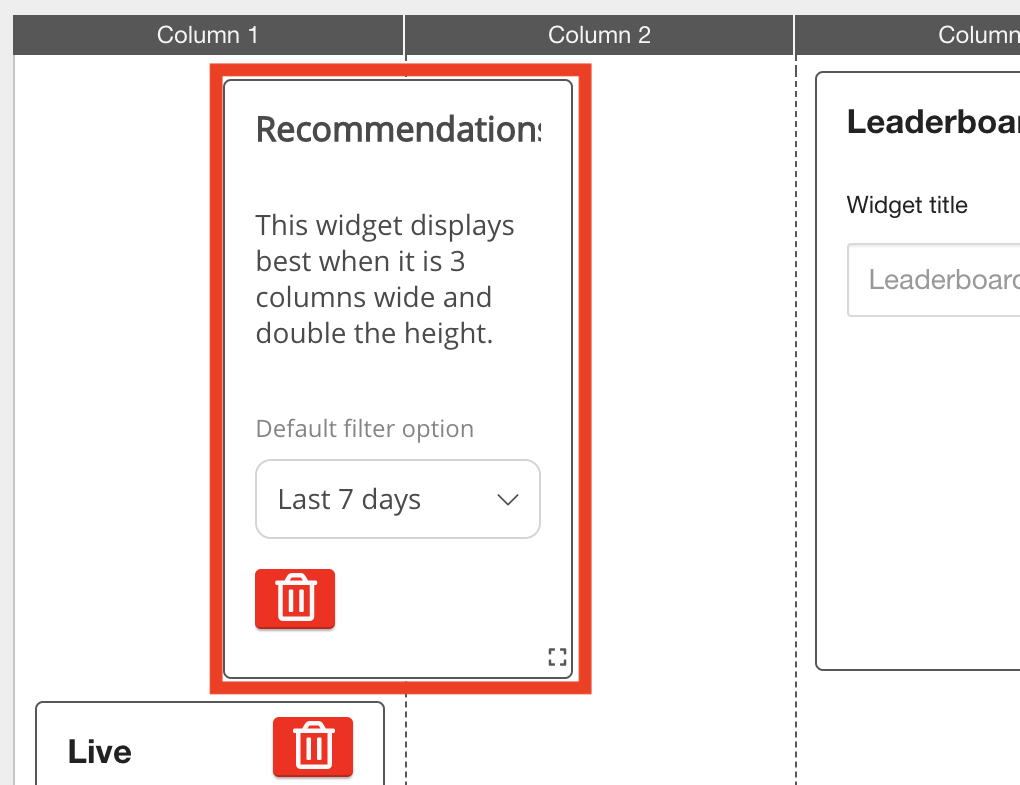
Other widgets on the layout grid adjust their positions accordingly.
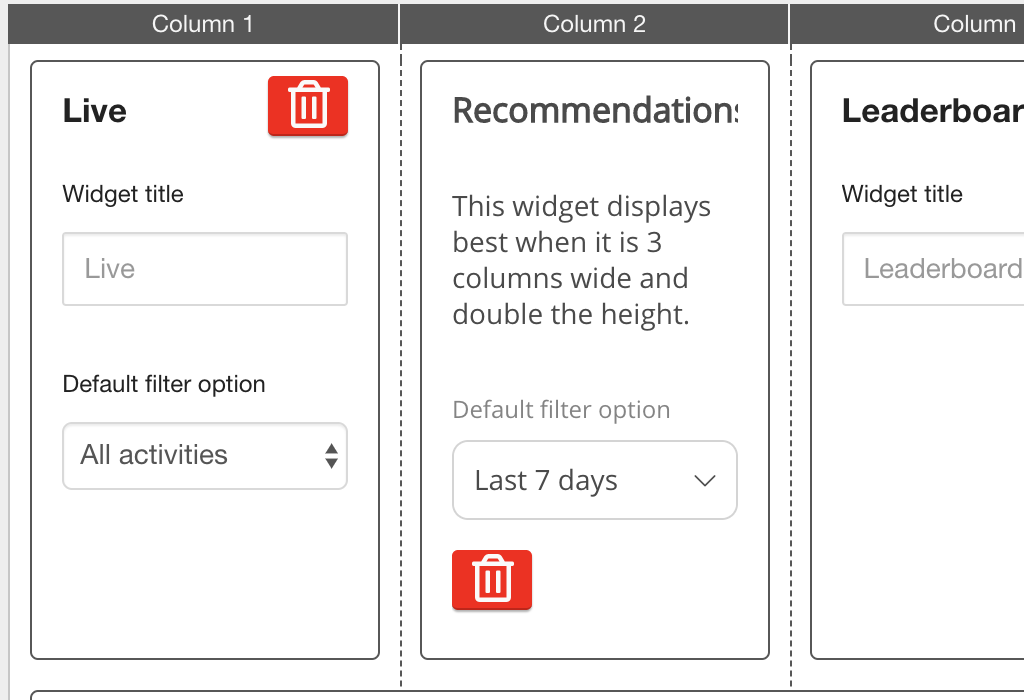
-
If necessary, click and drag the square in the bottom-right corner to resize the widget.
Other widgets on the layout grid adjust their positions accordingly. -
Click Publish.
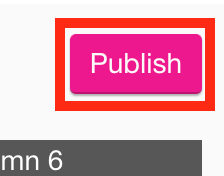
To remove the widget from the layout grid, click the delete button.
