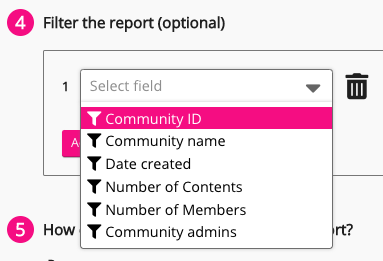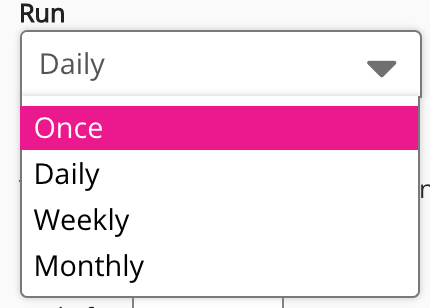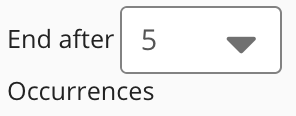The All Communities report allows you to generate a report containing a list of communities that exist in Fuse.
Below is an example of the All Communities report:

This section includes the following:
/*<![CDATA[*/ div.rbtoc1765469509409 {padding: 0px;} div.rbtoc1765469509409 ul {list-style: disc;margin-left: 0px;} div.rbtoc1765469509409 li {margin-left: 0px;padding-left: 0px;} /*]]>*/ Configuring the report Report specific fields
Configuring the report
The All Communities report screen contains the following configuration fields:
|
Field |
Description |
|---|---|
|
Report title |
Enter the title of the report. |
|
Start date and End date |
Select dates from the Start date and End date calendars. These fields are mandatory and you must select a date range for the report, before being able to submit the report. |
|
Select fields to include in the report |
Select data you want to include in the report/deselect data you want to omit from the report. |
|
Filter the report (optional) |
Narrow down the data displayed in the report by selecting one or more available filters. |
|
How often would you like to run this report? |
Select how often you would like to run the report.
If you have selected Daily, Weekly, or Monthly, you can choose to stop the daily, weekly, or monthly creation of the report after a specific number of cycles, by selecting a number from 1-20 in the End after [#] Occurrences dropdown.
|
|
Who can access this report? |
In the Who can access this report section, specify the users or groups that will be able to access this report once it has been created.
Select one of the following:
|
|
Forwarding (Optional) |
Notify selected communities, or community members within those selected communities, once the report is created. Select one of the following:
|
Report specific fields
The following standard Fuse user data can be included or omitted from the report:
|
Header |
Description |
|---|---|
|
Community ID |
The ID of the community . |
|
Community name |
The name of the community. |
|
Date created |
The date the community was created. |
|
Number of contents |
The total number of content items that exist in the community. |
|
Number of Members |
The total number number of community members. |
|
Community Admins |
Displays one or more community admins. |