The Surveys screen allows users to take surveys they have access to and view answers to surveys they have previously taken, as well as allowing admins to create new surveys.
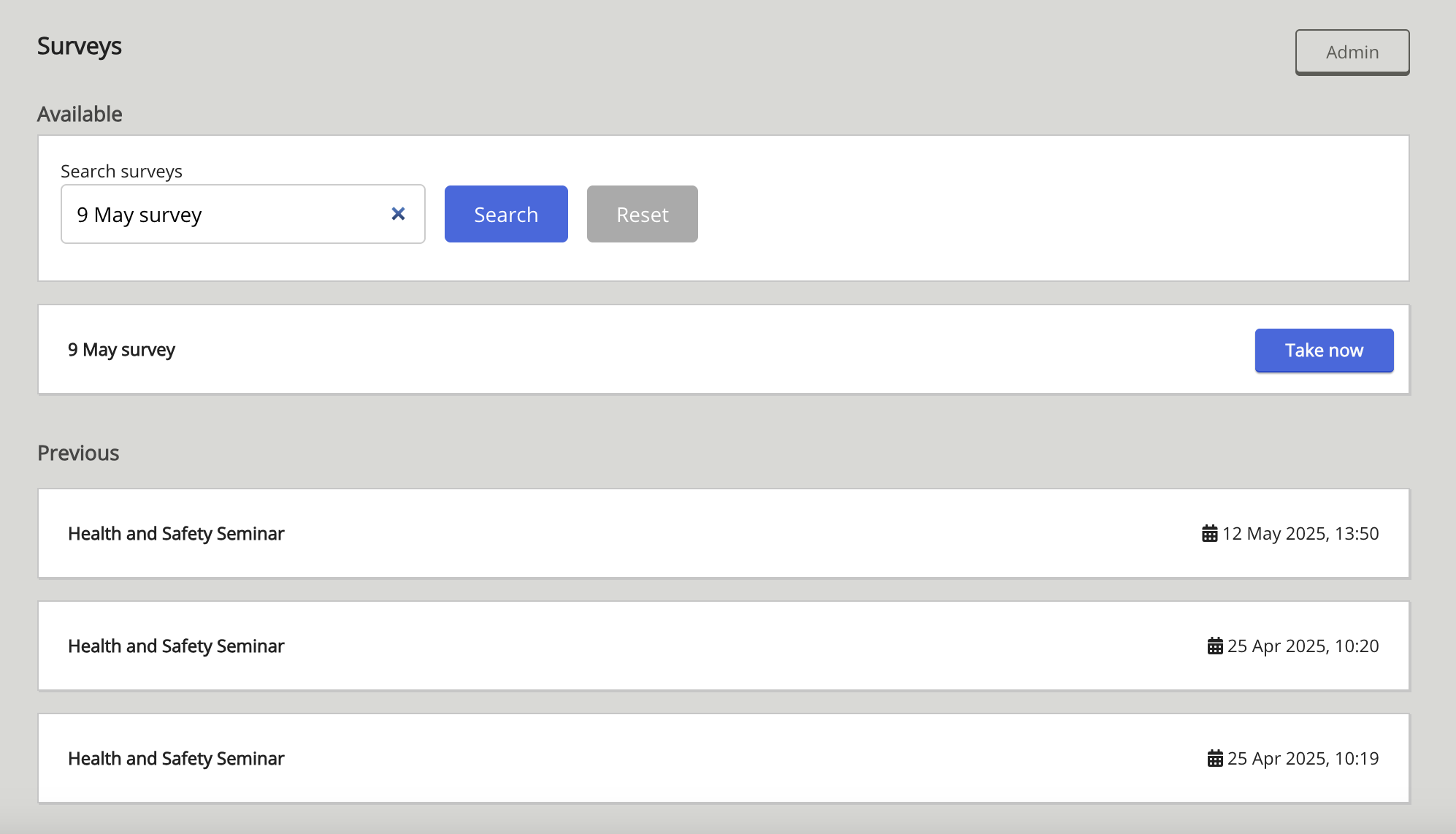
To go to the Surveys screen, on the sidebar, click Surveys.
If you have started a survey but have not yet completed it, you are automatically taken to that survey after clicking Surveys. To move to a different survey, you must complete the survey that is currently in progress.
The Surveys screen is divided into the following sections:
|
Section |
Description |
|---|---|
|
Available |
Surveys the user has access to, including surveys that can be taken multiple times. |
|
Previous |
Surveys the user has previously taken, including the date and time the survey was completed. |
Taking a survey
To take a survey:
-
In the Available section, locate the survey you want to take.
You can do this by:-
Scrolling through the list until you find the survey you want to take.
-
Entering the name of the survey in the search bar and clicking Search.

-
-
When you have found the survey you want to take, on the right-hand side of the survey, click Take now.
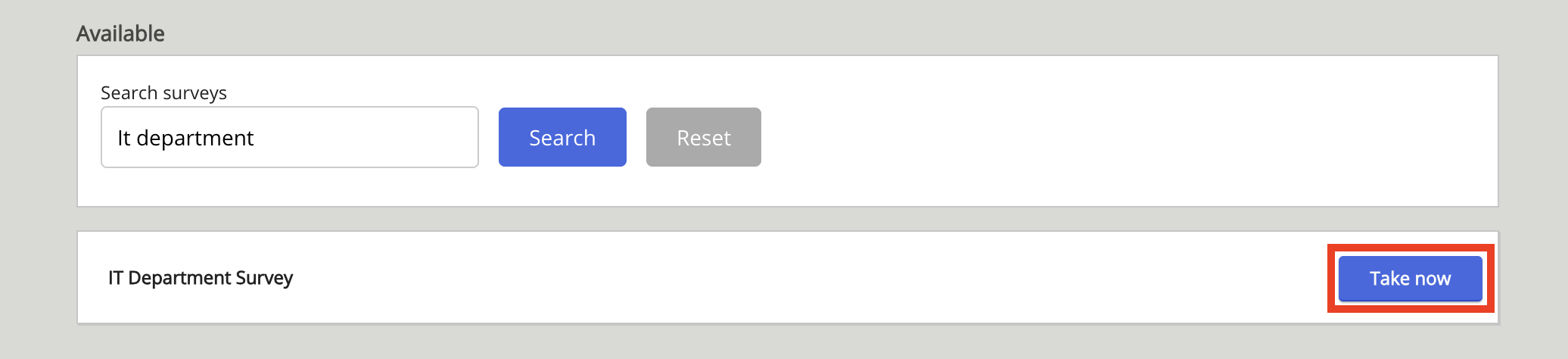
The survey opens.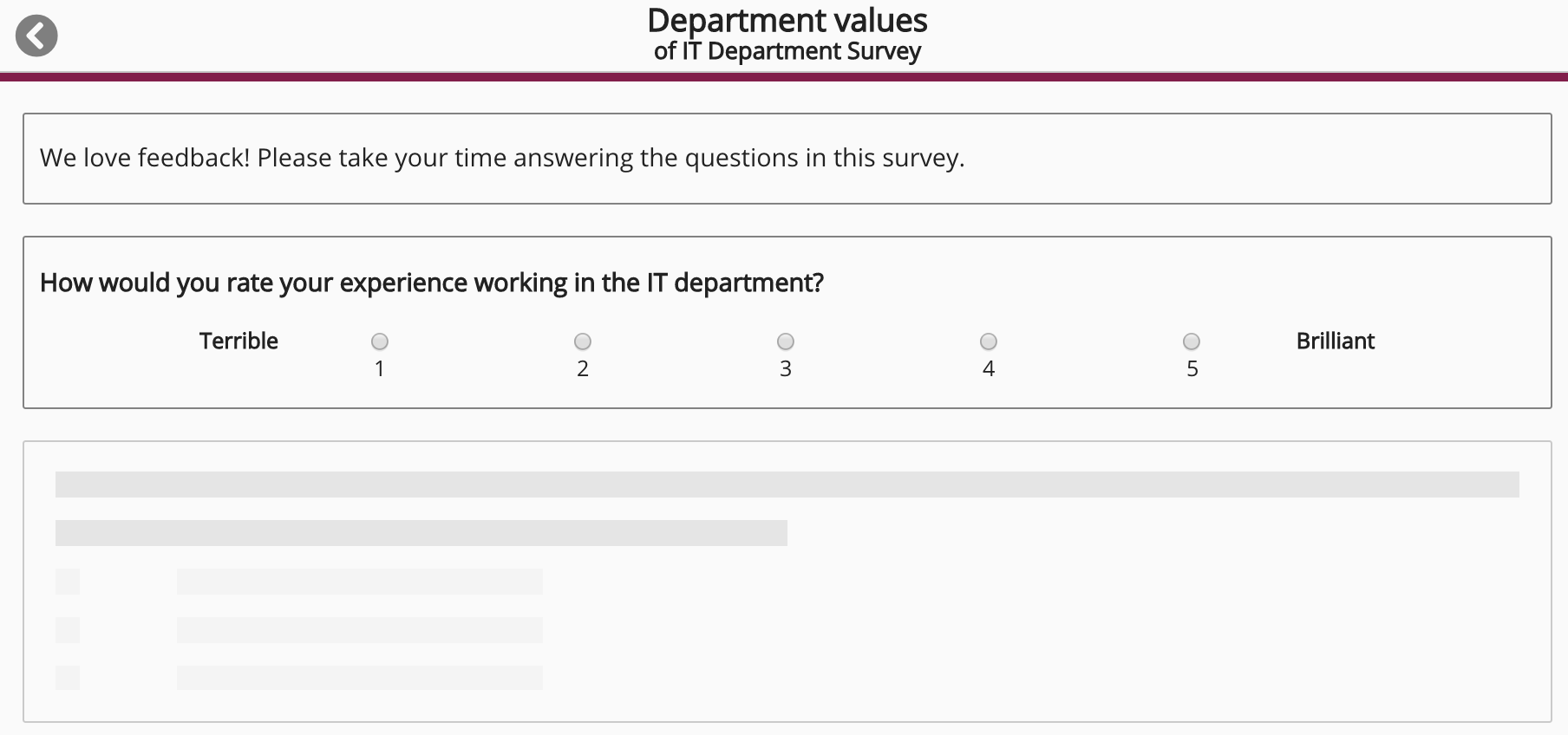
-
Answer the questions to progress through the survey.
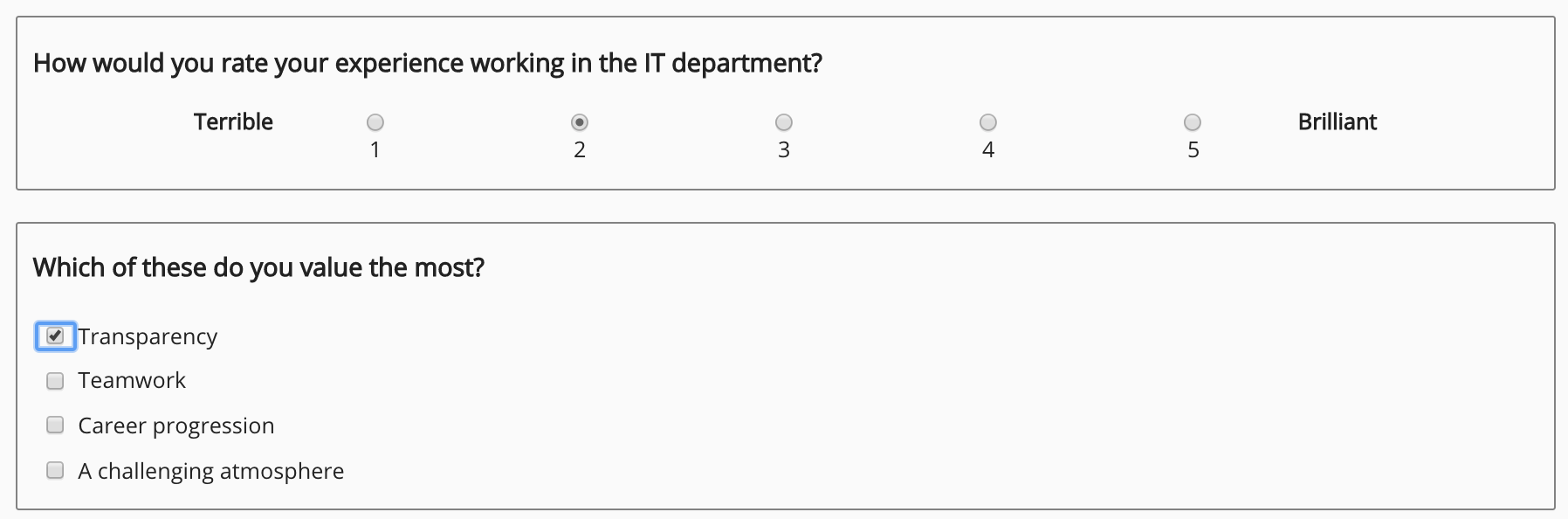
-
When you have finished the survey and answered all the required questions, click Submit.
The Finish session popup appears.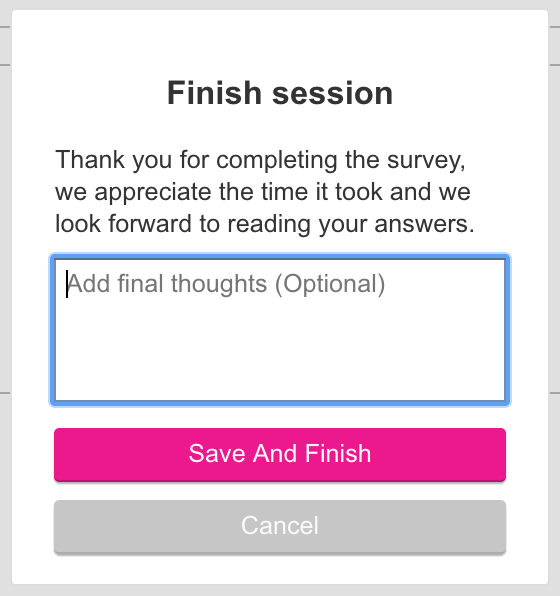
-
If necessary, in the Finish session popup, enter additional feedback.
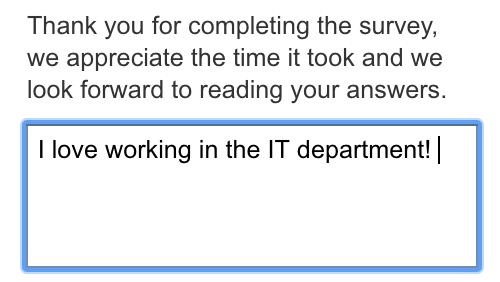
-
Click Save And Finish.
The survey appears at the top of the Previous section on the Surveys screen.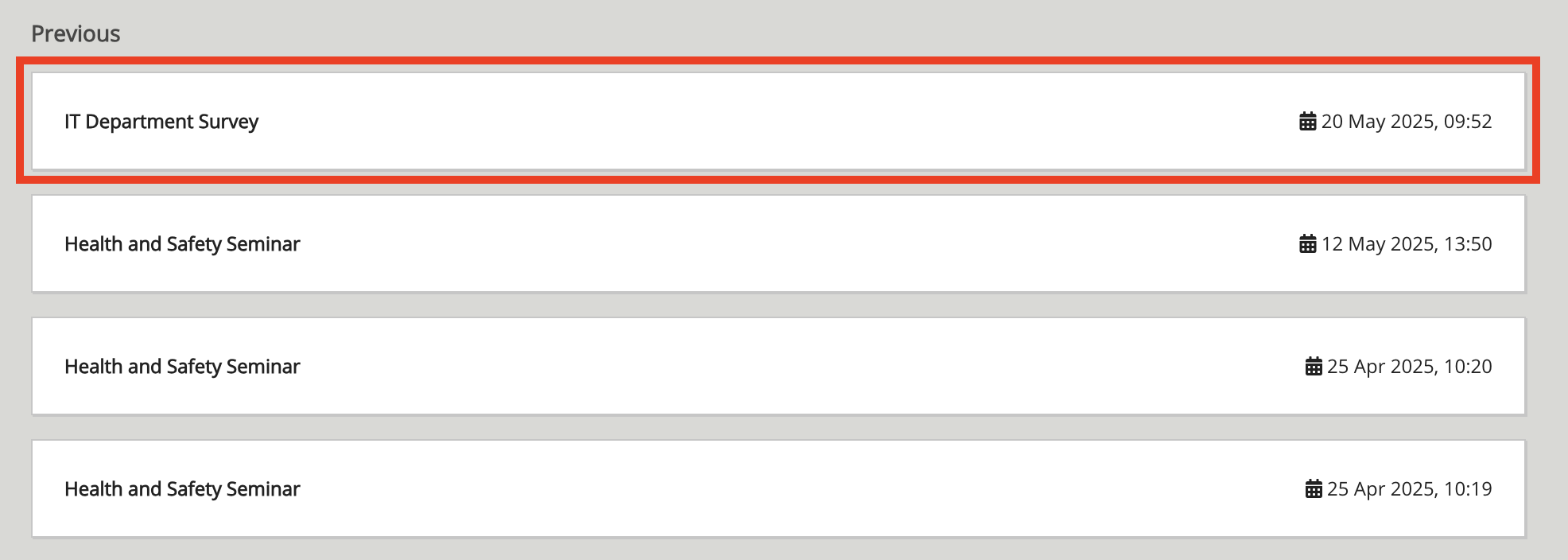
Viewing a previous survey
Users can view their answers to previously taken surveys.
To view the answers to a previously taken survey, click on the survey.
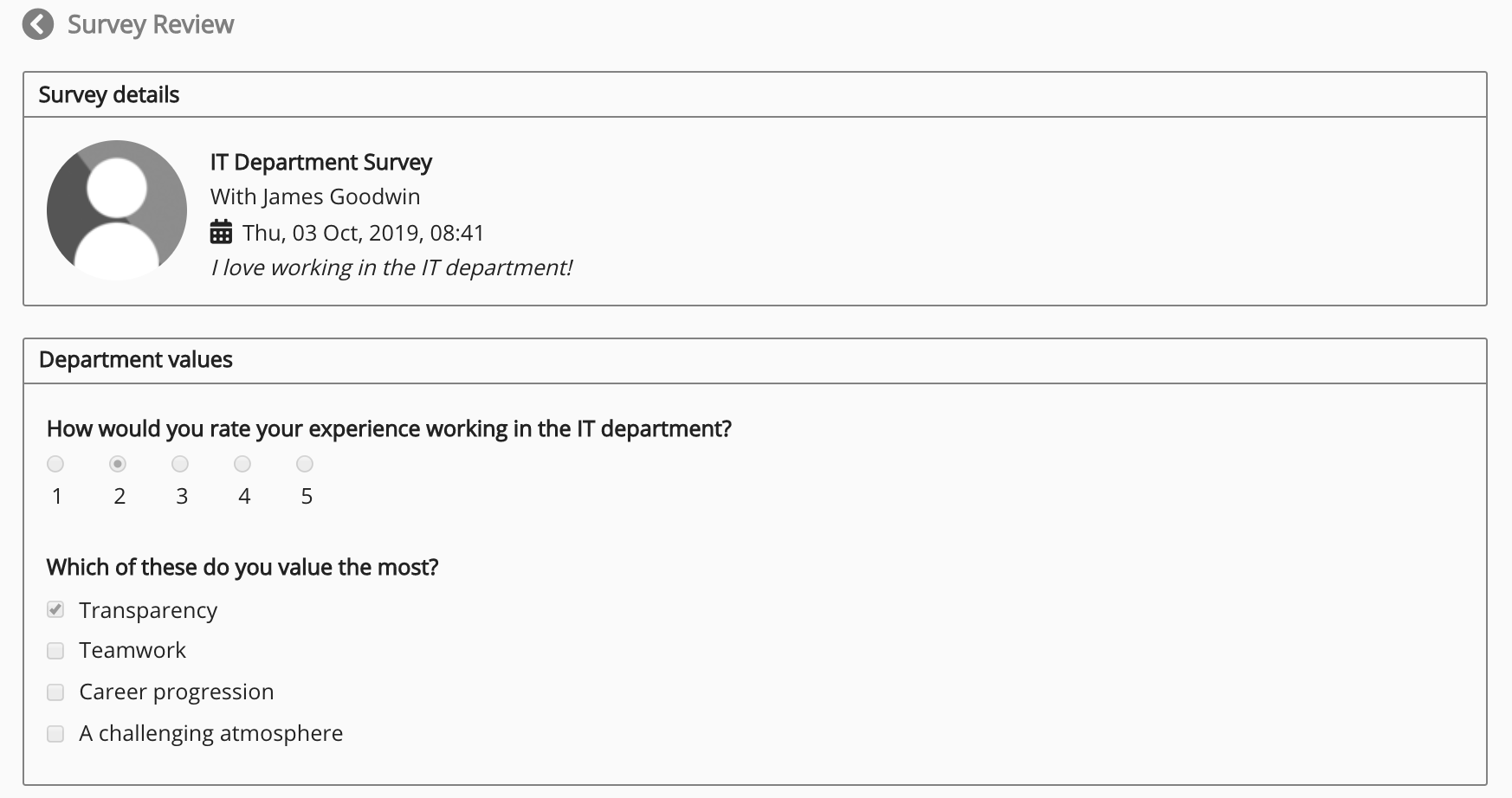
Creating a survey
Admins can create new surveys from the Surveys screen, by clicking the Admin button.
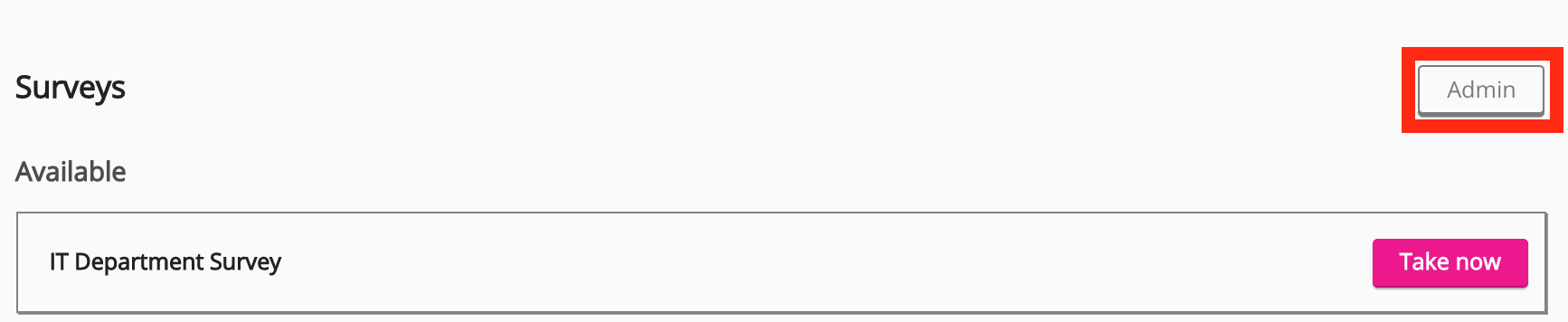
For information on creating surveys, see Creating a survey
