You can make a lesson available by adding a QR code somewhere, such as in an item of content, such as an or file. When learners scan the QR code with their mobile device, they are taken to the lesson.
If you share a lesson using this method, completions for the lesson are not recorded in the platform, such as in analytics and reporting. If you share a lesson using this method, views are not recorded in the platform, and it is not recognised as a SCORM course when it comes to completions in the platform, such as in analytics and reporting. If you want completions to be registered for the lesson in the same way that they are for SCORM courses, it is recommended that you use the:
-
Download SCORM package option to download and then re-upload the lesson as a SCORM package.
-
Add to community option.
To copy the QR code:
-
Open the lesson in the Course+hub, and in the top-right corner, click Share.
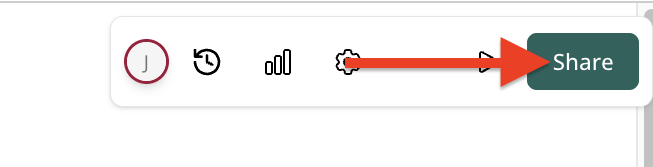
-
Slide the Publish toggle to the right.
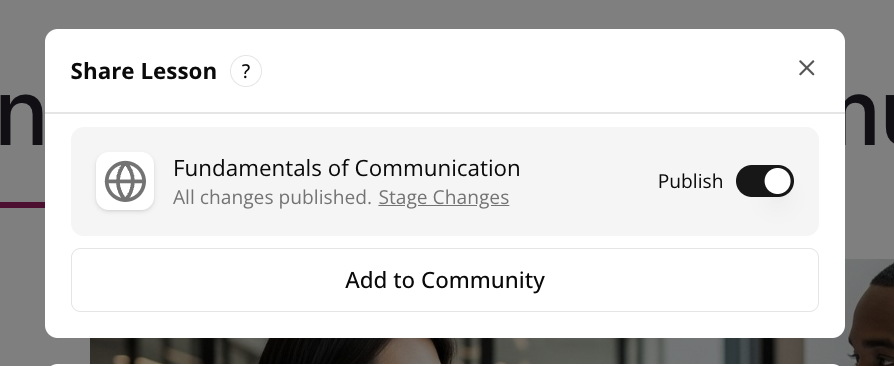
-
Click the QR Code option.

The QR Code popup appears.
-
Click Download QR Code and a PNG of the QR code is downloaded to your computer.
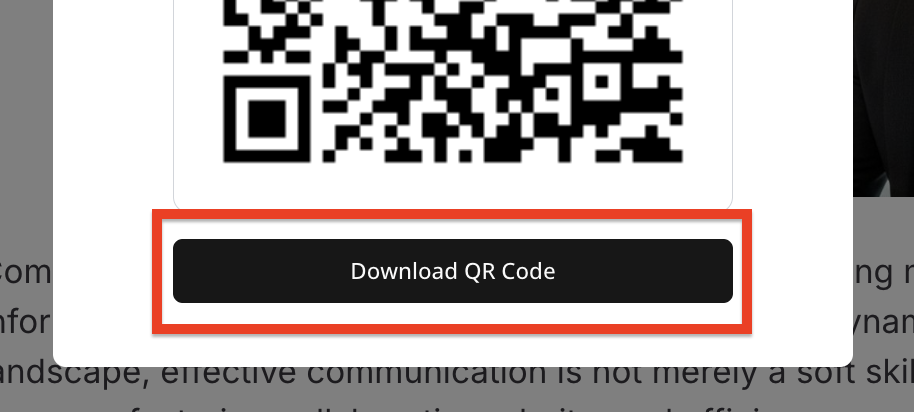
-
Add the PNG of the QR code somewhere so that learners can access the lesson, such as in an .
