If you are a manager or a reportee you can start a one-to-one session.
You cannot participate in multiple one-to-one sessions at the same time. You must end your current one-to-one session before starting a new one.
To start a one-to-one session:
-
Tap Start new one-to-one.
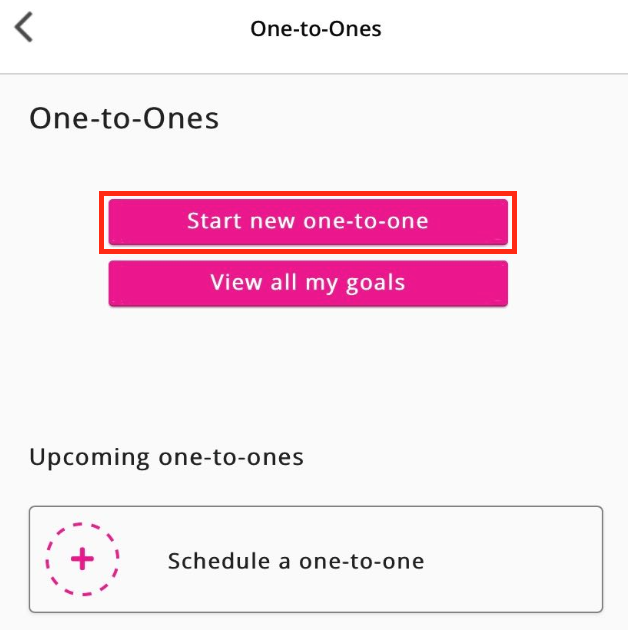
-
Tap one of the following:
-
My Reportees: Displays a list of users who report to you.
-
My Managers: Displays a list of your managers.
.jpg?cb=4c9c34b02b828a1cd1024cf18c0c8664)
-
-
Select a user.
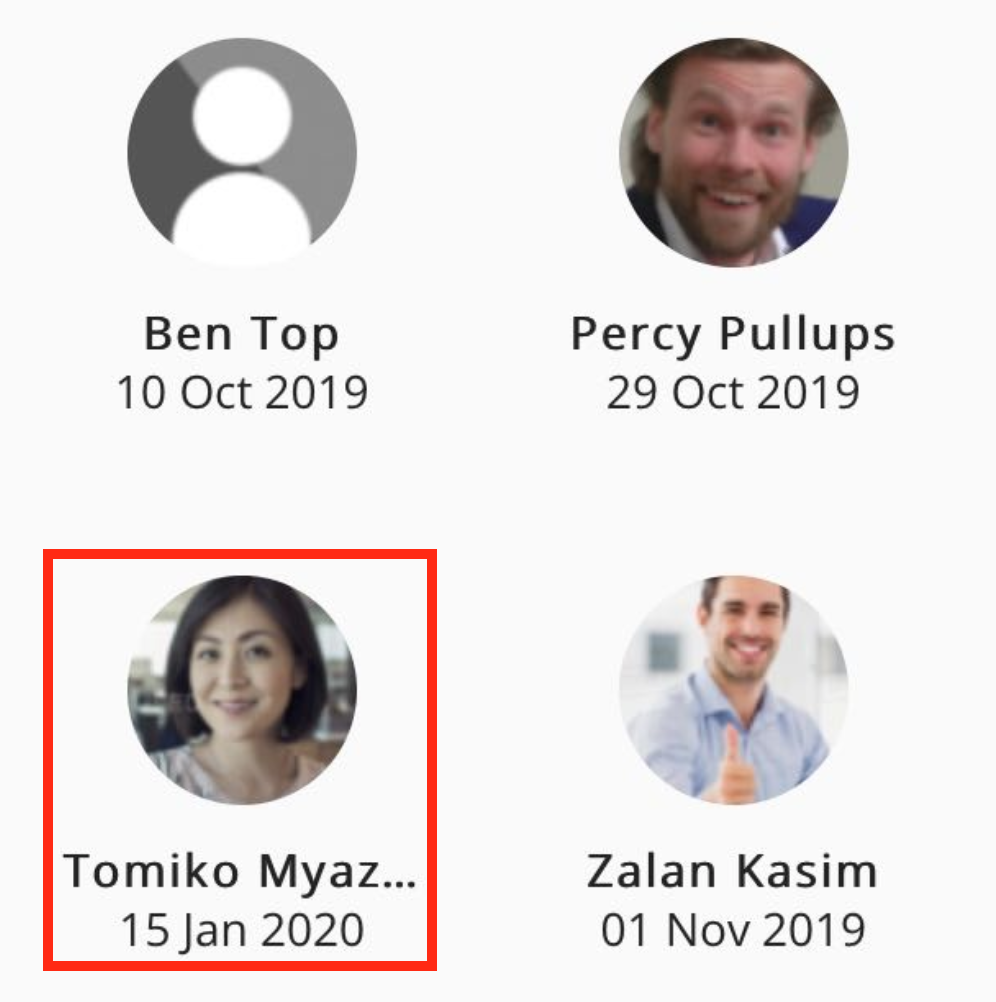
The one-to-one session starts..jpg?cb=d421a301e2bd417d6aa35443c287f0cf)
-
In the Add a new note or goal field, enter the title of a goal, or enter a note.
.jpg?cb=134ba10b04c6fa41ab1e3dacd2d9aee6)
Goals and commitments can be assigned to both the manager and reportee during a one-to-one. For example, some goals or commitments may only be applicable to the manager and some may only be applicable to the reportee.
To switch between users in a one-to-one, tap the switch icon below the list of goals.
.jpg?cb=2793b62b62141718dc64e19c1c579d62)
-
If you have created a goal, you can add commitments to that goal by entering a commitment.
-
[Optional] To add an item of content as a commitment:
-
Tap add content.
.jpg?cb=b537c970c7dc676ac868b6360112a527)
The Select content screen appears..jpg?cb=dab1a5e9a5bfebbdee7b0b0f8be6ebdf)
-
Tap an item of content, such as a video or article.
-
Tap Select.
.jpg?cb=6dae9a61e5269f0a32cd66b3f7e779a1)
The content is added to the list of commitments.
Goals and commitments can be assigned to both the manager and reportee during a one-to-one. For example, some goals or commitments might only be applicable to the manager and some might only be applicable to the reportee. To switch between users:-
Tap the switch icon at the bottom of a goal.
.jpg?cb=607755d5e3fd91fcd80e85786d12e419)
The view changes to the other user..jpg?cb=cfa7ccac78a01c22ceb5ee59bcfd5b69)
-
Enter one or more goals for that user.
-
Tap the switch icon again to switch back.
-
-
-
Repeat steps 4-6 to add more goals and commitments to the one-to-one.
-
[Optional] In the Add tags field, enter one or more tags.

-
When you have added all goals and commitments, tap Done.
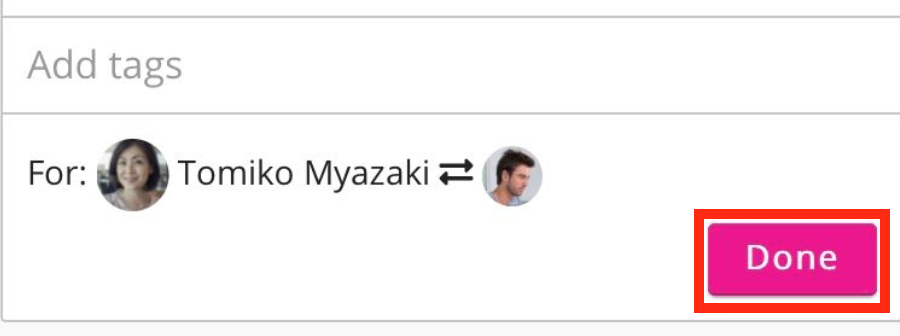
-
To end the one-to-one session, tap End one-to-one.
.jpg?cb=55d1ac3572ee1f61a3b052316be43bf4)
