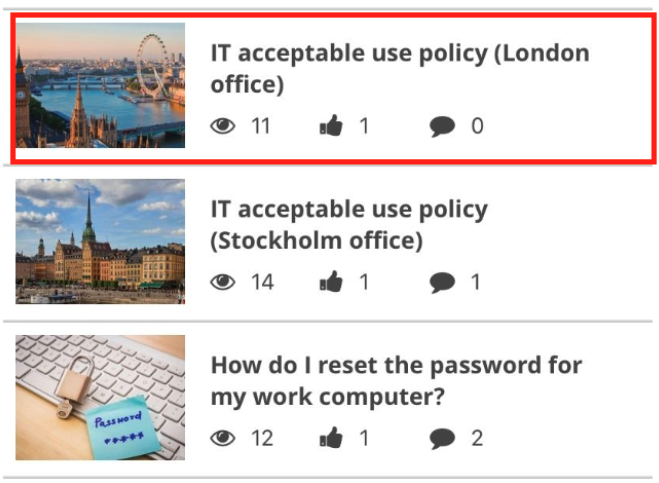The User profile screen on the Fuse mobile app, allows you to view a list of content you have created, send an email using your Fuse email address, and change your profile picture.
You cannot update your username/email address, given name, family name, timezone, manager/reportee information or custom profile fields in the Fuse mobile app. For information on how to update your user details, see Editing your profile.
For information on how to change your account password on the Fuse mobile app, see Change Password (Mobile).
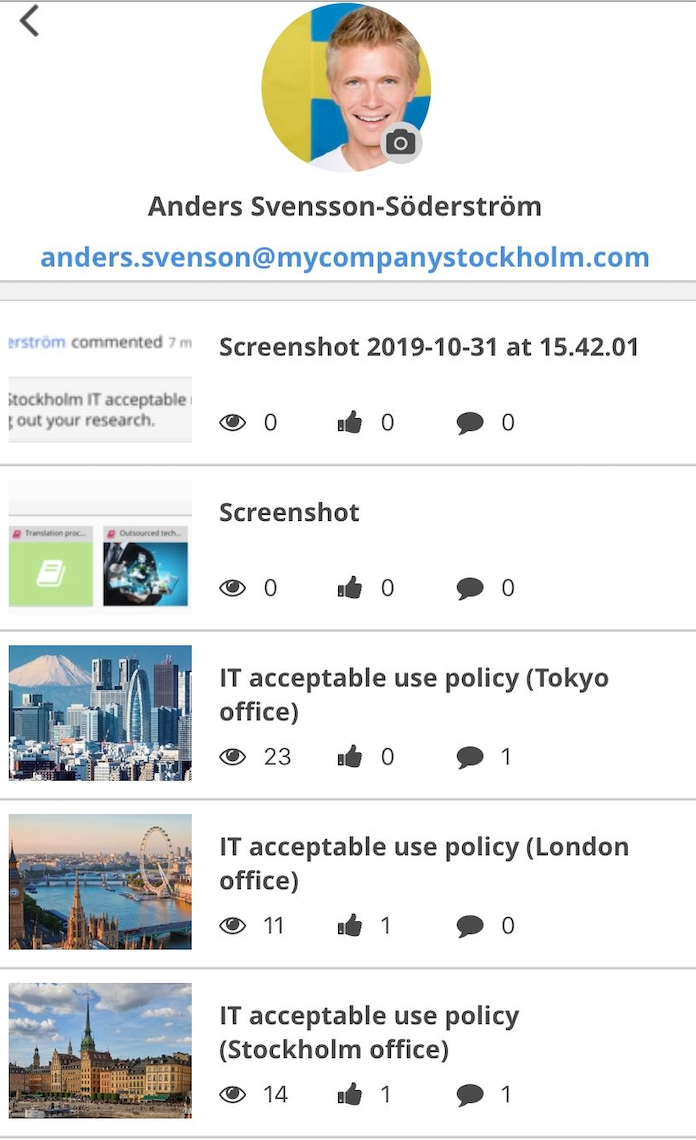
To access the User profile screen, tap your user profile picture.
.jpg?cb=ed33c8b9a610fbd3cc10eea16b86d45c)
Changing your profile picture
You can change your profile picture via the Fuse mobile app.
To change your profile picture:
-
Tap your current profile picture.
.jpg?cb=d6ebb32040f4281366655bae73de38a0)
The Change Profile Picture popup appears at the bottom of the screen..jpg?cb=2500f0468a5925948578b62d45ffa415)
-
Select one of the following:
-
Take a new photo: Tap to take a photo using the camera on your mobile device.
-
Upload image from your phone: Upload an existing image stored on your mobile device.
-
-
On the Preview screen, position the image inside the circle.
.jpg?cb=3a776e8ef711c5b76659b8f39a5ed331)
-
Tap Save.
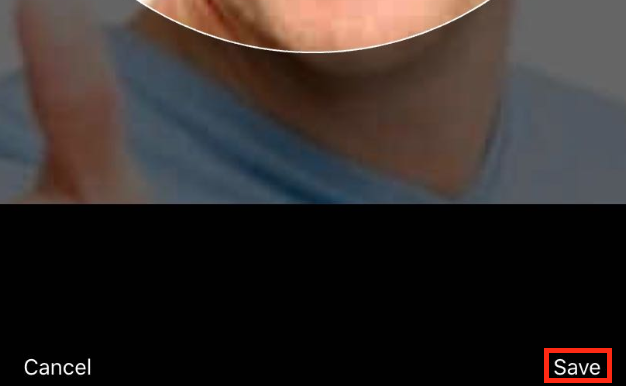
Your profile picture is changed.
.jpg?cb=bdd522a6bb3cd9379e0a4ccf58fe778c)
Send an email
You can send an email using your Fuse email address. To send an email, tap your email address and your chosen email app will open on your mobile device.
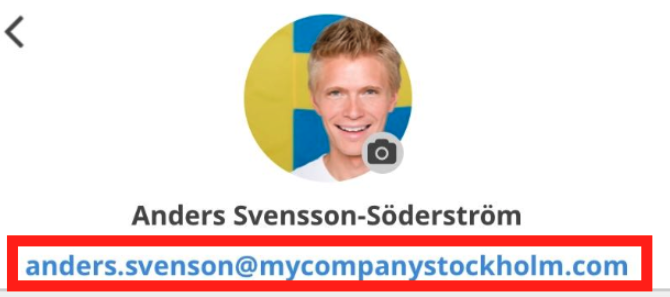
Viewing content you have created
You can view a list of content you have posted on Fuse, such as questions, articles, files, and links.
For information on how to view, like, report, and comment on content that other user's have posted, see Social feed (Mobile).
.jpeg?cb=30f1dd7cd702c51bdaef461df140751a)
Tap on an item of content in the list to view it in detail.