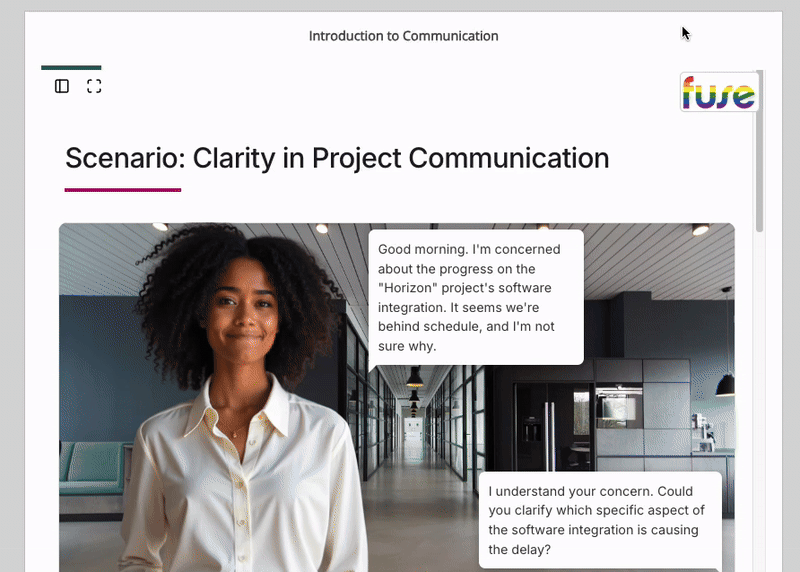The Get Embed code option, in the Share Lesson popup, allows you to embed a lesson somewhere, such as in an in the platform. Simply copy the embed code and paste it where you want the lesson to be accessed.
If you share a lesson using this method, although it is accessible by users in the platform via the embed, and if embedded in an article, a view will be recorded for the article itself, the lesson is not recognised as a SCORM course when it comes to the recording of completions in the platform, such as in analytics and reporting. If you share a lesson using this method, views are not recorded in the platform, and it is not recognised as a SCORM course when it comes to completions in the platform, such as in analytics and reporting. If you want completions to be registered for the lesson in the same way that they are for SCORM courses, it is recommended that you use the:
-
Download SCORM package option to download and then re-upload the lesson as a SCORM package.
-
Add to community option.
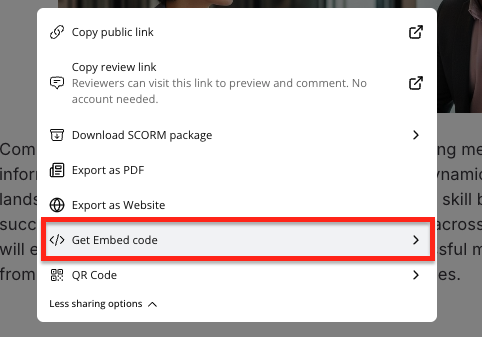
Embedding a lesson in an article
To embed a lesson in an article:
-
Open the lesson in the Course+ hub, and in the top-right corner, click Share.
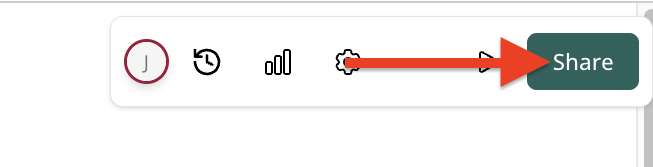
-
Slide the Publish toggle to the right.
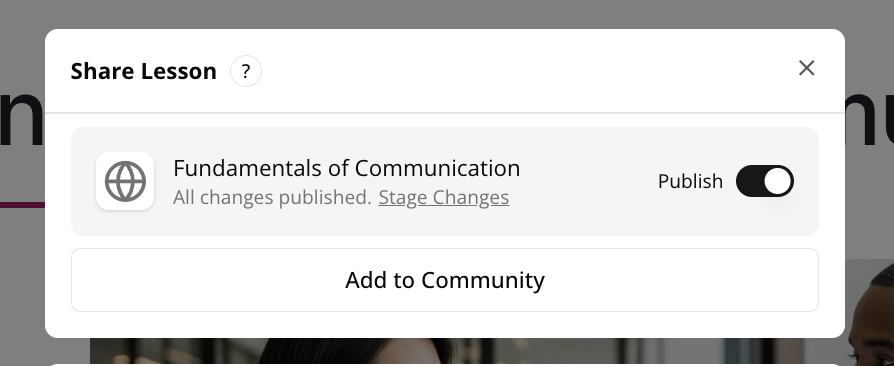
-
Click Get Embed code option.
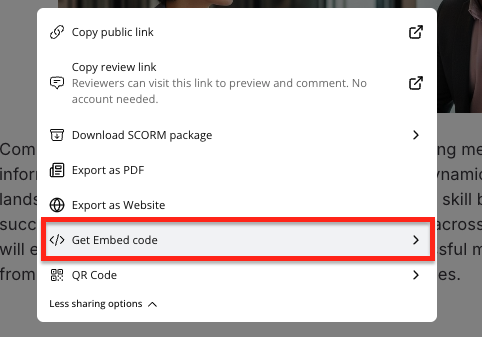
-
Click Copy Embed Code.
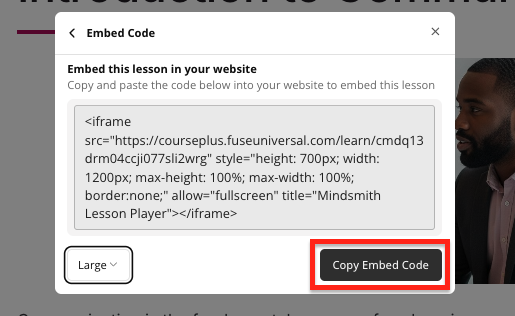
-
Go to an article and click the Source icon.
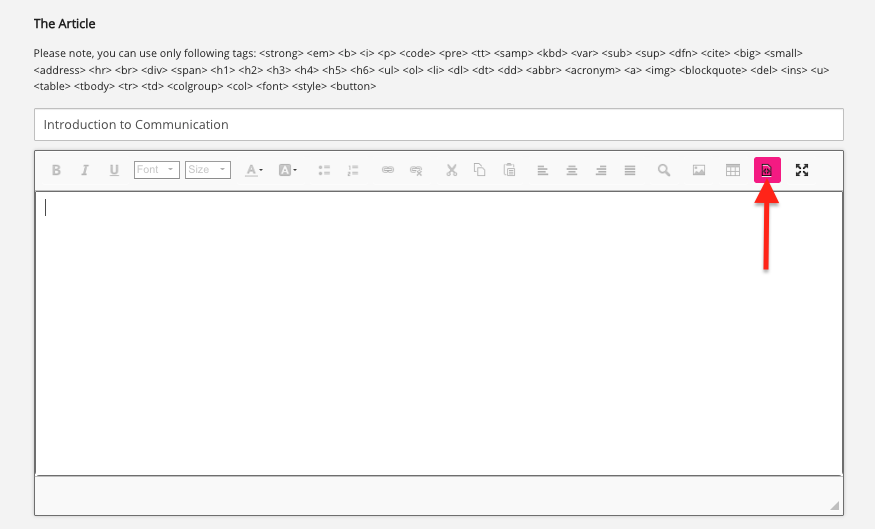
-
Paste in the embed code.
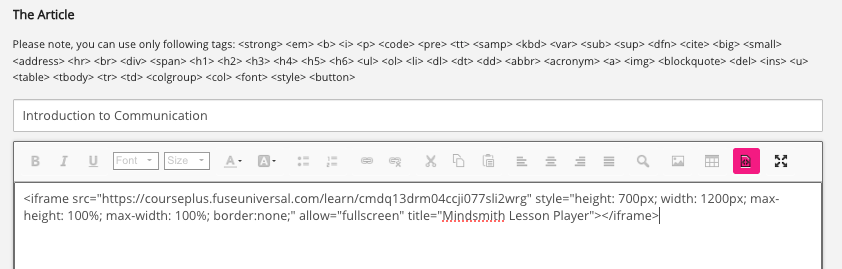
-
Click the Source icon again.
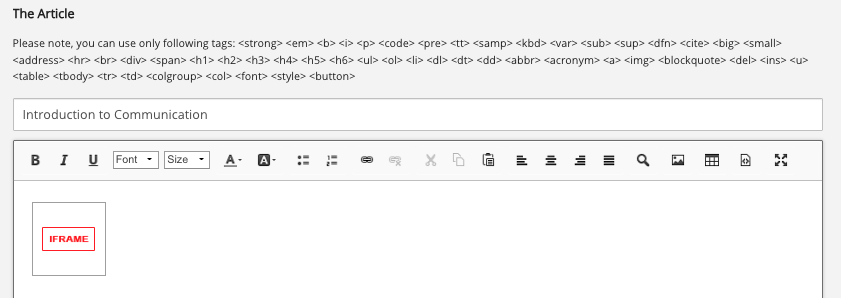
-
Resize the iFrame box so that it fits the width of the article.
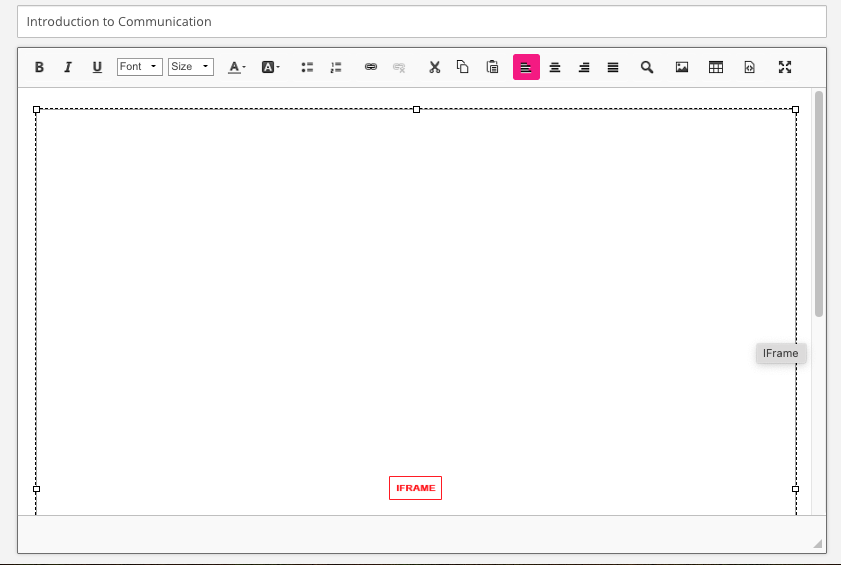
-
At the bottom of the screen, click Post.
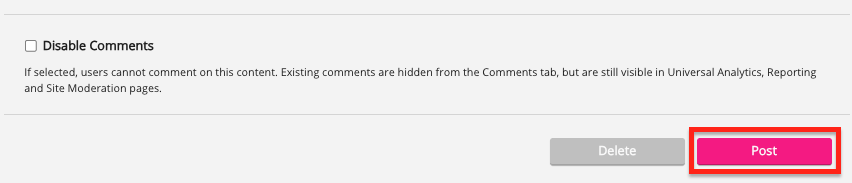
The lesson is embedded in the article, where it can be opened.