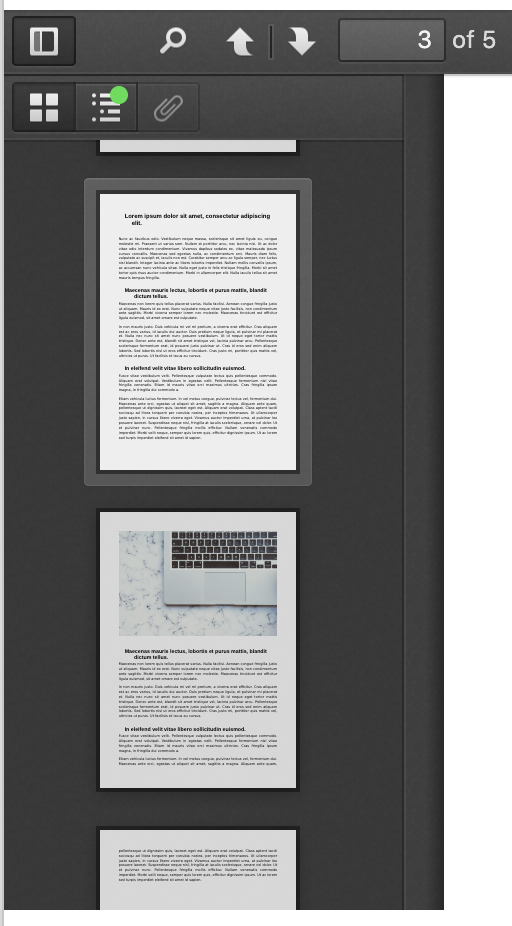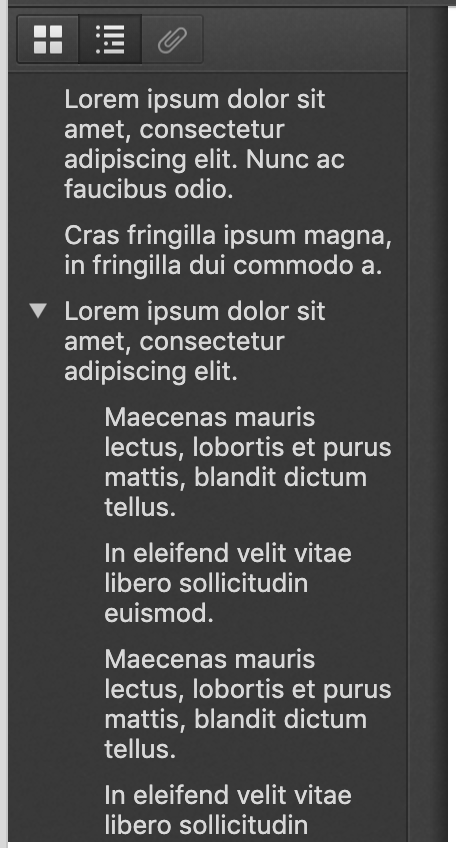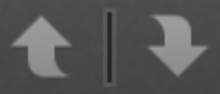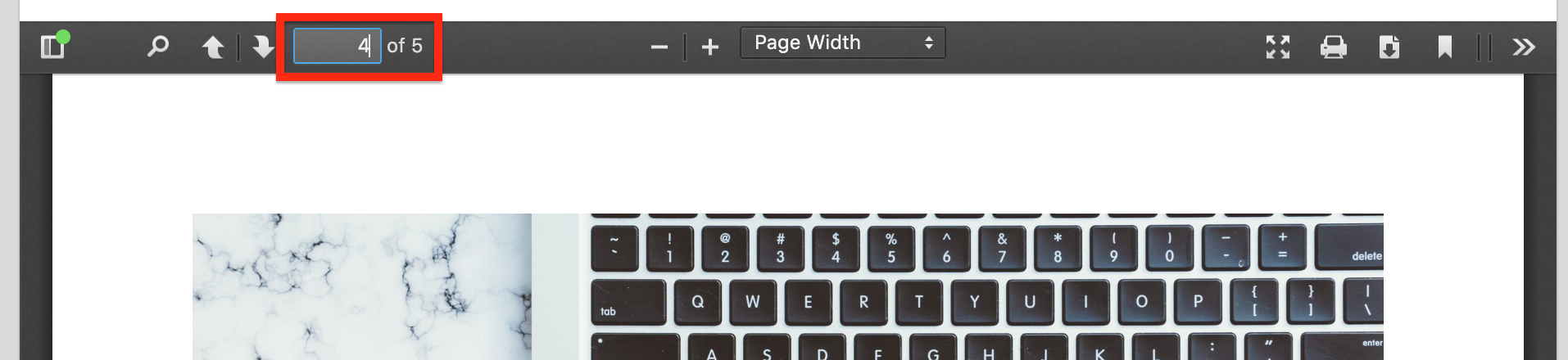The legacy document viewer allows you to view older, non-open XML Microsoft files directly in Fuse, such as DOC, XLS, PPT, and PDFs.
Files from Google, such as Google Docs, Sheets and Slides cannot be viewed in Fuse’s document viewer. However, you can embed these files in articles using an embed code. For information on how to do this, see Embedding external content (e.g. Google files) in Fuse articles.
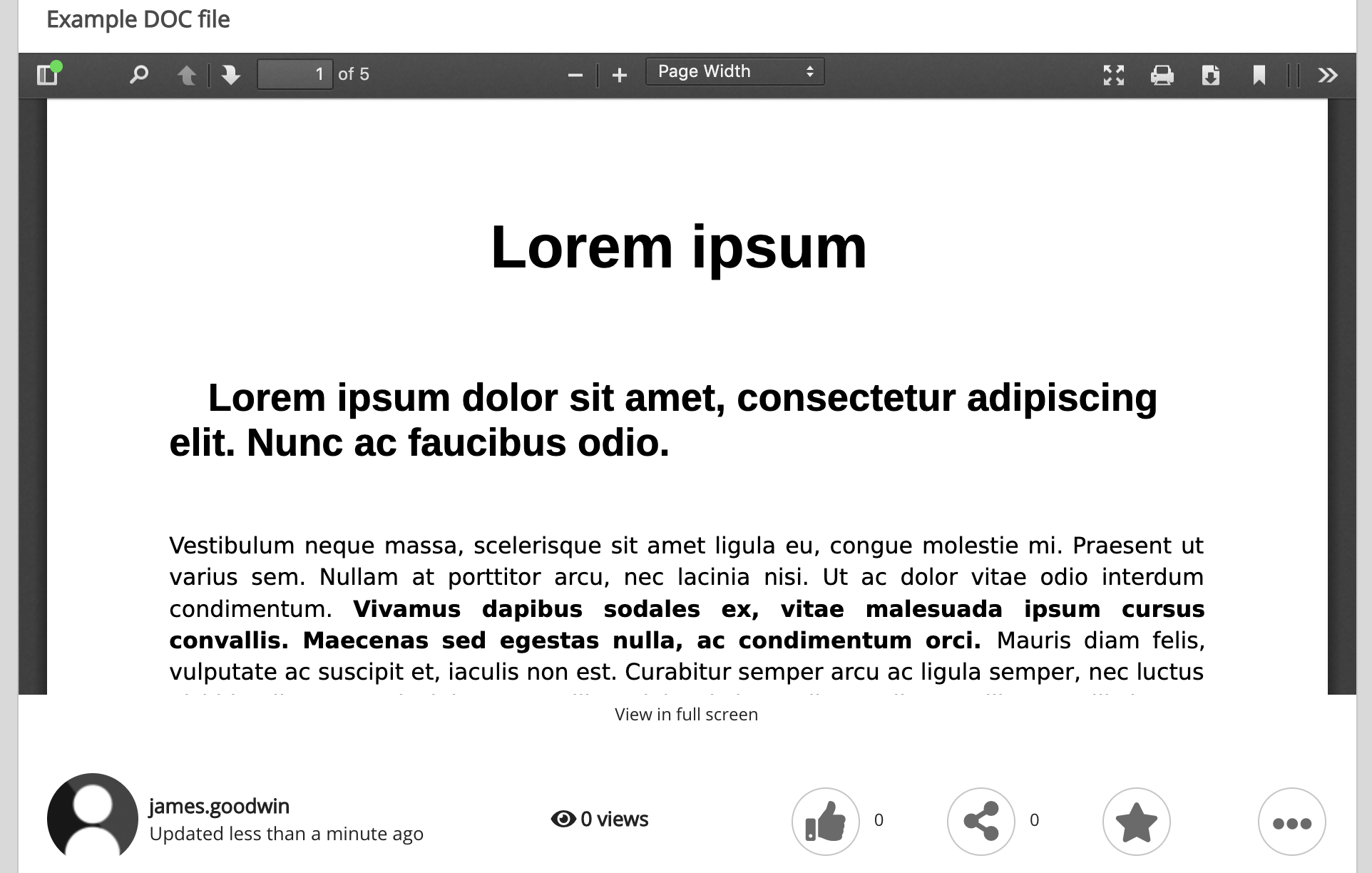
The legacy document viewer comes with the following options:
|
Option |
Description |
|---|---|
|
Toggle sidebar
|
Allows you to quickly navigate to different pages, titles, and sections within the file. Toggle sidebar contains the following options:
|
|
Find in Document |
Allows you to search for key words and phrases within the file. To search within a file:
You can browse to the location of each instance of the keyword or phrase, using the arrows next to the search bar. 
You can also apply filters, including Highlight all, Match case, and Whole words. 
|
|
Previous Page and Next Page |
Allows you to manually navigate back and forth between pages/slides. |
|
Page |
Allows you to navigate to a particular page/slide in the file, by entering the page/slide number.
|
|
Zoom In and Zoom Out |
Zoom in and out of the file by clicking the + and - icons. 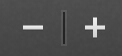
You can also select predefined options from the dropdown, such as Page Width, Automatic Zoom, Actual Size, Page Fit, or predefined zoom percentages. 
|
|
Switch to Presentation Mode
|
Allows you to view the file in full screen. 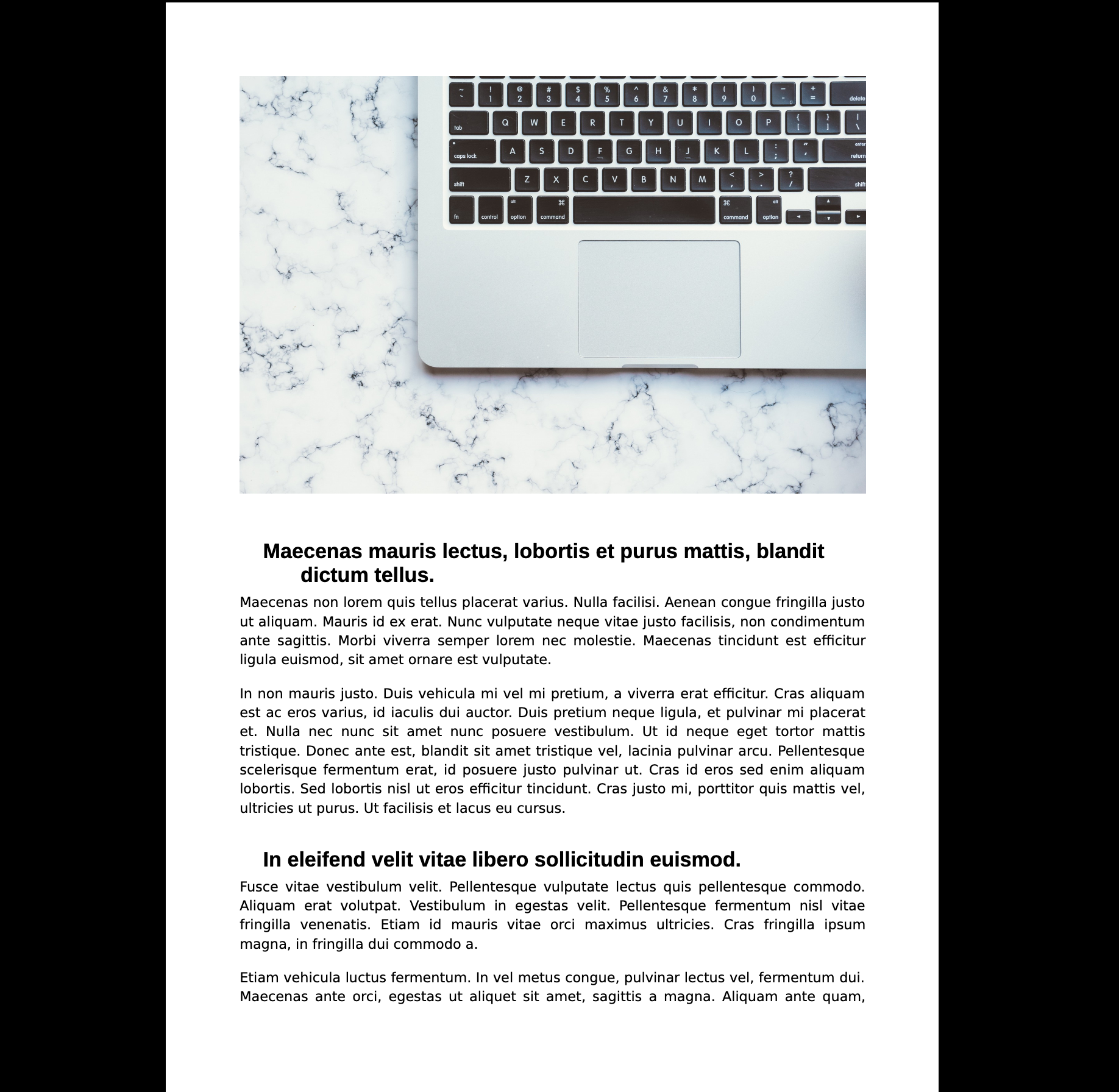
|
|
|
Allows you to print the file. |
|
Download
|
Allows you to download Word documents and PowerPoint presentations as PDFs, using the built-in download feature. 
The Download icon in the legacy document viewer does not allow you to download the original Word document or PowerPoint presentation. To download the original Word or PowerPoint file, click Download on the dropdown in Fuse. 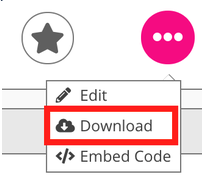
For more information on downloading content from Fuse, see Downloading content. |